How to Create a Google Forms Survey
Google Forms is a survey administrative tool that offers different features and capabilities. Check on the full article to know how to create a survey in Google Forms easily.
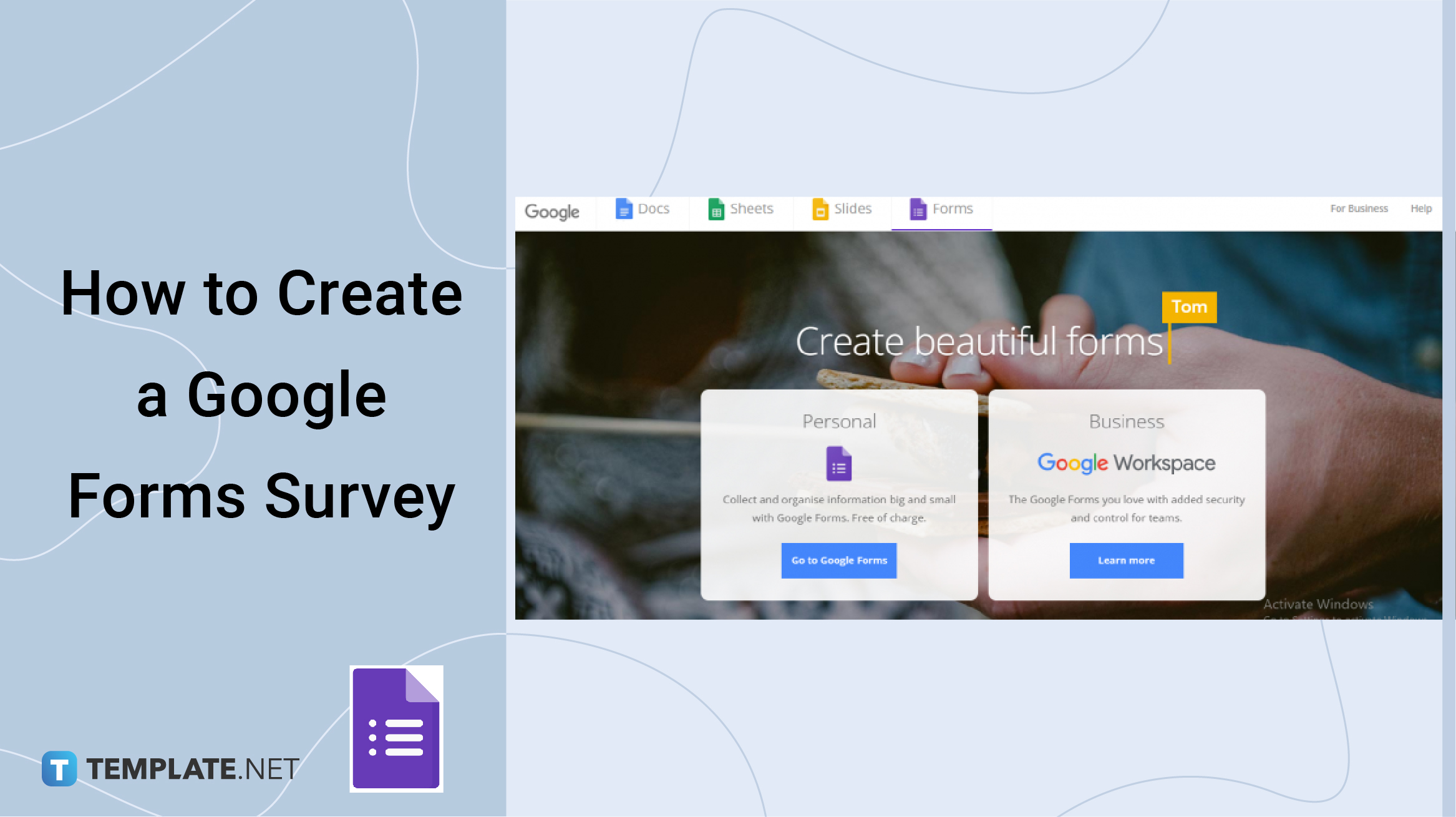
How to Create a Google Forms Survey
-
Step 1: Create a Google Account
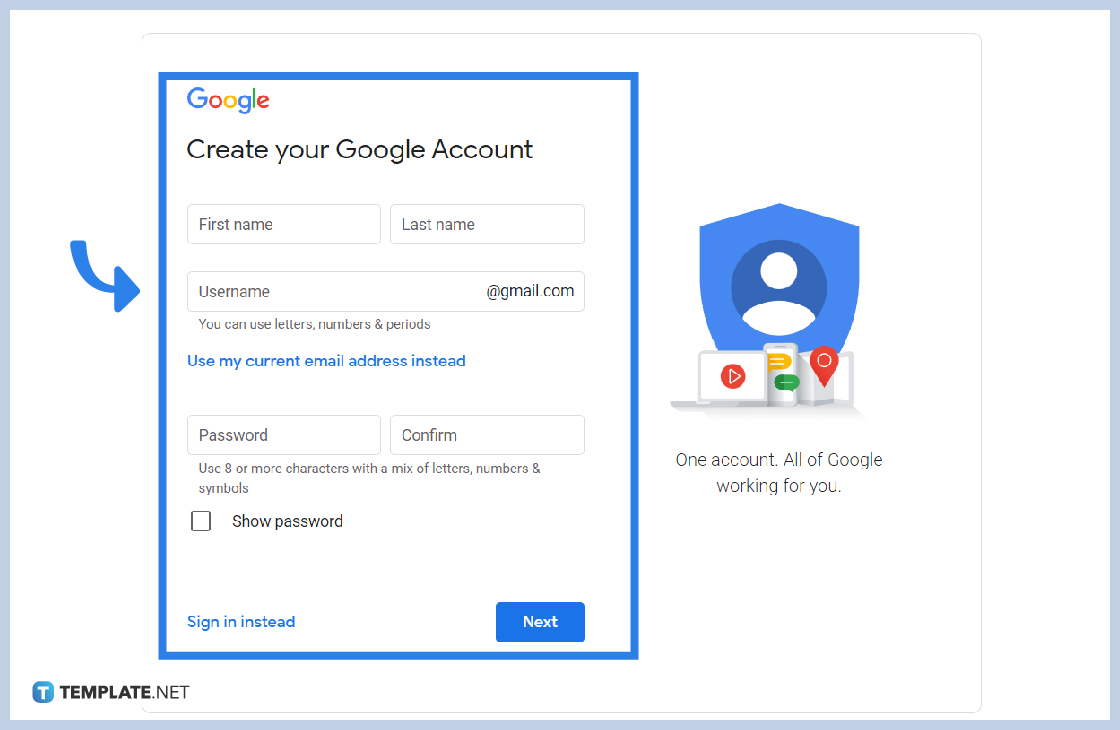
Accessing Google Forms will be easier and better if you have a Google Account.
-
Step 2: Click the Google Apps Icon
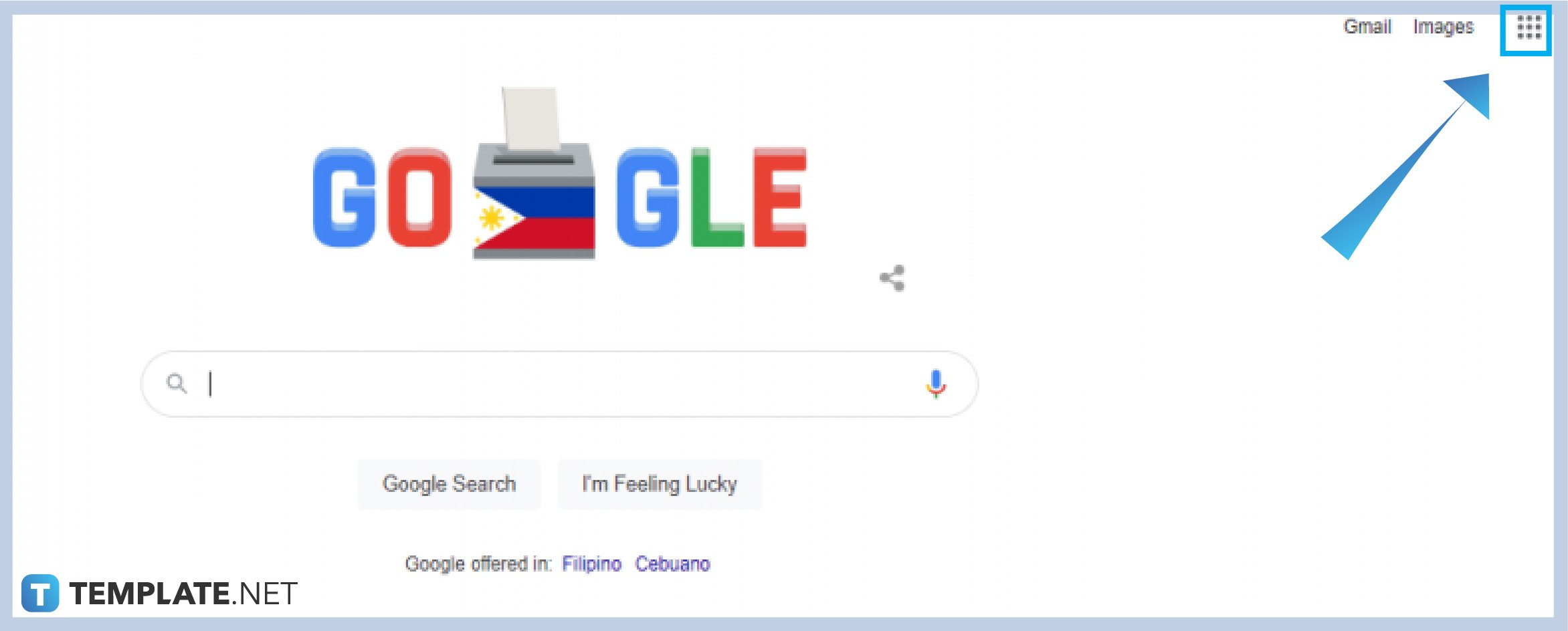
Easily click on the Google Apps icon or the nine dots forming a box on the right-most part of your Google interface just beside your profile photo, navigate the Google Apps, and click Google Forms.
-
Step 3: Click Blank or Choose One of the Pre-made Templates on the Template Gallery
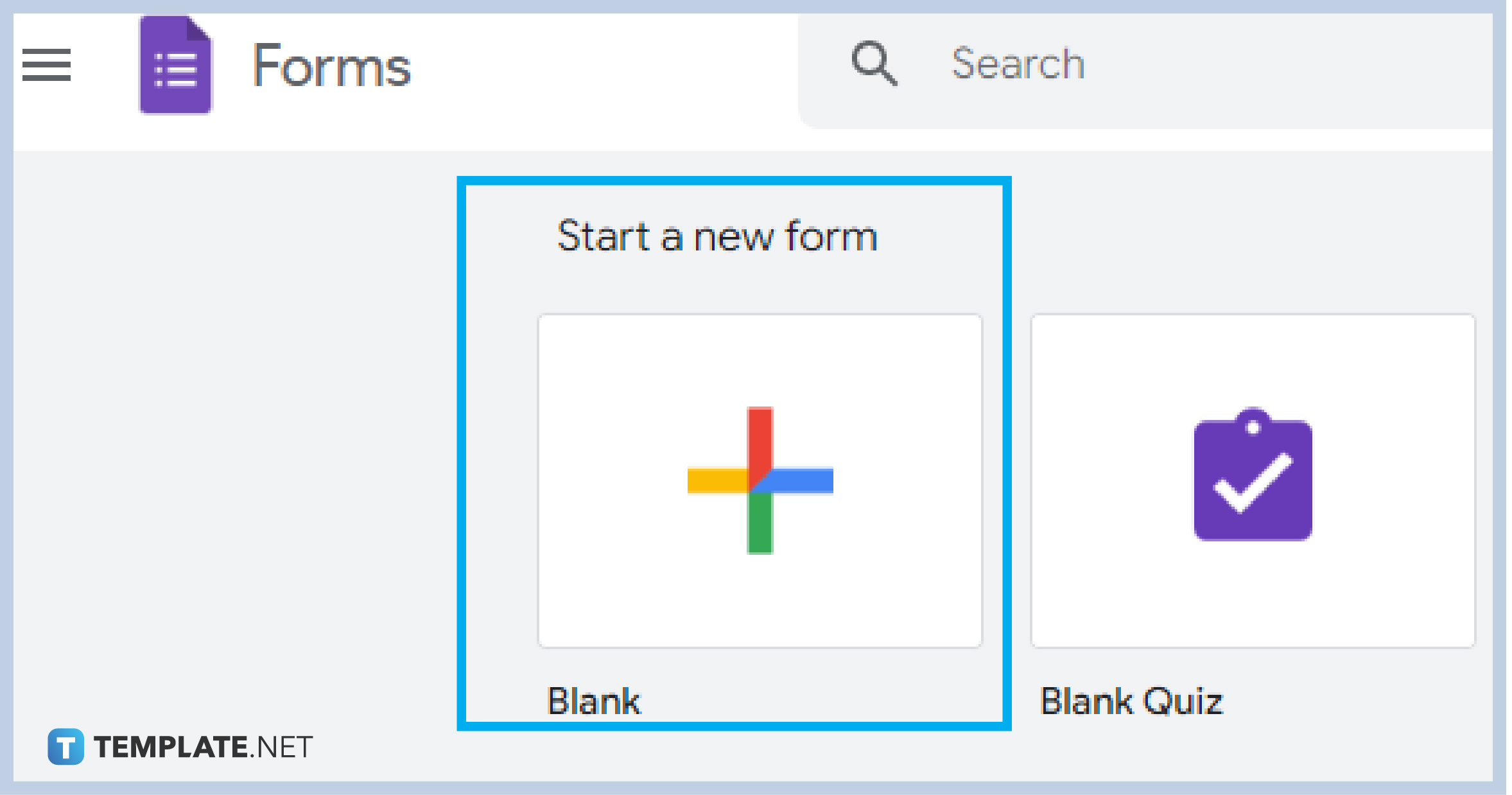
Get started by clicking the “Blank” form to start a content-free and design-free form that awaits your personal customization. You can also choose among the variety of templates available on the Template Gallery with templates for personal, work, or educational use.
-
Step 4: Name Your Survey
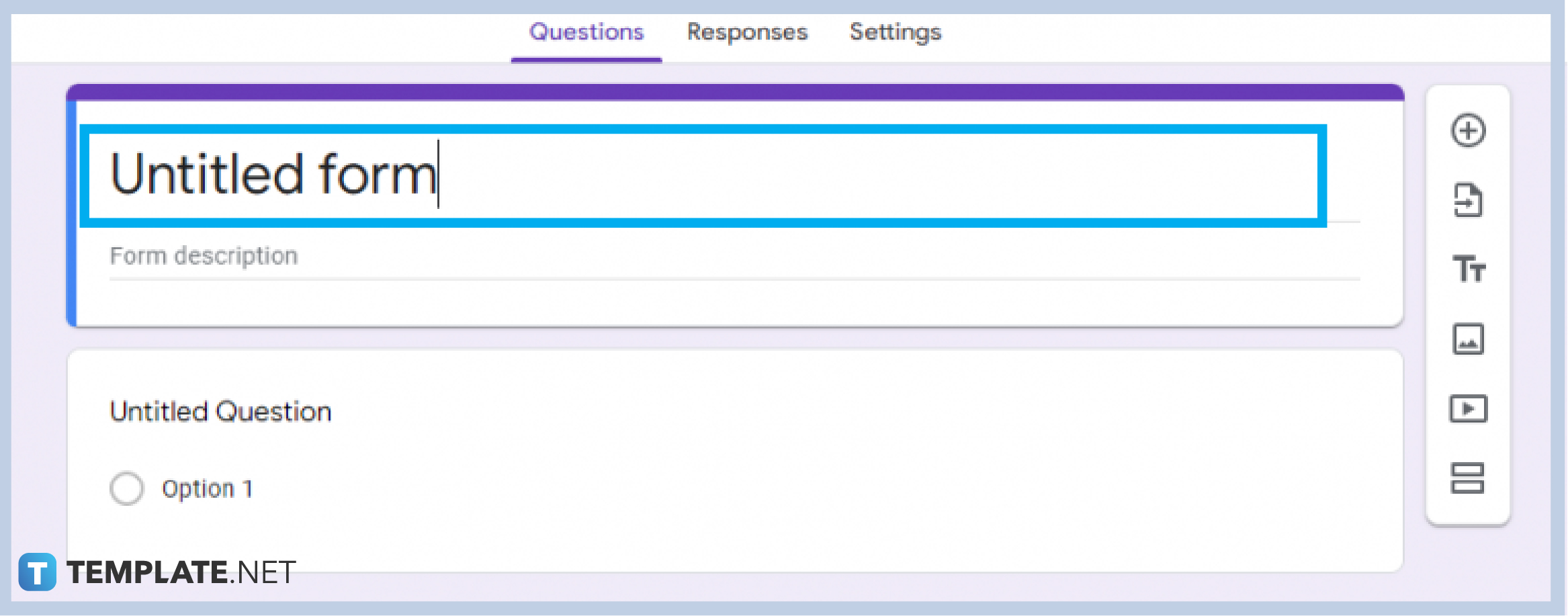
Add the title of your survey on the title part of the form
-
Step 5: Add Description
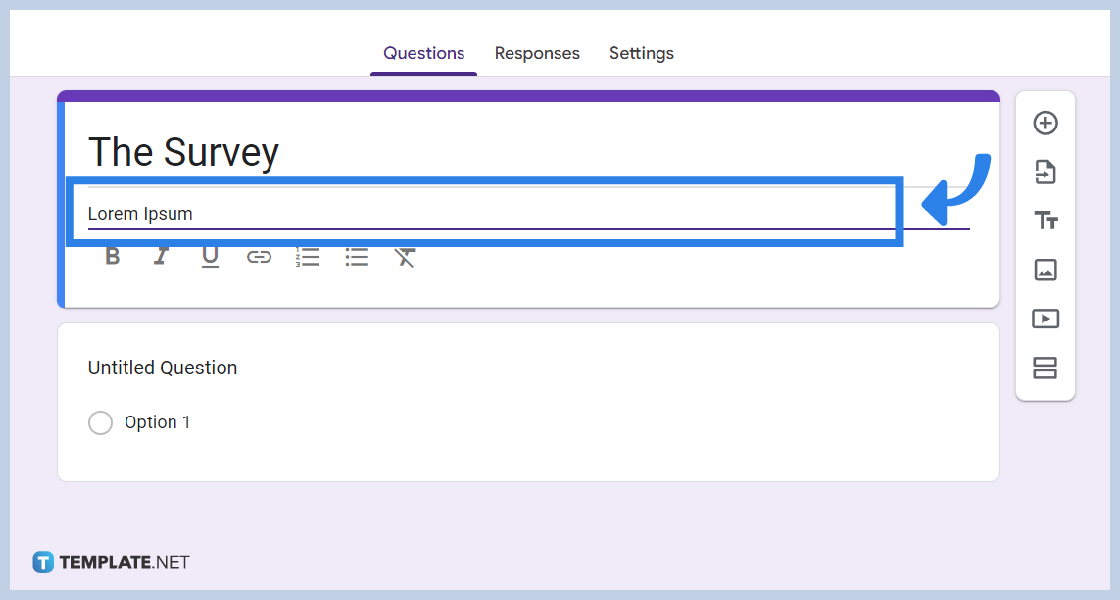
Add a short description of your survey below your title.
-
Step 6: Tap on Untitled Question and Type in Your Question
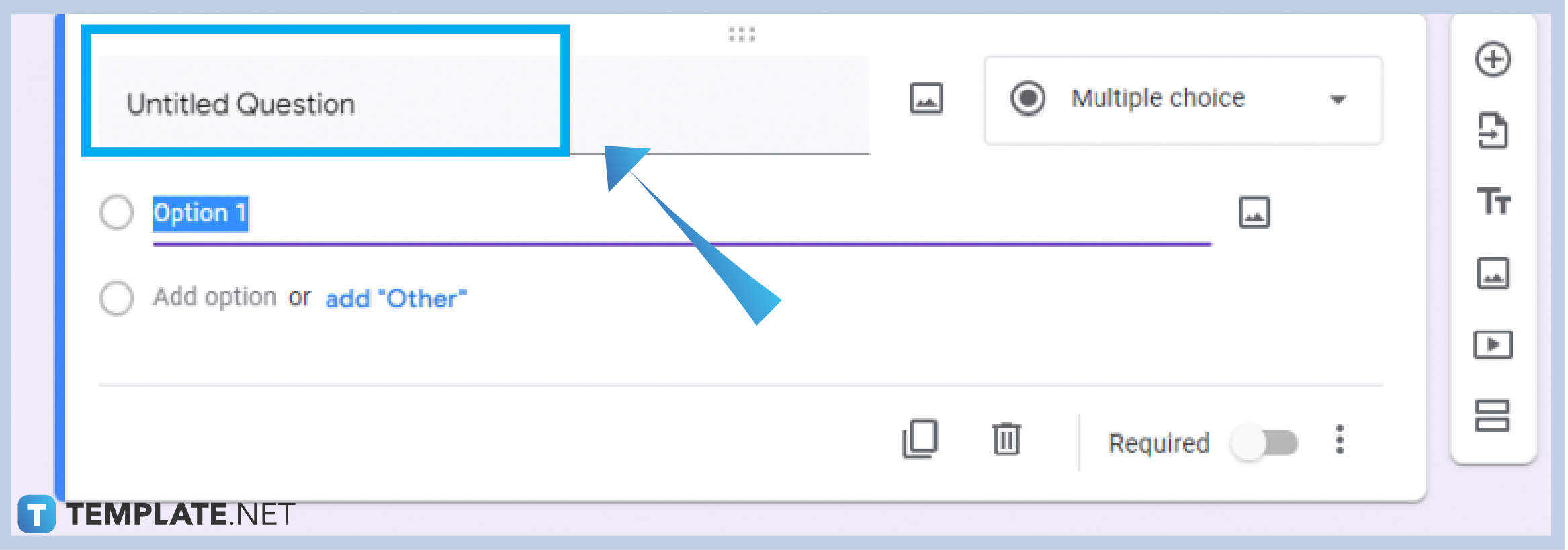
Start encoding your survey content and so on and so forth.
-
Step 7: Click Multiple Choice to Choose More Options
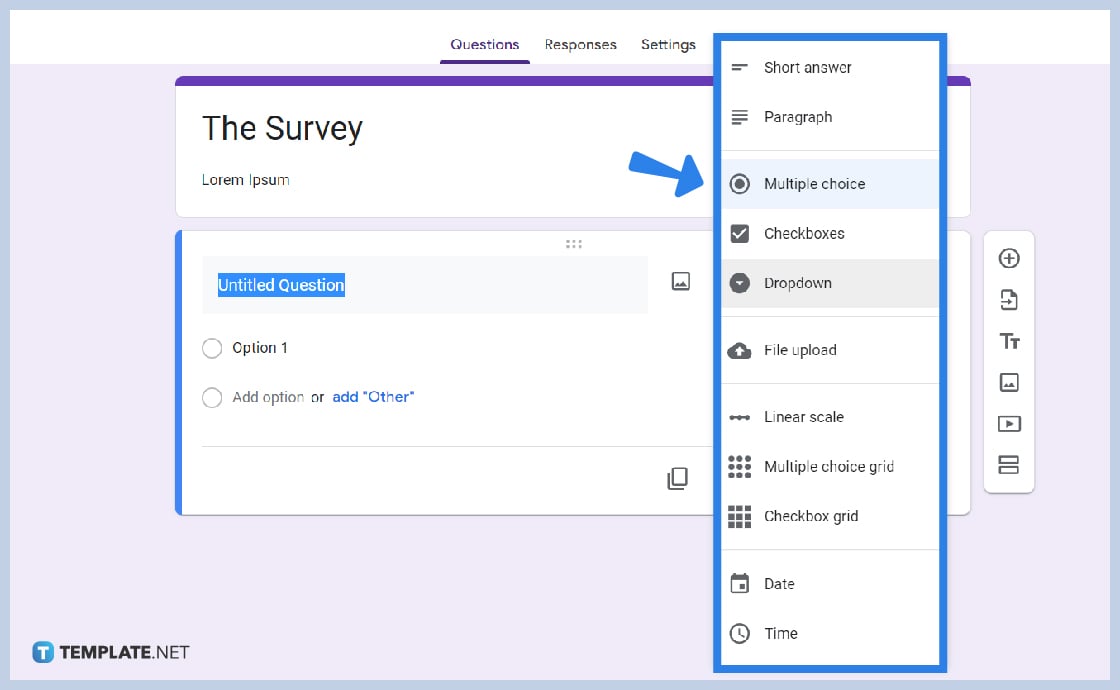
You can change the answering options by clicking on Multiple Choice to choose among short answers, paragraph, multiple choice, checkbox, dropdown, linear scale, date, and time.
-
Step 8: Navigate the Side Menu Icons
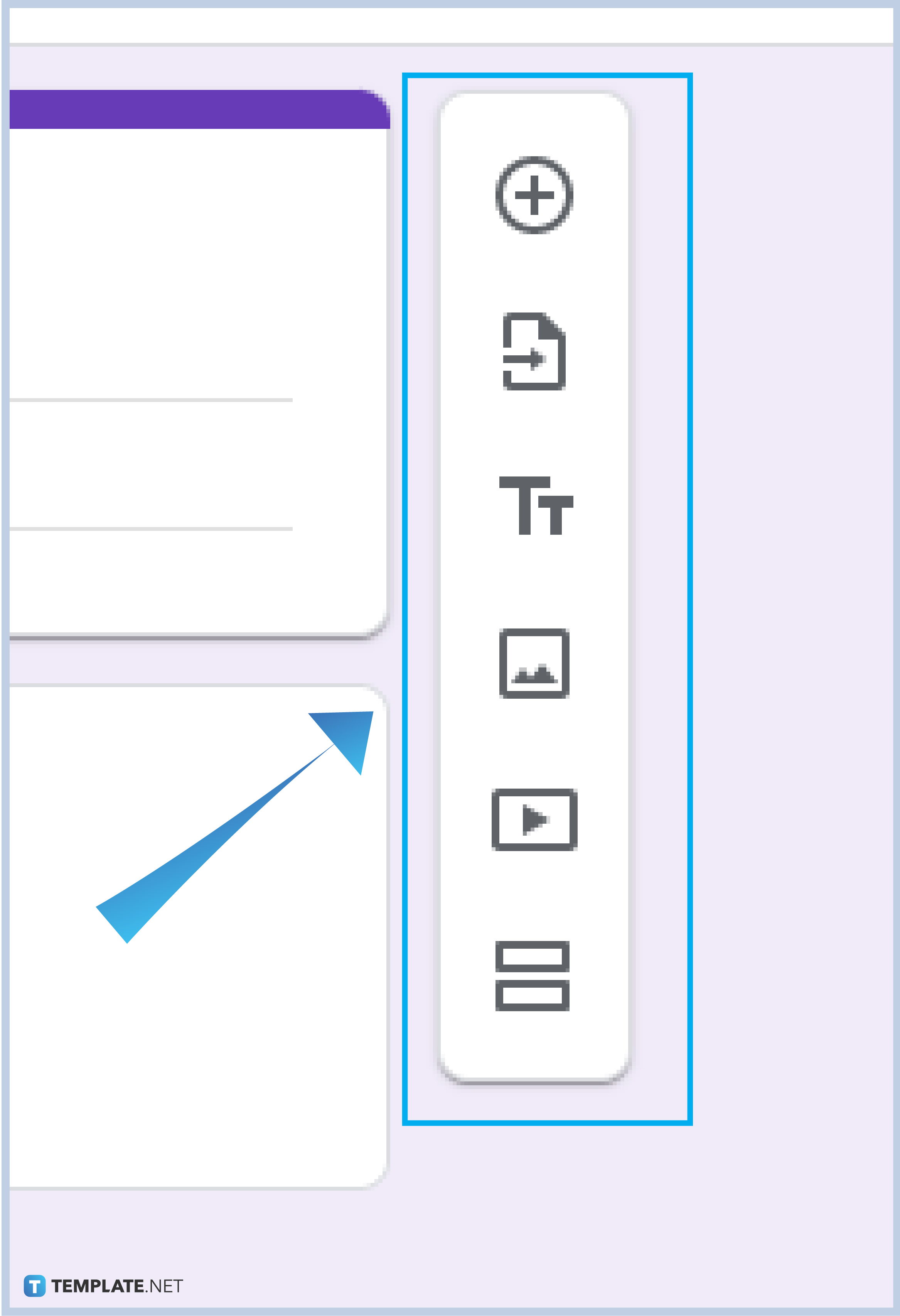
To beautify and strengthen your survey, choose to either add a question, add a section title & description, add photos & videos, or break the survey into sections.
-
Step 9: Toggle the “Required” Switch
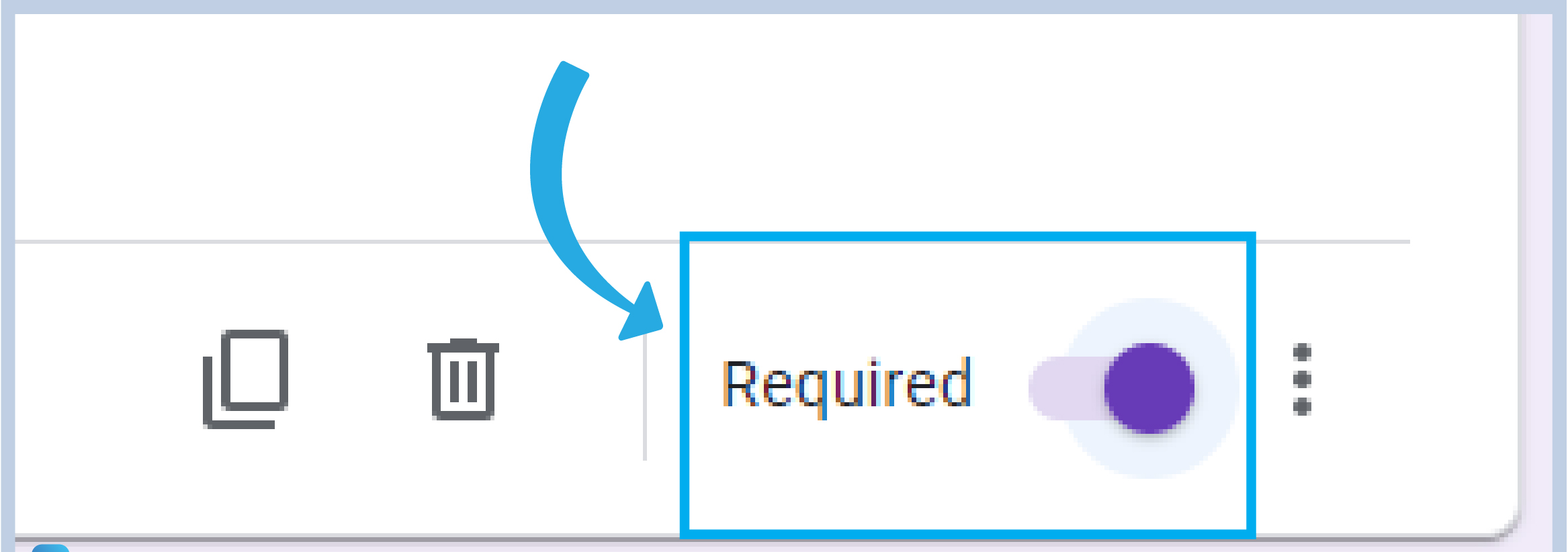
By toggling the “Required” switch from left to right you enable the mandatory answering of the question, and vice versa means the question can be left unanswered.
-
Step 10: Click on Paint Palette Icon
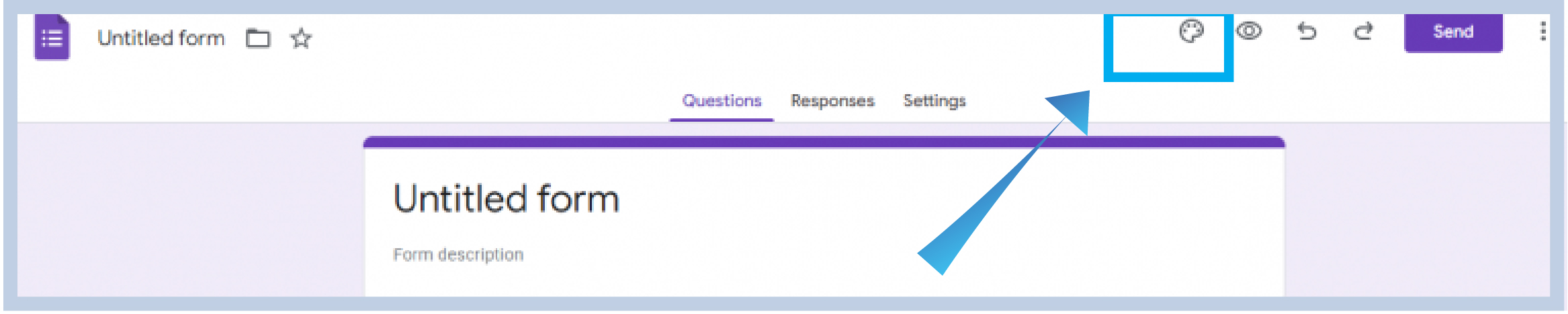
Now, it is time to beautify your survey and customize your form by choosing the overall color palette of the form, adding a header, a background color, and choosing a font.
-
Step 11: Click Preview
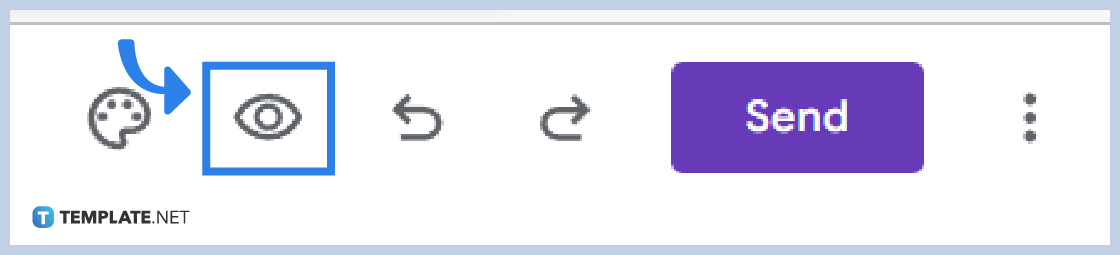
See the full look of your survey by clicking the eye icon to preview your partially made survey.
-
Step 12: Click Send
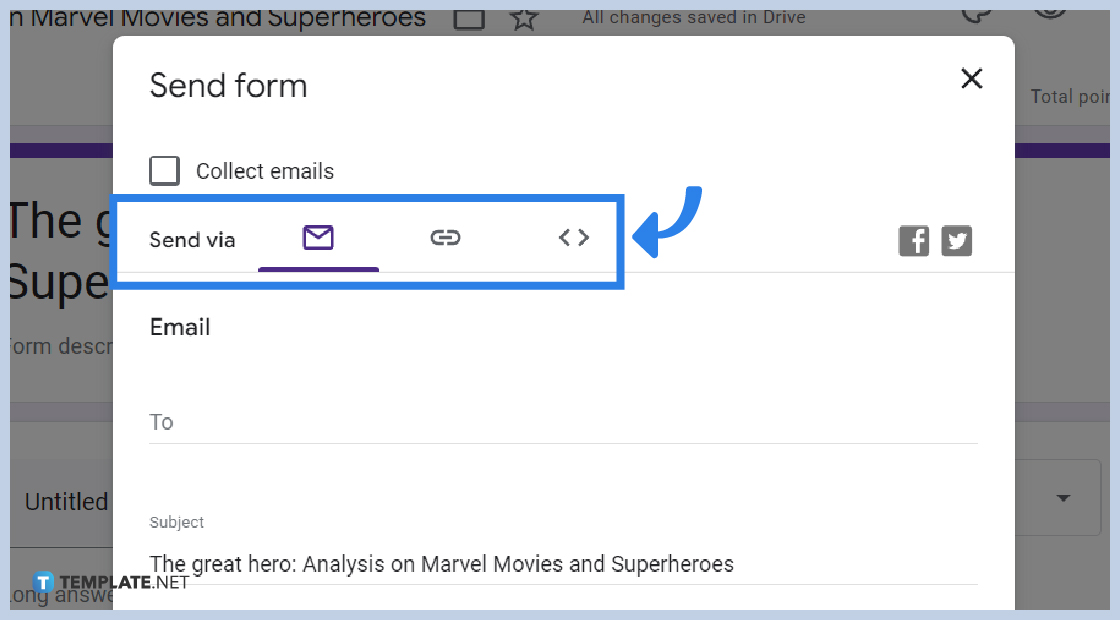
If through, click send to choose the option on how to send in your survey. Choose between sharing form via email, a URL, or embedded HTML.
Can I use Google Forms in creating a survey?
Yes, you certainly can! Google Forms can be used for surveys, quizzes, and other information gathering needs.
How can I view survey response?
Google Forms allows you to easily access survey answers by simply clicking on the “Responses” part of the form just beside “Question” and “Setting”. The responses are organized through a summarized dashboard, Q&A format, and answers of each individual.
Can I use my mobile phone to create a survey?
Yes, you can! Google Forms is accessible on almost all gadgets and devices, so you can easily create your own survey on your mobile phone. The good thing with Google apps is you can easily enjoy all the capabilities and functionalities of their software using your most preferred device as long as you have a Google account.
Is creating a survey on Google Forms for free?
It takes zero to create a survey in Google Forms, the only requirement is a Google account.






