How to Download / Convert / Save Google Docs to Microsoft Word
Downloading, converting, and saving Google Docs to Microsoft Word has never been easier when you apply these simple steps the next time you create new Google Docs files. And the only prerequisites you need are a Google account and a stable internet connection.
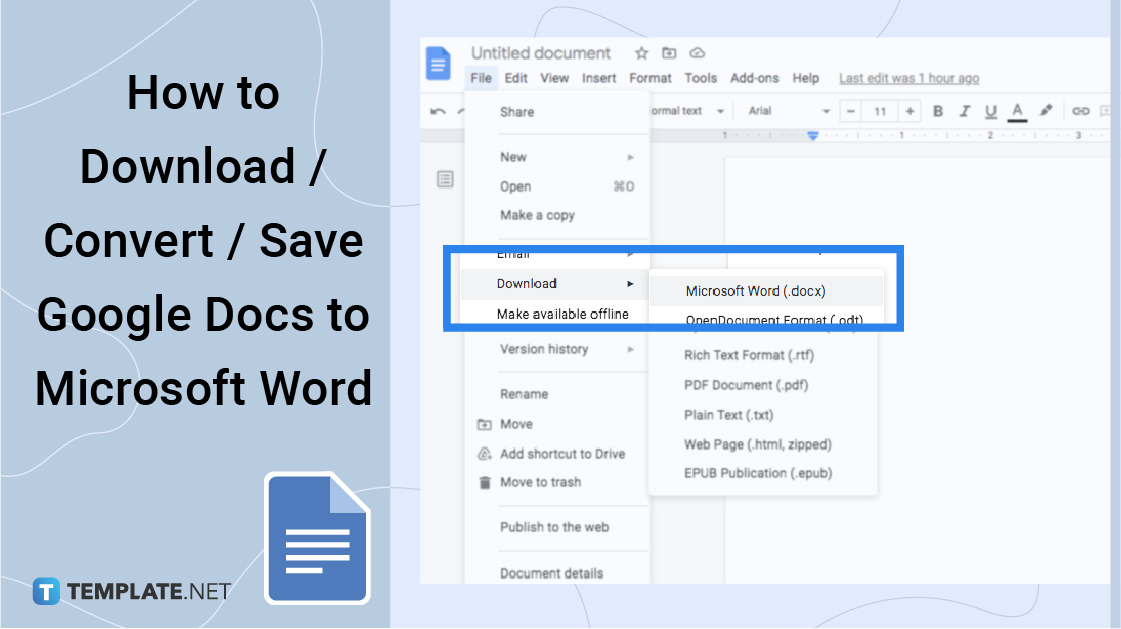
How to Download / Convert / Save Google Docs to Microsoft Word
-
Step 1: Sign In to Google Docs
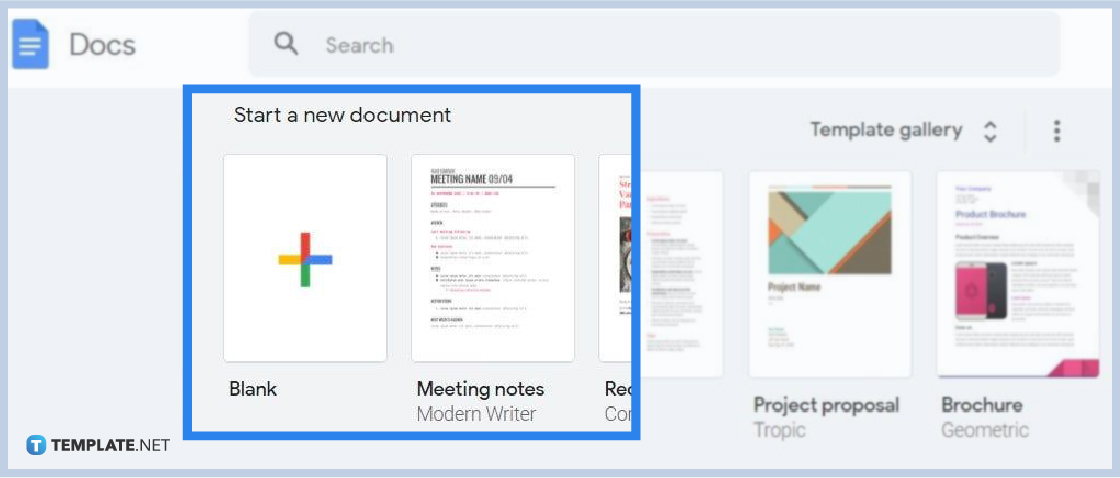
Visit docs.google.com to sign in to Google Docs. And your Google account is what’s needed to access there. Once inside Google Docs, you can decide whether to create a new document by clicking the “+” icon covered in Google’s color scheme or simply open any recent document you made already.

-
Step 2: Download File into Word
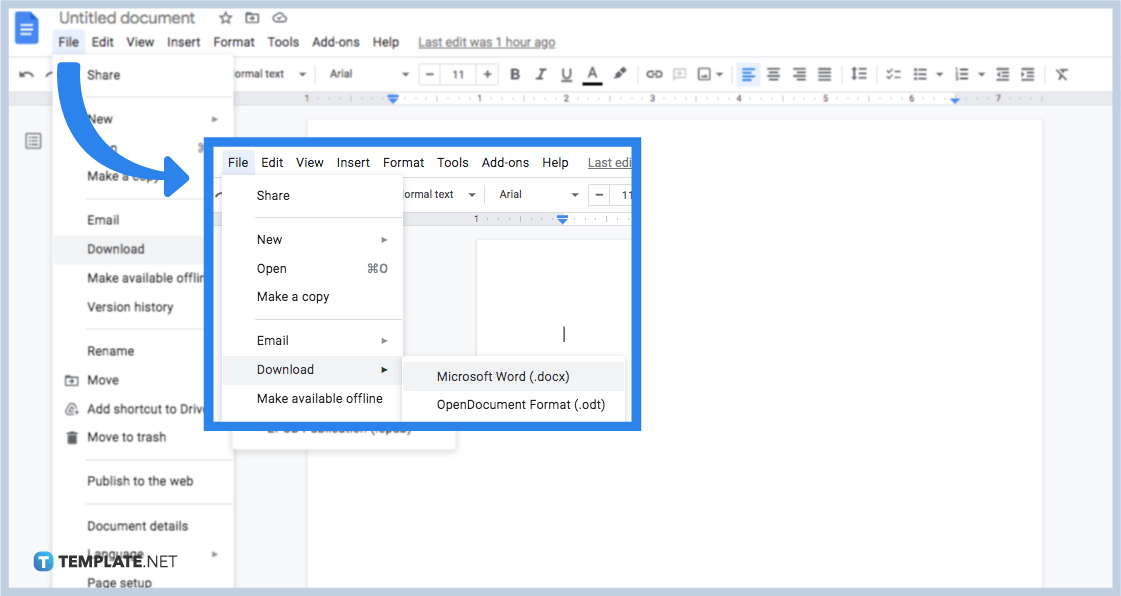
Jumpstart the process as you create a Google Docs. When you already have a document you want to convert from Google Docs to Microsoft Word, head to the top menu bar immediately and click “File.” Then, scroll down a little bit and select “Download.” You will then see a bunch of options on how you want your file’s format should turn out. And since the purpose of this article is to convert Google Doc to Word, select “Microsoft Word (.docx).” Your file in Word will be downloaded to your computer’s downloads folder shortly.
-
Step 3: Export Multiple Google Docs to Word
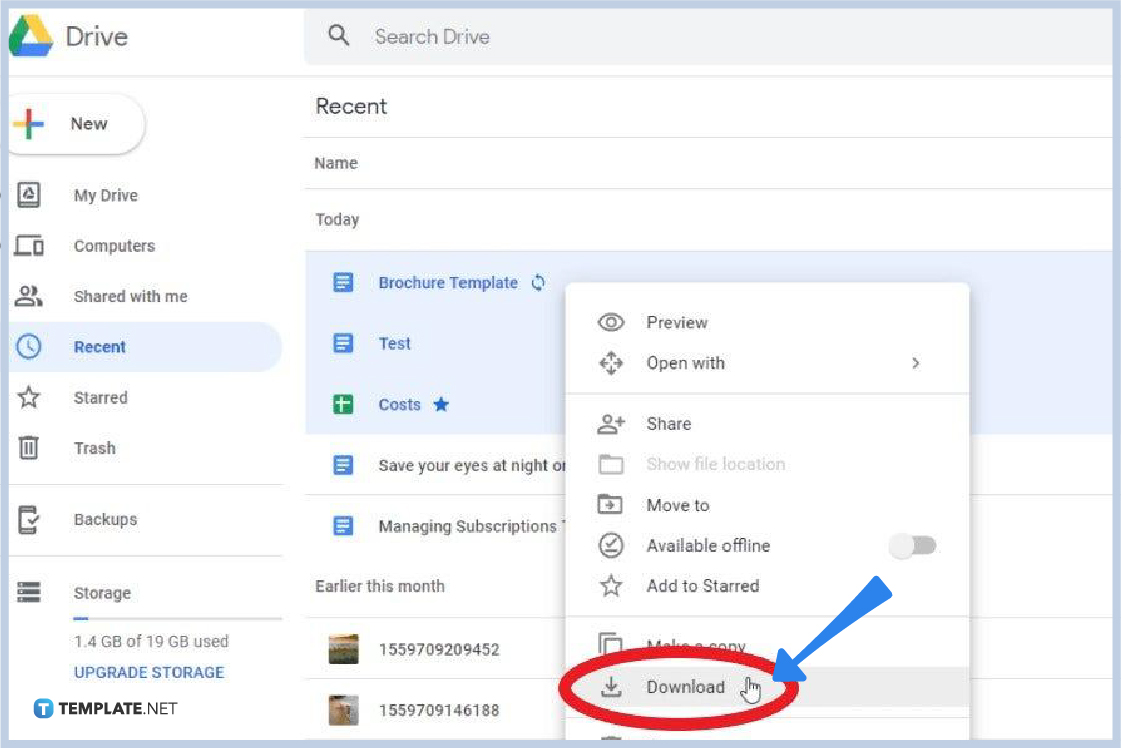
To export a Google Doc is easy based on the previous step. But how about when you need to export more than one document into MS Word format? To do that, go to your Google Drive account first. Then, open the set of Google Docs you want to export or convert into Word. You can simply hold Ctrl on your keyboard (or the command key for Mac) and highlight all the documents you need. Then, right-click and choose “Download.”
-
Step 4: Open the Zip File of Docs
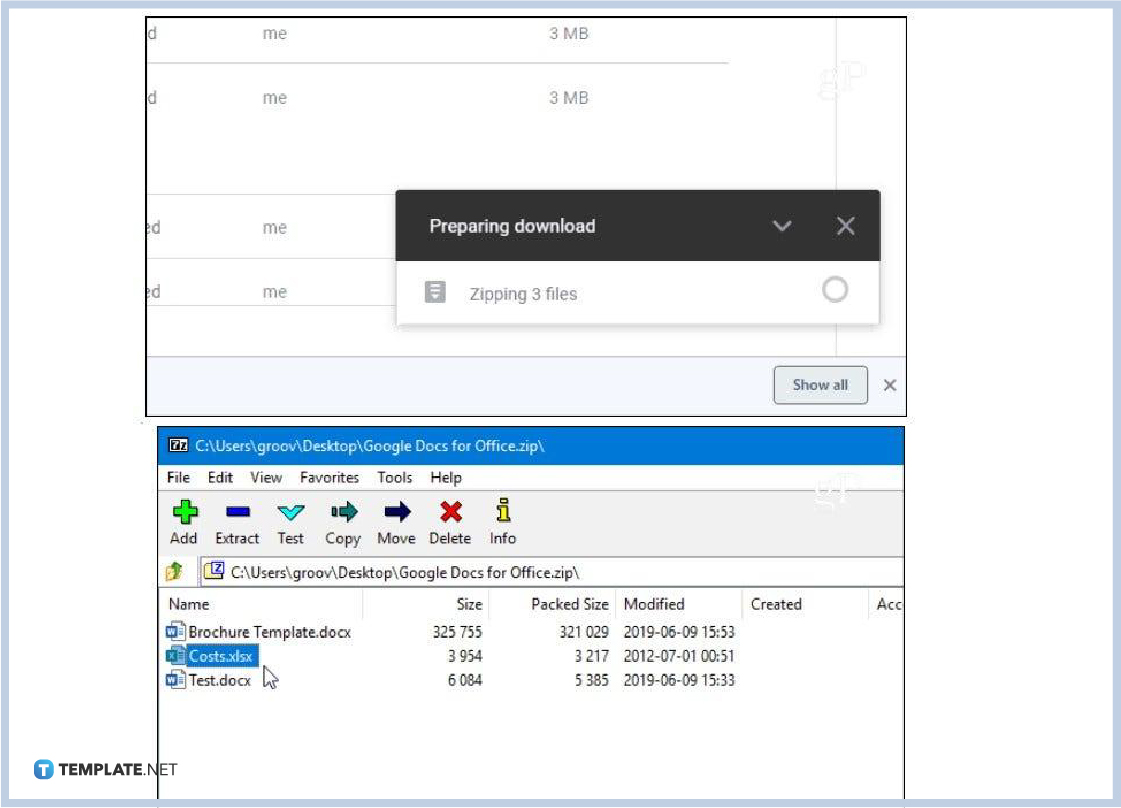
Once you click “Download,” Google Docs would move the documents you highlighted into a Zip folder and start the download process. Just wait for the installation to finish, especially when how long it takes to download would depend on the number of documents, the file size, and internet connection. After that, open the Zip file and you can see the documents in Google Docs you downloaded that are now in MS Word file format.
-
Step 5: Export Using Google Takeout
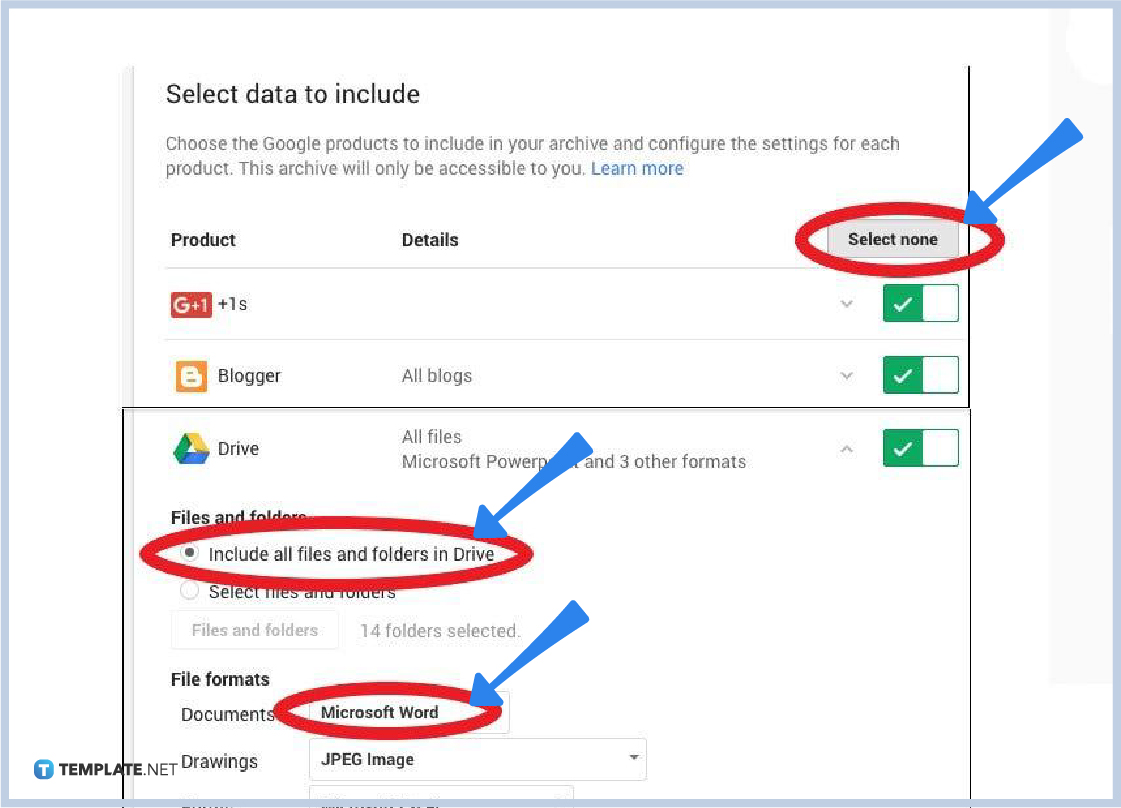
Google Docs files can also be converted into Word at once using Google Takeout. In this case, visit the official Google Takeout website. Then, tap “Select none” on top and be sure to enable “Drive.” Next, make sure the drop-down arrow beside “Documents” is choosing “Microsoft Word.” Then, all documents would now be converted into Word file format when you click “Next” followed by “Create Archive.”
What are the supported file formats in Google Docs?
The supported file formats in Google Docs are archive files, audio formats, image files, video files, markup/code, and text files.
What are the options under Google Docs’ download files?
When you click “Files” and “Download” on Google Docs, there different options you can choose from are Microsoft Word, OpenDocument Format, Rich Text Format, PDF Document, Plain Text, EPUB Publication, and Web Page. Mind what is available or not too when you use Google Docs on mobile.
Where can I download free Google Docs templates?
Template.net brings you free editable and printable templates that are compatible with Google Docs. Download and optimize Google Docs templates now!






