How to Draw on Google Slides
Did you know that you can draw on Google Slides like in Google Drawing? Just follow our quick guide below to start making custom drawings in Google Slides.
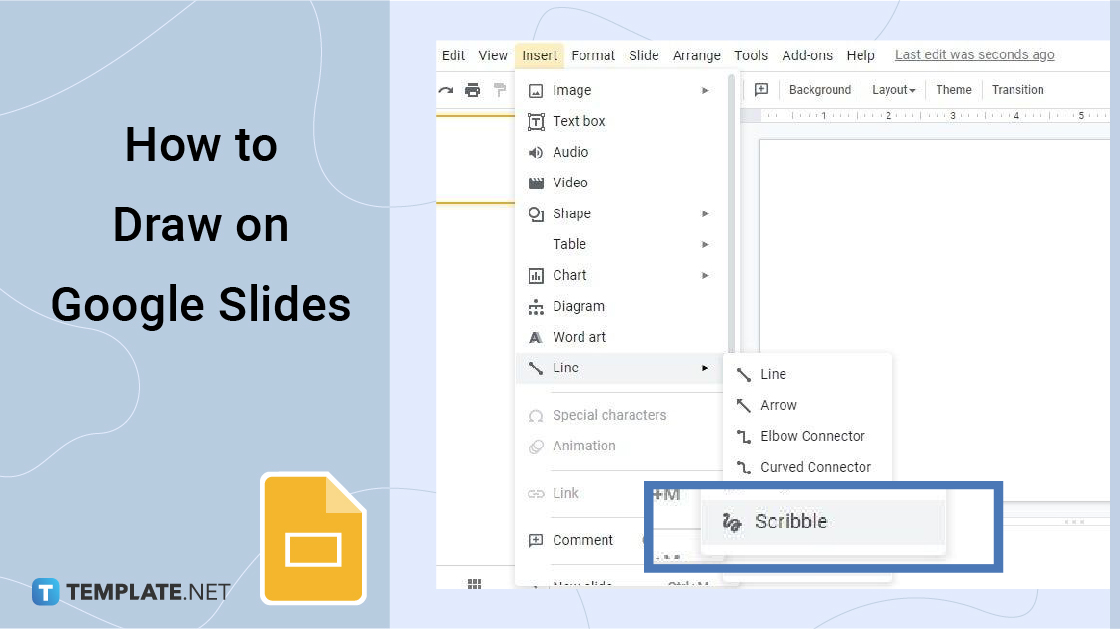
How to Draw on Google Slides
-
Step 1: Start a Blank Google Slides Presentation
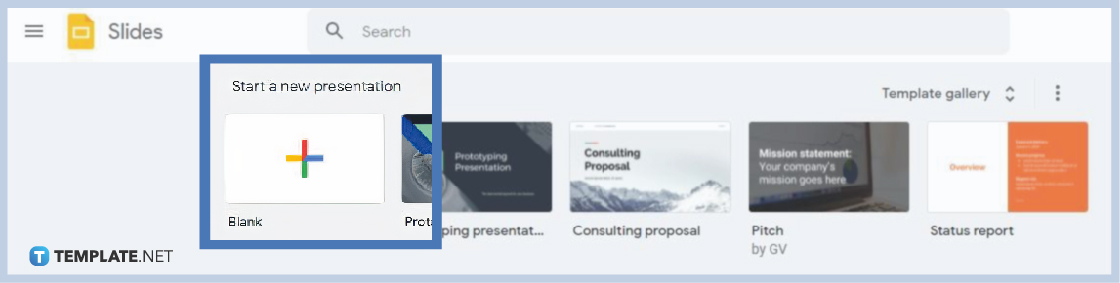
Go to docs.google.com/presentation on your web browser. On the Google Slides homepage, start a new blank presentation. If you don’t like starting completely blank, feel free to open the template gallery and editable Google Slides templates. -
Step 2: Go to Insert then Line and Select Scribble
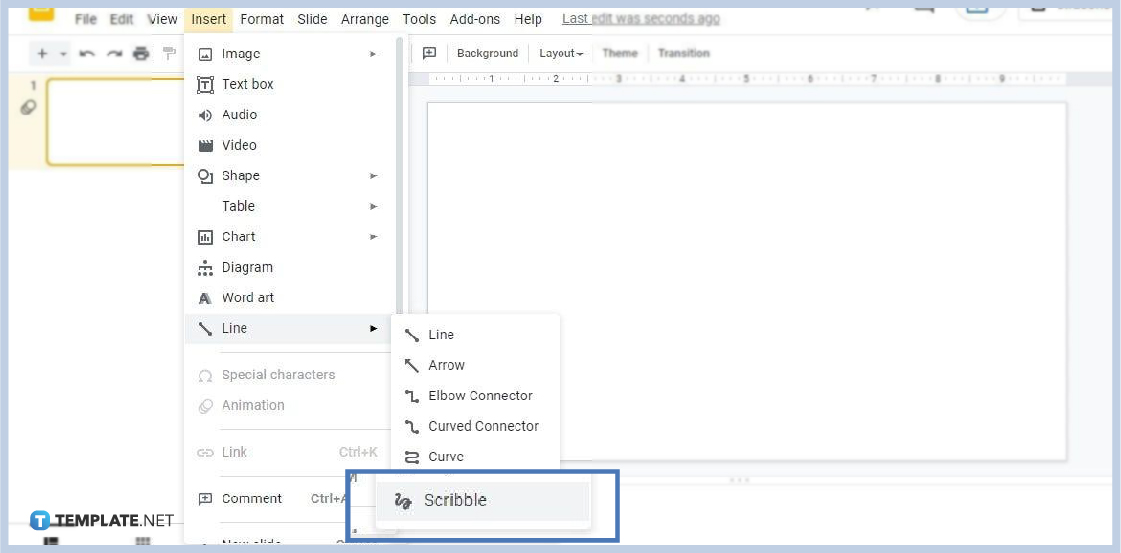
To sketch, annotate, and add drawing in Google Slides, you’ll need the Scribble tool. To find it, go to Insert on the menu bar, hover your cursor over Line to make its drop-down menu appear, and on that menu, click Scribble which is at the very bottom. -
Step 3: Use Your Mouse to Start Drawing
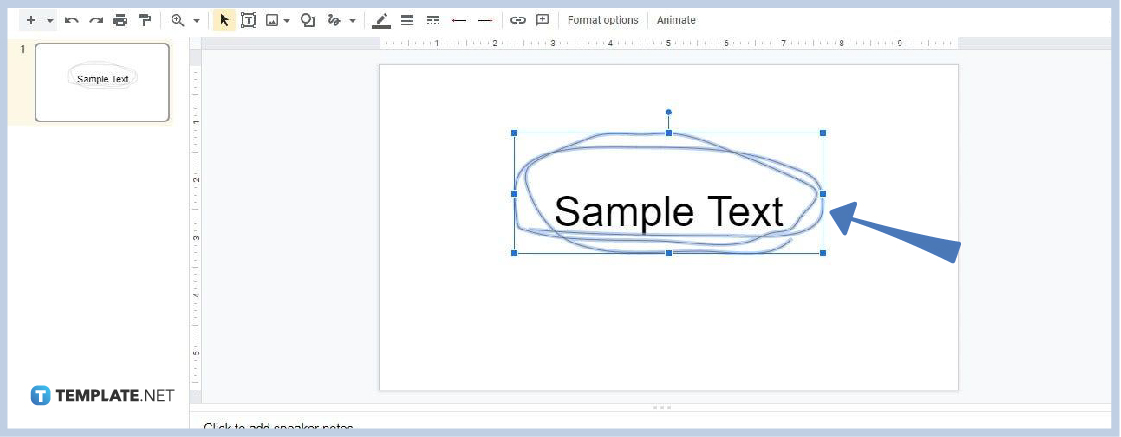
After you click Scribble in the Line drop-down menu, your cursor will turn into a plus (+) icon. That indicates that you can start format scribble drawing lines, sketches, and other objects using your mouse. Just hold the left-click button and move your mouse. Release the left-click button once you’re done drawing. -
Step 4: Change Drawing Color
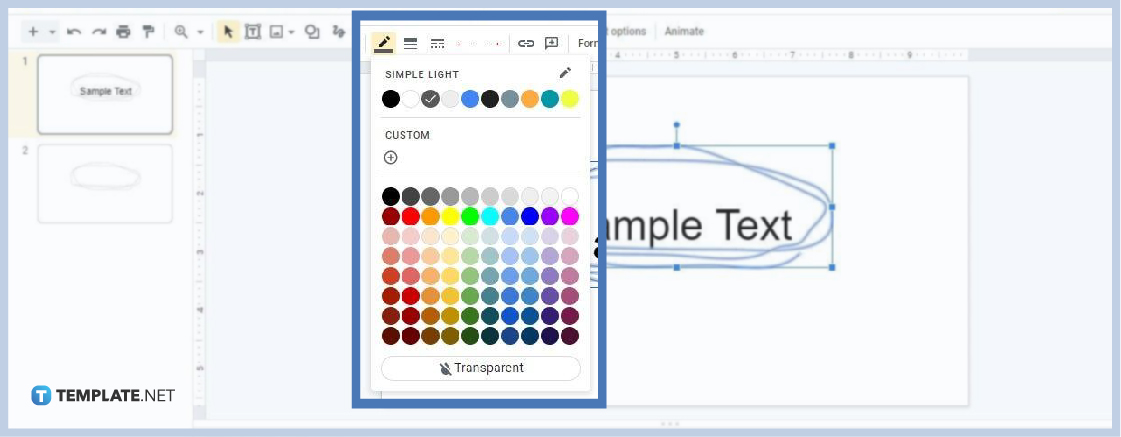
You can change the color of your drawing if you want just like changing theme colors in Google Slides. Just click on it and go to the Line Color menu on the toolbar. Choose any color that you see fit. Just don’t select Transparent as that’ll make your drawing invisible. In addition, you can set a custom color if none of the given choices are to your liking. Just click on Custom, the one with an icon showing a plus sign inside a circle. -
Step 5: Adjust Line Weight
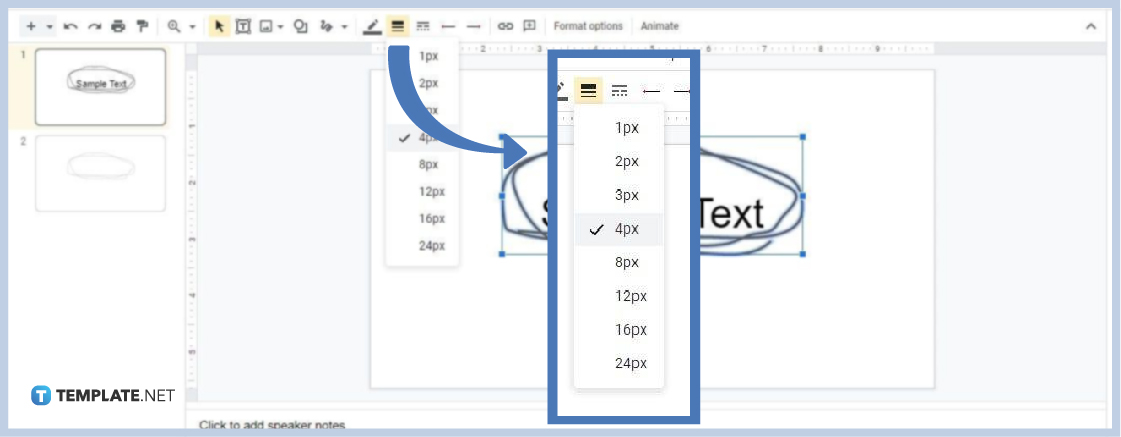
In case you want to adjust the thickness of your drawing, know that you can. Click on your drawing and click the Line Weight icon on the toolbar. It’s the one with a stack of lines. It’s also right next to the Line Color menu. Then simply choose a weight measurement. In the image above, we chose 4px as the line weight of the drawing.
What other objects can I insert in a Google Slide presentation?
Other than scribble drawings, you can add plenty of other fixed objects in Google Slides. Here’s a list of some of them:
Shapes
Straight Lines
Arrows
Elbow Connectors
Curved Connectors
Curved Lines
Polylines
Images
Word Art
Charts
Table
Graphs
Diagrams
Can I copy-paste drawings in Google Slides?
Yes, you can copy-paste drawings in Google Slides. Click the drawing, go to Edit on the menu bar, then select copy. After that, right-click on an empty space where you want the drawing and select Paste. This is very useful when you have annotations to reuse again.
Can I draw free-hand on the Google Slides mobile app?
Unfortunately, for now, you can’t draw free-hand on the Google Slides mobile app. There’s no scribble or pen tool available. You can only add straight lines, elbow connectors, and curved connectors. The good news is you can continue your progress from mobile to the desktop version. Open your presentation on Google Slides desktop to draw free-hand.
Can I resize my drawing?
Yes, you can resize your drawing in Google Slides. Just click and drag the borders. You don’t need to draw the object again if it’s not in the size you want.






