How to Make Google Slides Vertical and Landscape
Want to know the workaround process to make your Google Slides presentation vertical and landscape? If you do, we invite you to have a look at this simple, quick guide.
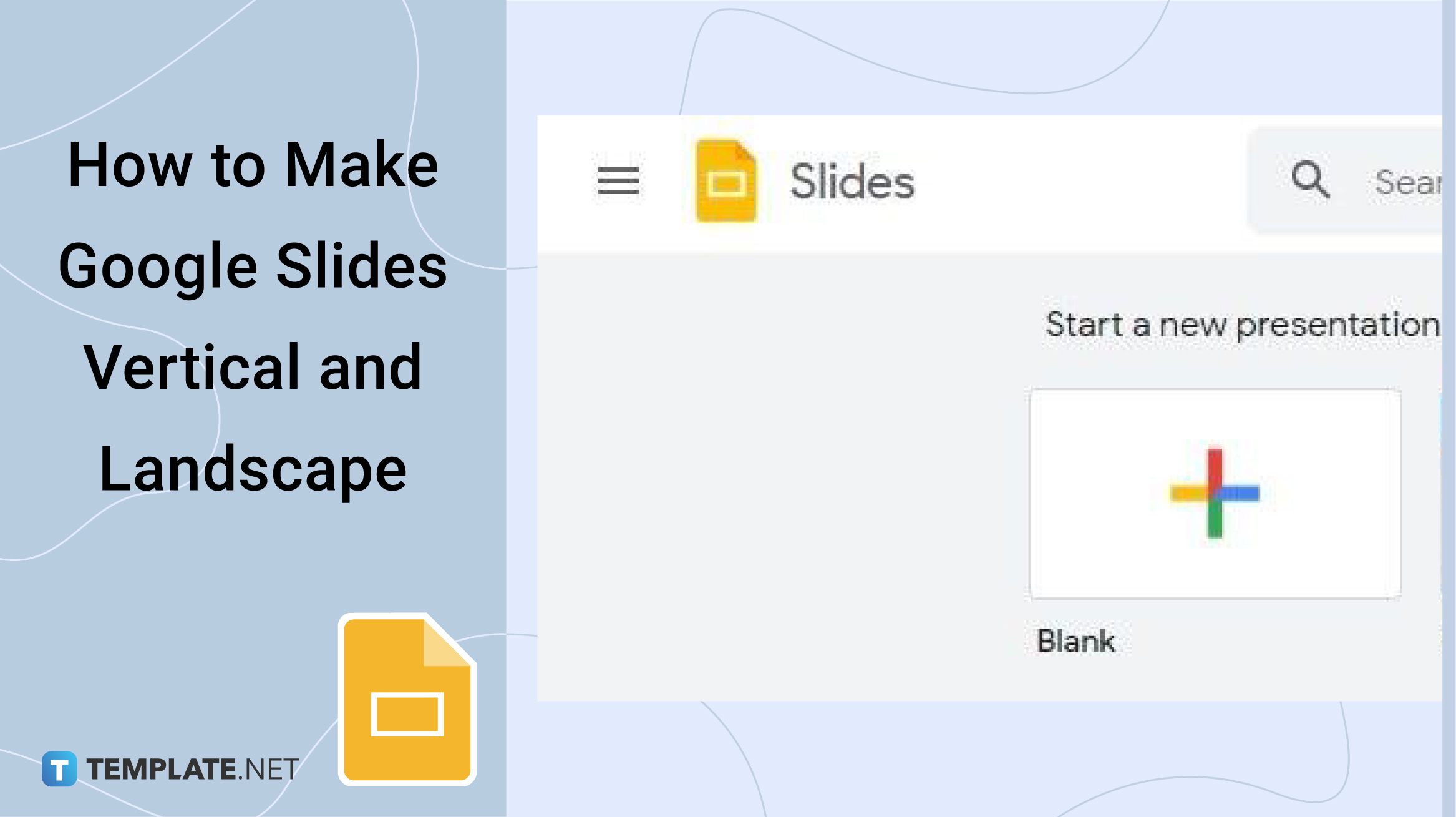
How to Make Google Slides Vertical and Landscape
-
Step 1: Open docs.google.com/presentation on Your Web Browser
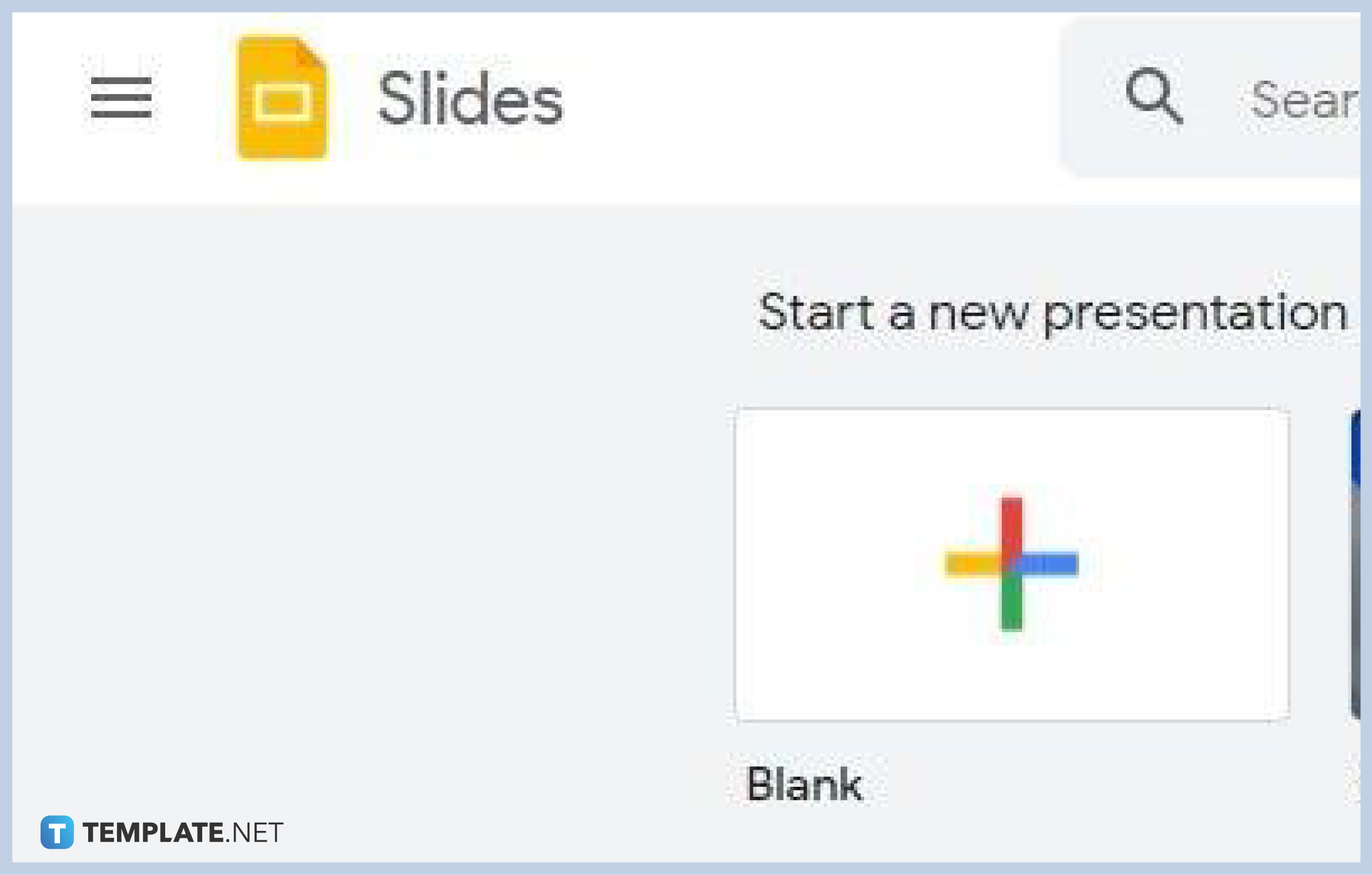
First of all, launch your favorite web browser and open docs.google.com/presentation. Once you’re on the Google Slides home page, start a new blank presentation or open a saved presentation file that you want to edit. You can also start using our editable Google Slides Templates.
-
Step 2: Click File and Head on to Page Setup
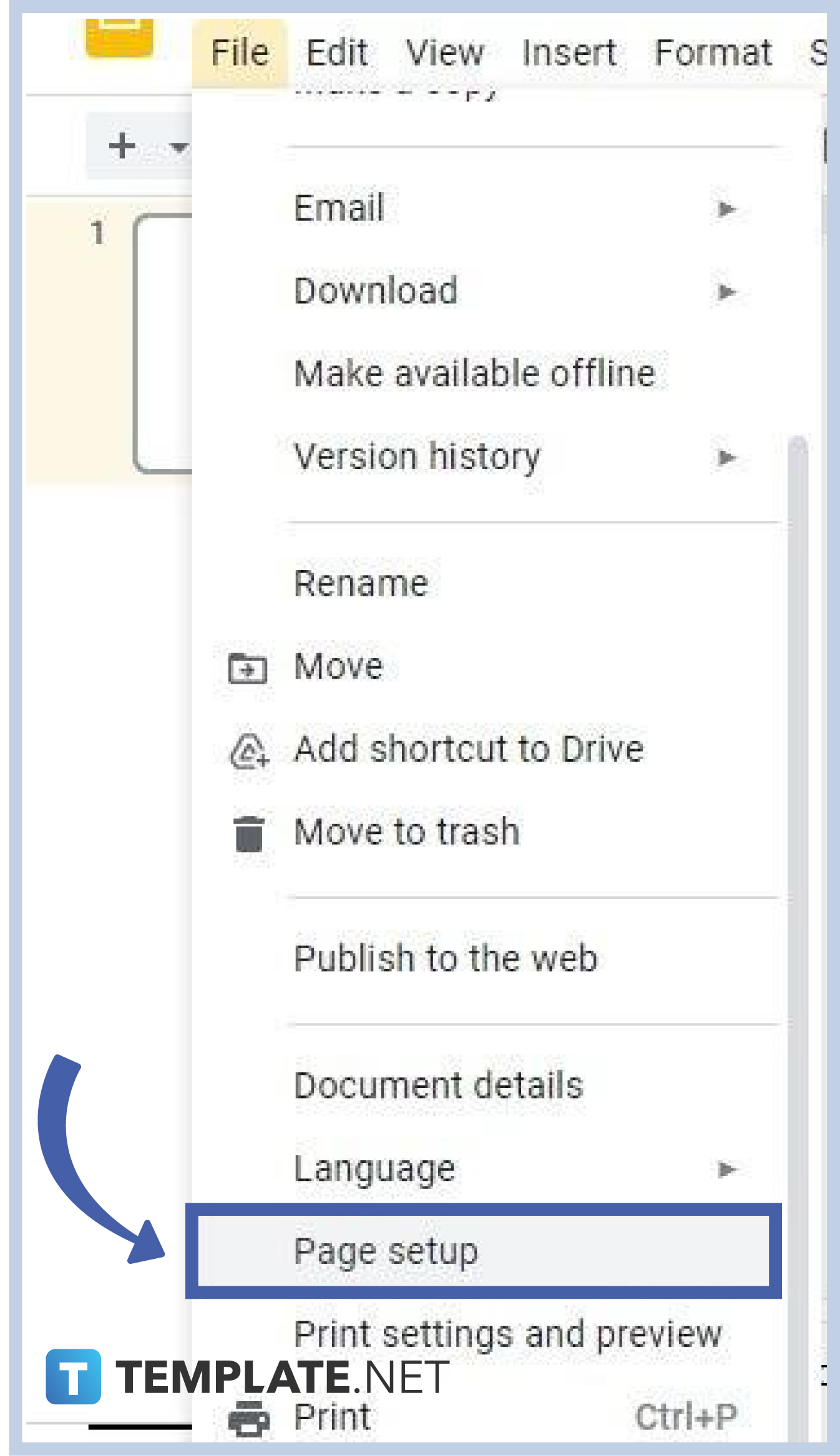
The first thing you need to do once you’ve opened your presentation is to click File. You can find it on the left-most side of the menu bar. When you do that, a long menu will show up on your screen which includes the Page Setup option. Click on it to get started setting up a vertical or portrait orientation for your slides.
-
Step 3: Select Custom on the Page Setup Box
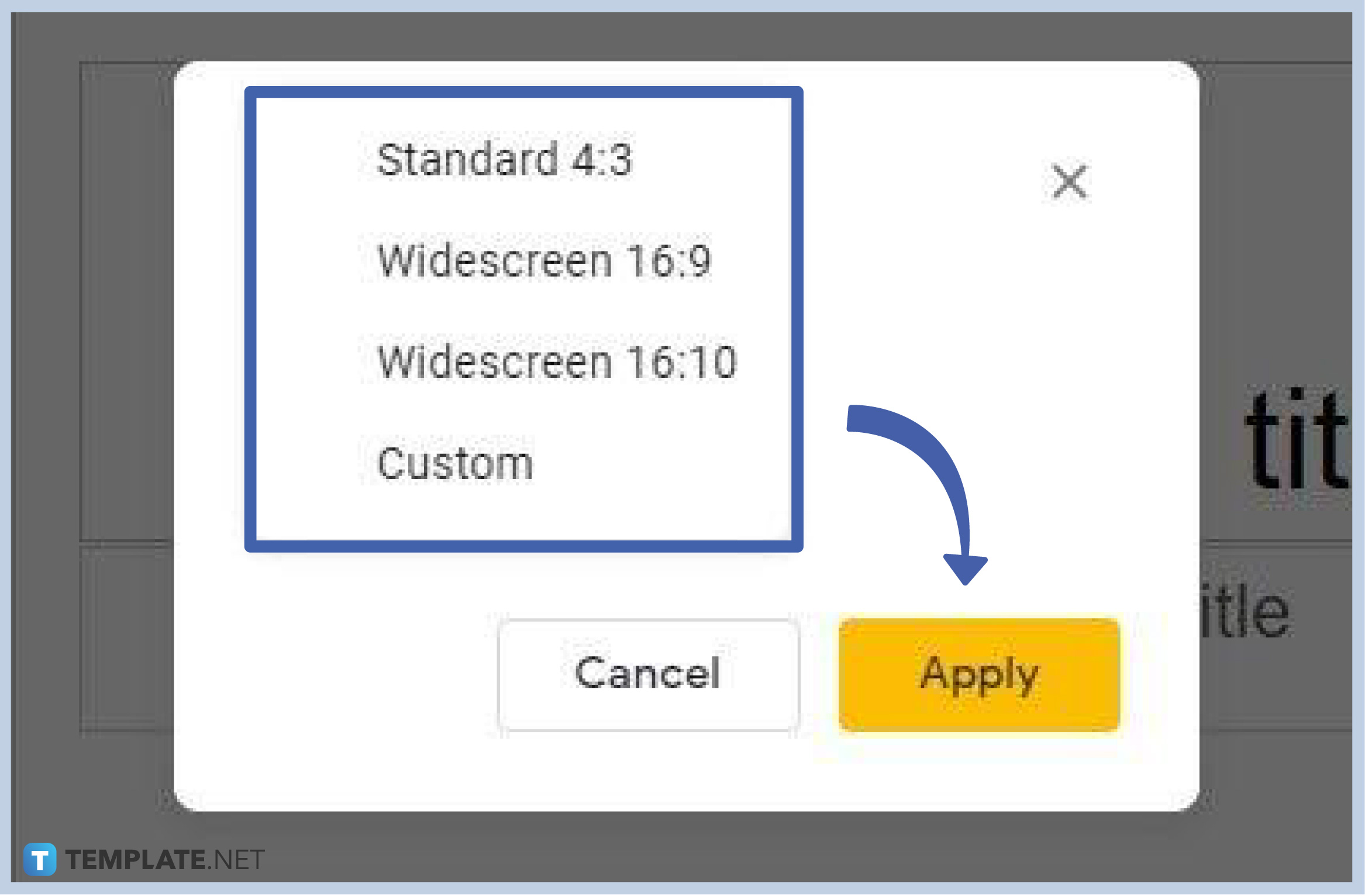
Once the Page Set Up menu appears on your screen, you’ll be given the four options shown in the image above. What you want to do is select Custom. That brings us to the next step.
-
Step 4: Swap the Measurements of the Width and Height (For Vertical)
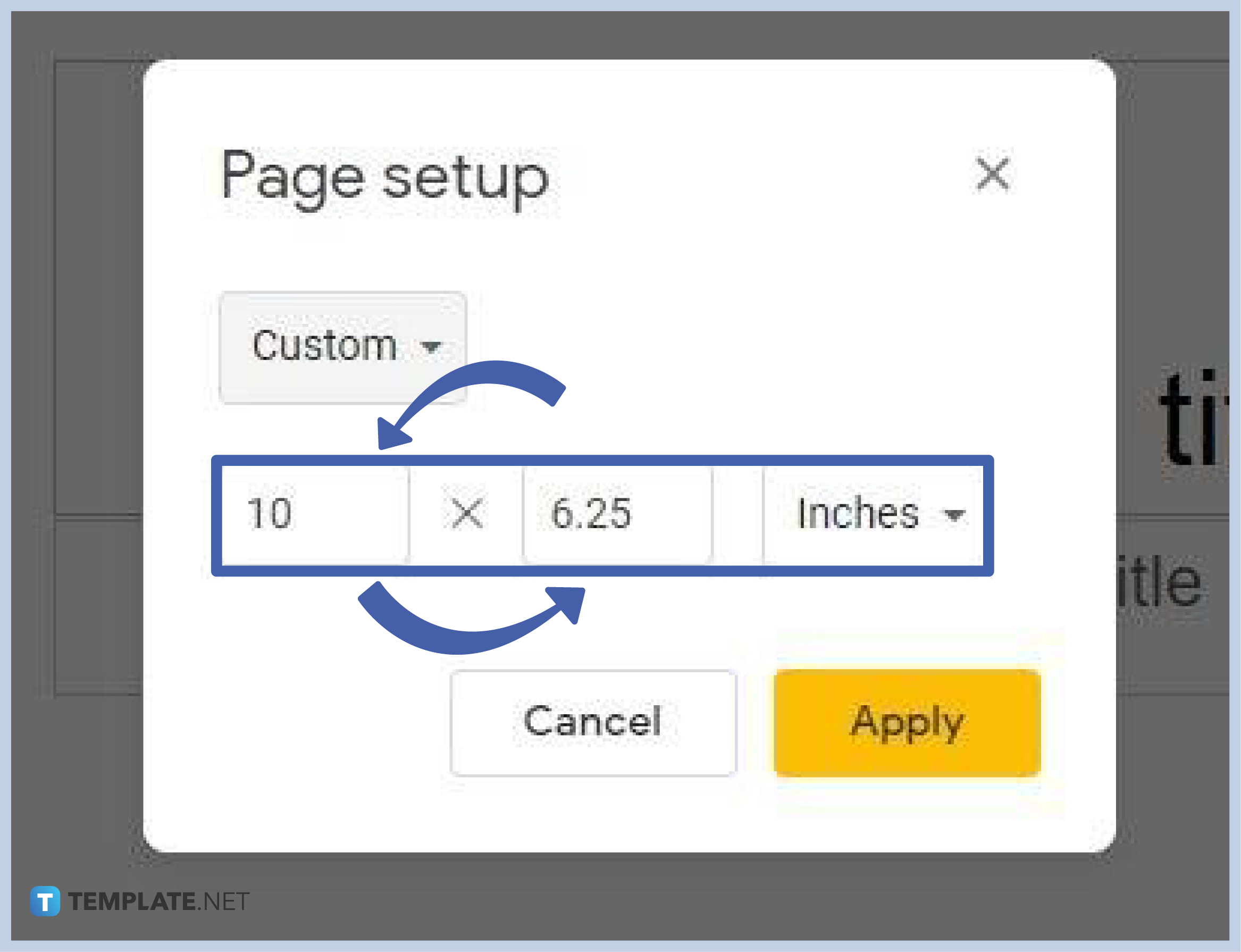
By default, presentation slides in Google Slides are in landscape. That said, the default measurements of the height and width are in landscape orientation. So if you want your slides to be vertical, simply switch their measurements. That’s how easy it is to rotate a slide to portrait in Google Slides. The left box represents the width and the right box represents the height. Click Apply once you’re done switching. Changes will take effect immediately. In this step, you’re essentially changing the slide size in Google Slides.
-
Step 5: Again Swap the Measurements of the Width and Height (For Landscape/Horizontal)
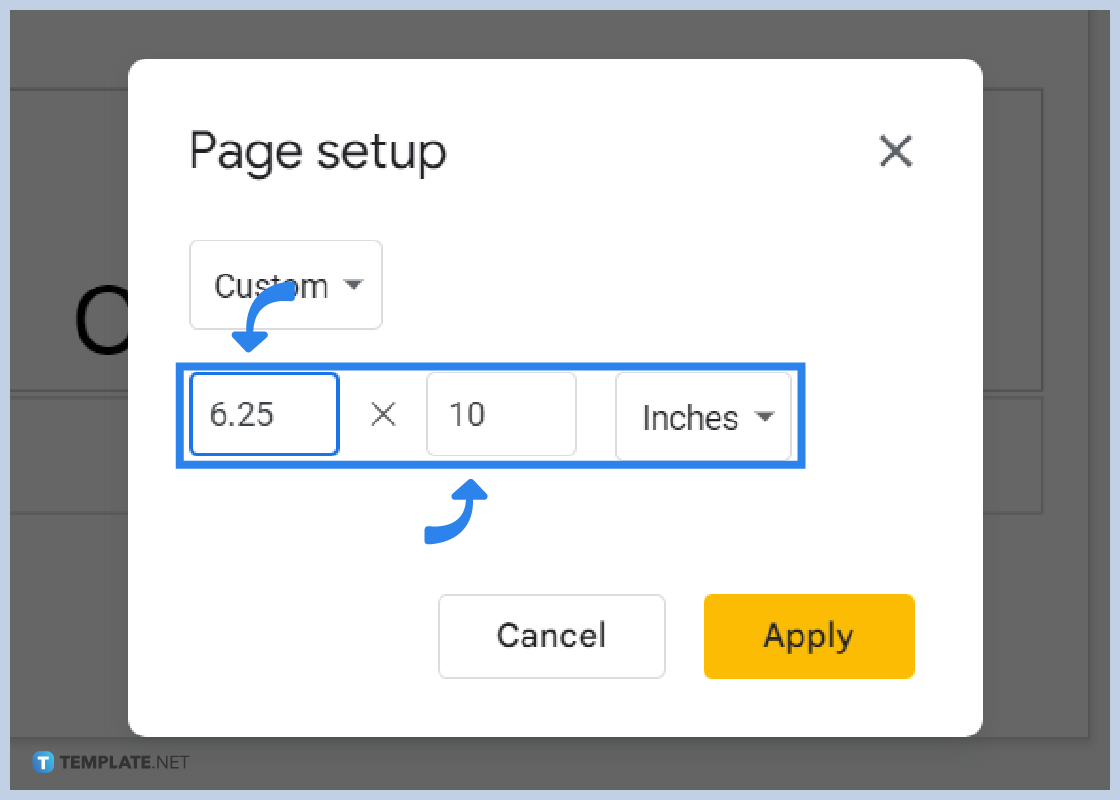
If you want to change back your Google Slides from portrait to landscape, you basically have to repeat the previous step. Simply swap the measurements of the width and height again. It’s important to note that in landscape orientation, the width measurement is greater than the height measurement.
-
Step 6: Mix Portrait and Landscape Slides
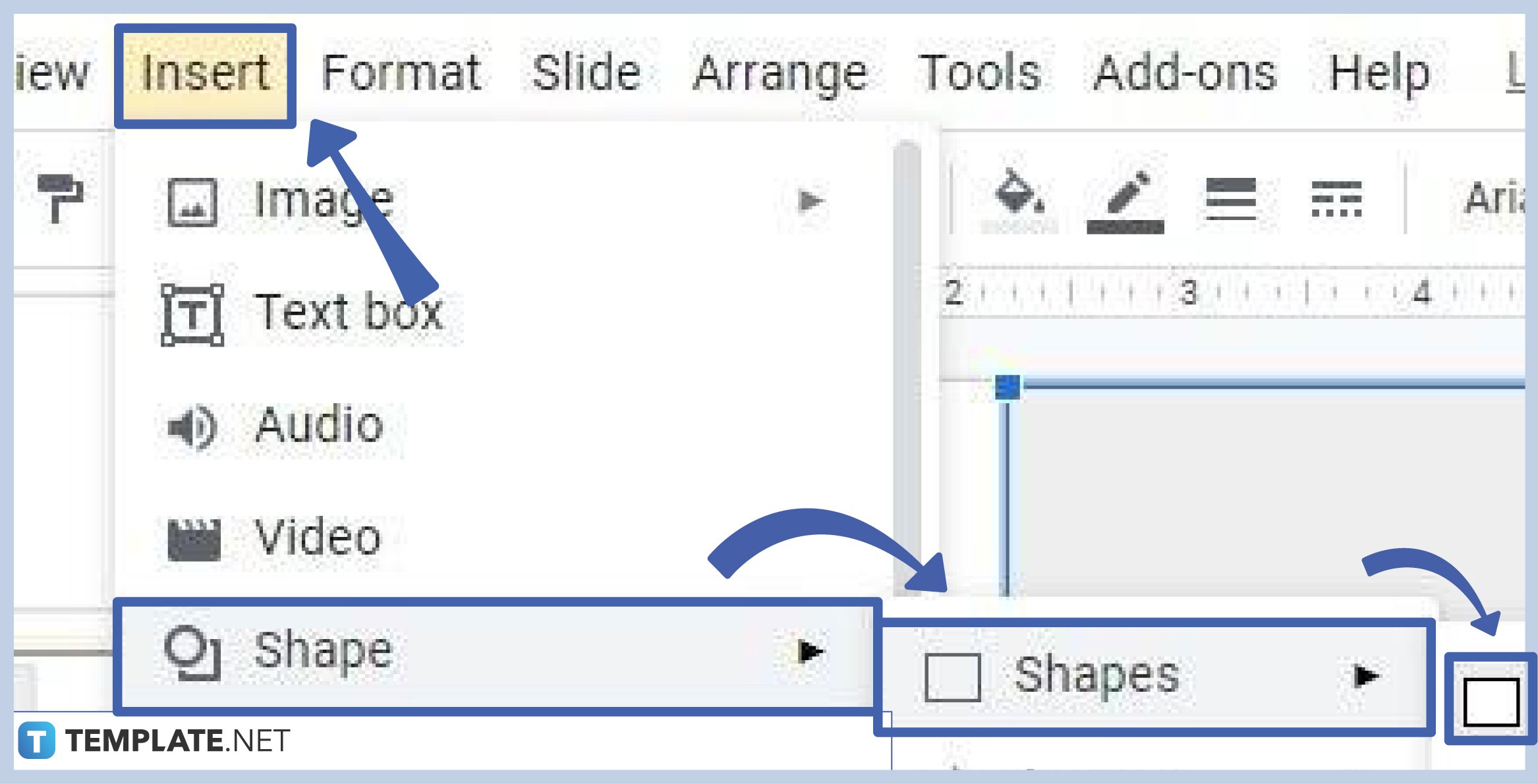
Unfortunately, there’s no official method to mix portrait and landscape slides in Google Slides. What you can do is insert a rectangular shape in some of your slides and use it to create an illusion of having a portrait/landscape slide.
Click Insert on the menu bar, hover your cursor over Shape, then hover over Shapes, and select rectangle. It’ll automatically be inserted into your slide. Resize it to make your slide’s orientation appear landscape or portrait. Duplicate the slide by typing Ctrl+M to make more copies of it on your presentation.
Can I make slides vertical on the Google Slides mobile app?
The Google Slides mobile app doesn’t give the option to change your slide’s orientation to vertical. If you want to change it, you have to open your slide on the desktop version of Google Slides. You can access it using your browser on docs.google.com/presentation.
Is it possible to create A4-sized slides in Google Slides?
Yes, you can change the size of your slides into A4 in Google Slides. Just go to File on the menu bar, click Page Setup, select Custom, and change the width and height to 8.3 x 11.7 inches.
Do I need a Google account to use Google Slides?
Yes, you need to have a Google account to use Google Slides. The same rule applies to access Googe Docs and Google Sheets.






