How to Rotate Images in Google Docs
When the images you inserted in Google Docs require some tweaking or a few adjustments in positioning or placement, rotating them may be necessary. And here is everything you need to know about rotating images in Google Docs.
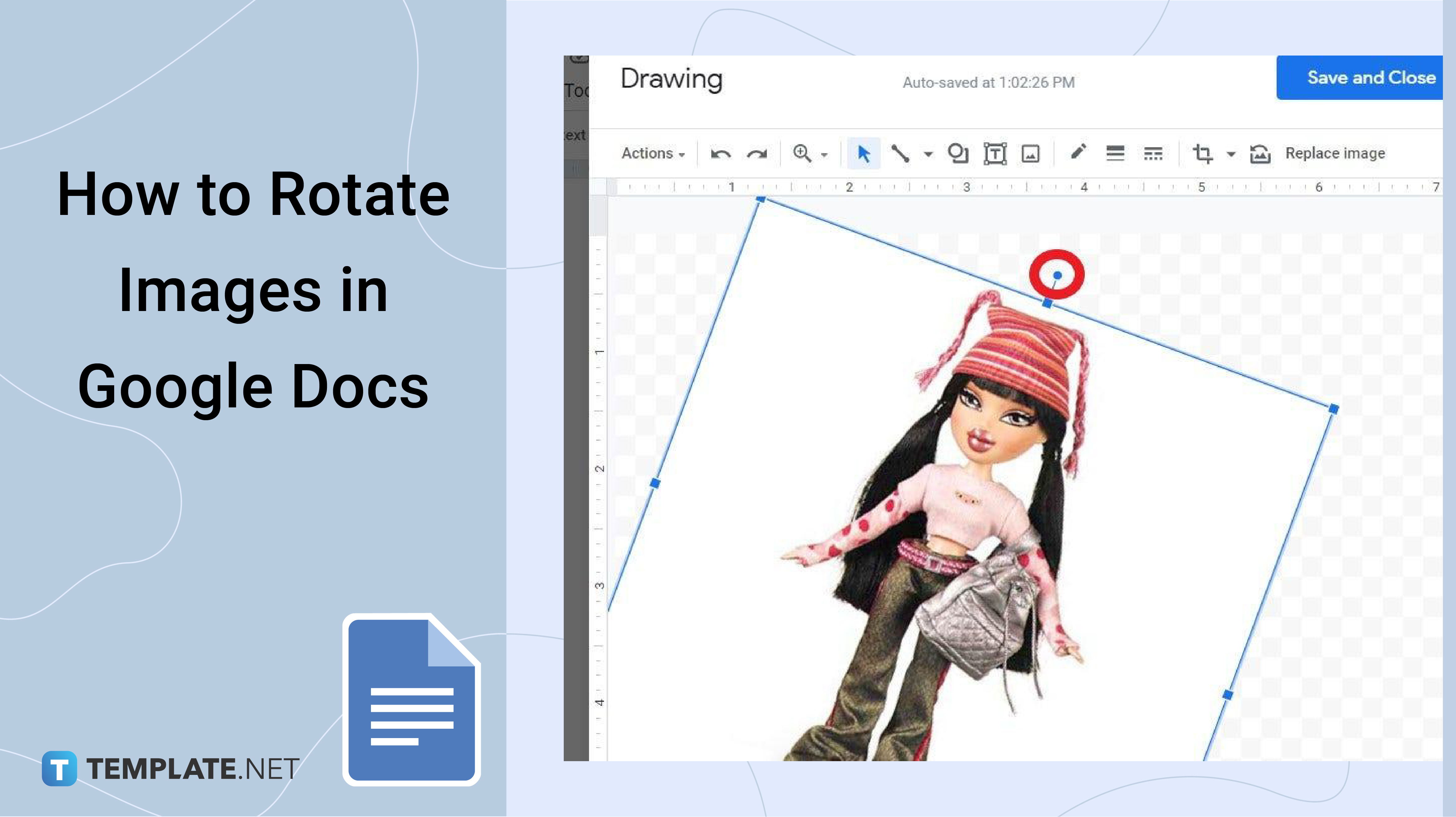
How to Rotate Images in Google Docs
-
Step 1: Access Google Docs First
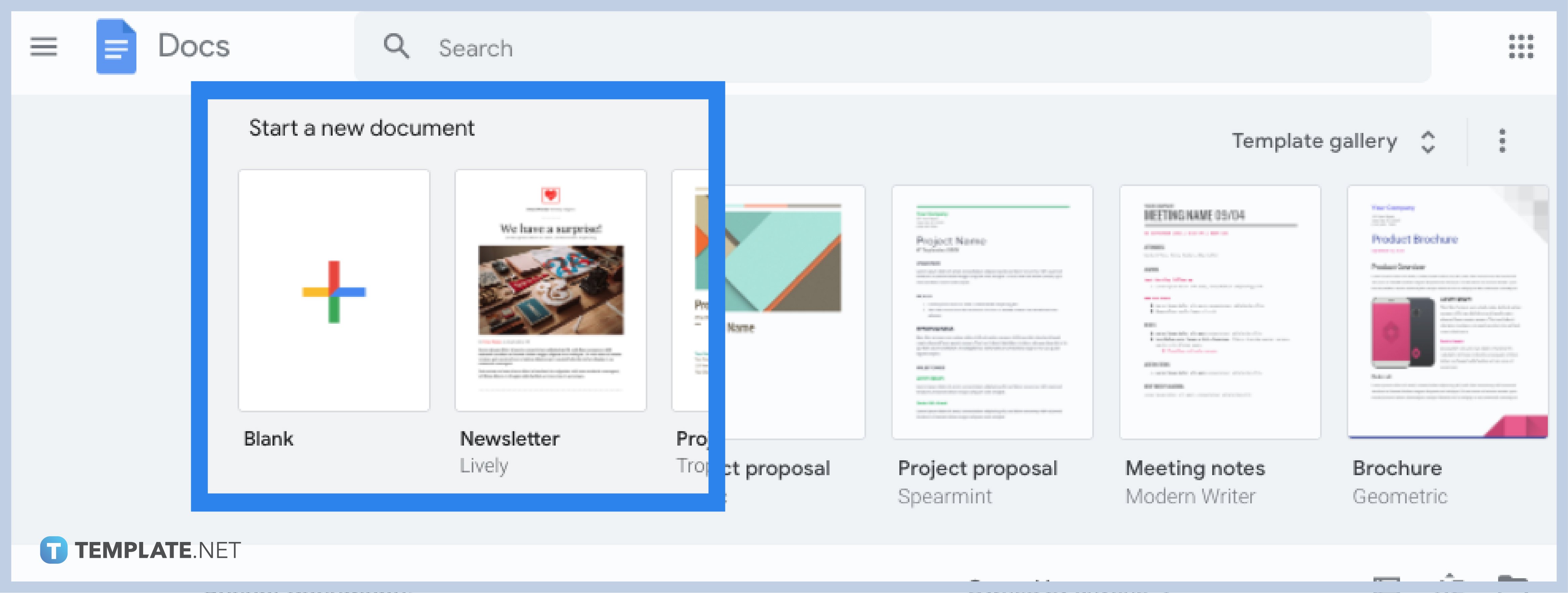
Go online and sign in to Google on any device because a Google account is crucial. Otherwise, you won’t be able to access Google Docs and other Google features. Then, head to docs.google.com and create a blank document. Or, you can open an existing file where you already have images you want to rotate or adjust.

-
Step 2: Insert the Picture as a Drawing
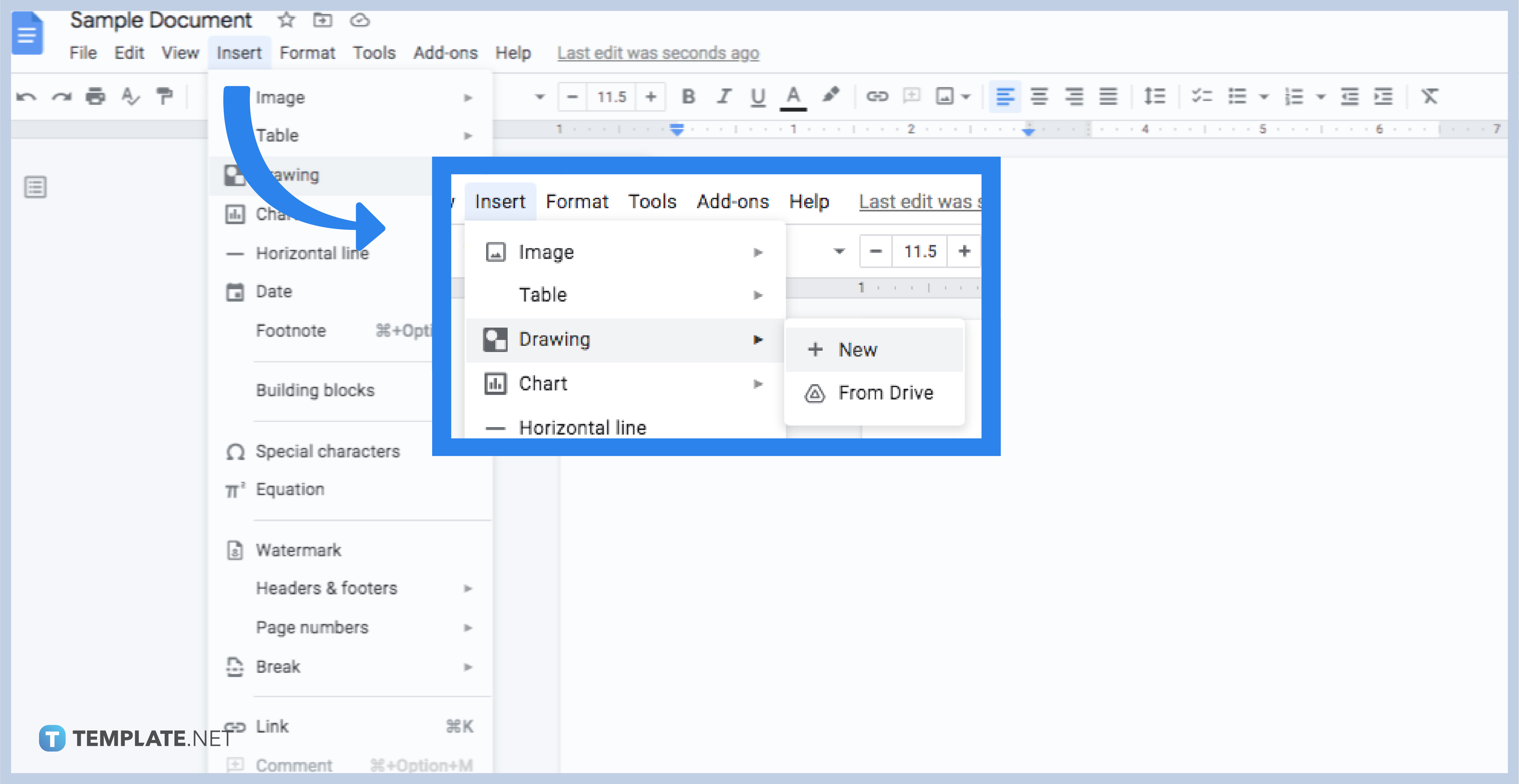 Create a Google Docs. Then, insert your image as a drawing first. To do that, hover your cursor to the upper menu of your screen and click “Insert.” Next, scroll down and tap “Drawing” followed by “+ New.” Then, you will be directed to a popup window that allows you to add an image that you can rotate later on.
Create a Google Docs. Then, insert your image as a drawing first. To do that, hover your cursor to the upper menu of your screen and click “Insert.” Next, scroll down and tap “Drawing” followed by “+ New.” Then, you will be directed to a popup window that allows you to add an image that you can rotate later on. -
Step 3: Upload a Picture
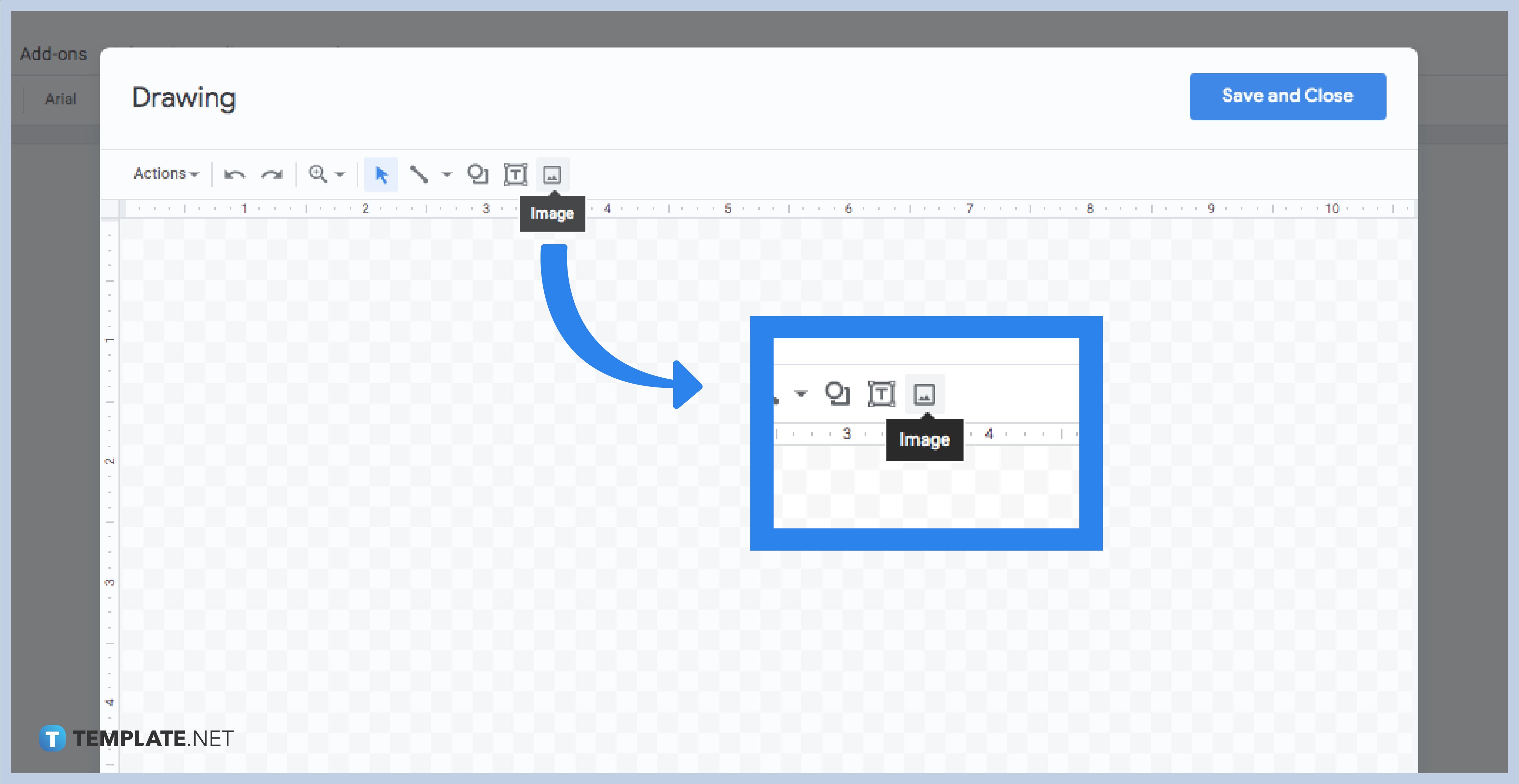 Now that you are in the drawing popup tool, click “Image” which is represented in a box with a drawing inside. Choose an image to upload from your device and open it.
Now that you are in the drawing popup tool, click “Image” which is represented in a box with a drawing inside. Choose an image to upload from your device and open it. -
Step 4: Rotate Your Image
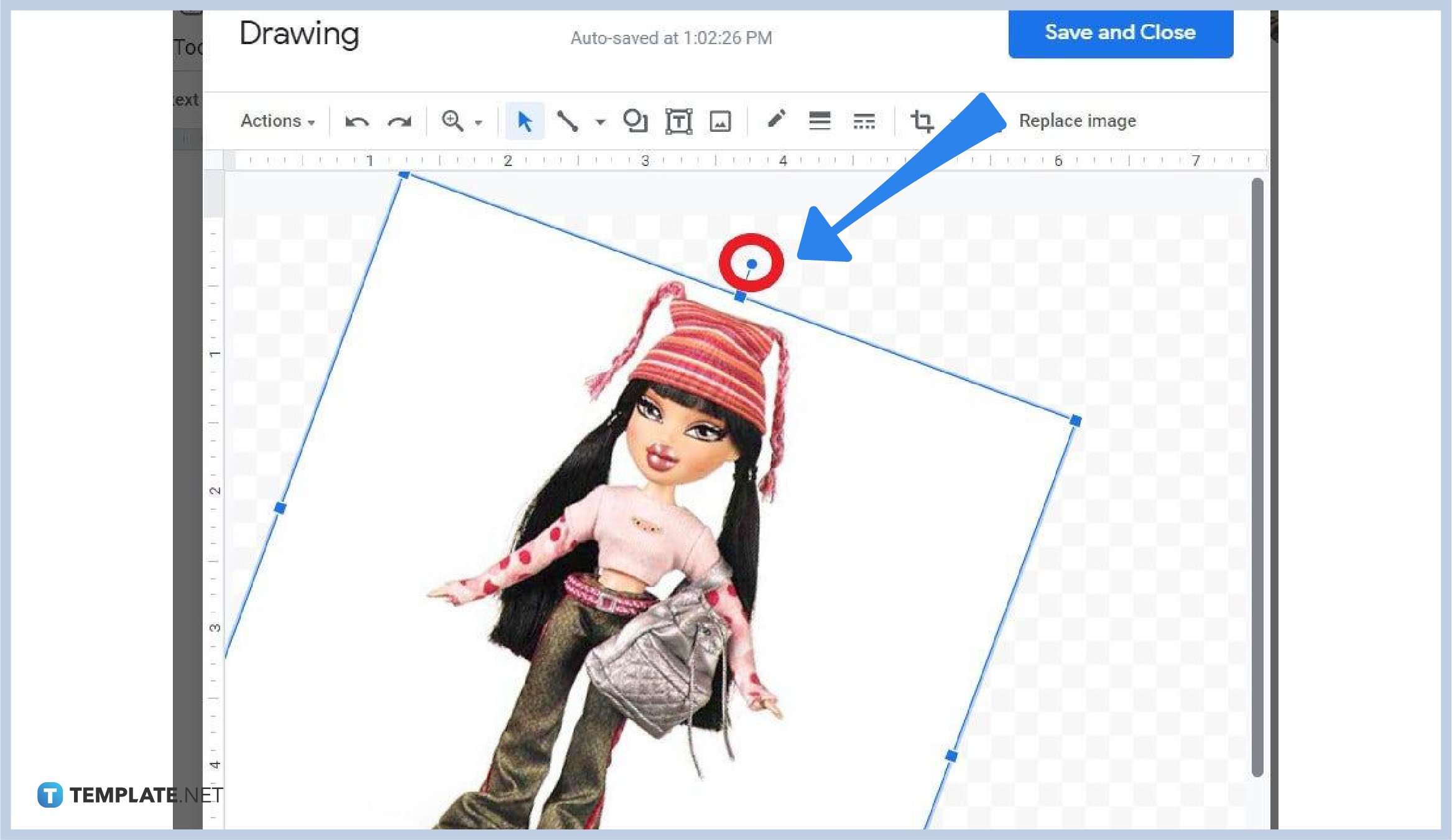 Now that you have added the picture in the drawing tool, click and drag the dot or small circle on top of your image. Move it to the sides and you will notice that it will rotate according to how you move it. Just release the button when you are satisfied with the image rotation in app or computer.
Now that you have added the picture in the drawing tool, click and drag the dot or small circle on top of your image. Move it to the sides and you will notice that it will rotate according to how you move it. Just release the button when you are satisfied with the image rotation in app or computer. -
Step 5: Save Your Work
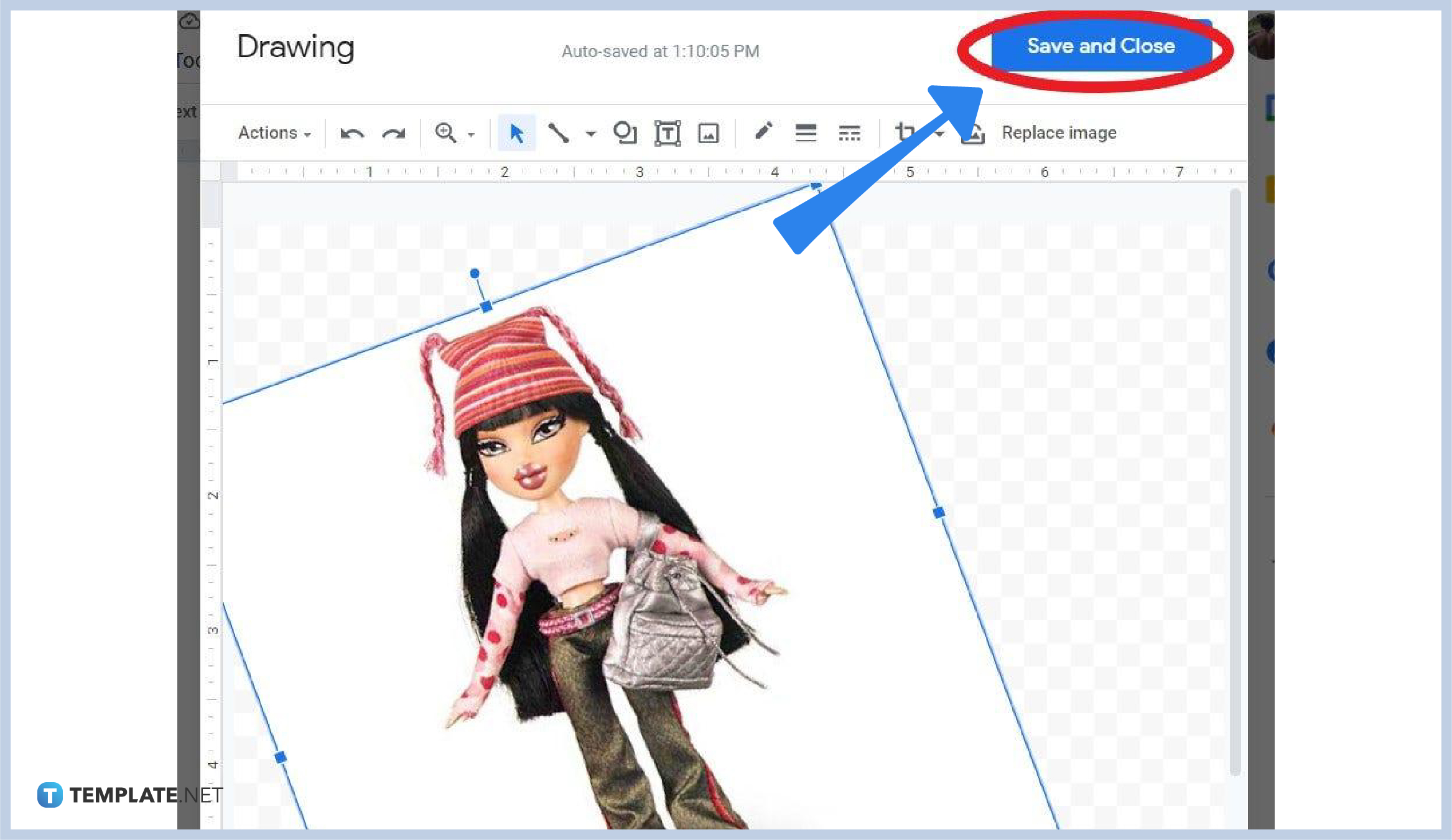 Once you are through rotating an image using the handle and exploring the rotate image options, do not forget to hit “Save and Close” so that every change you add will be applied to your document in Google Docs.
Once you are through rotating an image using the handle and exploring the rotate image options, do not forget to hit “Save and Close” so that every change you add will be applied to your document in Google Docs. -
Step 6: Make Some Changes
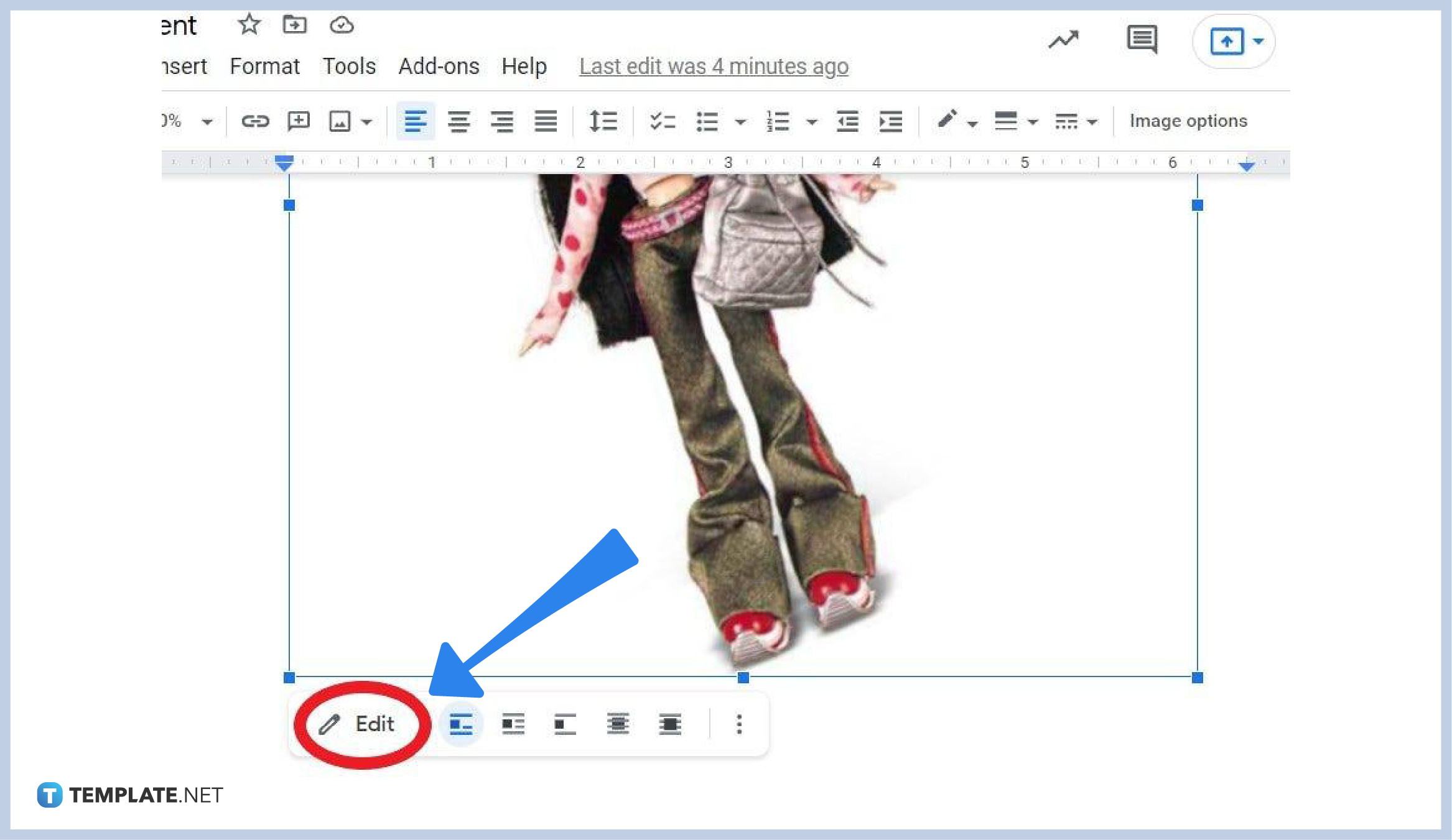 In case you want to create changes such as rotating the picture again, just click the image you inserted in your document and tap “Edit” below that photo. It will bring you to the drawing popup tool again where you can rotate it however you want. Then, press “Save and Close” once again.
In case you want to create changes such as rotating the picture again, just click the image you inserted in your document and tap “Edit” below that photo. It will bring you to the drawing popup tool again where you can rotate it however you want. Then, press “Save and Close” once again.
What is the keyboard shortcut to rotate an image on Google Docs?
Just hold “Shift” from your keyboard while you move the mouse and the picture would rotate within 15-degree additions. Don’t apply this shortcut though if you use Google Docs on mobile.
How do you rotate a Google Doc to landscape?
There is no need to use the rotate tool to make a Google Docs file into landscape. Just open the document you want to transform into landscape first. Then, select “File” on the top left side. Click “Page setup” and on the dialog box that says “Orientation,” pick “Landscape.” Press “OK” and the document is in landscape orientation already.
Where can I access templates that work on Google Docs?
Template.net has a range of free editable Google Docs templates you can use that will surely work. Check it out and optimize a template now!
What do I do if an image is not hosted online?
While it is common for some people to just paste the URL of an image to the “Image URL” section in Google Docs’ drawing popup window, there are times when images won’t be hosted online. Thus, publish the image on the web instead via Facebook, Flickr, or even Photobucket. Next, right-click on the picture you have chosen and select “Copy Image URL” to get the image’s link shortly.






