How to Use Google Forms for Business
Google Forms is best used for any survey administration and information gathering needs, especially for school use and business use. In this article, you will learn how to use Google Forms, and enjoy all of its business perks below.
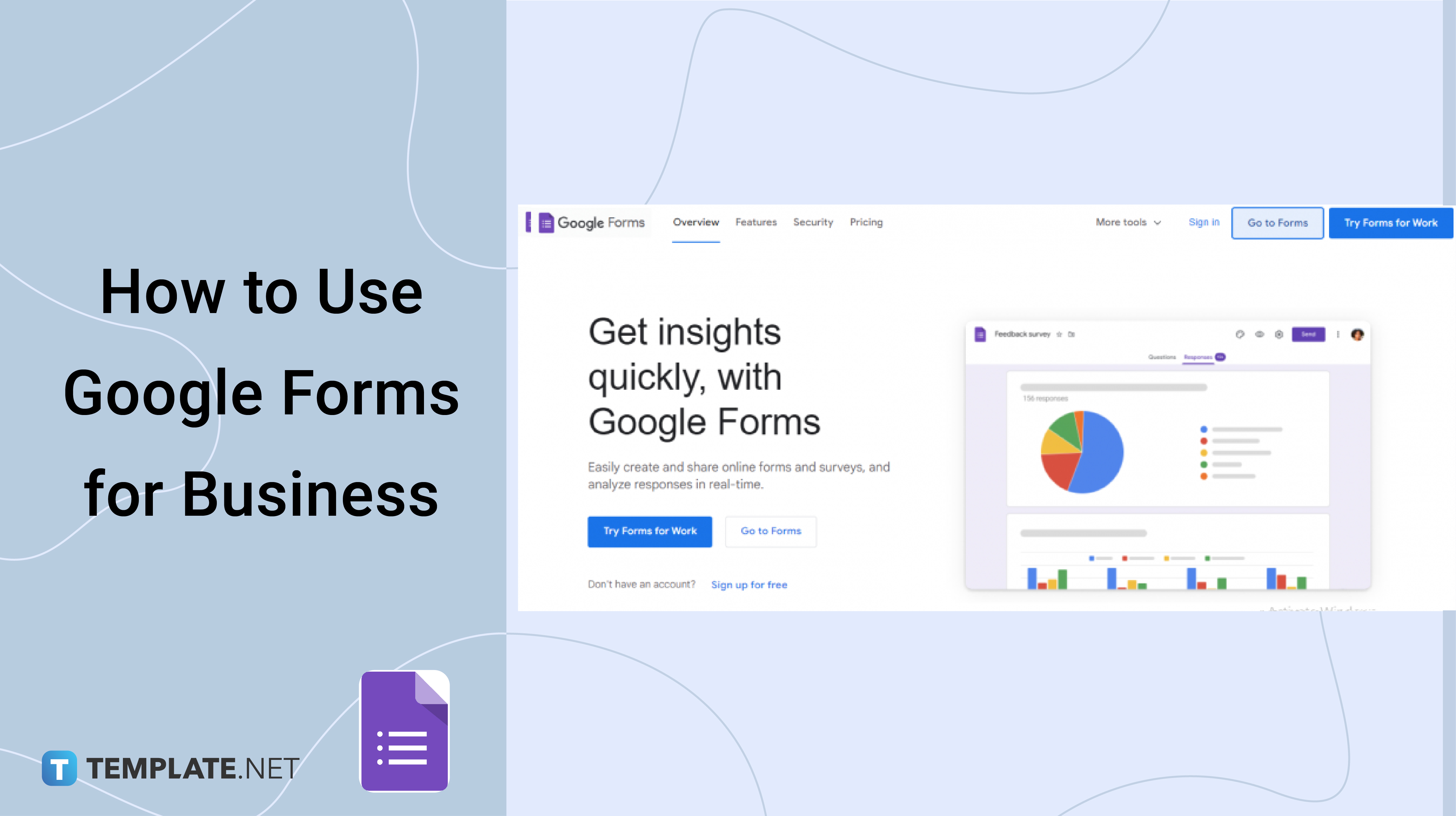
How to Use Google Forms for Business
-
Step 1: Choose Forms for Business
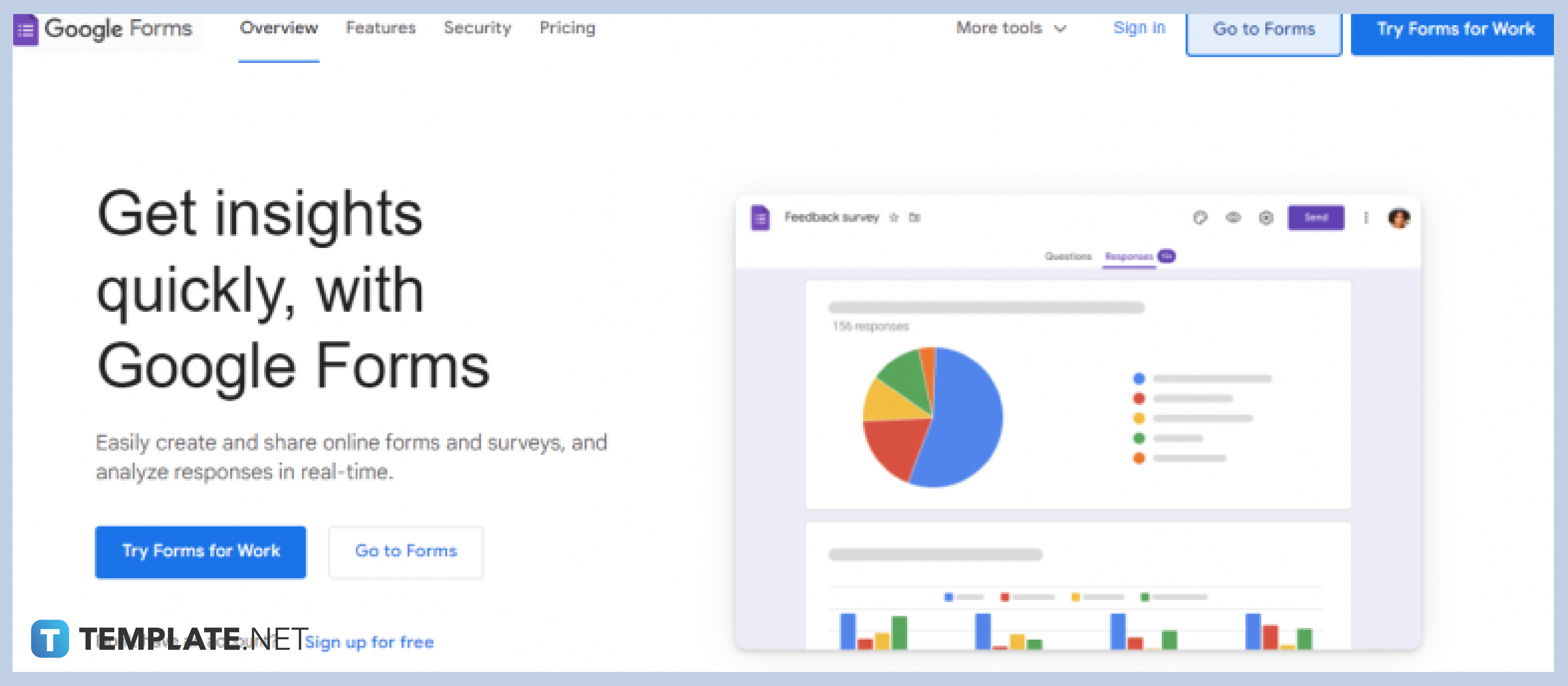
Upon opening Google Forms, you are directed to choose between accessing Google Forms for personal use or Google Forms for business use. Click “Try Forms for Work” or Forms for Business. -
Step 2: Click “Get Started”
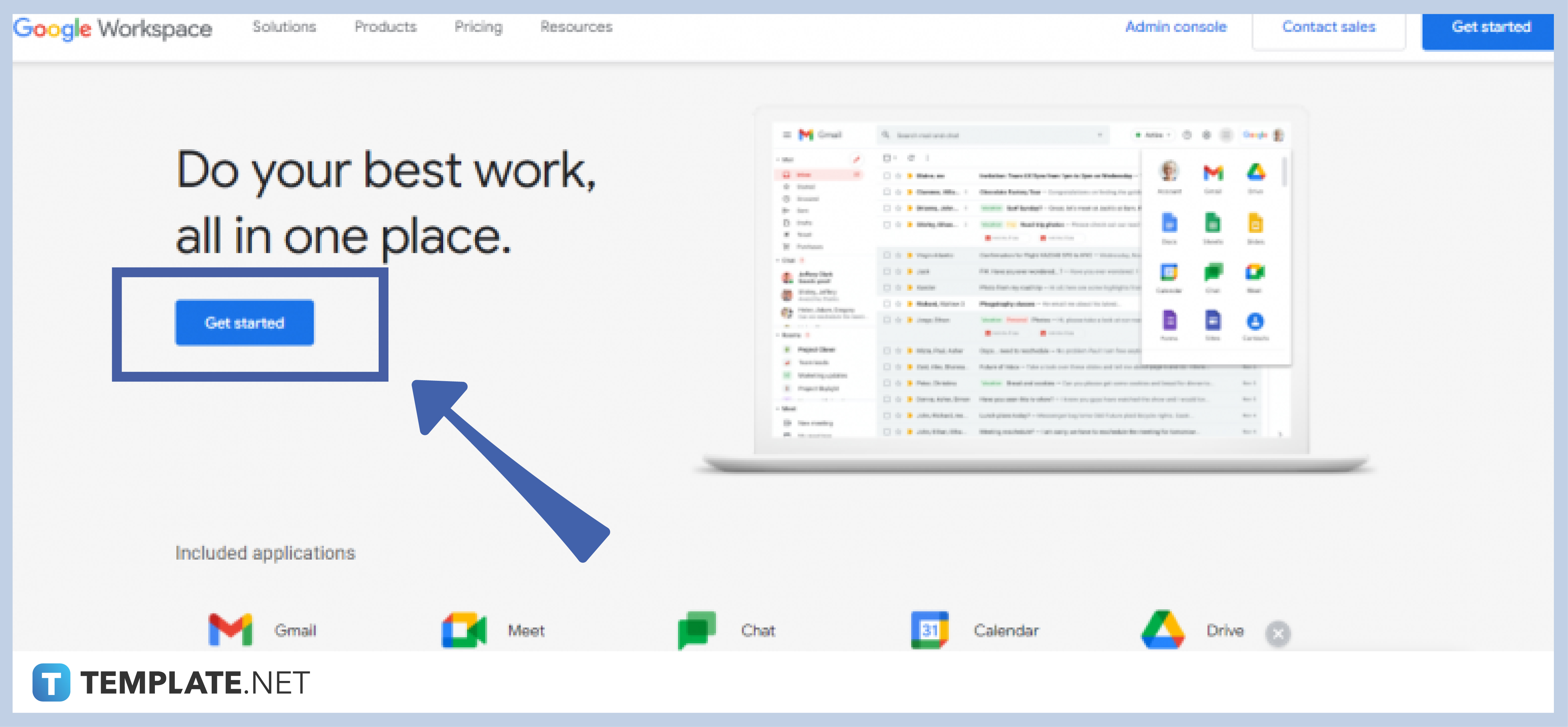
Read all of its perks, such as the included applications, security & management, how its works, and all its benefits. Click “Get Started” to begin creating a form. -
Step 3: Indicate All Necessary Information
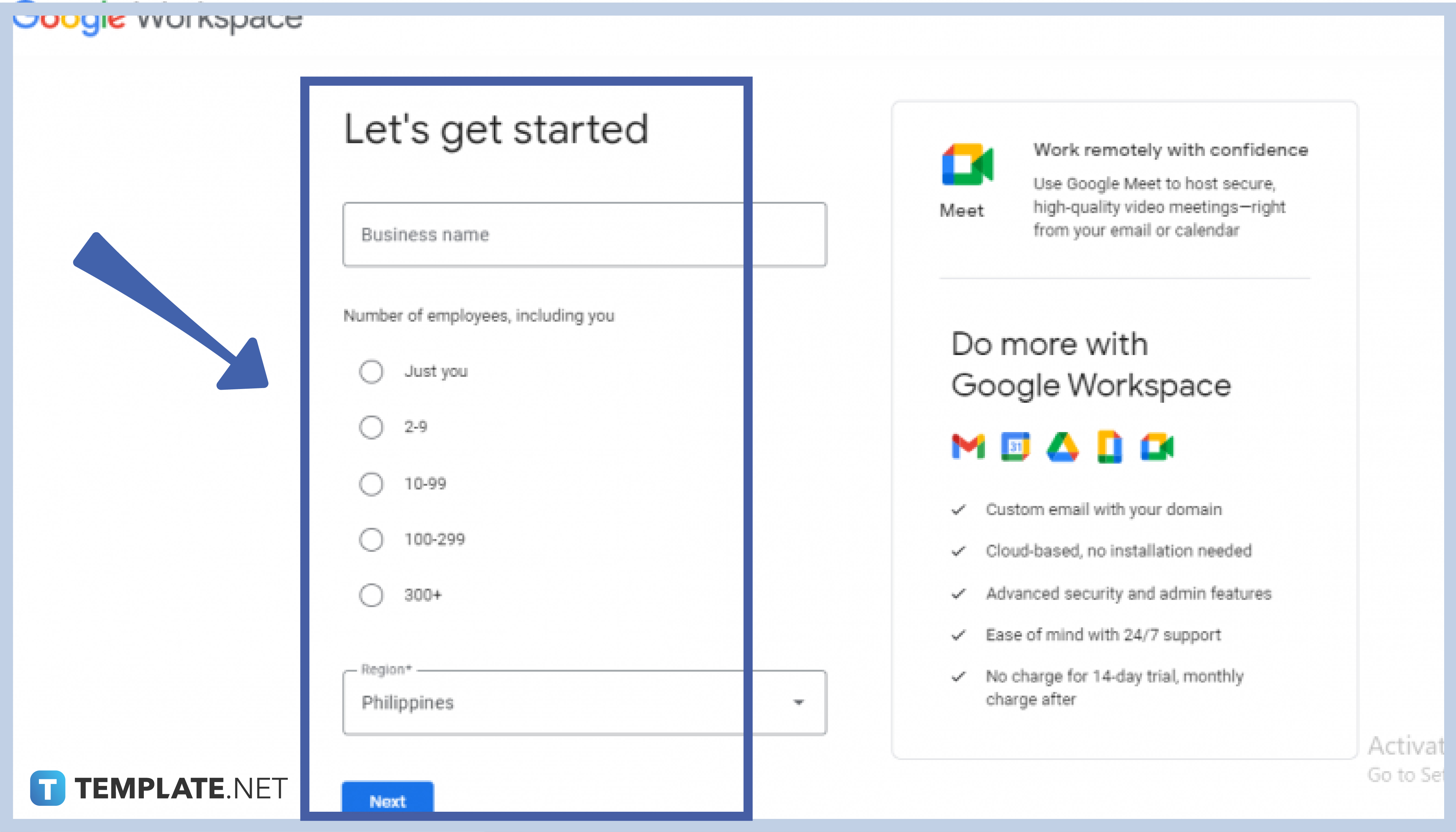
Type in your Business Name, choose your number of employees, and region, and afterward click “Next”. -
Step 4: Provide Your Contact Information
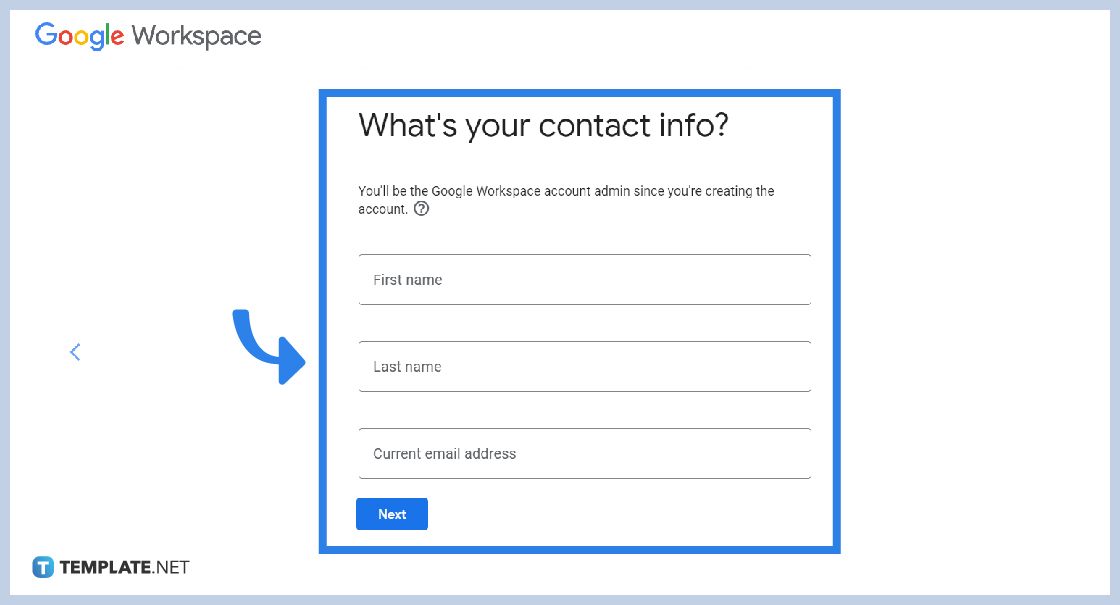
The person creating the account will automatically become the admin, type in your contact details including first name, last name, and current email address.
-
Step 5: Answer the Question “Does your business have a domain name?”
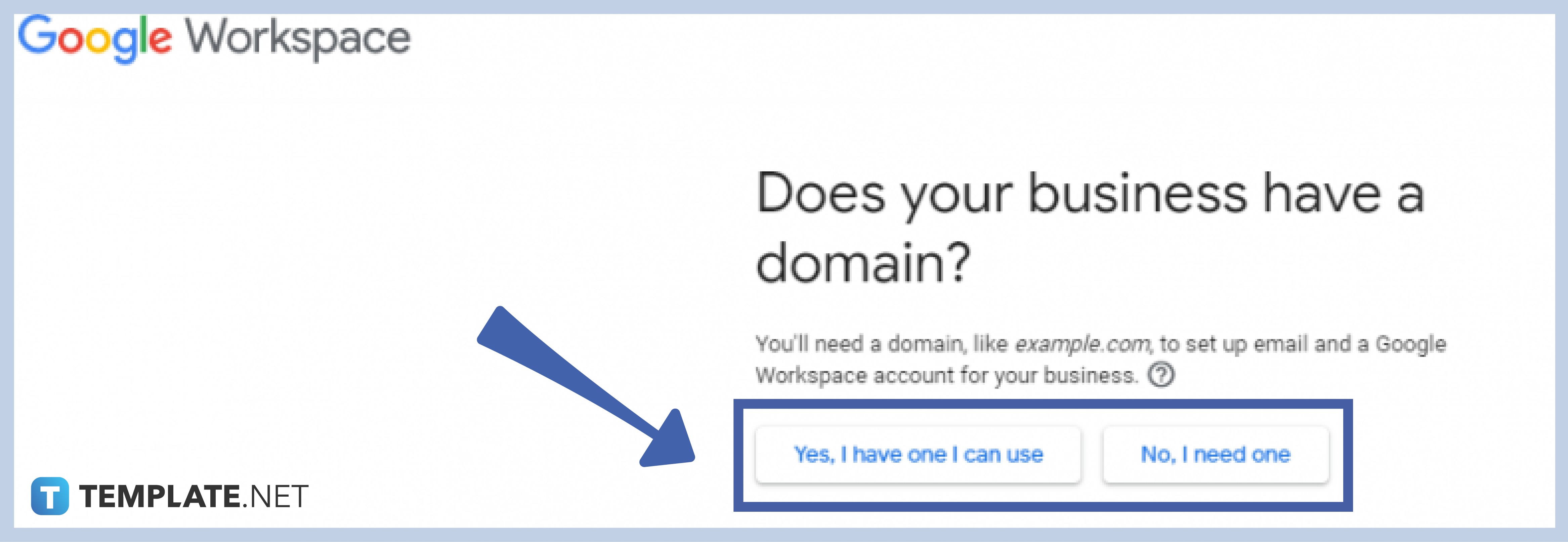
A domain name is needed to create a Google Workspace account for your business. Choose between the two options to continue. -
Step 6: Click “Yes, I have one I can use”
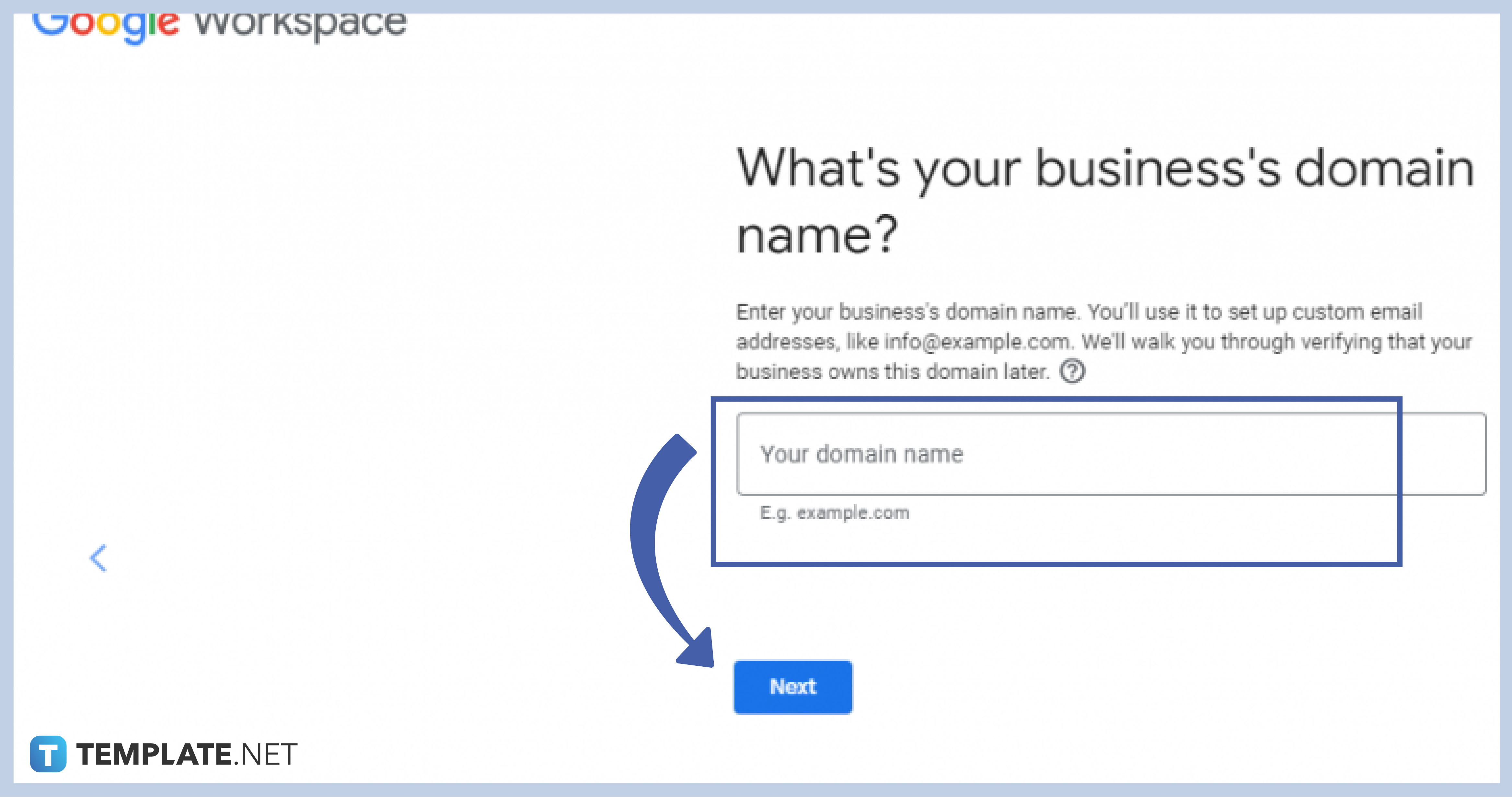
If you have a domain name then click “Yes, I have one I can use”, and then it will ask you to type in your domain name, then click Next. -
Step 7: Click “No, I need one”
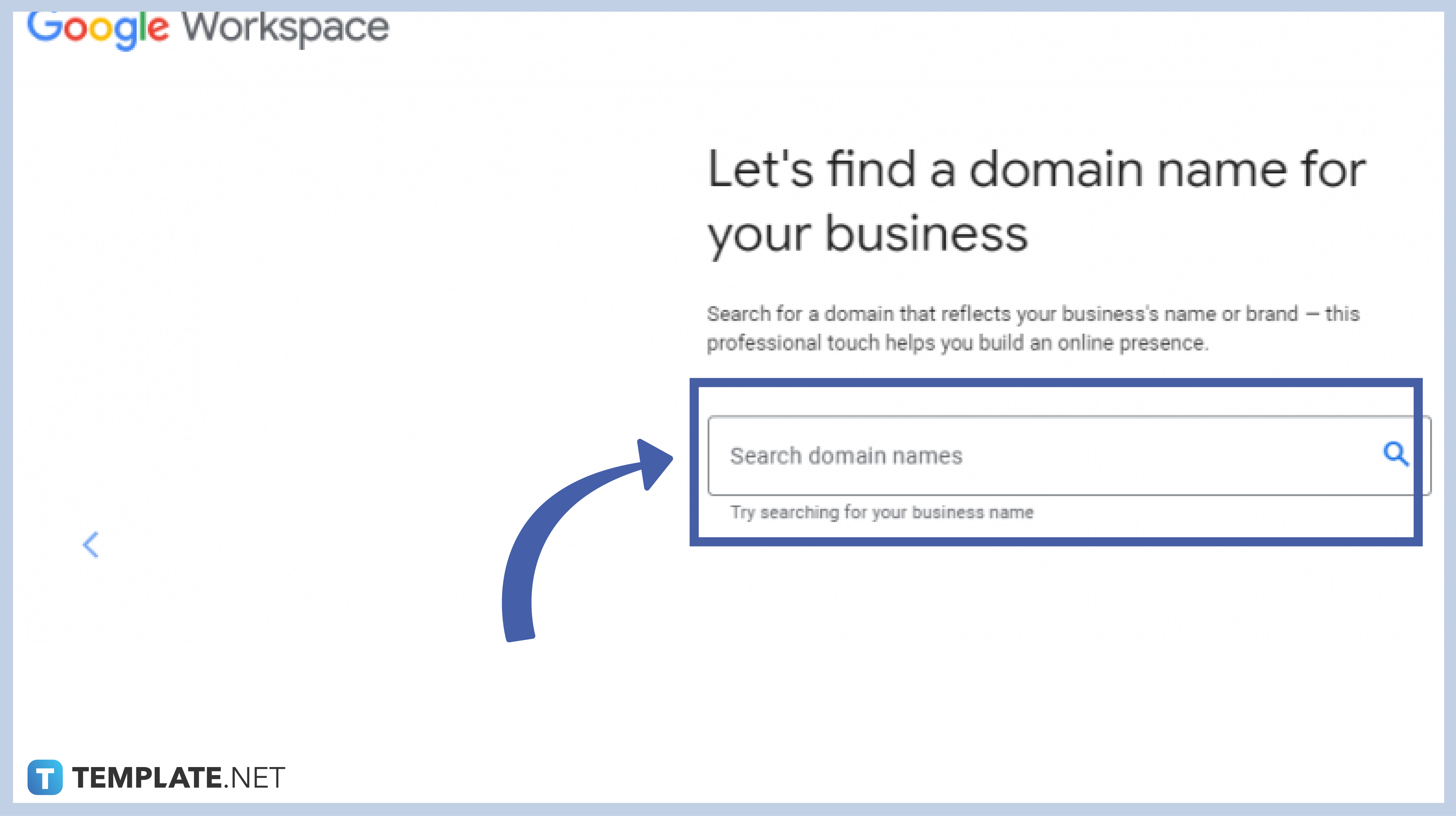
If you do not have a domain name then click “No, I need one”, it will then allow you to search for domain names alongside the suggested ones, and choose one to go. -
Step 8: Continue Setting Up Your Google Workspace
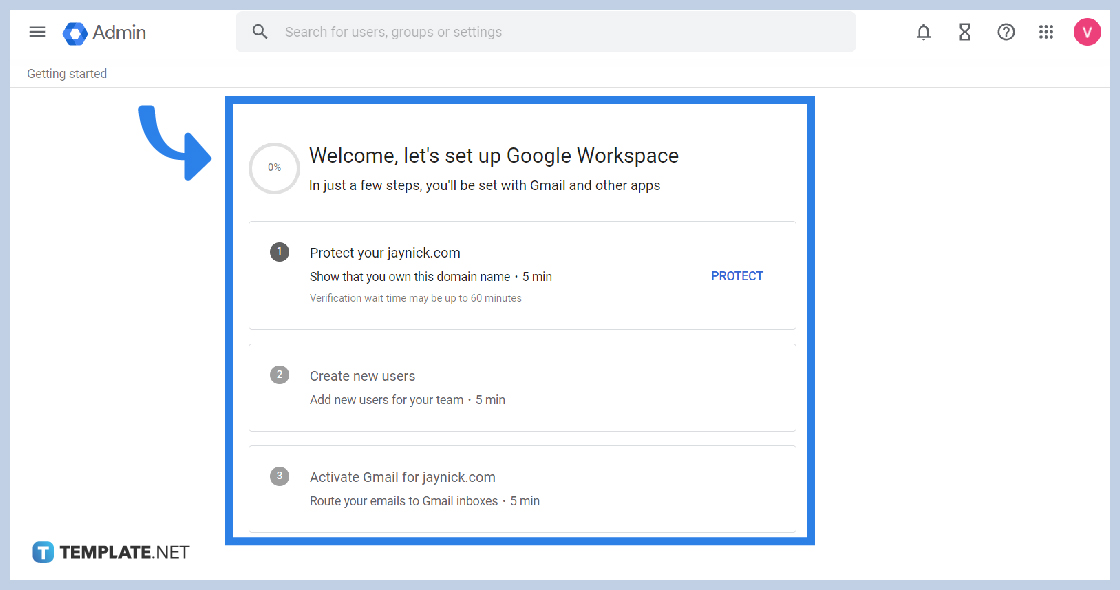
Google Workspace account is perfect for Business Use. You are able to enjoy all of its functionalities and capabilities, including its apps, such as Google Docs, Google Sheets, and Google Forms.
-
Step 9: Sign In to Your Google Workspace Account
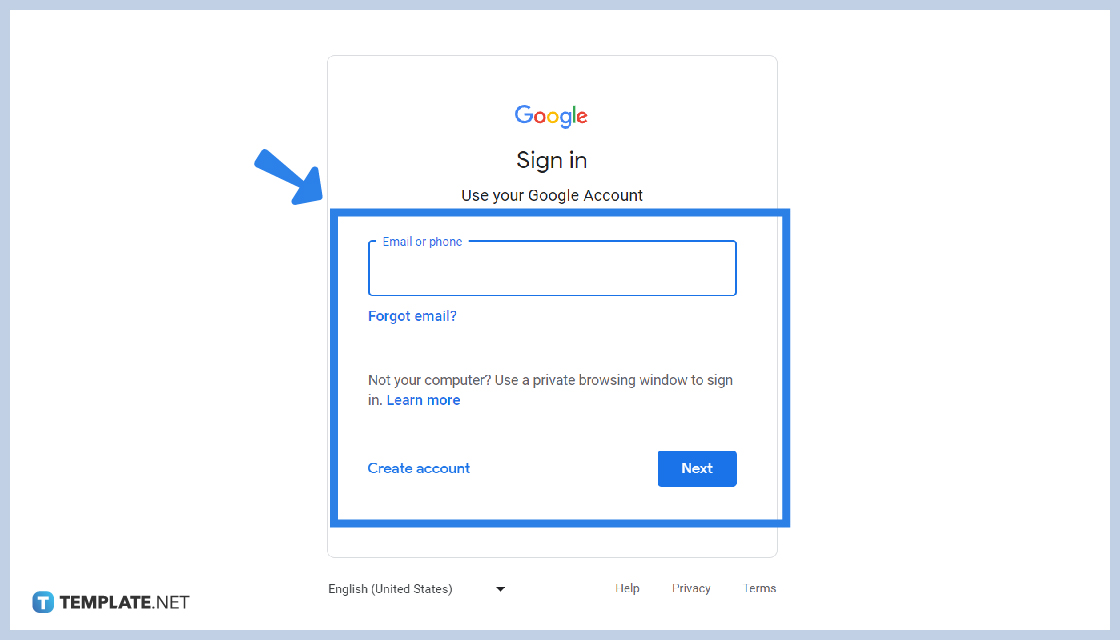
For business use, a Google Workspace Account is provided by the company or your employer. Type in the information in the login box and password.
-
Step 10: Click the Google Apps Icon
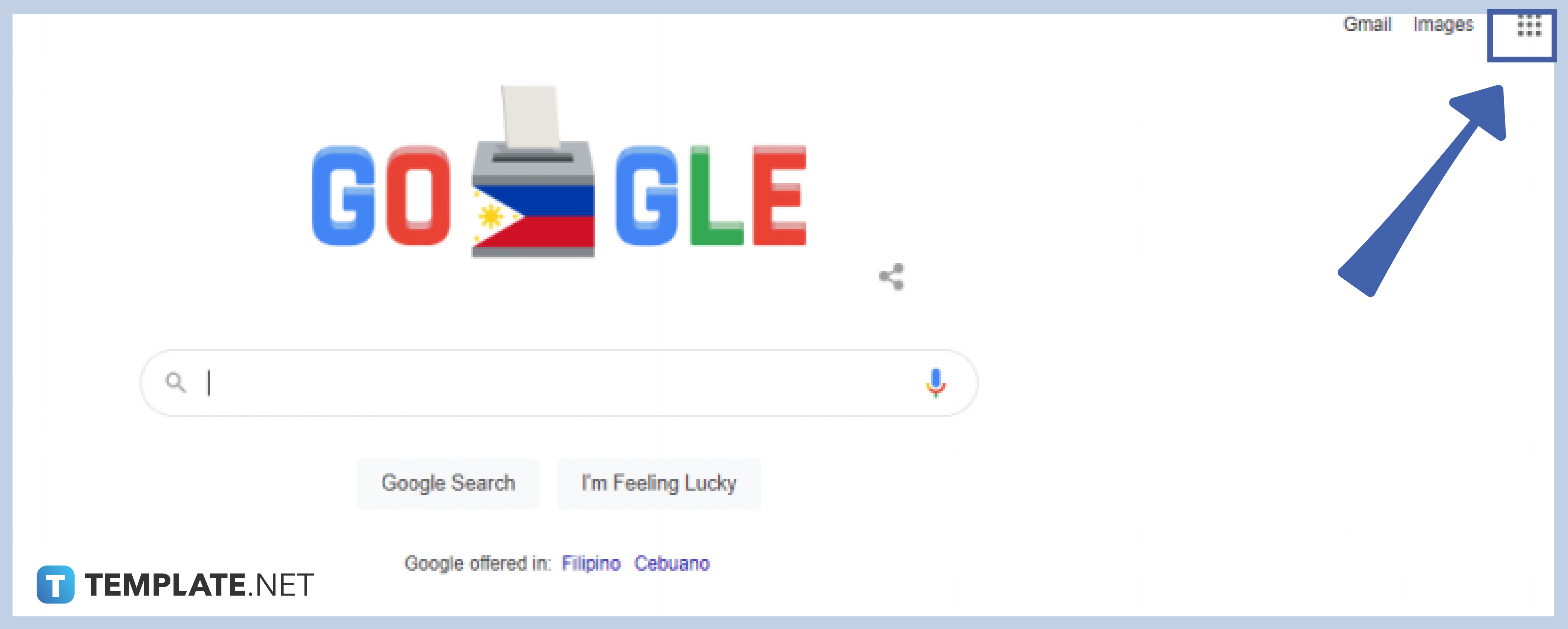
Navigate through the Google Apps icon, and choose Google Forms or the purple-document-looking icon. -
Step 11: Click “Blank” or Choose from the Template Gallery to Start a New Form
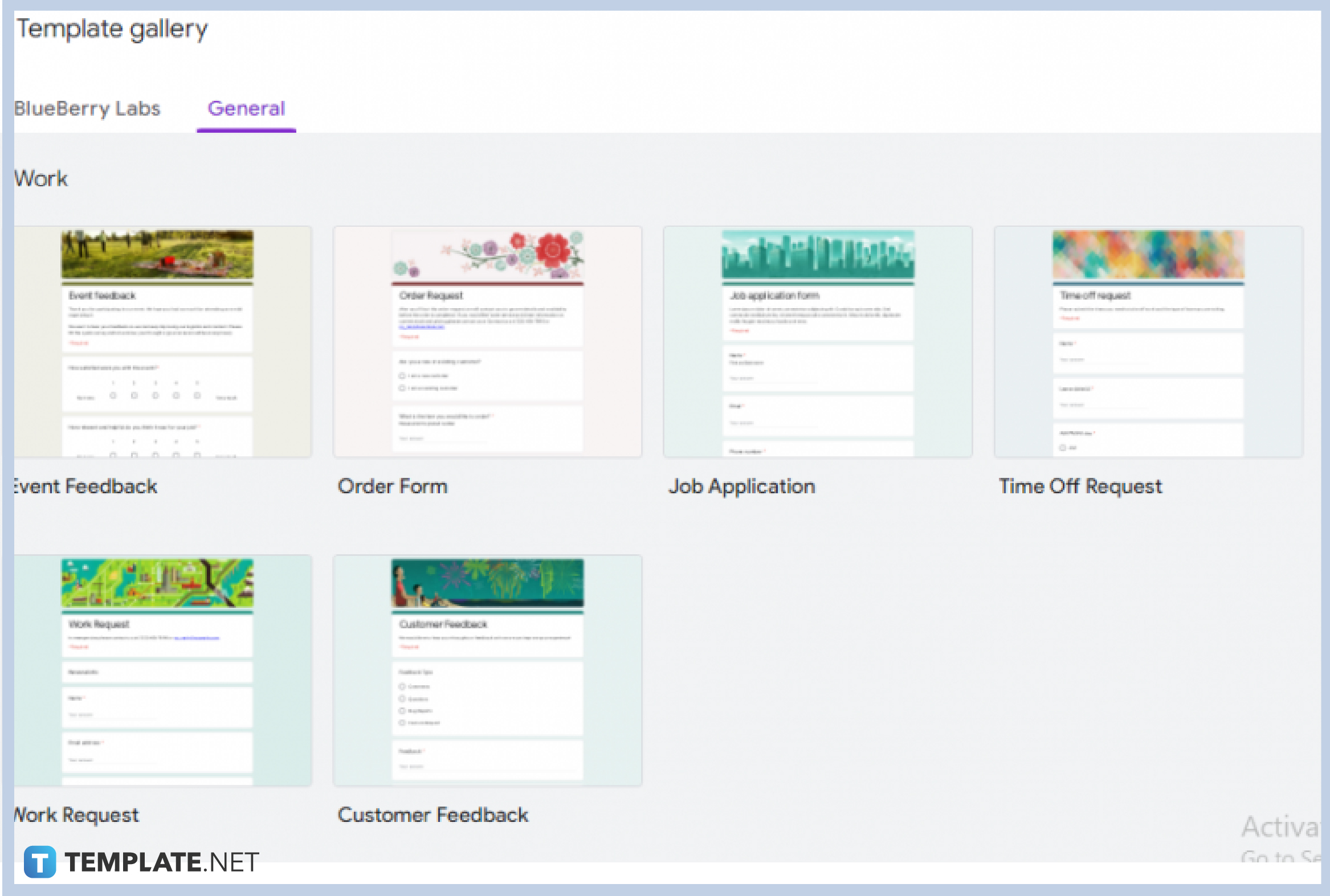
Choose “Blank” if you wish to start a skeleton form, or choose between the Work or Educational templates at the Template Gallery. to start a new form
How can I use Google Forms in my business?
Google Forms can be a platform to gather feedback from clients, collect information about new customers & staff, conduct market research, and other information gathering needs.
Is Google Workspace free?
Google Workspace offers a free trial at a given time and offers different prices to accommodate all your business needs.
Can I use Google Forms for my business using my smartphone?
Yes, you certainly can! Google Workspace, the mother of Google Forms, allows you to use and access its apps glory using any device, from your personal computers, laptops, tablets, smartphones, etc. Google Forms can be enjoyed for free on your smartphone, you can create, edit, customize, and send anything.
Is Google Forms for business worth it?
Absolutely! Google Forms allows opportunities for growth and collaboration for your business. This software provides ease in the day-to-day operations, ensures efficiency, creates a good information gathering tool, and makes information easily and readily available for the administration.






