How Do Students Use Sway?
Although most professionals would use Microsoft Sway, non-professionals also make use of this application considering that it has a variety of templates and features that are quite easy to operate. Moreover, students particularly use Microsoft Sway to present information on a topic which could be done independently or collaboratively.
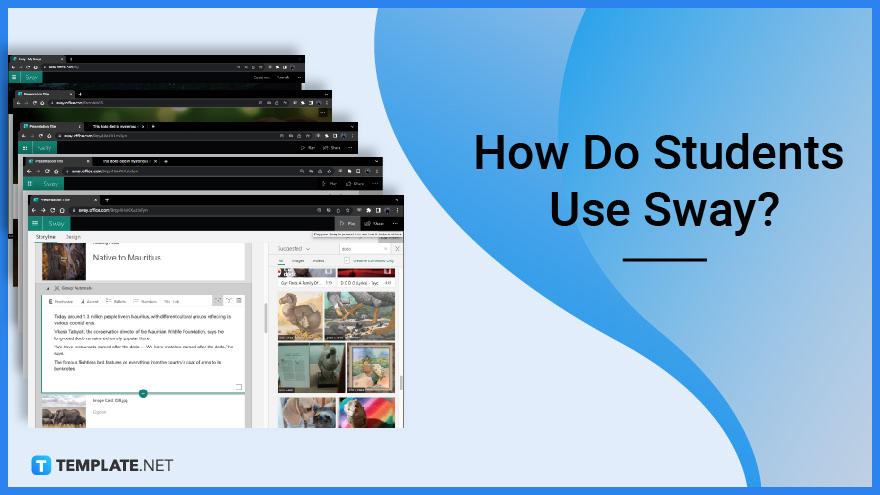
How Do Students Use Sway?
Students can definitely present their outputs in an eye-catching manner even without prior knowledge when it comes to content design. With this, students can do a few steps to get started with their very first Sway presentation.
-
Step 1: Start from Template: Presentation
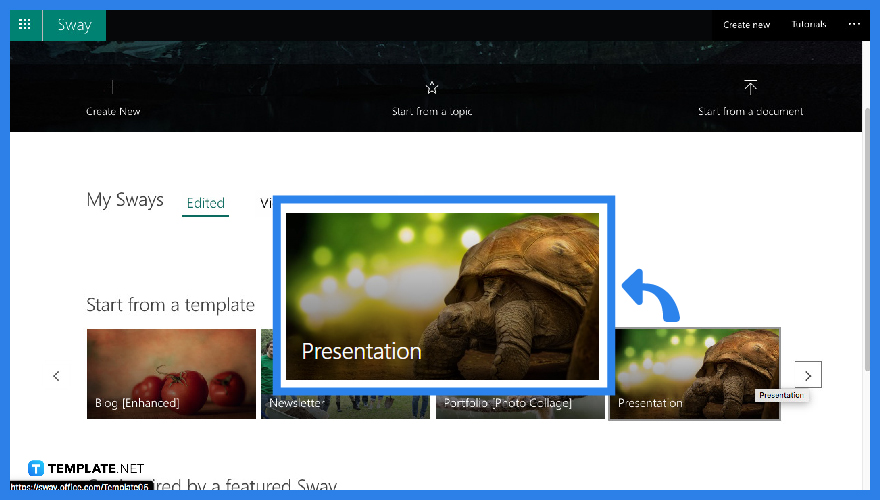
Once you are on the homepage and swipe right to see the “Presentation” template and click it.
-
Step 2: Start by Tapping “Record”
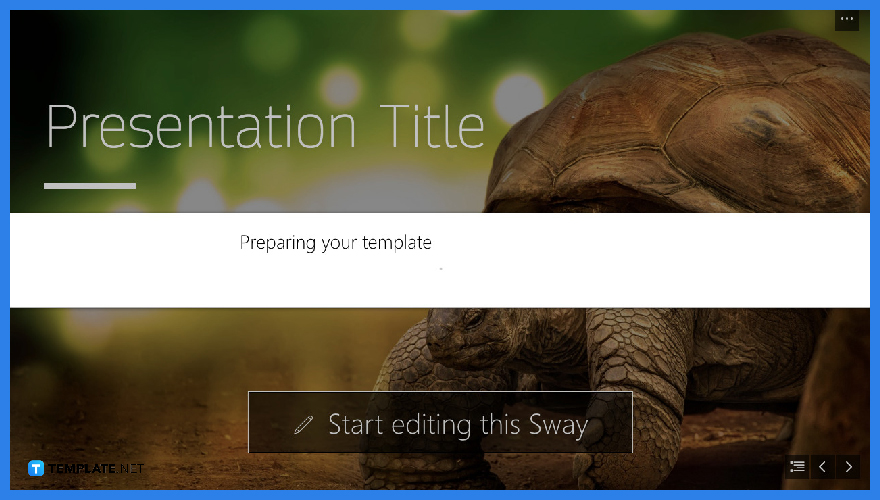
After tapping the “Presentation” option, Microsoft Sway will automatically prepare your template which will require you to wait for a few seconds.
-
Step 3: Start Editing Your Sway Presentation
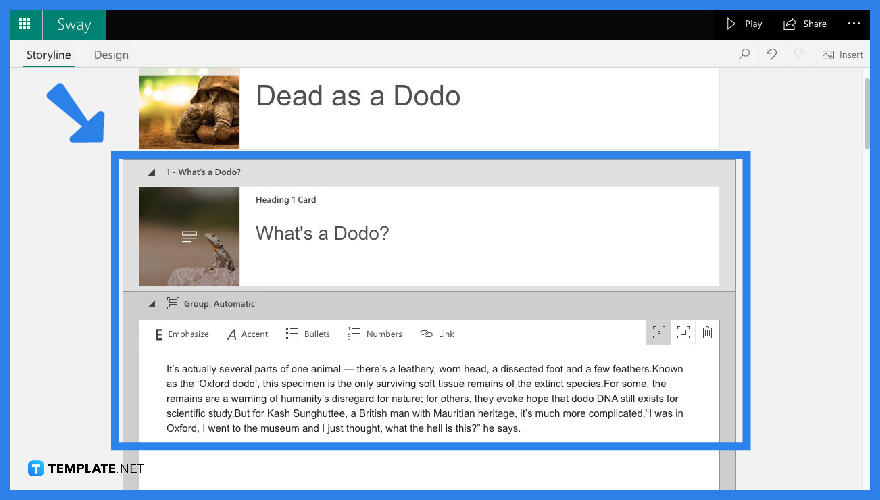
Start editing your presentation by filling up the “Storyline” mode. Put a title in your “Title” card and try adding an image to increase its visual appeal. Afterward, you can now enter the body of your document in the next card.
-
Step 4: Repeat the Process
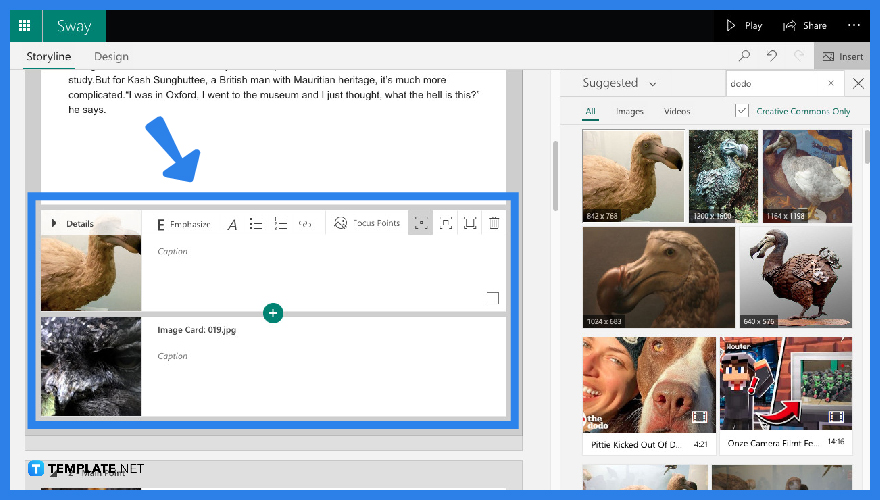
If you’re opting for a very long document. Remember to always add an image card before starting a paragraph by clicking “+”. Repeat this process until you have typed in your last paragraph.
-
Step 5: Review and Play

Once you have finished with your “Storyline” make sure to click “Play” to review your presentation. If unsatisfactory, you can always go back and make changes.
FAQs
Using Sway in school is the same way as using Sway for presentations. Making a presentation through the use of a template will make it quicker and easier for the student to achieve the kind of presentation he or she wants.
Microsoft Sway is Important because it is perfect for creating any kind of document or presentation you want to achieve even with little or no prior knowledge in designing or configuring layout.
Make your Sway public by making sure to check all your external links and share your Sway link with individuals through email or any online platform.
Considering that Sway allows users to interact through a given hyperlink, you can let students integrate images, videos, and text into one Sway.
Microsoft Sway can replace MS Powerpoint since it targets a digital audience instead of a live audience.
How to Use Sway in School?
Is Microsoft Sway Important?
How to Make My Sway Accessible to Everyone?
How can You Use Your Sway Application in a Hybrid Learning Environment?
Can Microsoft Sway Replace MS Powerpoint?
More in Microsoft Office






