How to Add Answer in Microsoft Forms
Microsoft Forms is not only an efficient tool for sending out surveys, polls, and quizzes, but also an efficient means of answering questions found within the form. With a few clicks of a button, you can fill out MS Forms with questions and answers.
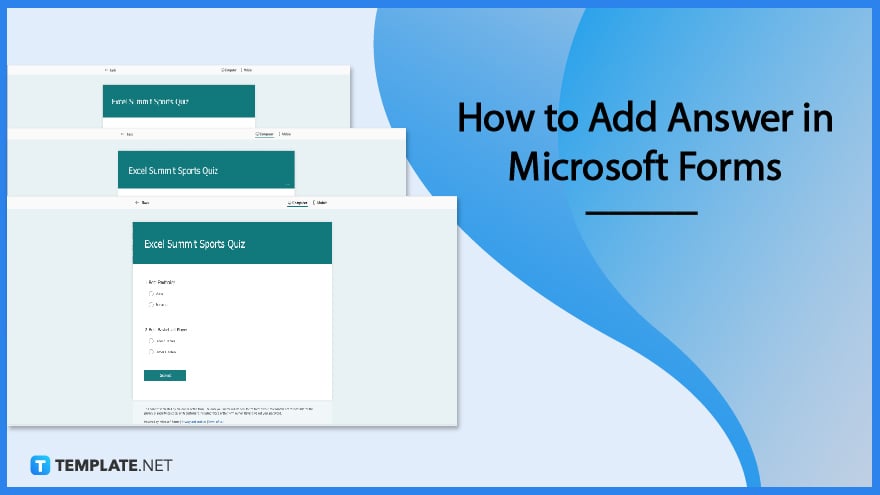
How to Add Answer in Microsoft Forms
Adding your answers through the utilization of Microsoft Forms can help form owners to produce a summary in an instant as opposed to manual calculations. This is why Microsoft Forms is unique and differs from other applications as they present a summary of you and the other respondents’ answers.
-
Step 1: Paste the Link
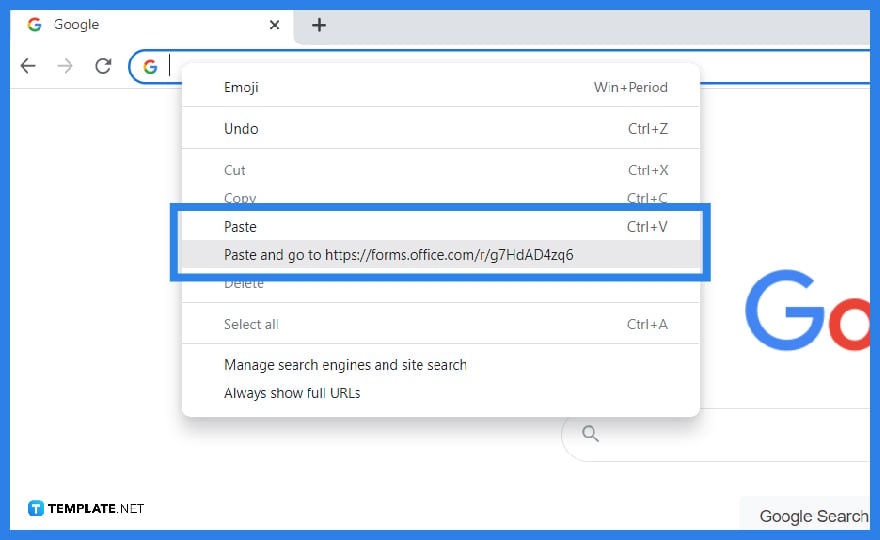
After obtaining a link from your colleague, professor, or supervisor, paste it on a web browser of your choice or mobile device if you prefer. You will then be brought to the form template that the owner used. The title, description, images, and questions will be available to be answered.
-
Step 2: Answer the Questions
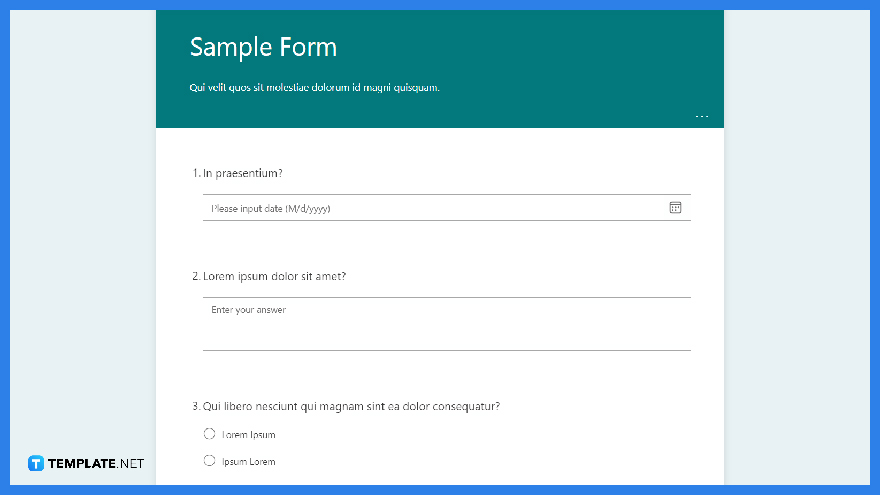
Review the contents of the form before filling in the necessary information. Take your time in answering the questions otherwise, they may not reflect accurately on the results of the form. Certain questions may have different types such as a multiple choice, a rating, or even a Likert scale, as it depends on the purpose of the form.
>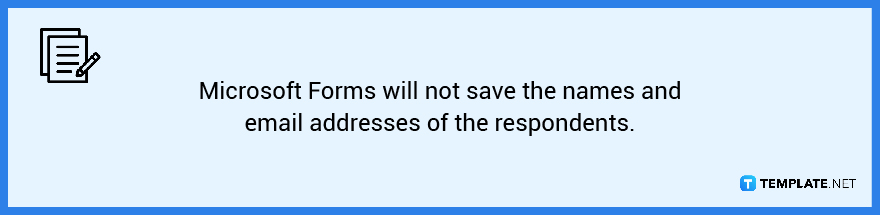
-
Step 3: Submit Your Answers
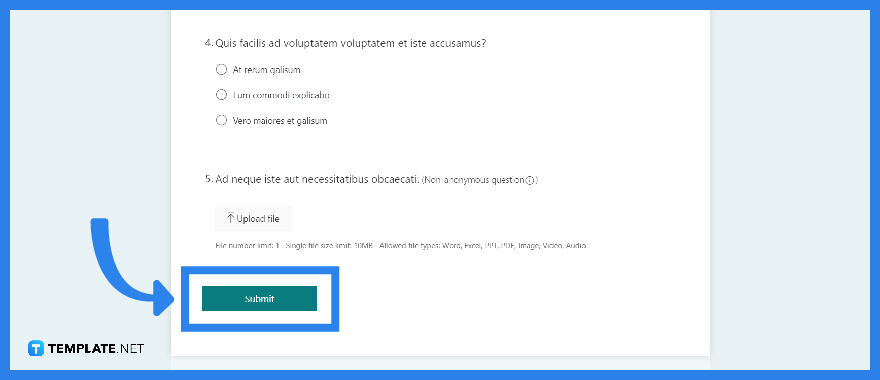
Once you are done answering the entire form, scroll to the bottom of the page and click the “Submit” button. You will then be brought to another page that notifies you regarding your responses being submitted. As a respondent, you can secure yourself a copy of the questionnaire and the answers you have submitted.
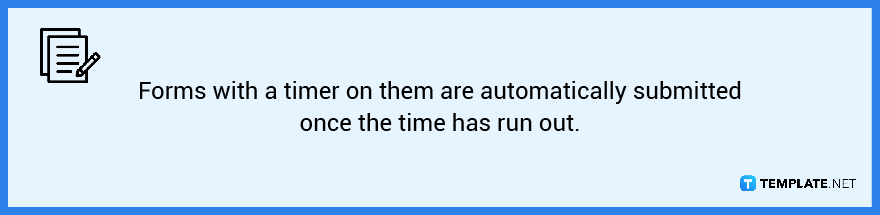
FAQs
How can I modify answers in Microsoft Forms?
After you accomplished answering the form and once you have sent or submitted them, you are no longer able to retrieve it and do edits of your answers.
Can anyone fill in a Microsoft Forms questionnaire?
If you set your form’s privacy settings to “Anyone Can Respond,” this will open the accessibility so responses to your form or quiz can be submitted by anybody inside or outside of your company.
Can Microsoft Forms show the correct answer?
After you add a new question type, locate the more settings button and turn on “Show Results” so respondents or students most specifically can automatically see if they selected the correct answer.
How do I see answers in Microsoft Forms?
Once you have a sufficient number of respondents, you can then check on your form and view the results on the “Responses” tab where a summary of each question will be displayed.
Can Microsoft Forms detect copy-paste?
The owner or co-owner of the form has no way of knowing if respondents filled out the form manually or copied text from other sources which makes it susceptible to cheating, but one way to combat this is adding a time limit to your forms.






