How to Add Totals in Microsoft Access
You can use totals, averages, percentages, or running sums to make the data in a Microsoft Access report with numbers simpler to comprehend.
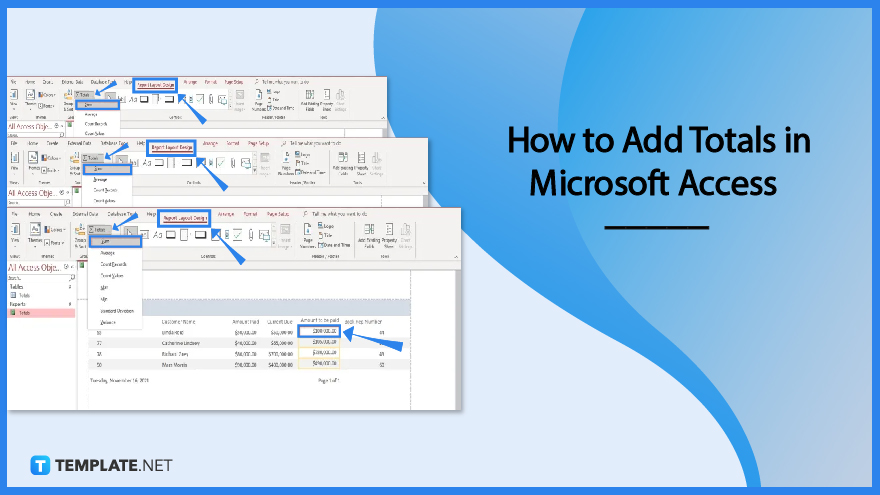
How to Add Totals in Microsoft Access
In Microsoft Access, there are two ways to add totals to reports: in the Layout view and in the Design View.
-
Step 1: Add Totals in Layout View
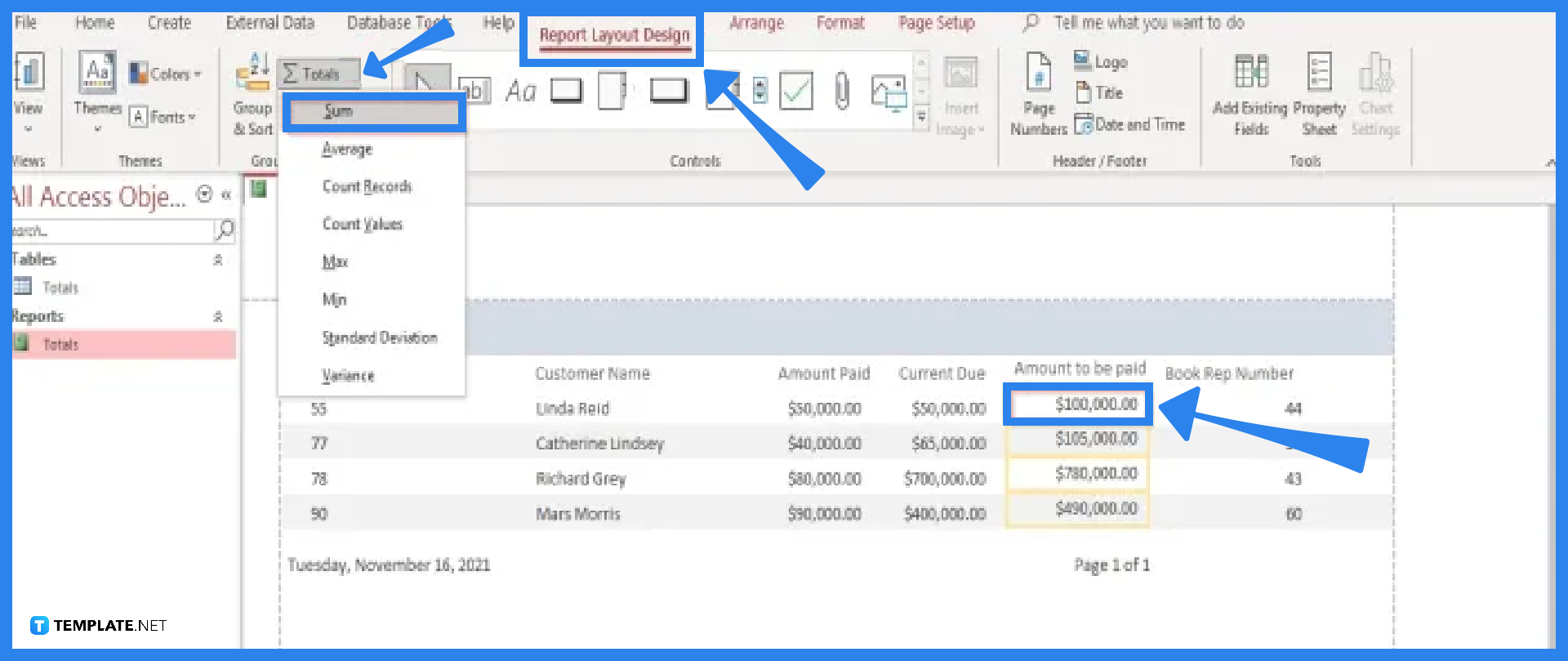
The simplest approach to including totals in your reports is through the Layout View technique. Right-click the report in the Navigation Pane and select Layout View. To calculate a field (column), such as the amount paid, click the row underneath it. Click Totals in the Grouping and Totals group under the Report Layout Design tab. Click on the type of aggregate (Sum) that you want to add to your field. Microsoft Access adds a text box to the Report Footer section and sets its Control Source property to an expression that performs the calculation you want. -
Step 2: Add Totals in Design View
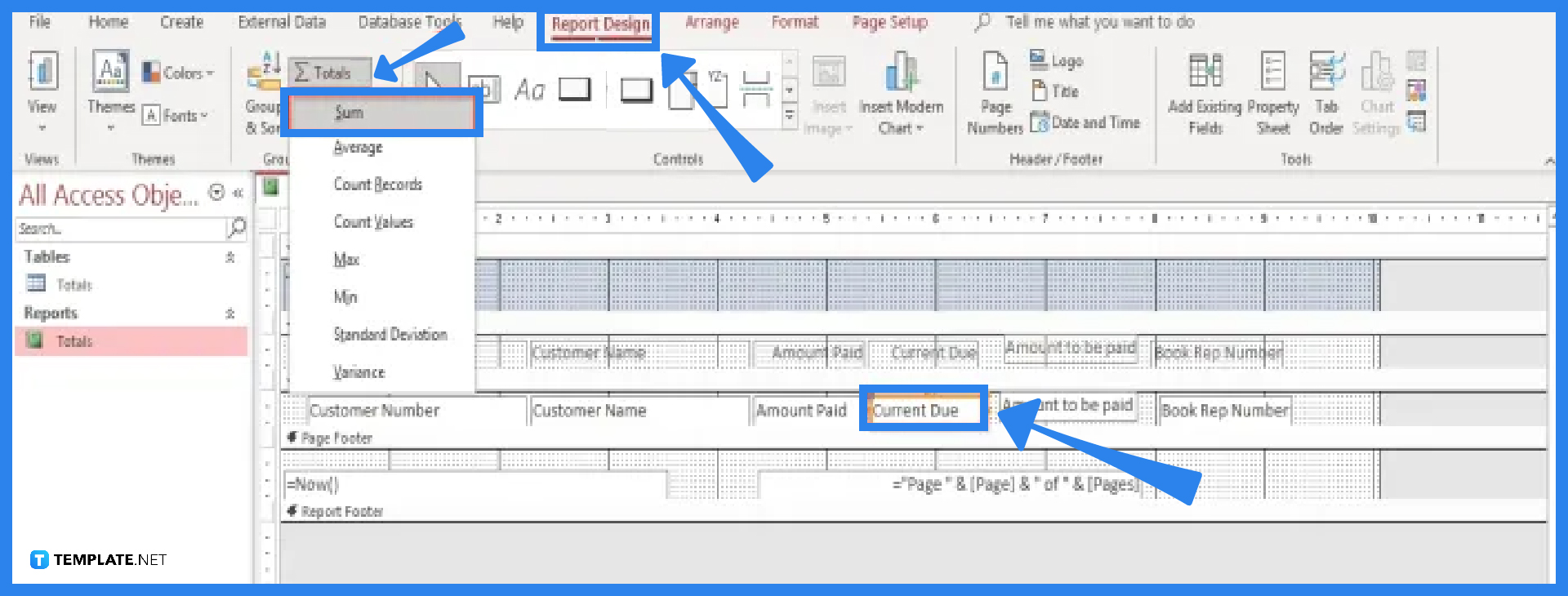
You have more control over the positioning and presentation of your totals using the Design View technique. Right-click the report in the Navigation Pane and select Design View. To compute a field (column), such as current due, click the row underneath it. Click Totals in the Grouping and Totals group under the Report Design tab. Click on the type of aggregate (Sum) that you want to add to your field. Microsoft Access adds a text box to the Report Footer section and sets its Control Source property to an expression that performs the calculation you want.
FAQs
What is a layout view in Microsoft Access?
The Microsoft Access layout view is a type of view in which you can make design changes to forms and reports in Access, and it allows you to rearrange fields, alter their widths, and apply custom styles while viewing the data, making it the best option when you need to adjust a report’s appearance.
What is a design view in Microsoft Access?
You may edit the design of forms and reports in Microsoft Access by using the design view, which allows you to individually format each section of your form or report.
Is it easy to add totals in Microsoft Access?
Yes, it is very simple to do, and in order for you to add totals to your reports, you must first click the column where the calculation should be made, followed by the Totals button; the Totals row allows you to add up an entire column of values, and the result displays in a row at the bottom of the table.
Is it possible to add a totals row to a query in Microsoft Access?
Yes, it is possible to add a Totals row to a query in Microsoft Access, and in order for you to do that, open it in Datasheet view, add the row, and then choose the aggregate function you wish to use, such as Sum, Min, Max, or Avg.
Where will the result be located after adding totals in Microsoft Access?
The result will be displayed in a row at the bottom of the table or report after you add totals in Microsoft Access.






