Table of Contents
How to Change Signature in Microsoft Outlook
Change signature in Microsoft Outlook whenever you get promoted, move to a new location, change your phone number, or for any particular reason. And Microsoft Outlook‘s edit email signature option won’t let you down because it only takes a few clicks and tweaks to complete.
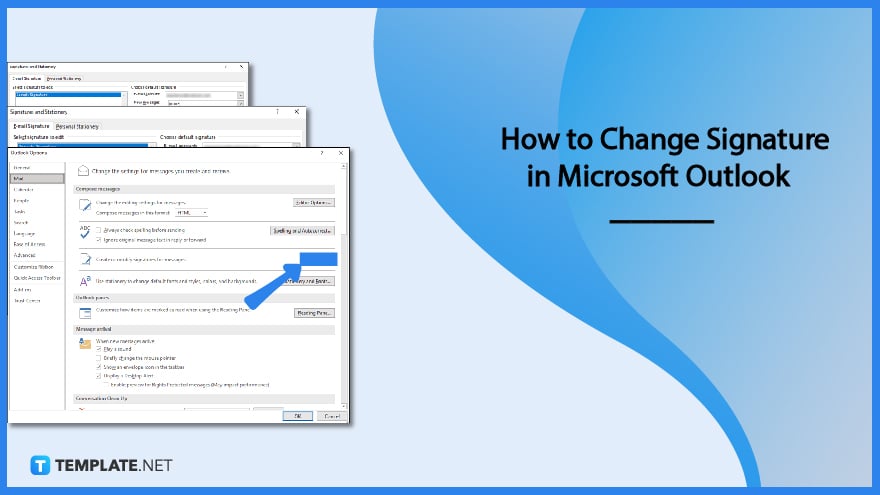
How to Change Signature in Microsoft Outlook
Before changing your mail signature in Outlook, make sure you are properly introduced to how to add signature in MS Outlook. Then, you can update and verify your identity or business information via the email signature accordingly with these manageable steps:
-
Step 1: Open the Microsoft Outlook Program or App
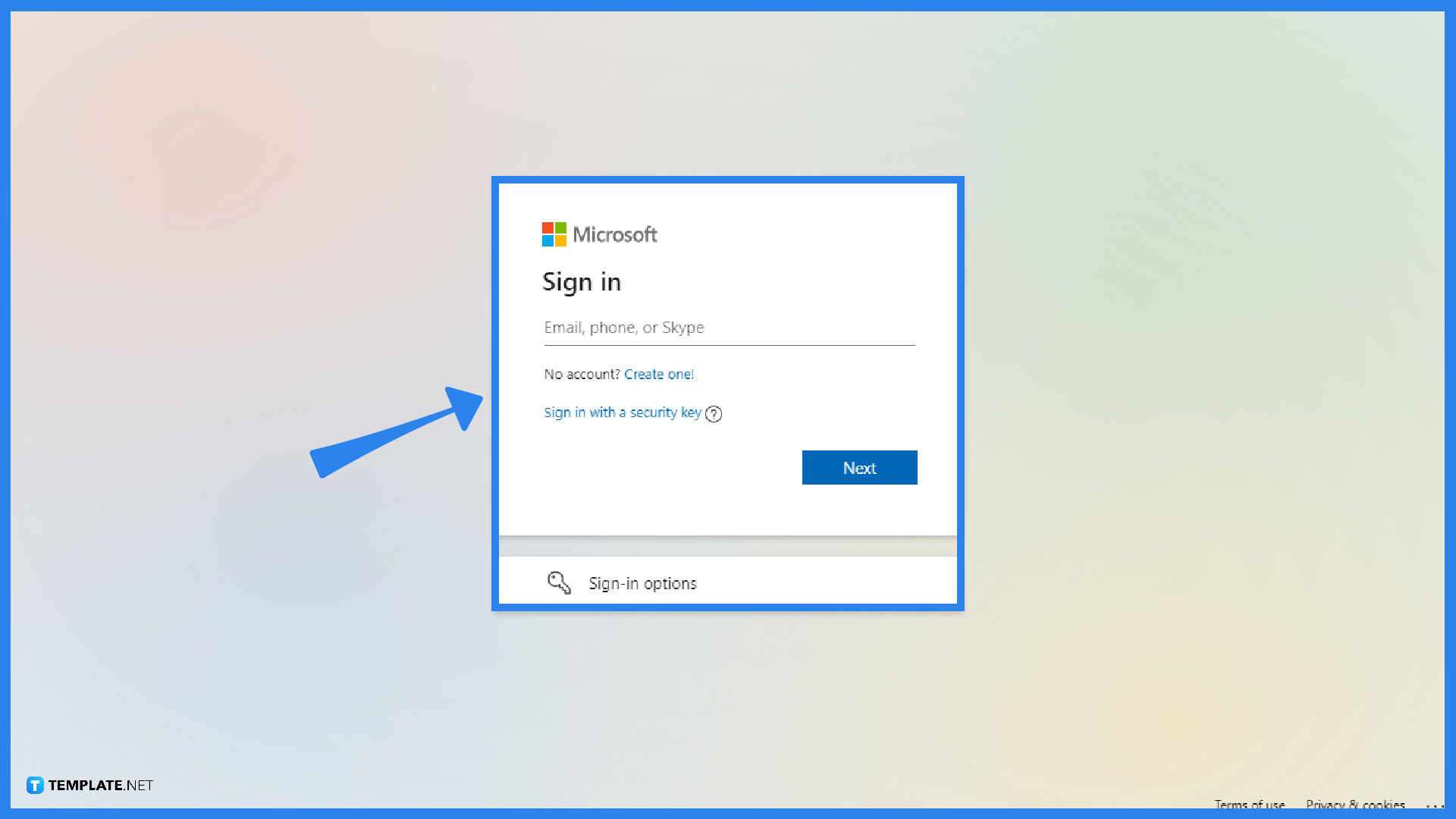
Go to the official MS Outlook program, particularly the web page or Microsoft 365 version of Outlook. Then, make sure you sign in to Microsoft Outlook using your Microsoft account. If you have no account, sign up for Microsoft first.
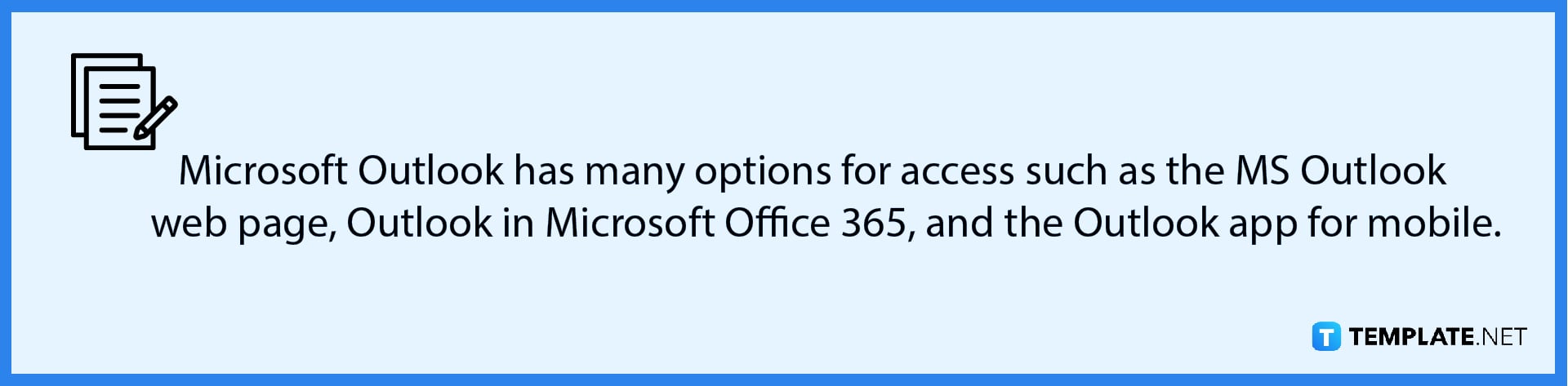
-
Step 2: Access the Signature Option
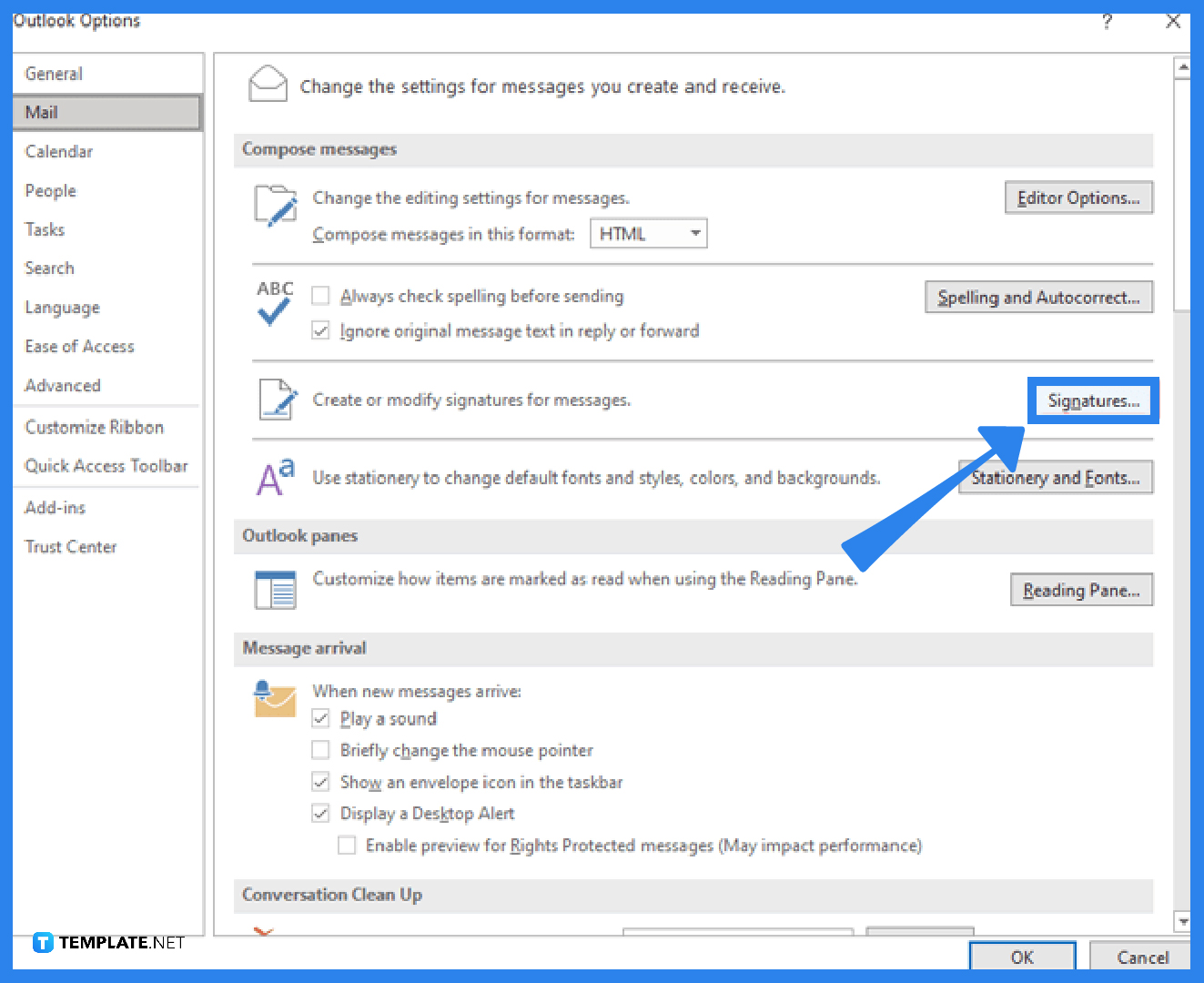
Once you are signed in to Microsoft Outlook, click “File” from the menu bar. Select “Options” and “Mail” next. Then, click “Signatures” under the Compose messages tab. A dialog box would appear once you click that button.
-
Step 3: Edit Your Email Signature
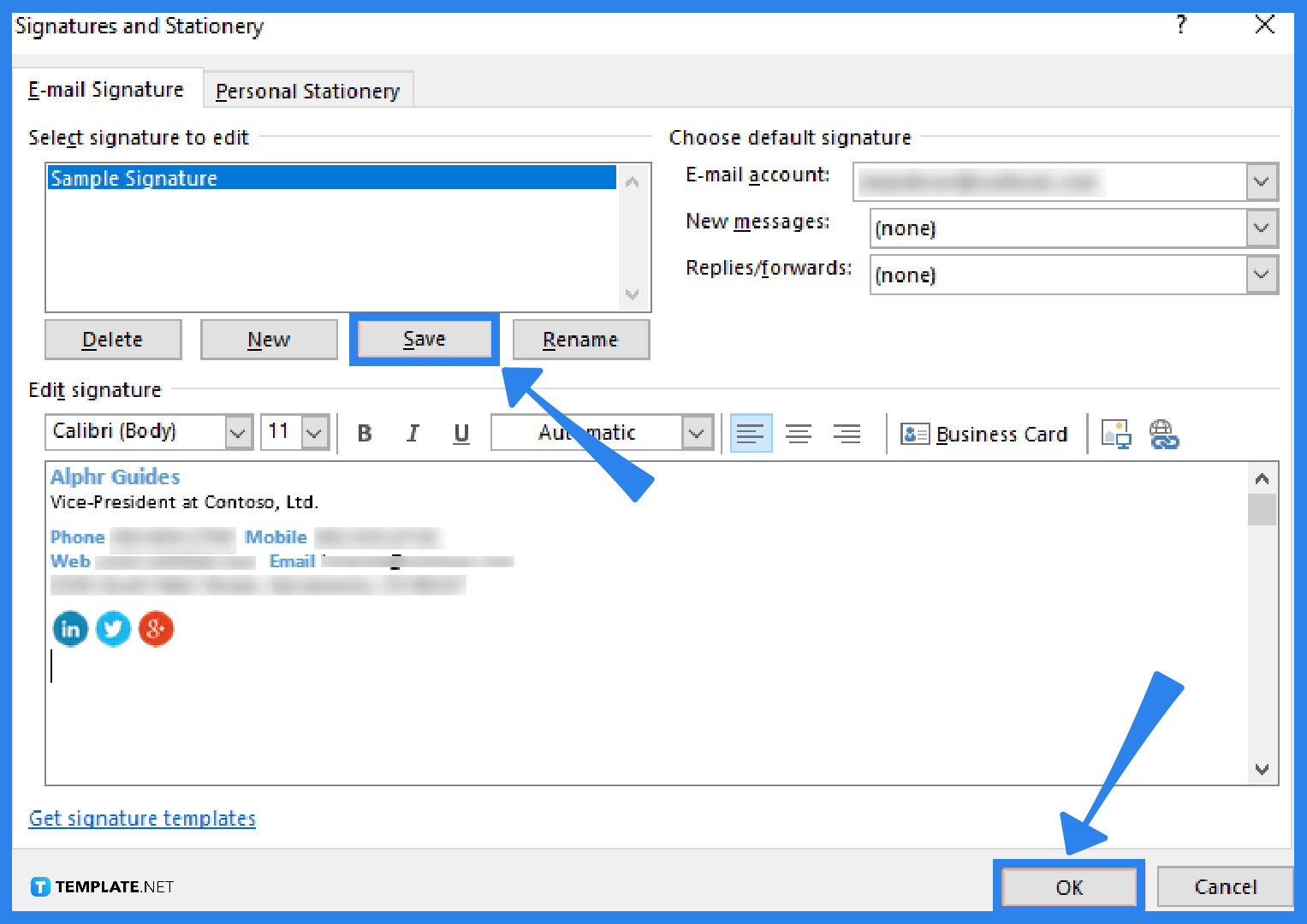
Hover to the Email Signature tab and select the signature that must be changed. Then, you can make alterations inside the “Edit signature” box. You can do a lot of things to organize Microsoft Outlook in terms of the email signature. Examples include tweaking the font style, font size, and font color. Or, you insert a logo or image for the signature. Just make sure you get rid of the outdated details from your email signature and correct them with the new details.
-
Step 4: Save Your Work
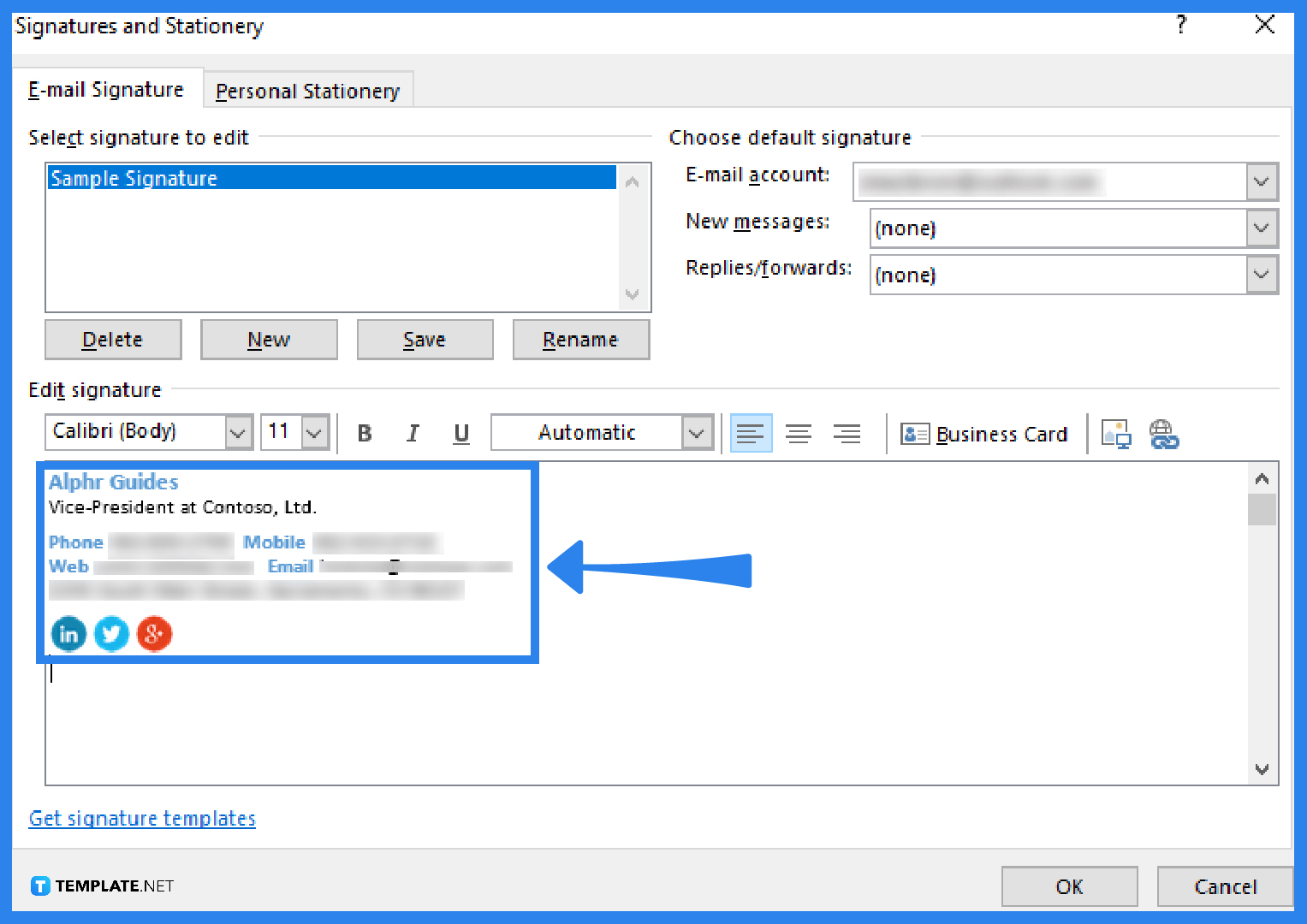
Conduct final changes to your email signature. Once you are confident of its output, click “Save” under the “Select signature to edit” box and click “OK” from the bottommost part of the whole dialog box. That’s how simple it is to edit one’s signature in Outlook. Next, test the new email signature by sending a message. The new email signature should appear instead of the old one.
FAQs
How do I change the signature in Outlook using Mac?
To change your email signature in Outlook for Mac, install and open the Microsoft Outlook app, sign in with your Microsoft account, go to “Preferences” from the top menu, tap “Signatures” under the “Email” category, select the signature to edit, and finalize your signature on the box provided.
How do I change my Outlook email signature for Android?
Android users must download the official Outlook app, select “File,” “Options,” “Mail,” “Signatures,” tap the specific signature to customize, edit your work, and tap “Save.”
How do you add a picture to your Outlook email signature?
Compose an email, select “Signature” followed by “Signatures,” tap the certain signature to tweak, select the image icon, look for the picture to add, click “Insert,” right-click on the image to format its size, finalize the image’s appearance as a mail signature, and click “OK.”
Why can’t I edit my signature in MS Outlook 365?
It could be that your Microsoft Outlook profile was corrupted so make sure to fix that first.






