How to Change the User’s Microsoft Teams Profile Picture
Microsoft Teams allow users to create and customize their Microsoft Office profiles to their liking. A profile picture is an image used to represent the person using the profile picture.
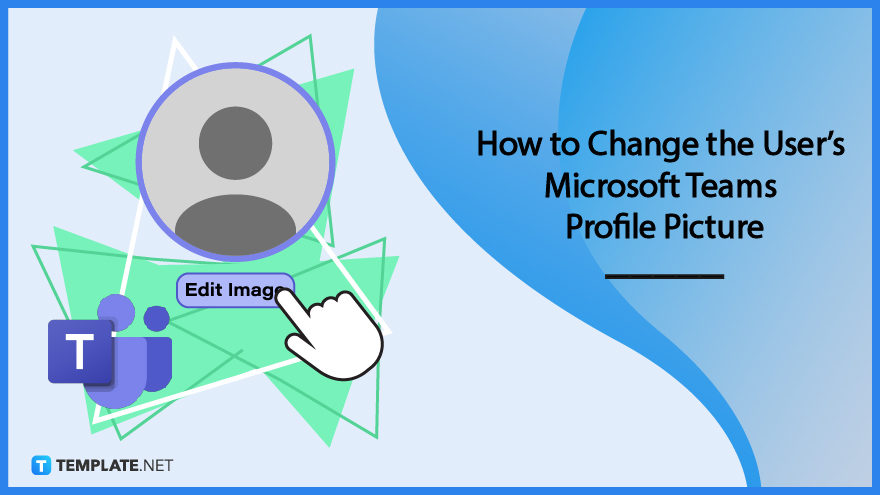
How to Change the User’s Microsoft Teams Profile Picture
The profile picture will act as an avatar and will act as an identifier of the person when they interact with other people. Microsoft Teams requires users to log in and use their Microsoft Office accounts, which means their profile pictures will be set and shared across the different programs utilizing Microsoft Office.
-
Step 1 – Start up Microsoft Teams on the User’s Desktop
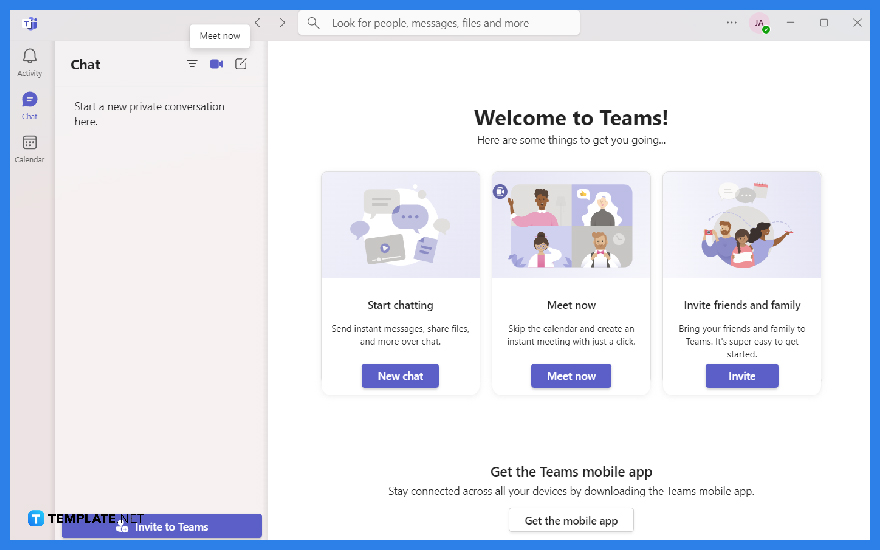
The user can change and manipulate their Microsoft Office accounts via Microsoft Teams. Start by booting up any version of Microsoft Teams on either the desktop or the web browser.
-
Step 2 – Open the Profile Dropdown
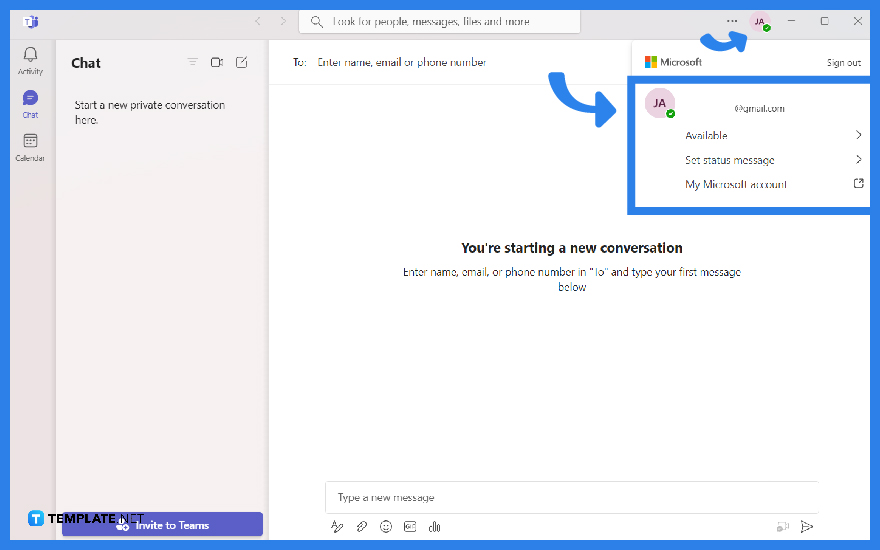
The Profile dropdown contains all the ways the user can manage and manipulate their accounts in Microsoft Teams. To access the Profile dropdown of Microsoft Teams, the user will have to click the icon containing their profile picture located in the top left corner of the program.
-
Step 3 – Open the Change Profile Picture Window
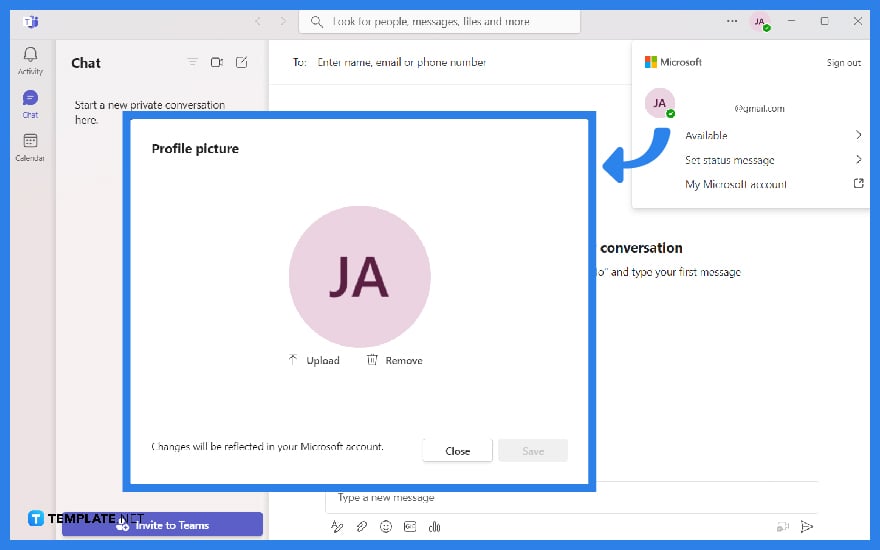
The user can now begin the process of changing their profile picture via the Change your profile picture window. By clicking the user’s profile picture on the Profile dropdown, they will open said window on their desktop.
-
Step 4 – Upload Profile Picture
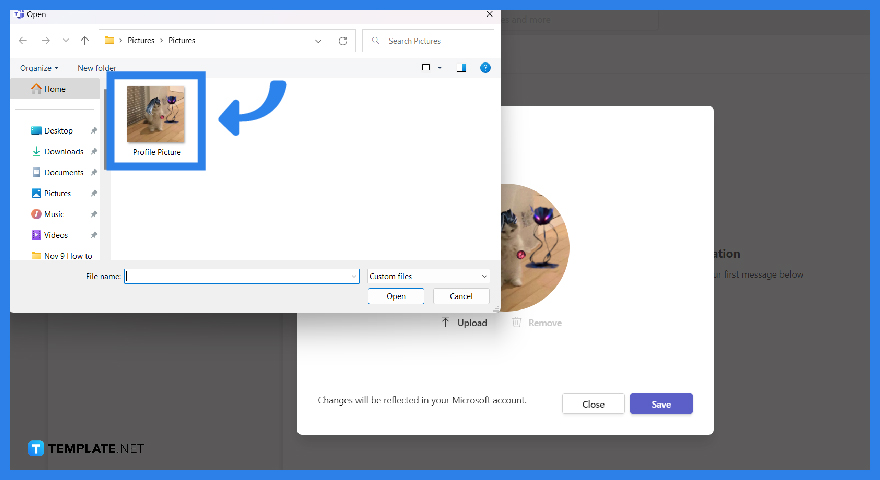
After the user has access to the Change your profile picture window, they can now upload an image to act as their profile picture. To do this, the user will need to click the “Upload Picture” button, choose an image to upload, press the “Open” button, and finally select the “Save” button to finalize their profile picture.
FAQs
Are there any limitations when uploading a profile picture in Microsoft Teams?
These are the limitations when you upload a profile picture in Microsoft Teams: the size of the picture must be less than 4 MB, and the format of the picture or image must be either *.jpg, *.png, or *.gif.
Is there any way to crop the profile picture when said profile picture is uploaded in Microsoft Teams?
There is no way to crop or cut the image or picture set as your profile picture in Microsoft Teams; instead, you may opt to crop the picture before it is uploaded and set as your profile picture in Microsoft Teams.
Can I zoom in on the profile picture when I upload it to Microsoft Teams?
Microsoft Teams does not allow the user to manipulate the picture or image you will set as your profile picture in the program; if you want to alter the zoom of your profile image, you will need to alter it with image editing programs like paint.
Will Microsoft Teams filter and prevent any lewd or inappropriate profile pictures?
No, Microsoft Teams will not filter or police any of the profile pictures set by the other members of the team; it is up to the admin of the team to filter and police any lewd or inappropriate profile pictures set by the members of the team.
How often can I edit or change my profile picture in Microsoft Teams?
Microsoft Teams does not regulate or stop users from changing their profile pictures at any specific point in time; you may edit or change your profile picture as much as you want.






