How to Convert Apple Keynote to Microsoft PowerPoint
Create a Microsoft PowerPoint presentation by converting a current Apple Keynote presentation without hassle just like how you export presentations into different file formats. Just remember that the prerequisites are to use the Keynote app for the conversion process first and make sure you have a Microsoft PowerPoint program to run the PPT file afterward.
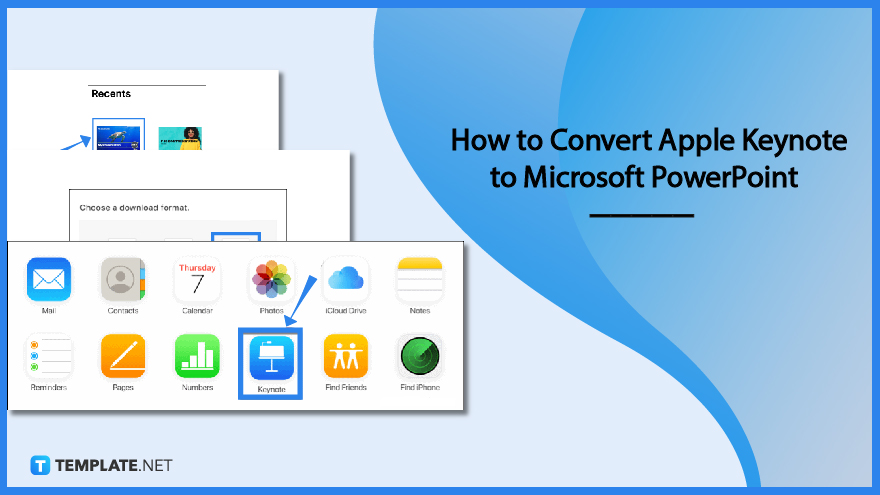
How to Convert Apple Keynote to Microsoft PowerPoint
Keynote presentations can be downloaded into various formats such as .pptx, .pdf, .mov, .jpeg, .png, .tiff, or .gif. And if you need to Keynote presentations specifically as Microsoft Office PowerPoint presentations, there is no need to copy and paste your content from one file to another; convert them instead.
-
Step 1: Sign In to Your Apple Account
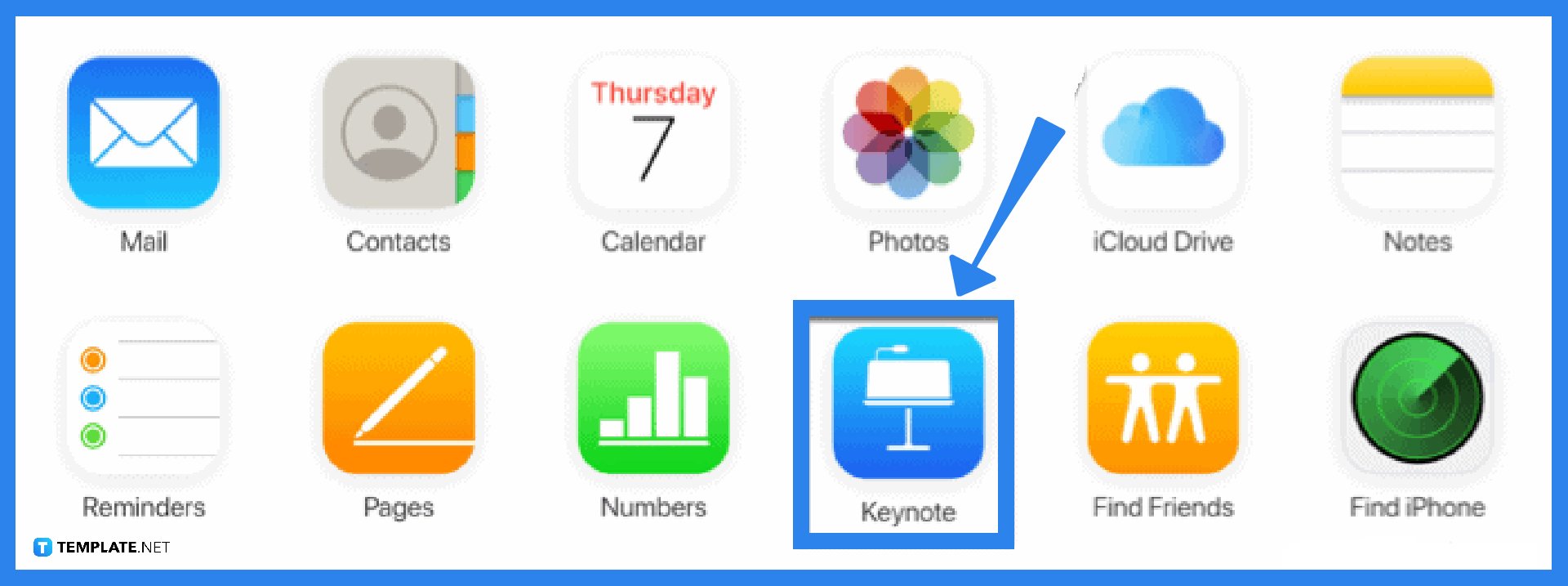
Of course, you need an Apple account to access Apple Keynote. You can also sign up and sign in to your iCloud to get started. Then, open the Keynote app to make a new presentation or open an existing one.
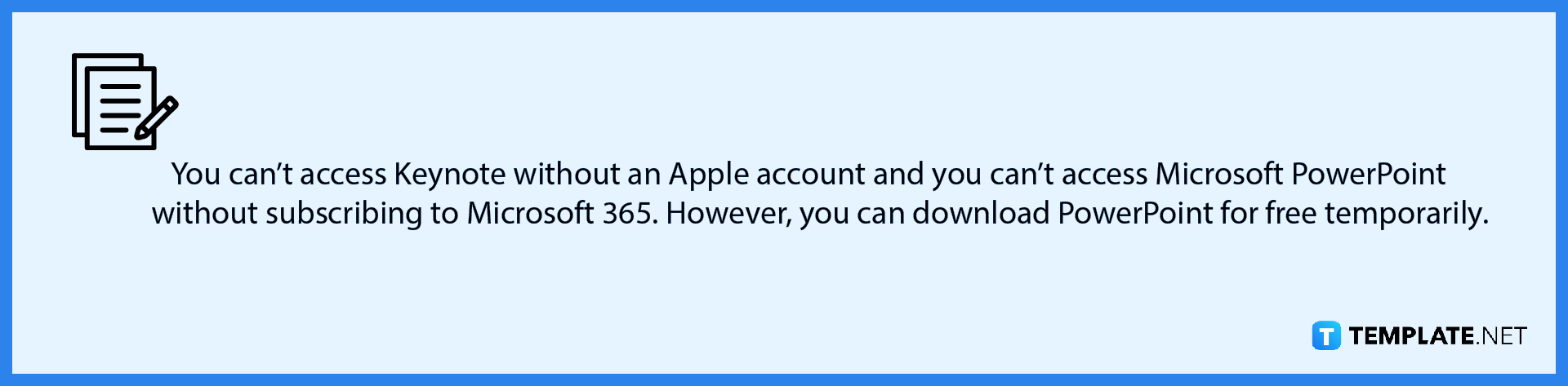
-
Step 2: Open the Specific Presentation to Convert
Once you are inside Keynote, make sure to open the presentation that you want to convert into a PowerPoint file. If you don’t have any presentation yet, create a blank one first as a practice. From your recent presentations on the iCloud storage, click that presentation file.
-
Step 3: Download a Copy of Your Presentation
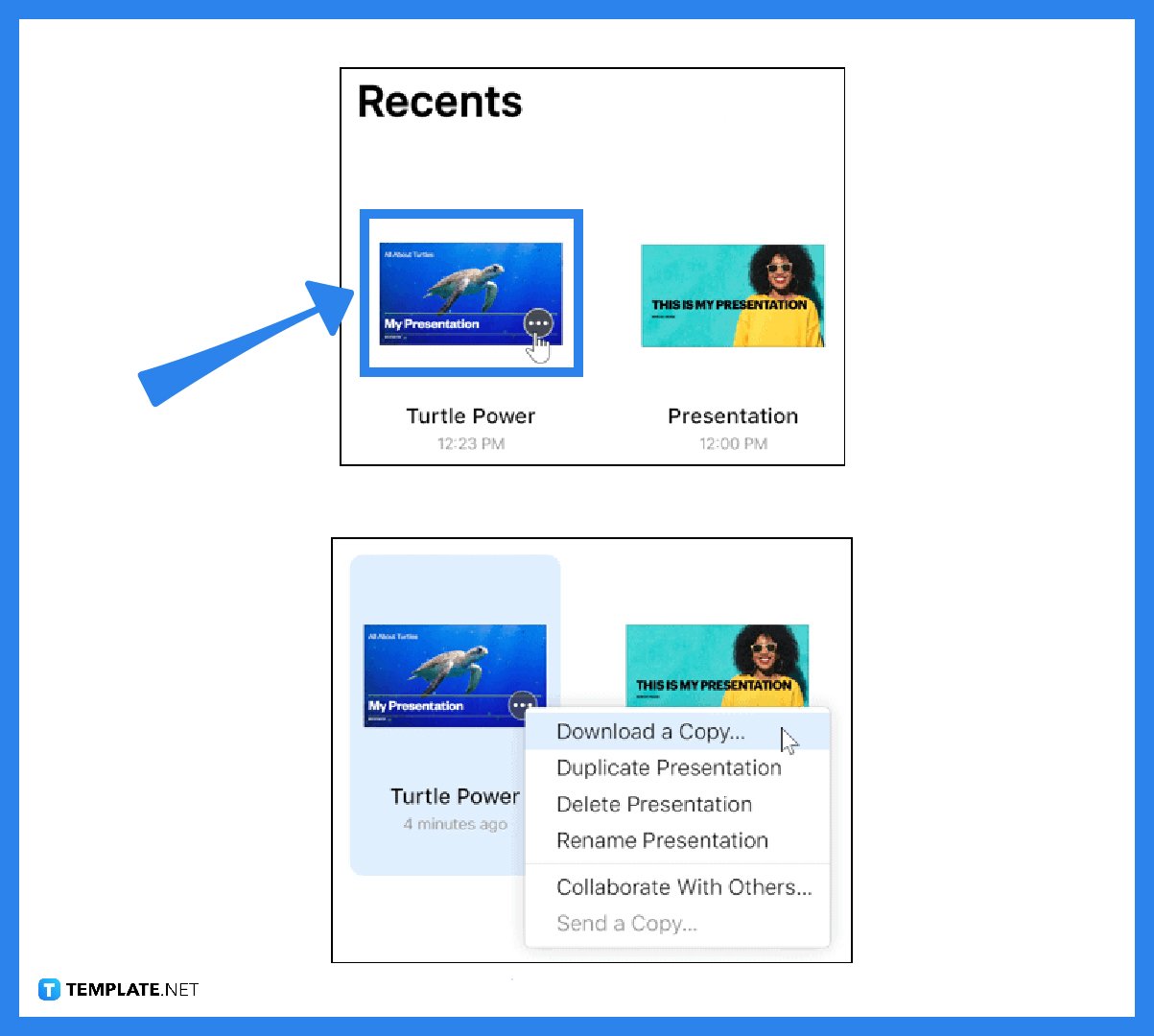
Clicking the presentation file means you can see three dots on the bottom right of that presentation. Click that because the three-dotted button is an icon for “More.” A drop-down menu would appear and be sure to choose “Download a Copy.”
-
Step 4: Choose PowerPoint File Format
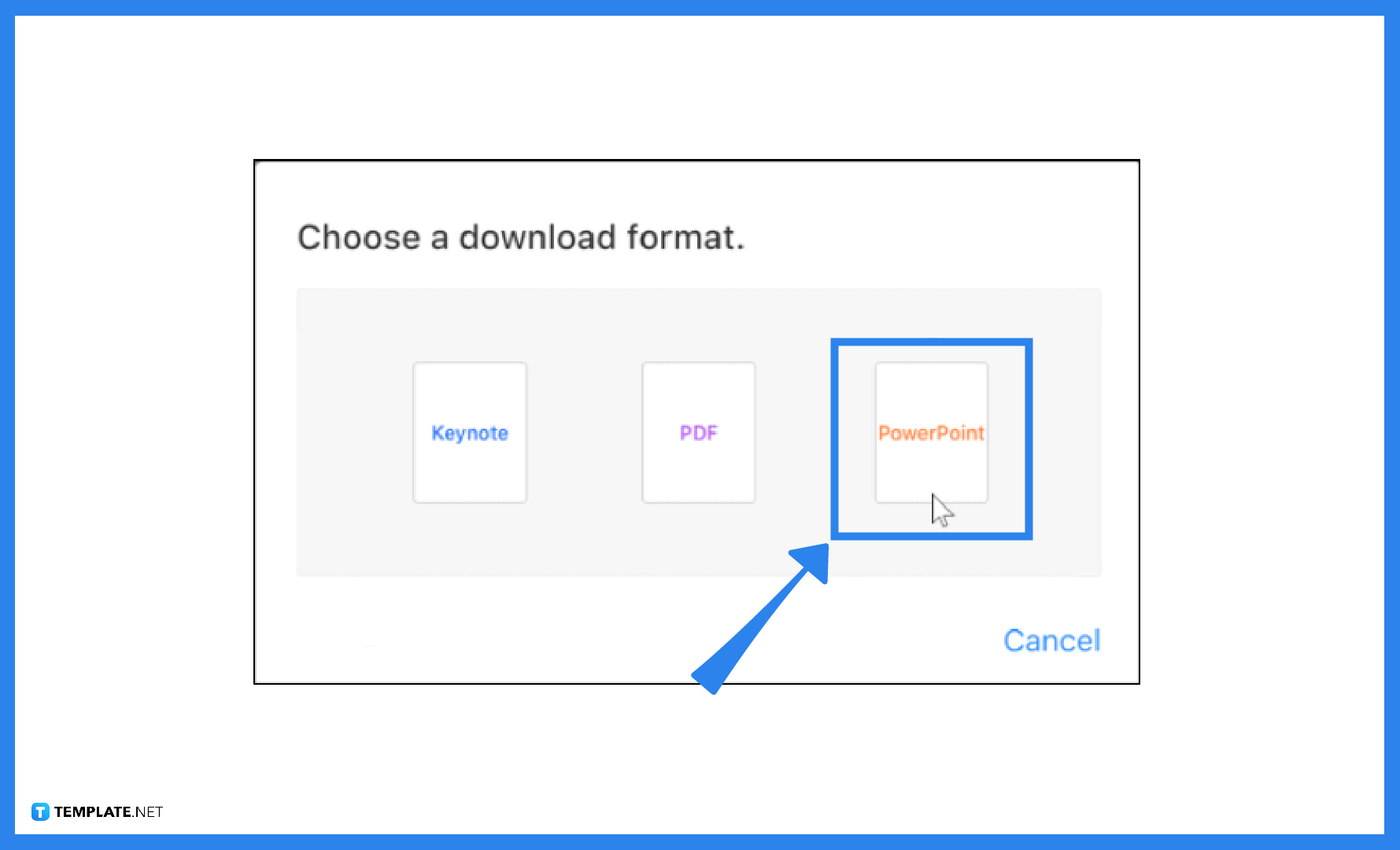
After downloading a copy, you can choose any specific format for the presentation file. Thus, select “PowerPoint” from the options, and your Keynote presentation will be exported and downloaded as a PPT file in just a few seconds. Don’t forget to try other formats as well because you never know when you might need to convert another presentation file into another format.
FAQs
How do I convert a Keynote presentation into another format using Mac?
Using Mac, access the Keynote app, open the Keynote presentation you need to convert into another format, from the top menu, click “File” followed by “Export To,” and finally, choose the format you like or prefer.
Is Apple Keynote compatible with PowerPoint?
When you use Microsoft PowerPoint to open a Keynote file, it won’t work initially because PowerPoint doesn’t support Keynote files, but you can still convert Keynote presentations into a PowerPoint file format so you can access them there.
How do I save a Keynote presentation?
Work on any Keynote presentation first and head to the upper menu of your screen, click “File” followed by “Save,” or choose “Save As” to rename the presentation or save it as another file format.
Can I download Keynote on a PC?
Yes, Apple Keynote can be downloaded using a Windows computer.






