How to Create Microsoft Forms in Sharepoint
Microsoft Forms is not only a tool solely to create and store surveys and quizzes, but it can also present users with a summary of the real-time responses received. Microsoft Forms are readily flexible and can be seamlessly linked with other Microsoft 365 solutions such as Teams, SharePoint, and Power Automate.
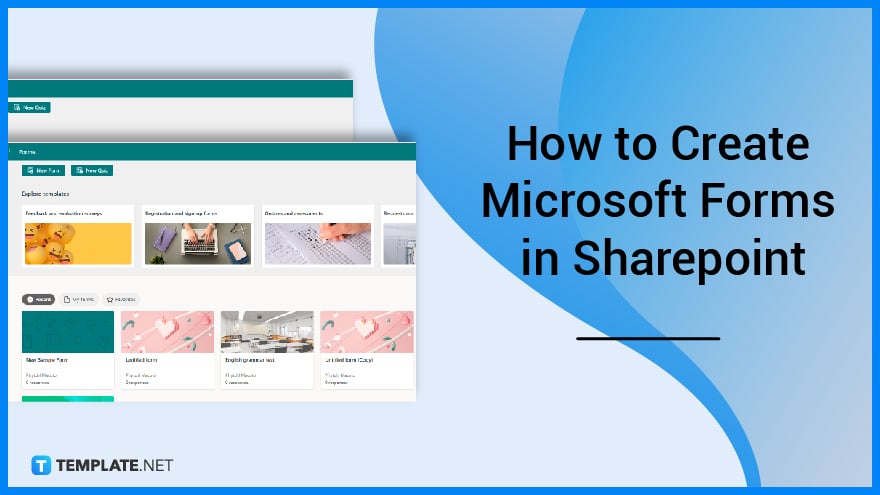
How to Create Microsoft Forms in Sharepoint
You may add a form or form results to your SharePoint in Microsoft 365 website using the Microsoft Forms web feature. This will ensure that the content or forms you have in Microsoft Form are able to be seen with minor discrepancies in SharePoint.
-
Step 1: Open Microsoft Forms
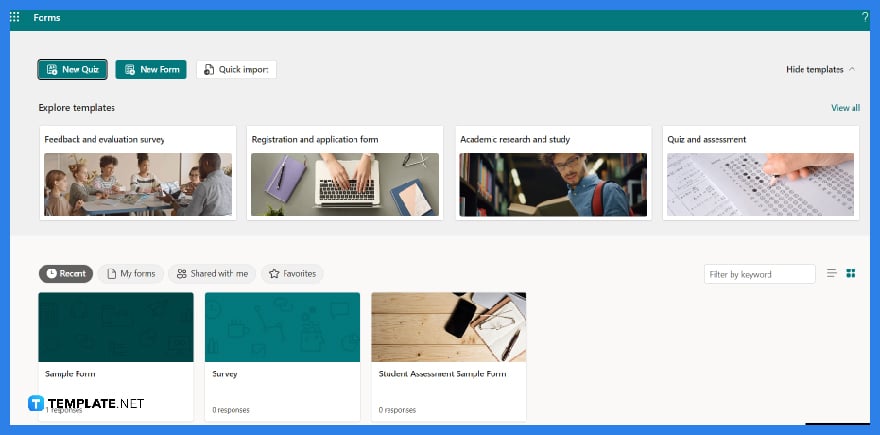

The very first step that you will need to do is to access Microsoft Forms, either directly from the site or by opening Microsoft 365 and selecting the specified application. Enter your credentials and you will then be brought to the Forms portal. -
Step 2: Select a Form
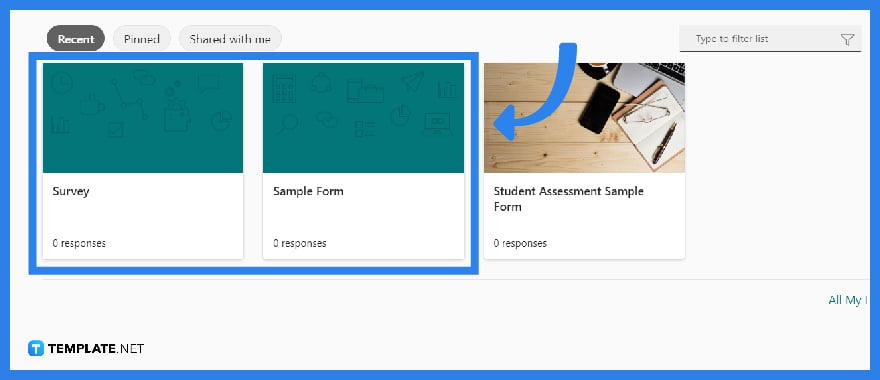
You will need to select a specific form of mind that you want to share with your platform. You can either select a pre-made or existing form or create a brand new one by clicking the “New Form” button. -
Step 3: Check the Contents
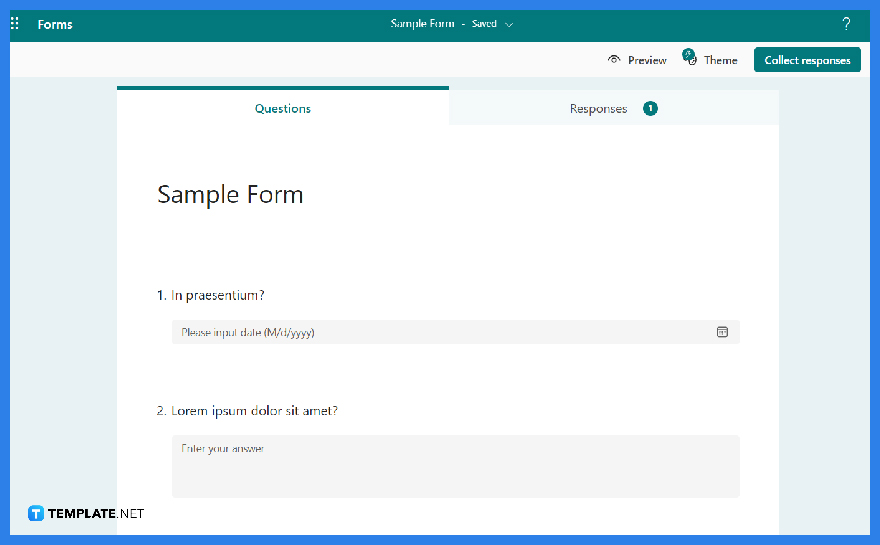
If you have selected an existing form, then all you need to do is check that the contents you have prepared are fit for the SharePoint platform otherwise, if you chose a brand new one, then you will need to encode the appropriate questions. Double-check to ensure all the contents are what are necessary. -
Step 4: Generate Link
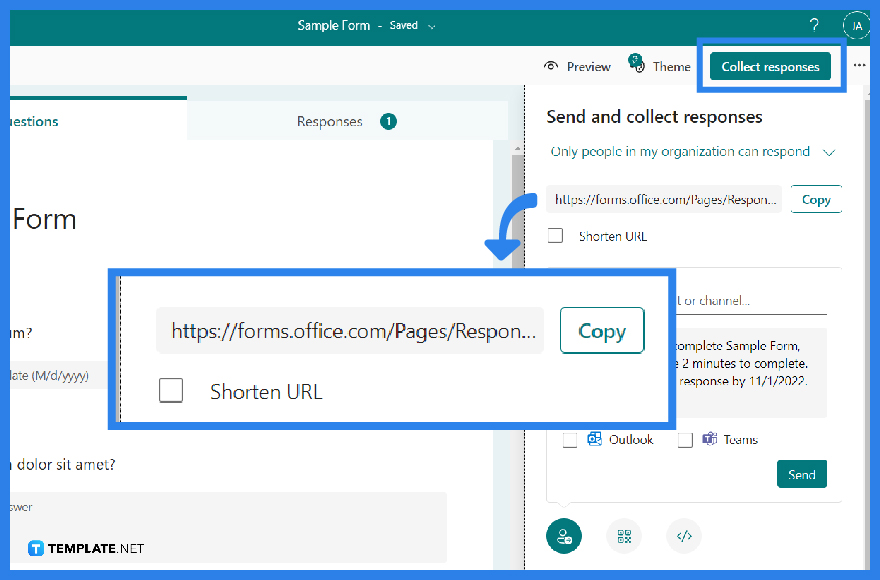
Proceed to the top right area where a row of buttons is available, click on “Share” so a panel will open. Copy the link generated under ‘Send and Collect Response’.
>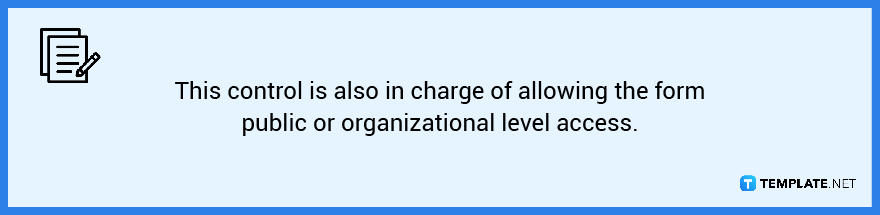
-
Step 5: Deploy to SharePoint
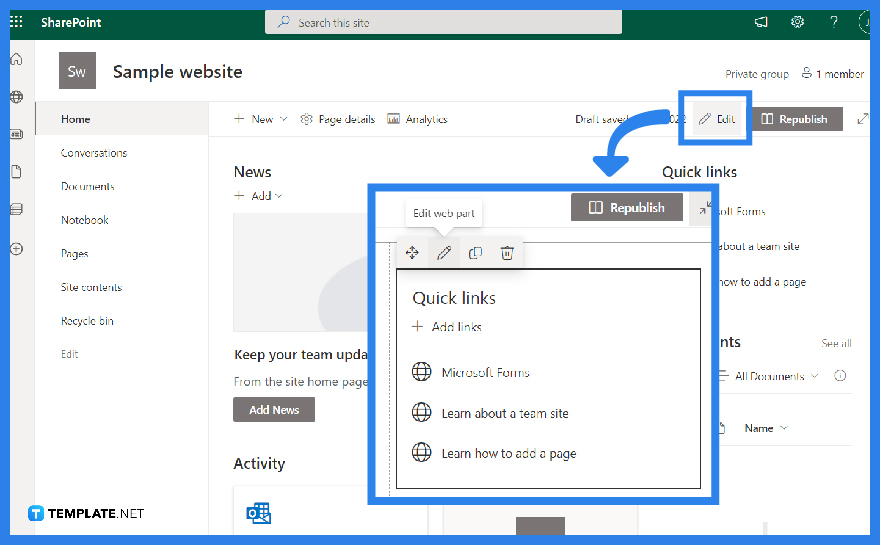
Open SharePoint and select the page you wish your form to be displayed on. Select the “Edit” page option or what would appear as a “+ button” inside a circle. Scroll through or search for forms so the icon of Microsoft Forms would appear. Proceed to add the Microsoft Forms web part.
>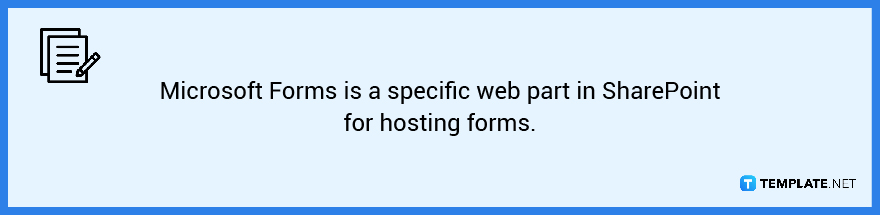
-
Step 6: Paste Link
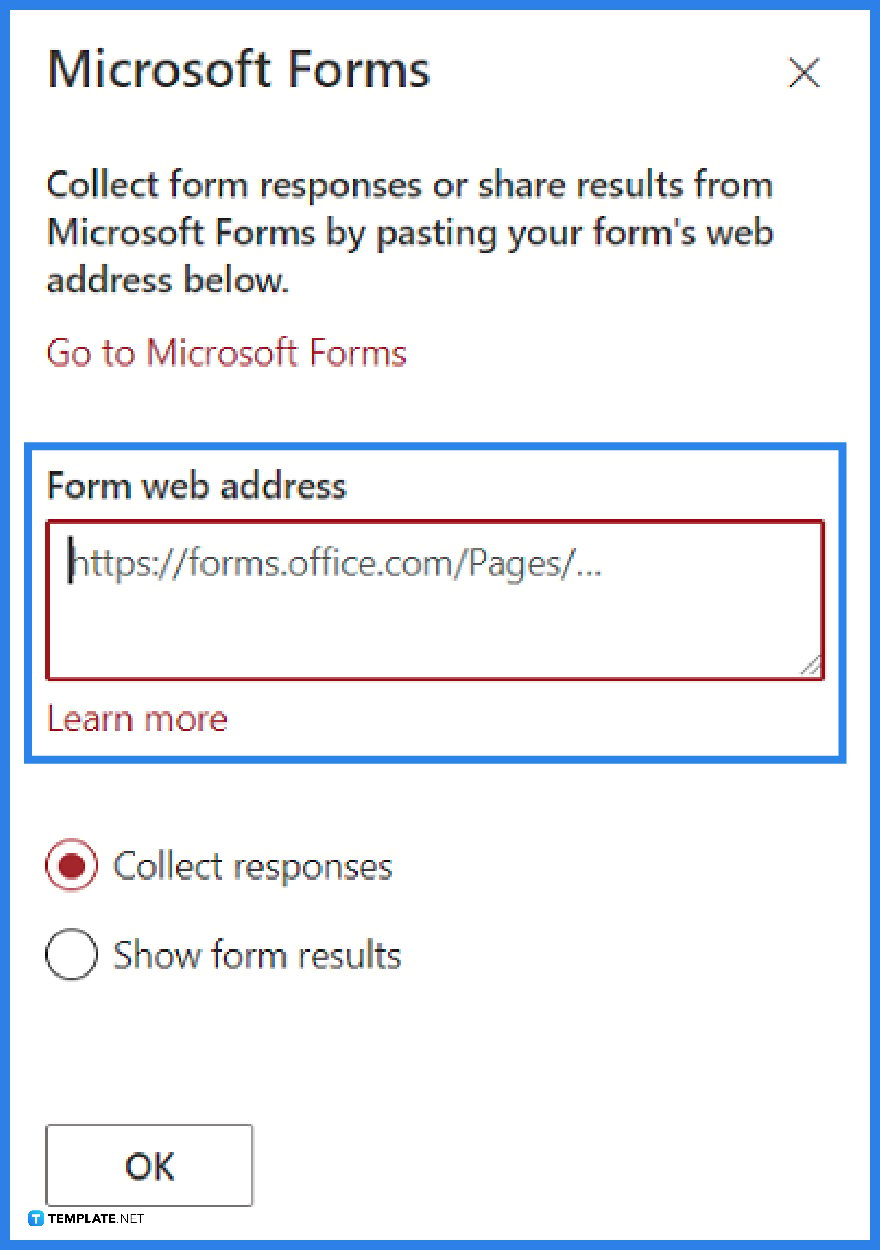
Select “Add Existing Form” then paste the link you have copied from Microsoft Forms. There will be certain specifications such as allowing you the option to collect responses or show form results, select either whichever fits your needs, and then click on “Save.” Afterward, you should republish the page.
FAQs
What is a SharePoint form library?
A form library is a folder that stores and shares a variety of forms that are based on the same form template.
How do forms work in SharePoint?
SharePoint forms are designed to ease all business processes and workflows, as well as to involve working with a system more immersive and organized.
How do I open a form in SharePoint?
the SharePoint site, enter the location of your InfoPath Forms Services, then encode the link of the Office Sharepoint Server 2007 site or Windows SharePoint Services 3.0 then click next.
Can I use Microsoft Forms in a SharePoint list?
Yes, you can use MS Forms in the SharePoint list, and to do so, you can use templates in Power Automate called Record form responses in Sharepoint.
What is SharePoint used for?
Microsoft SharePoint is used by organizations to create websites as it is a secure place to store and share information from any device, all that is needed is a web browser.






