How to Create Outlook Task in Microsoft OneNote
Microsoft Outlook is a very powerful email management tool created by Microsoft Office as its version of an email provider and personal information manager to rival Google’s Gmail. Because of this, the developers at Microsoft Office have integrated Microsoft Outlook with Microsoft OneNote, allowing the user to have multiple features that use both software at the same time.
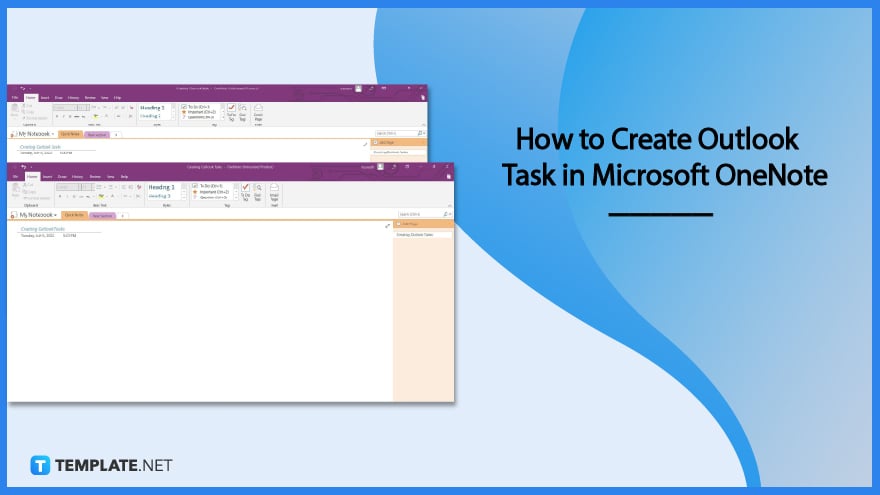
How to Create Outlook Task in Microsoft OneNote
Once the user has successfully integrated their Microsoft Outlook to Microsoft OneNote, the user will have access to multiple different features. These features can range from being able to link emails to one’s notes to allowing the user to create tasks in OneNote that will reflect in the user’s tethered Microsoft Outlook.
-
Step 1: Open Microsoft OneNote, and Log In to One’s Microsoft Office Account
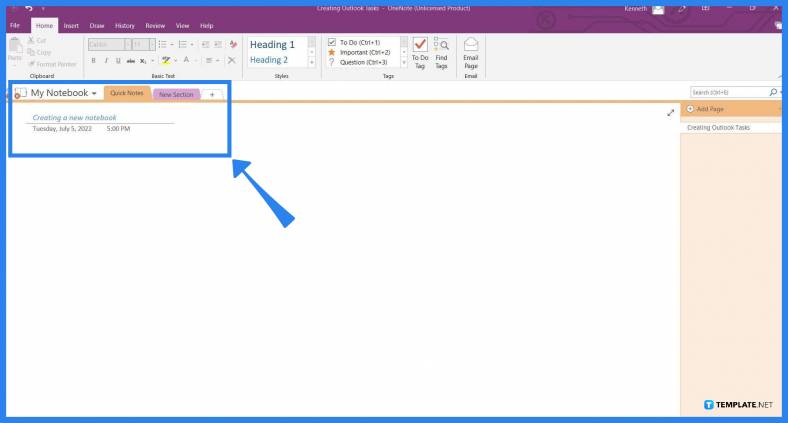
Start by launching the desktop version of Microsoft OneNote on your PC. This feature can be used in both the program and the app version of Microsoft OneNote on the PC. If the user is using the web version of Microsoft OneNote and wants to use this feature, they must download either the desktop program or the app version of Microsoft OneNote.
-
Step 2: Creating a Note Container
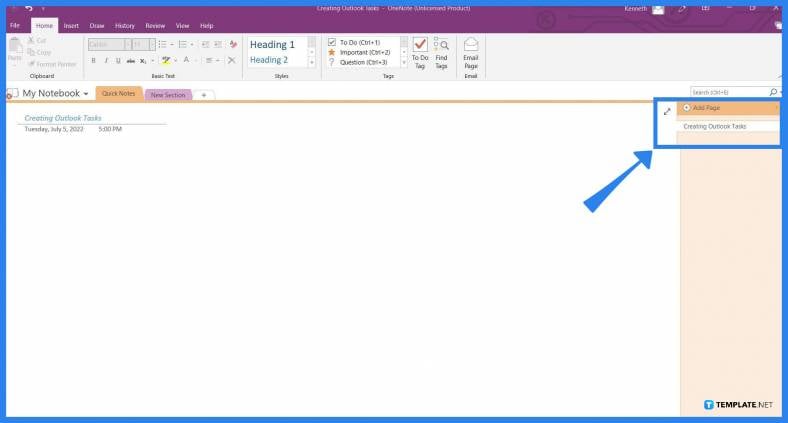
Before the notes can be set as tasks they must be in a note container. To create a note container, the user must click at any space available on the page and type out any words or letters. This will create a note container on the spot that was selected by the user.
-
Step 3: Setting a Task
To set a task, the user will select the note container and right-click it to open a separate taskbar. On this taskbar, the user will have to click the red flag button and set the due date of the task by clicking any of the choices presented. After the user had clicked the choice, the note container will then be set as a task that can be viewed and interacted with in the user’s connected Microsoft Outlook.
FAQs
Can OneNote be used as a task manager?
Yes, Microsoft OneNote can be used as a planner as this program can integrate tasks from your tethered Microsoft Office programs.
Can you link Outlook calendar to OneNote?
No, Microsoft OneNote has no integrations with Outlook’s calendar; instead, you may opt to add meeting details from Outlook to your OneNote by toggling the Meeting Details dropdown in the Home view and clicking any of the meeting details you want to insert into OneNote.
How do I organize emails in OneNote?
You can organize your emails in OneNote by first opening your email list on Microsoft Outlook; there, you will open an email you want to store, press the “Send to OneNote” button, and finally select the notebook and section where the email will be stored in.
How do I link Outlook to OneNote?
You can link Microsoft Outlook to OneNote by opening Microsoft Outlook, opening the options view, then clicking the Add-ins option, and finally selecting Microsoft OneNote from the selection to modify its manage option to COM add-ins and clicking go.
How do I create an email link in OneNote?
If Microsoft OneNote and Outlook are both integrated and connected, you can create an email link by heading to the Insert tab, pressing the link button, and finally pasting the link to the address prompt.






