How to Download Microsoft Teams
Microsoft Teams is a team management tool that is used by plenty of companies and schools to help out in their day-to-day tasks. This popular management tool can be downloaded onto any user’s desktop for free.
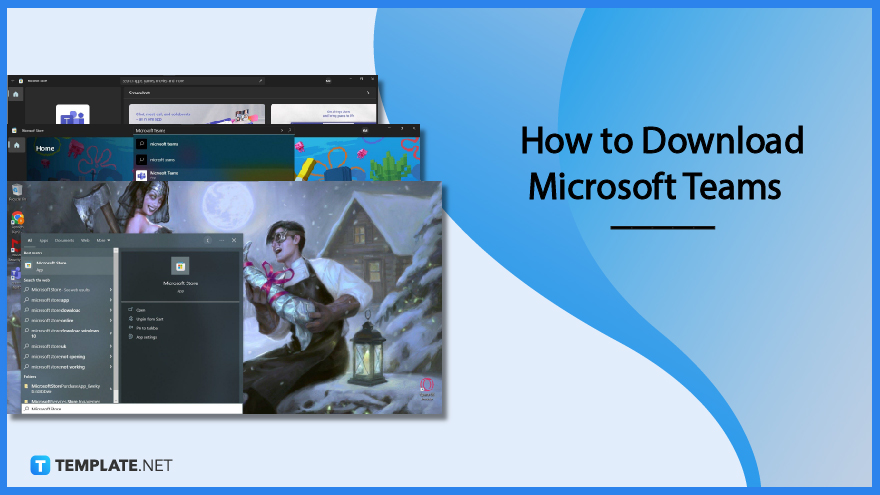
How to Download Microsoft Teams
Microsoft Teams is first and foremost a product made for Microsoft Office. This means that the user can download and install Microsoft Teams from the Microsoft Store without any hitches.
-
Step 1 – Launch Microsoft Store
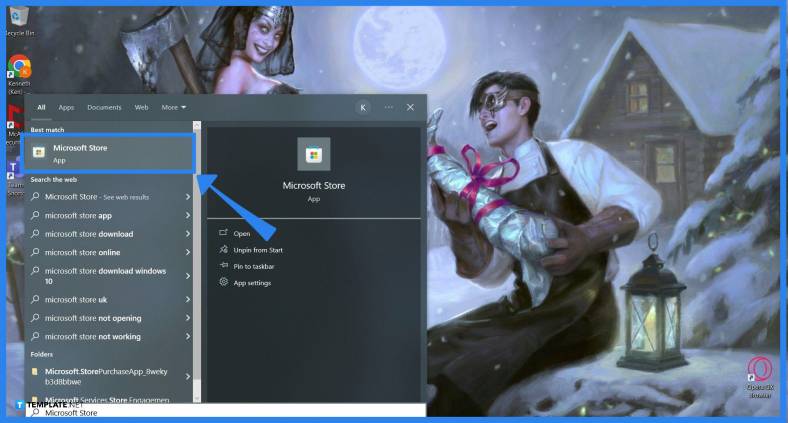
Start by opening Microsoft Store on the user’s PC or Laptop. This app can be accessed by clicking a shortcut of Microsoft Store on the desktop or pressing the program on the start menu.
-
Step 2 – Search for Microsoft Teams
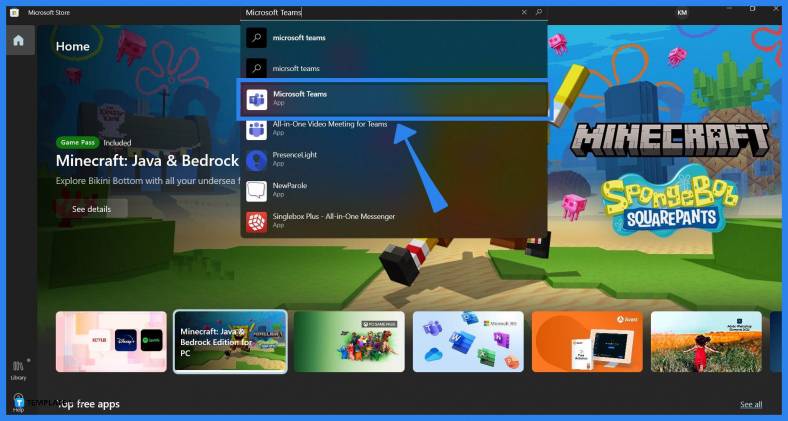
After Microsoft Store has been booted up by the user, they will now need to search Microsoft Teams. An easy way to do this is to search for the program on Microsoft Store’s database. Begin by entering Microsoft Teams on the search field of Microsoft Store and pressing Microsoft Teams on the dropdown.
-
Step 3 – Download Microsoft Teams
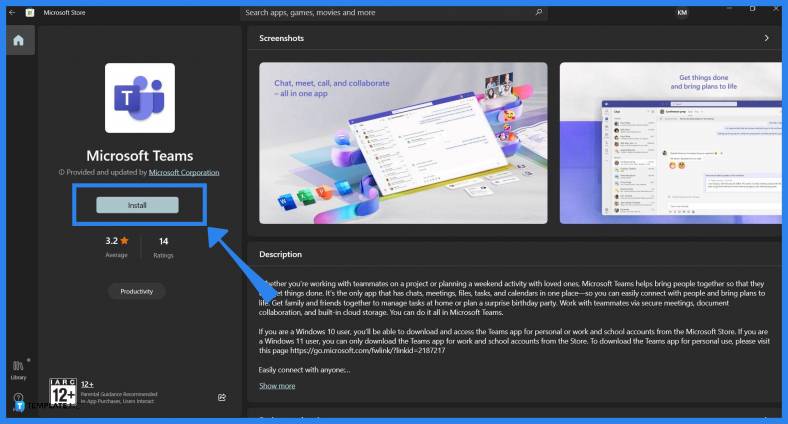
After the user has accessed the download page of Microsoft Teams, the user can now download Microsoft Teams onto their desktop. Start by pressing the Install button on the upper right corner of the window. Note that it may take a couple of minutes to download the installer as it is wholly dependent on the user’s internet speed. When the installer is finished, the program will now automatically start the installation process of Microsoft Teams. The user will then be prompted to set up their Microsoft Teams on their desktop, effectively finishing the installation process.
FAQs
How can I check the space and the file requirements of Microsoft Teams?
When the user is on the download page of Microsoft Teams in Microsoft Store, the user may scroll down until they will see the System Requirements category and click the “show more” button to view the requirements.
Is there any other way to download Microsoft Teams on my PC?
Yes, Microsoft Teams allows you to download the installer through their flagship Microsoft Office website; start by opening your browser, https://www.microsoft.com/en-us/microsoft-teams/download-app, and selecting the appropriate installer to download.
Do I need to download Microsoft Team to use the software?
No, Microsoft Teams allows you to use Microsoft Teams on your web browser instead; begin by opening your web browser, typing out Teams.Microsoft.com on the address bar, and signing in to the appropriate Microsoft Office account.
Do I need a Microsoft Office account to download Microsoft Teams to my desktop?
No, you do not need a Microsoft Office account to download Microsoft Teams from the Microsoft Store; note that you will need to sign in with your Microsoft Office account to access and use Microsoft Teams.
How do I sign in to my Microsoft Office Account so that I can use Microsoft Teams on my PC?
When you first boot up Microsoft Teams on your desktop, the program will open a separate window to prompt you to either sign in to an existing Microsoft Office account or to register for one; if you have an existing Microsoft Office account, fill in the appropriate fields, and log in to your Microsoft Office account, which will promptly set up your Microsoft Office.






