How to Draw on Microsoft OneNote
Microsoft OneNote offers its users the ability to insert creative images, symbols, and shapes, as well as to draw things onto their digital notes with great ease. So, personalize and stylize your digital notes with this feature, and read through this tutorial to know how!
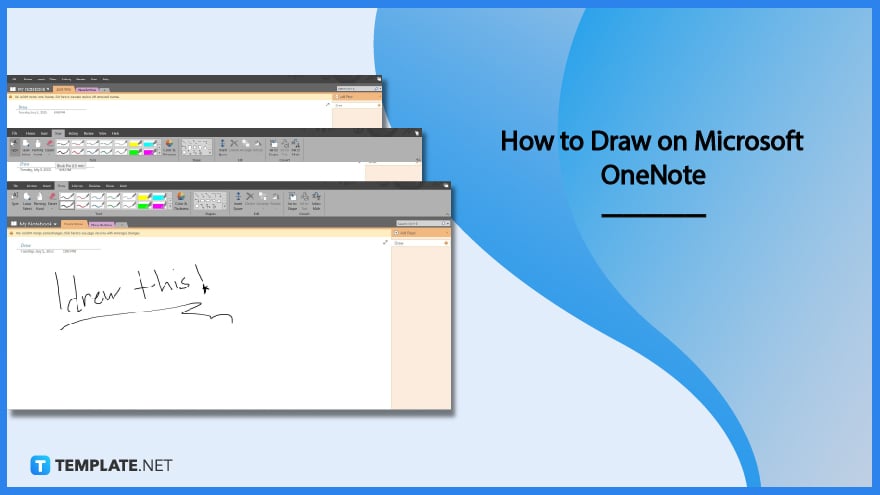
How to Draw on Microsoft OneNote
Microsoft OneNote hosts plenty of tools that can be used in drawing different images, symbols, and shapes in the user’s digital note. These easy-to-use drawing tools are integrated into the online, app, and desktop versions of Microsoft OneNote, and allow the user to further customize their notes beyond the boundaries of just typing out texts.
-
Step 1: Launch Microsoft OneNote and Select the Notebook
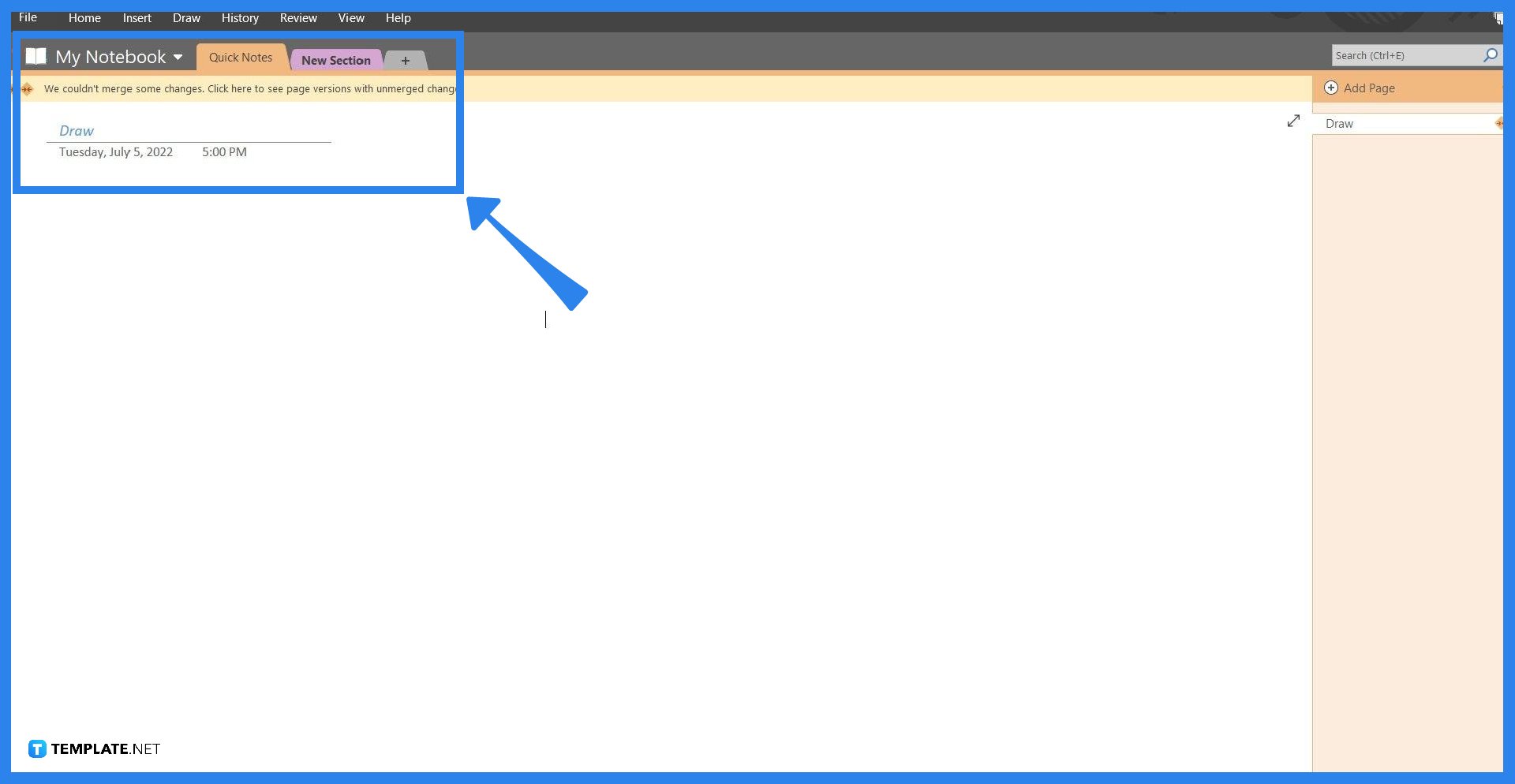
To begin, the user must first launch their version of Microsoft OneNote. They should select the note that they want to draw by left-clicking the note located on the right side of the window.
-
Step 2: Viewing the Draw Toolbar View
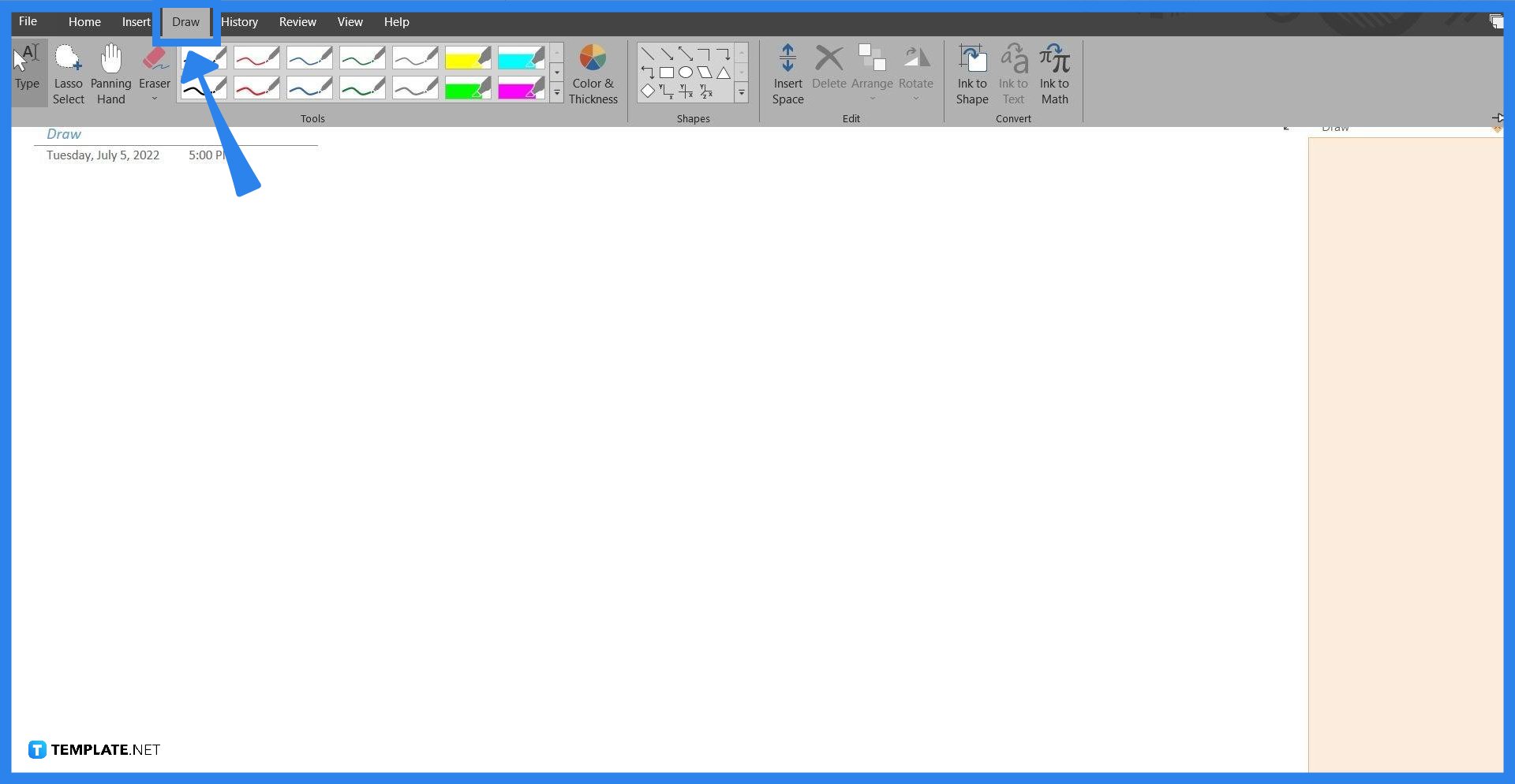
The Draw toolbar hosts all the tools used in drawing, transforming images, symbols, and shapes, and the ability to selectively erase said media. To access the various drawing and inserting tools available in OneNote they must first change the current toolbar view to that of the Draw toolbar. The user can open this view by clicking the “Draw” button. This option is found on the top part of the window, which will immediately preview the tools.
-
Step 3: Selecting a Draw Tool
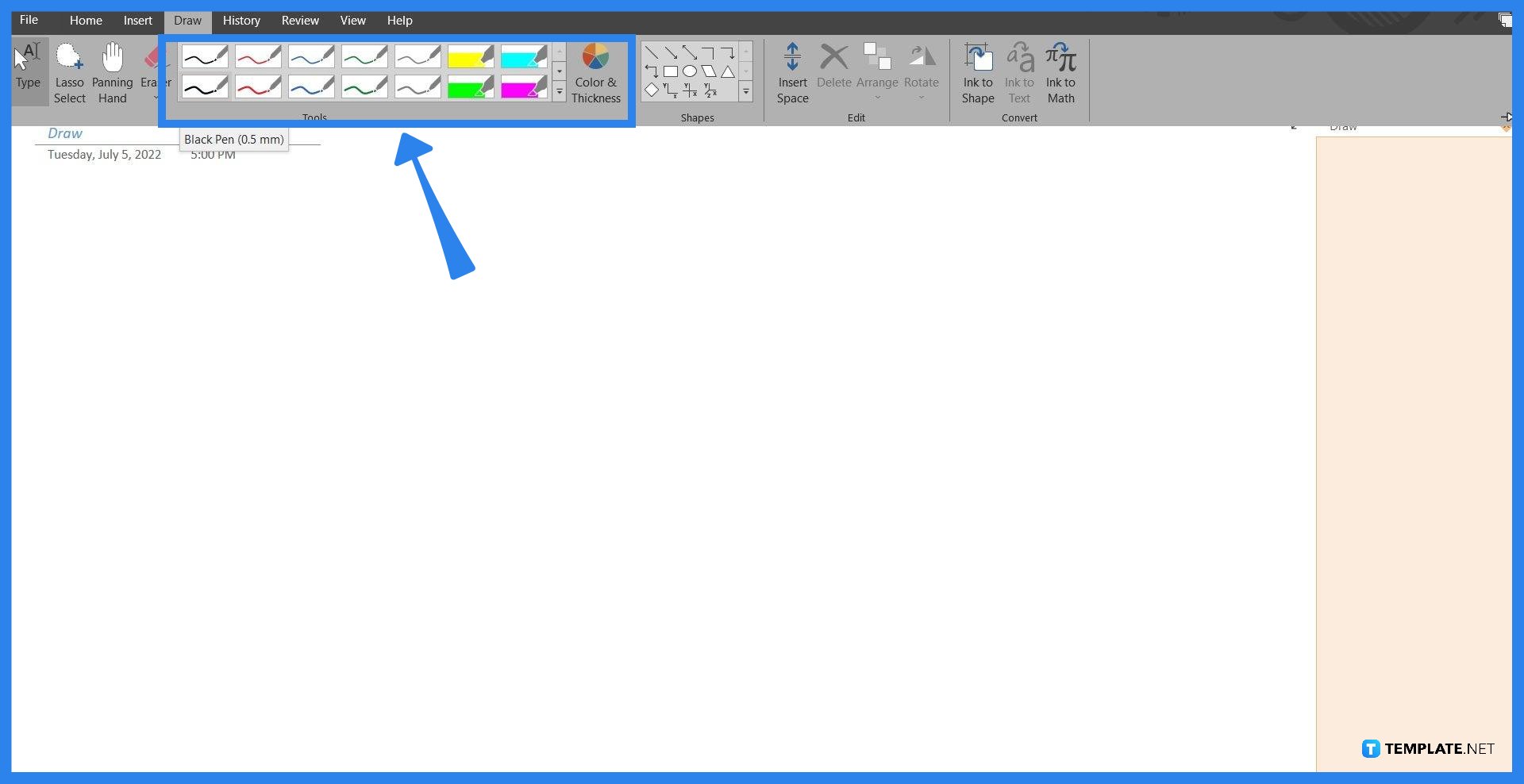
There are various tools available for drawing either straight lines or shapes. The pen tools allow the user to draw out their media in free form without their drawings snapping to a grid. These tools also have varying shapes and thicknesses, and the user may also modify the color that the pen tool will use. They can modify the color and thickness by clicking the “Color and Thickness” button which will open a separate window for the user to use.
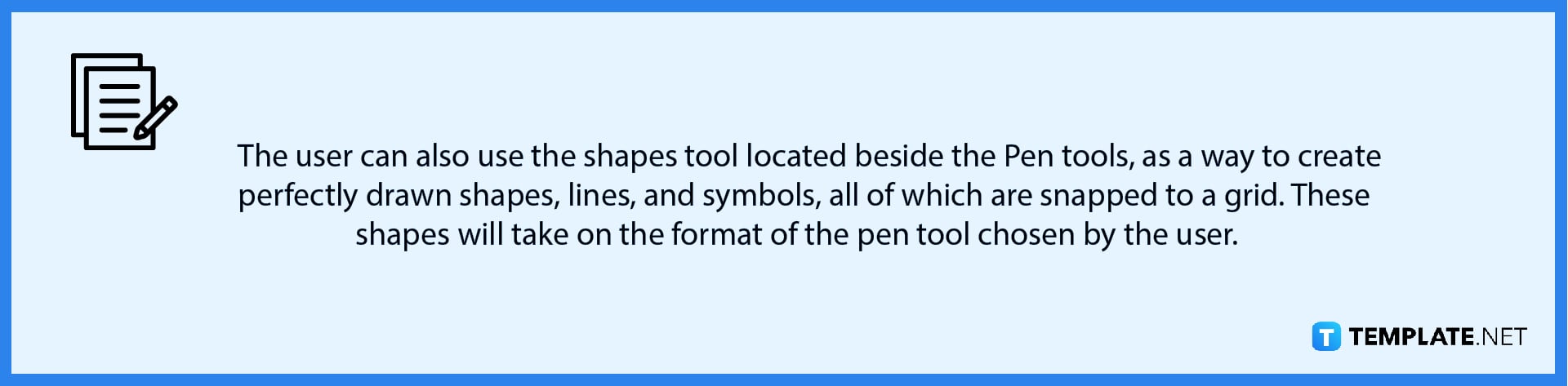
-
Step 4: Drawing
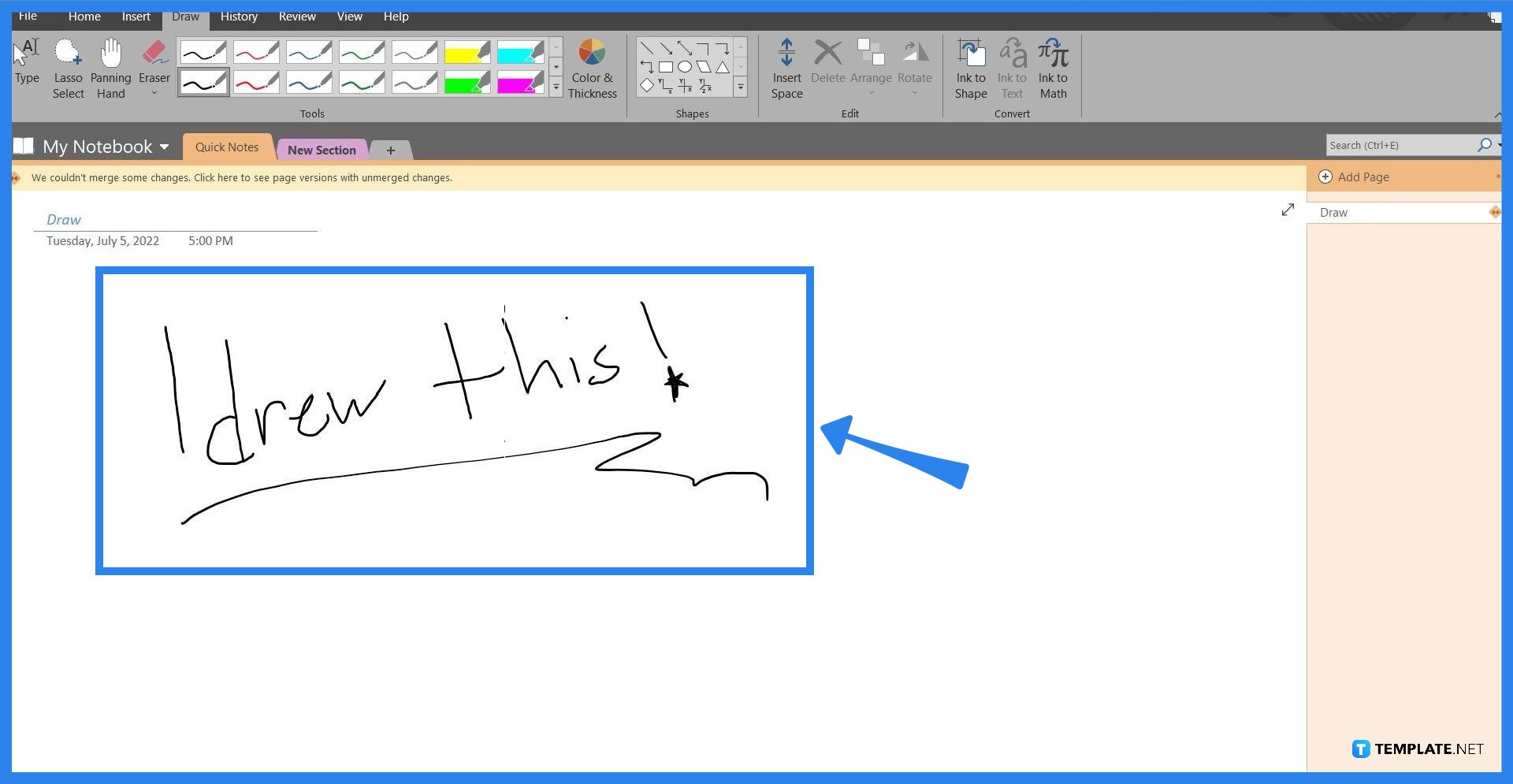
After the user has picked a specific pen or pen tool that they want to use, one can click and drag on an empty space to start drawing. These drawings, if not connected, can be individually dragged, modified, and deleted first. The user can do this by selecting the drawing with the Lasso Select tool located in the upper-left corner of the Draw Toolbar. They may opt to delete specific parts of the drawing by using the Eraser tool located beside the Lasso Select tool.
FAQs
How do I use the pen tool in OneNote?
Go to the Draw toolbar and pick a pen, then click on a space and start dragging the cursor to draw something using the pen tool.
Can I use Scribble in OneNote?
Apple Scribble doesn’t work in Microsoft OneNote as both programs are currently incompatible.
How do I use the shapes tool in OneNote?
Choose a shape you want to draw in OneNote, then left-click and drag out the shape in an empty space to draw and adjust the size of the shape.
How do I draw straight lines in OneNote?
Open the Draw toolbar and pick a straight line from the Shapes tool you want to use, then select an area to draw the line.
How do I convert Handwriting to Text in OneNote?
To use Optical Character Recognition (OCR) in your drawings, you must first select the drawing via the Lasso Select tool, then select the “Ink to Text” button, which is either located on the top-right corner of the window or by right-clicking the selection.






