How to Edit Images in Microsoft Sway?
Microsoft Sway is a digital storytelling platform that can be used in school, at work, and even at home. This application makes it easy to create polished and visually appealing reports, stories, presentations, blogs, newsletters and so much more.
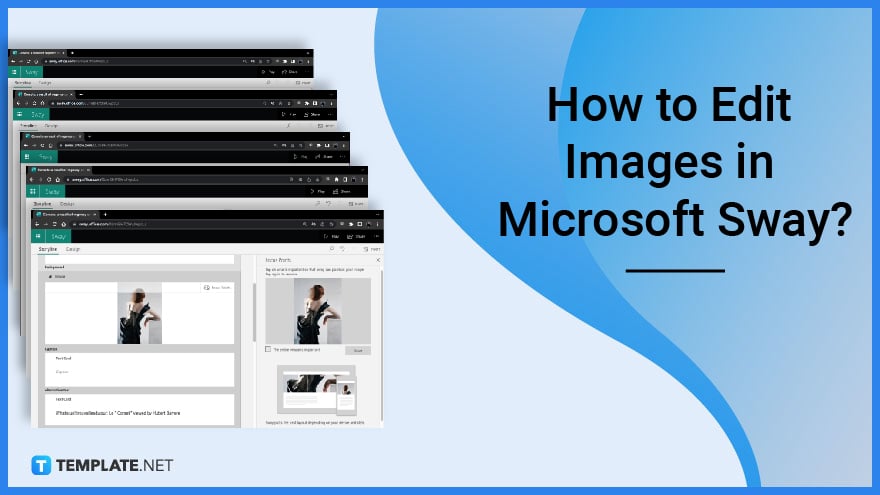
How to Edit Images in Microsoft Sway?
Given that Sway is nothing similar to Adobe Photoshop, its editing tools for images are very simple yet still remain effective.
-
Step 1: Click the Image You Want to Edit
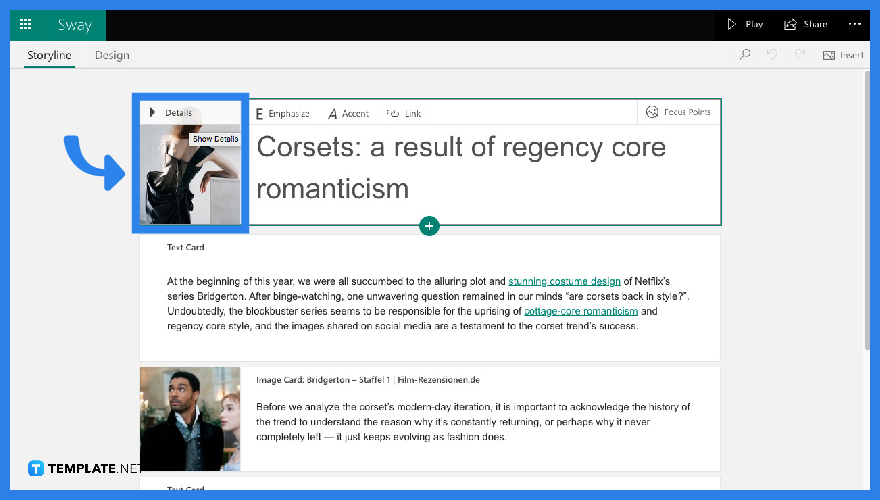
Once you have finished editing and adding your content in Sway, stay on your “Storyline” pane and click the image you want to edit.
-
Step 2: The Details
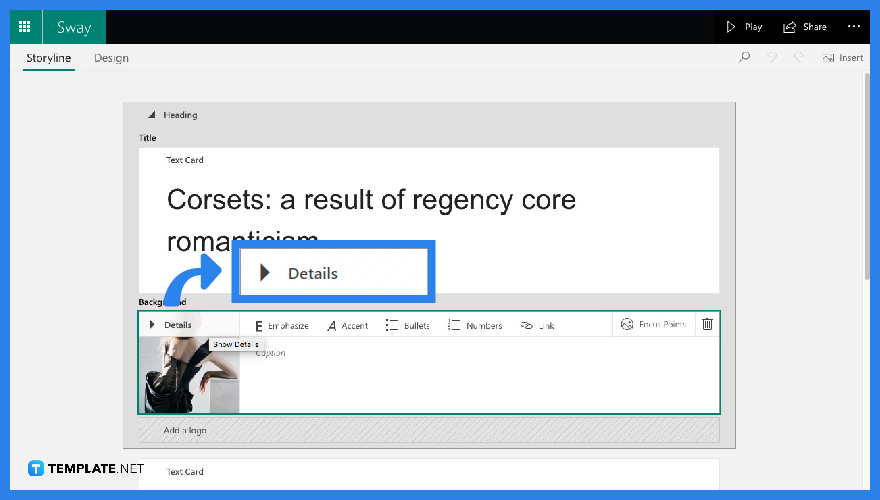
Proceed to click on the “Details” icon which is located on top of the image you have just clicked.
-
Step 3: Click “Focus Points”
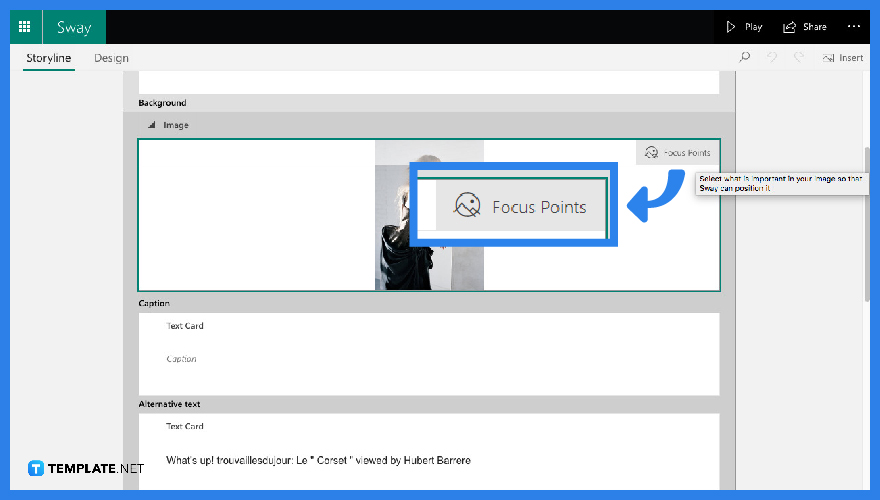
Once you have clicked “Details” your card will automatically expand and you will now see additional information about your image as well as your content. With this, click “Focus Points” on the top right portion of your expanded card.
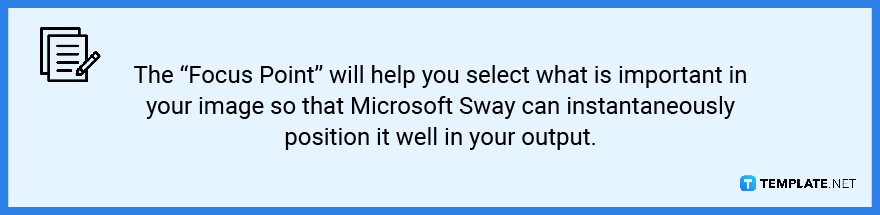
-
Step 4: First Option is “Entire Image is Important”
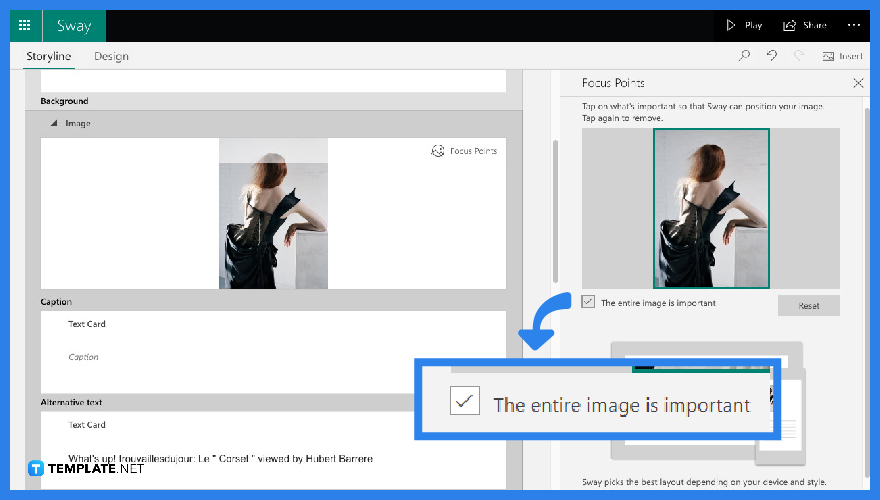
Once you have tapped “Focus Points”, Sway will be directing you to another screen placed on the right portion of your page. With this, you can tick the checkbox that says, “Entire Image is Important” for you to see the image as a whole in your output.
-
Step 5: Second Option is the “Entire Image is not Important”
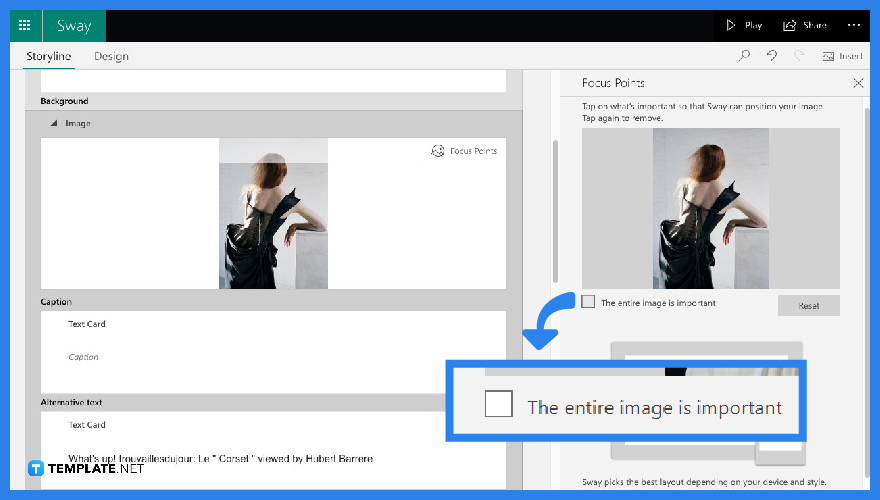
If you don’t want to go for the first option, you can simply leave the check box blank and click on the parts of the image you want to focus on. Once you have done so, you will notice small traces, in the form of circles, in the image that will then be reflected in your finished output.
FAQS
How to Make an Aesthetically Pleasing Sway?
You can make an aesthetically pleasing Sway just by navigating through the “Design” pane and playing around with the variety of layouts while customizing some of the fonts and themes of your output.
Can You Make a Blog Through Microsoft Sway?
Yes, Microsoft Sway has two ready-made templates perfect for blogs.
Can You Put a Lot of Pictures in Your Microsoft Sway?
You can definitely insert a lot of pictures in your Microsoft Sway. just remember to use the image card and try the stacking technique to increase efficiency.
How to Make an Image Looked Full-sized?
Make your image full-sized by clicking “Focus Points” and checking the box that says, “Entire Image is Important”.
Does Microsoft Sway Use Brand Fonts?
Microsoft Sway, unfortunately, does not use brand fonts, but, there are other fonts available in the application that you can make use of instead.






