How to Highlight Text in Microsoft PowerPoint
Highlight text in Microsoft PowerPoint and draw some attention to specific keywords of your presentations with the highlighter pen feature. With the highlighter tool, you can add or remove highlight on your Microsoft PowerPoint slide presentation’s text box whenever you like.
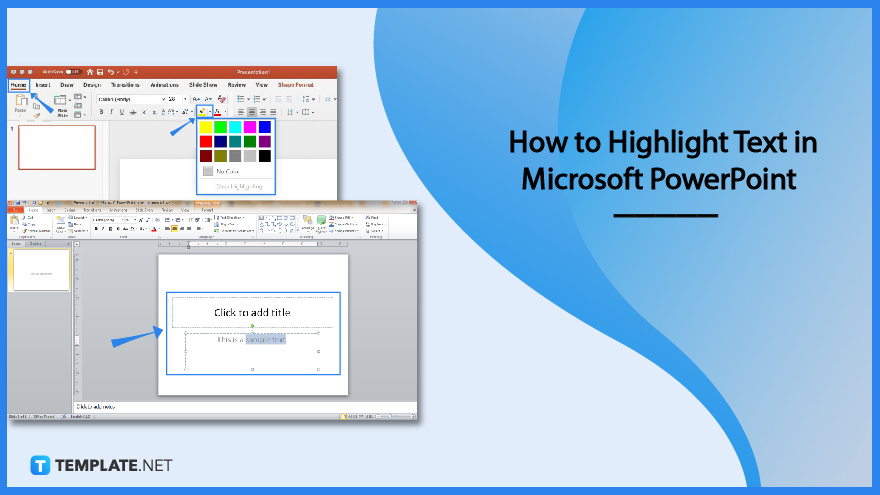
How to Highlight Text in Microsoft PowerPoint
The highlighter pen tool is made available for Microsoft Office 365 users to highlight specific text anytime. And these are the only steps you need to achieve the process:
-
Step 1: Use Microsoft PowerPoint
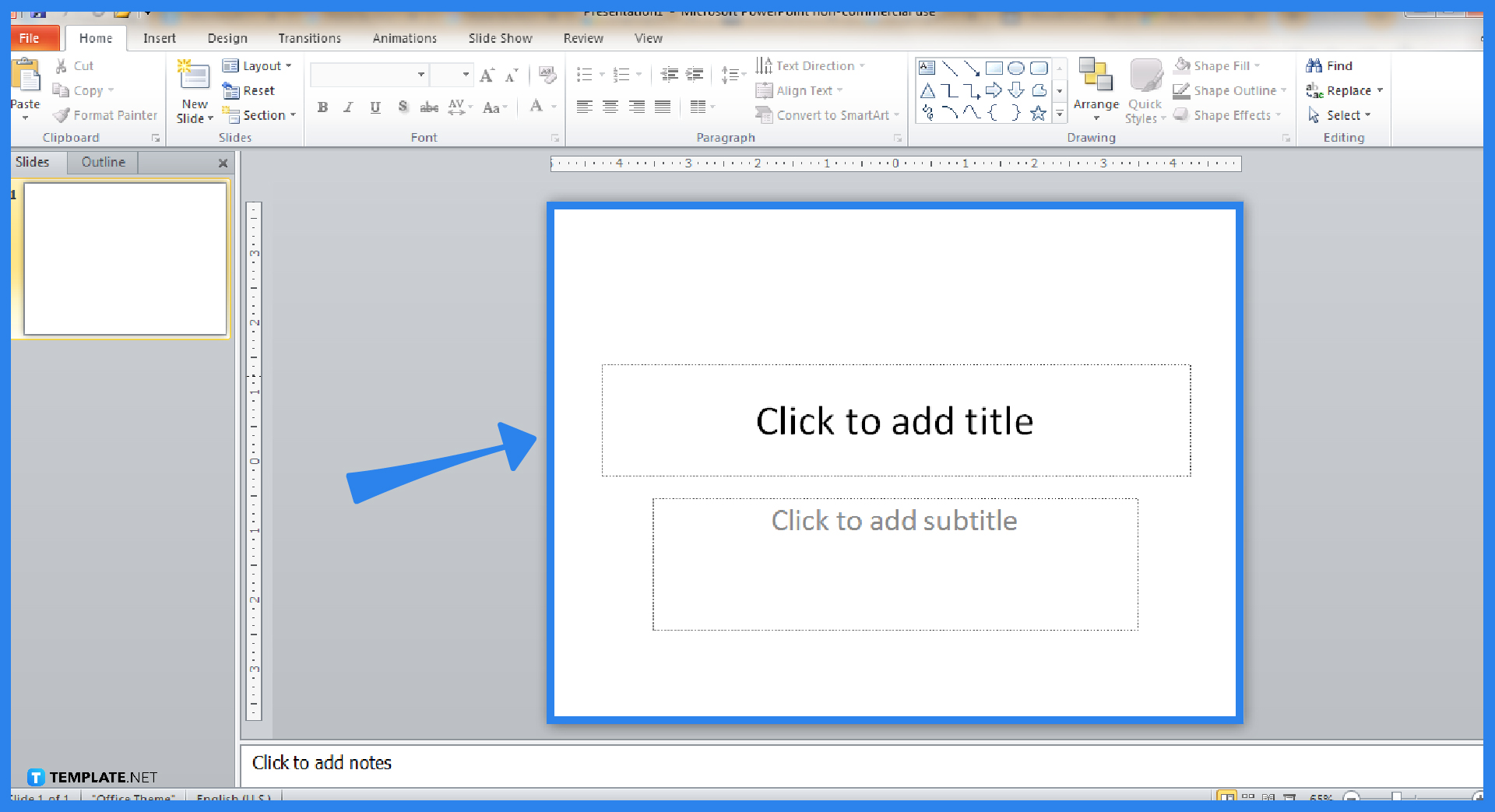
Are you subscribed to Microsoft 365? Subscribe from the product page to access Microsoft PowerPoint, Microsoft Word, and the other Office productivity tools. You can trust the product page since it comes officially from Microsoft and you won’t have to worry about probable malware. And when the Office tools are officially installed, open Microsoft PowerPoint specifically and create a blank presentation.
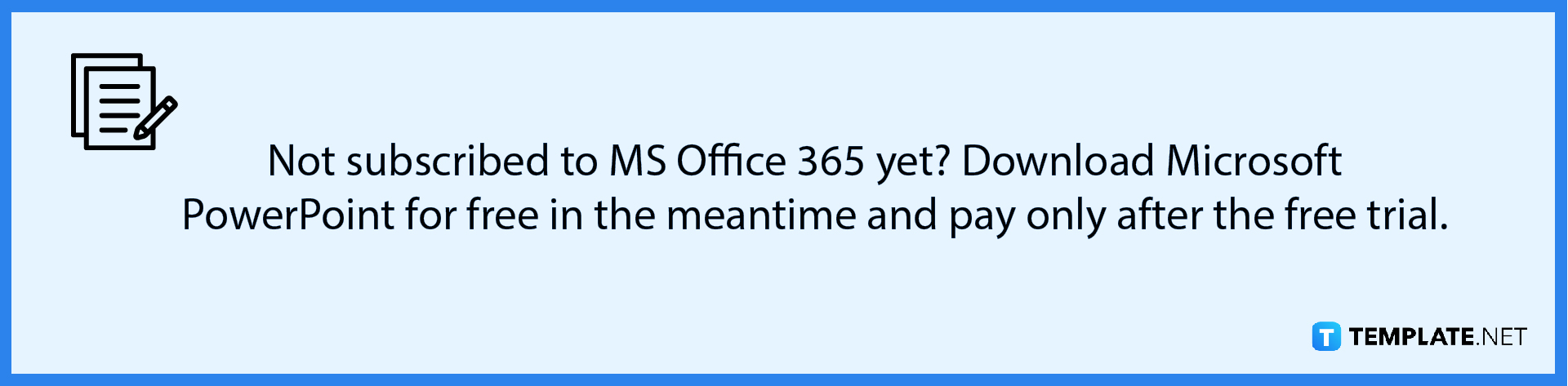
-
Step 2: Highlight a Text
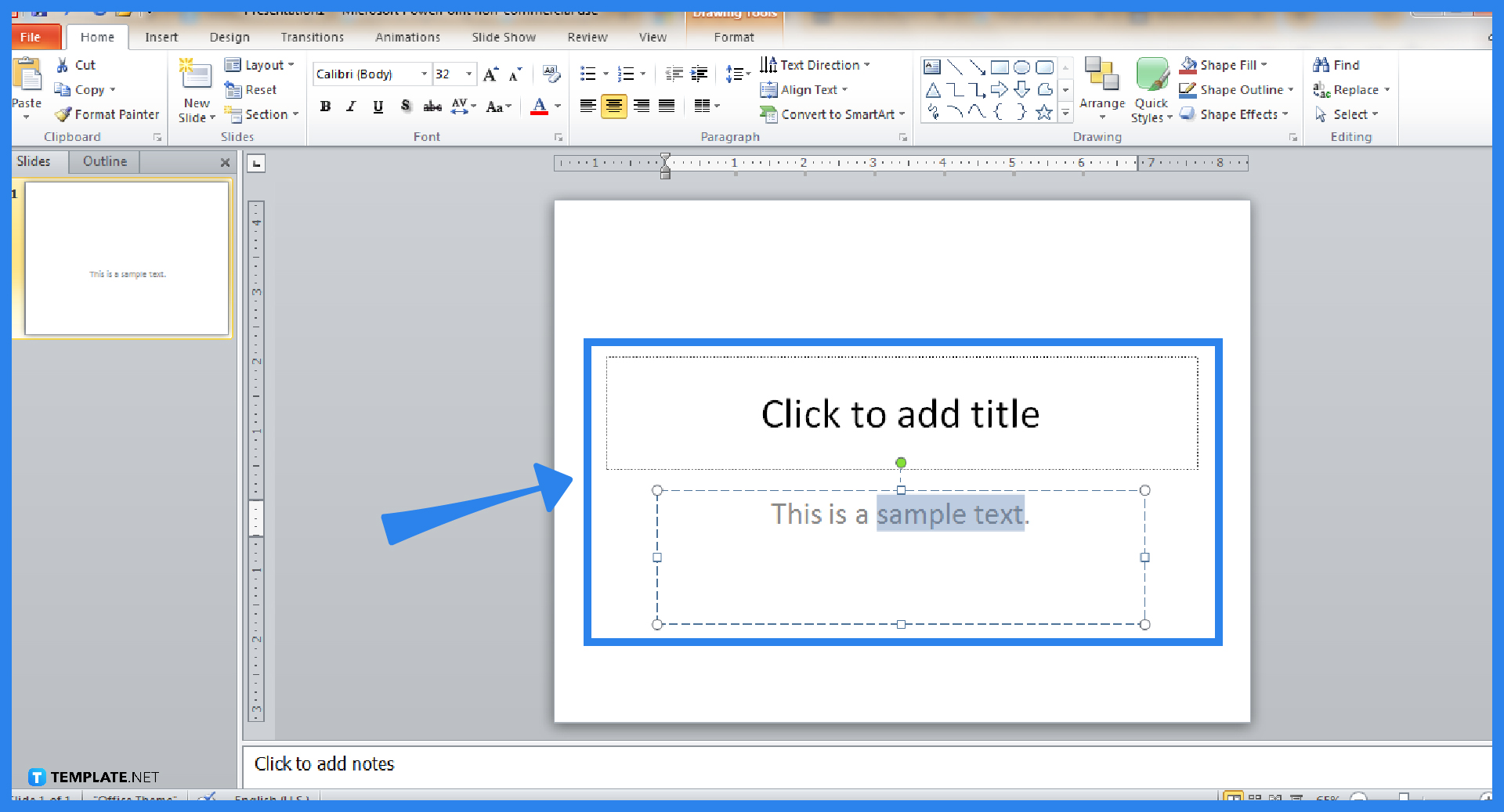
On the text box seen on a PPT slide, type something and highlight the specific text that you want to emphasize. Just click from the first letter of the word/s and drag it until the very last part of the text you need to highlight.
-
Step 3: Choose a Highlight Color
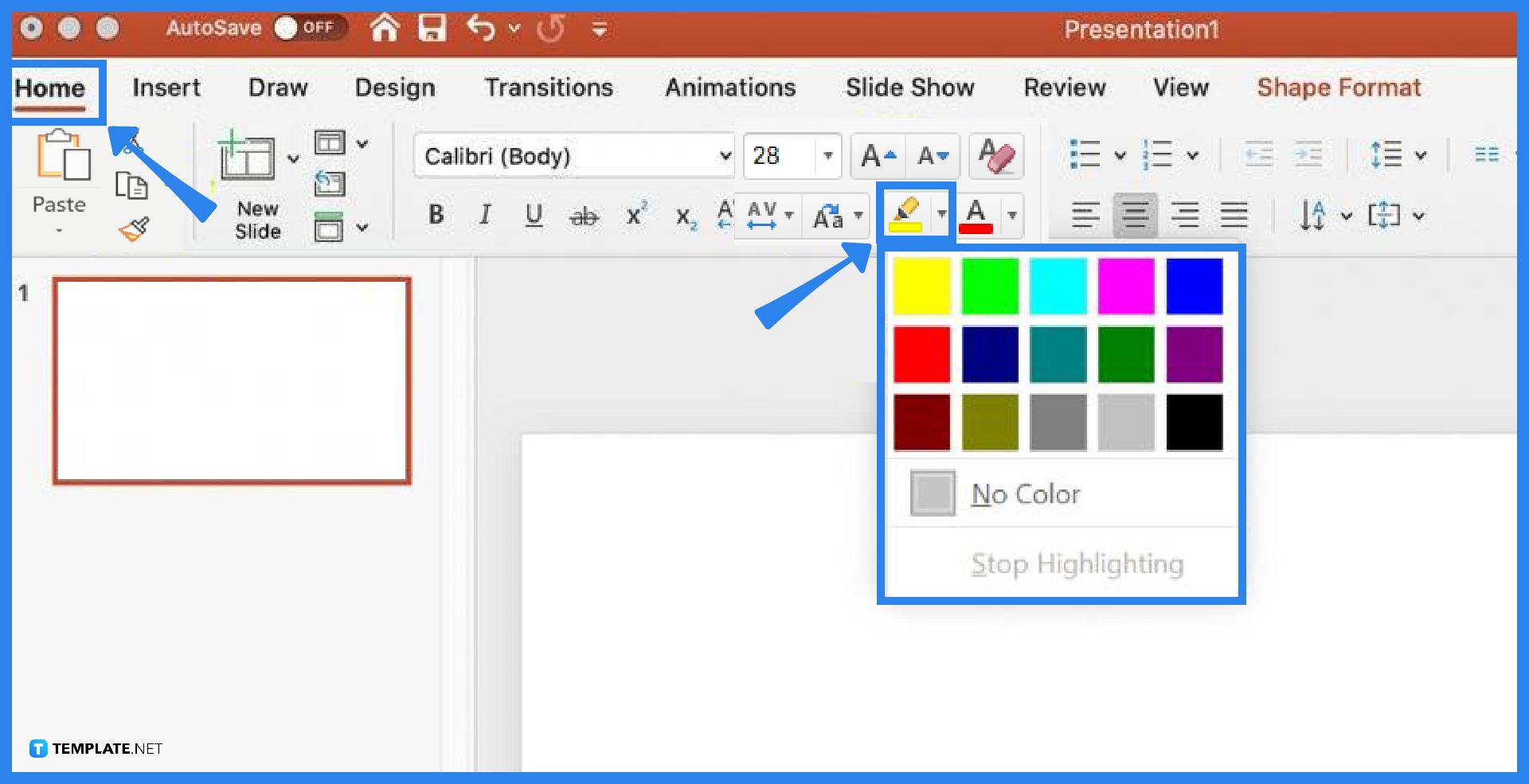
On the top menu of your screen, you will see the “Home” tab. Proceed to click the drop-down arrow beside the “Text Highlight Color,” which has the yellow highlighter as the default color. From there, you can choose any other color to highlight from the text box. A tip is to choose colors that would be visible on your slide so if you have a dark or black slide background, go for a white or any bright color for the highlighter.
-
Step 4: Change the Mouse Pointer as a Highlighter
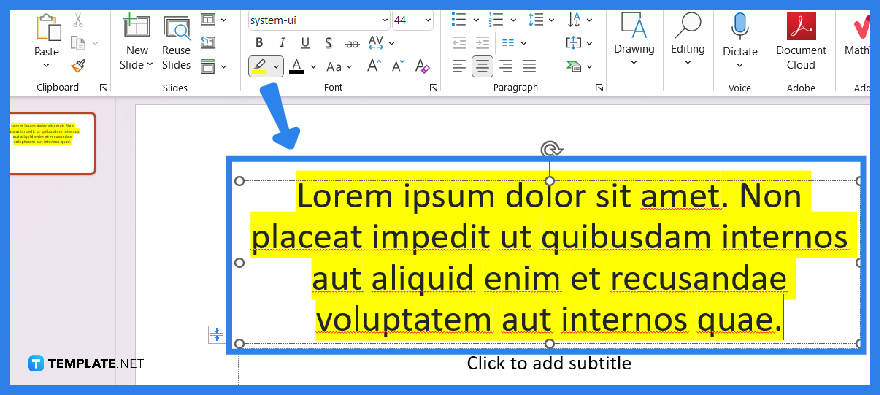
Another alternative to highlighting a text is to not click on any text from the text box first. Just click the “Text Highlight Color” button directly until your mouse pointer becomes a highlighter tool. Then, you can manually highlight the many keywords you want by clicking and dragging. Just mind how much you have highlighted because maybe you have dragged too much that other unnecessary words and spaces were also highlighted.
FAQs
What is the highlight text in PowerPoint shortcut?
There is no shortcut to highlighting a text while editing a PPT slide; however, you can use Microsoft Office PowerPoint highlight text shortcut during a slideshow presentation by clicking Ctrl + I on your keyboard.
How do I remove highlight from a text on PowerPoint?
Just head to the “Home” tab, click the arrow beside “Text Highlight Color,” and select “No Color.”
Why is there no highlight in PowerPoint?
If you aren’t subscribed to Microsoft Office 365 and are still using PowerPoint 2010, PowerPoint 2013, or PowerPoint 2016, it is likely that the “Text Highlight Color” button isn’t available on the PPT ribbon.
How do I deal with having no highlight in PowerPoint?
The only way to deal with this is to copy the highlights from Microsoft Word, paste them into your PPT slide, and apply those highlights during the actual presentation in normal view.






