How to Learn Microsoft Access VBA Programming Quickly
The Microsoft Access database comes with its own programming language, known as Visual Basic Applications (VBA). It offers a robust method for automating processes and typically controls how an access database application functions.
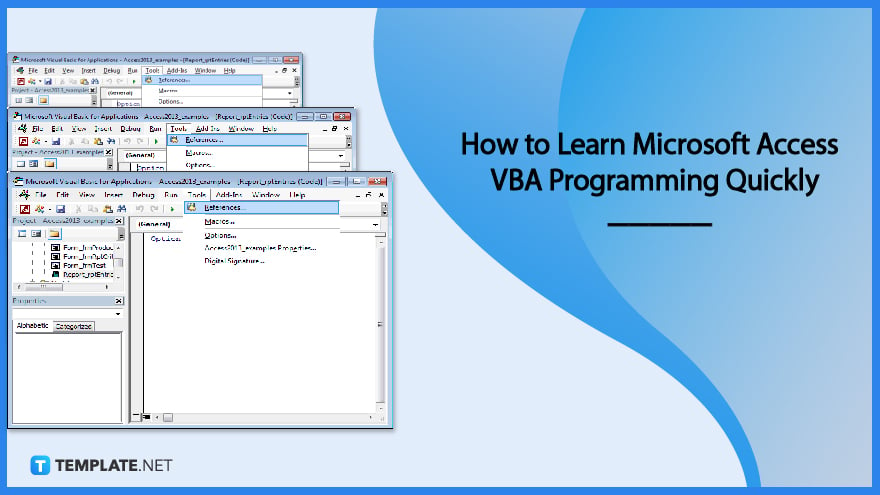
How to Learn Microsoft Access VBA Programming Quickly
You can use VBA, a programming language, to build robust databases in Microsoft Access. It offers tons of commands that let you carry out far more complicated tasks than you can do using Access macros.
-
Step 1: Understand VBA
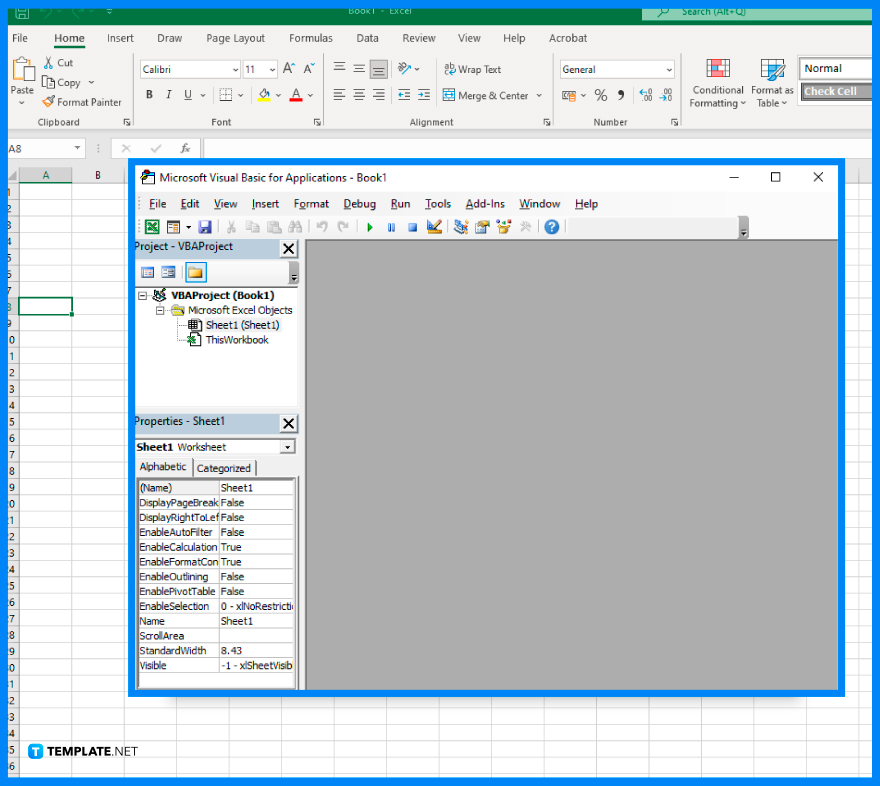
The very first step to learning Microsoft Excel VBA programming quickly is to understand what it is and how it works. VBA is a programming language that is included in Microsoft Access. VBA code is sometimes known as a function, a procedure, or just VBA. VBA code is contained in class modules (parts of individual forms or reports that often contain code specifically for those objects) and in modules (which are not tied to specific objects and typically contain global code that can be used throughout the database). -
Step 2: Activate Built-in VBA Functions
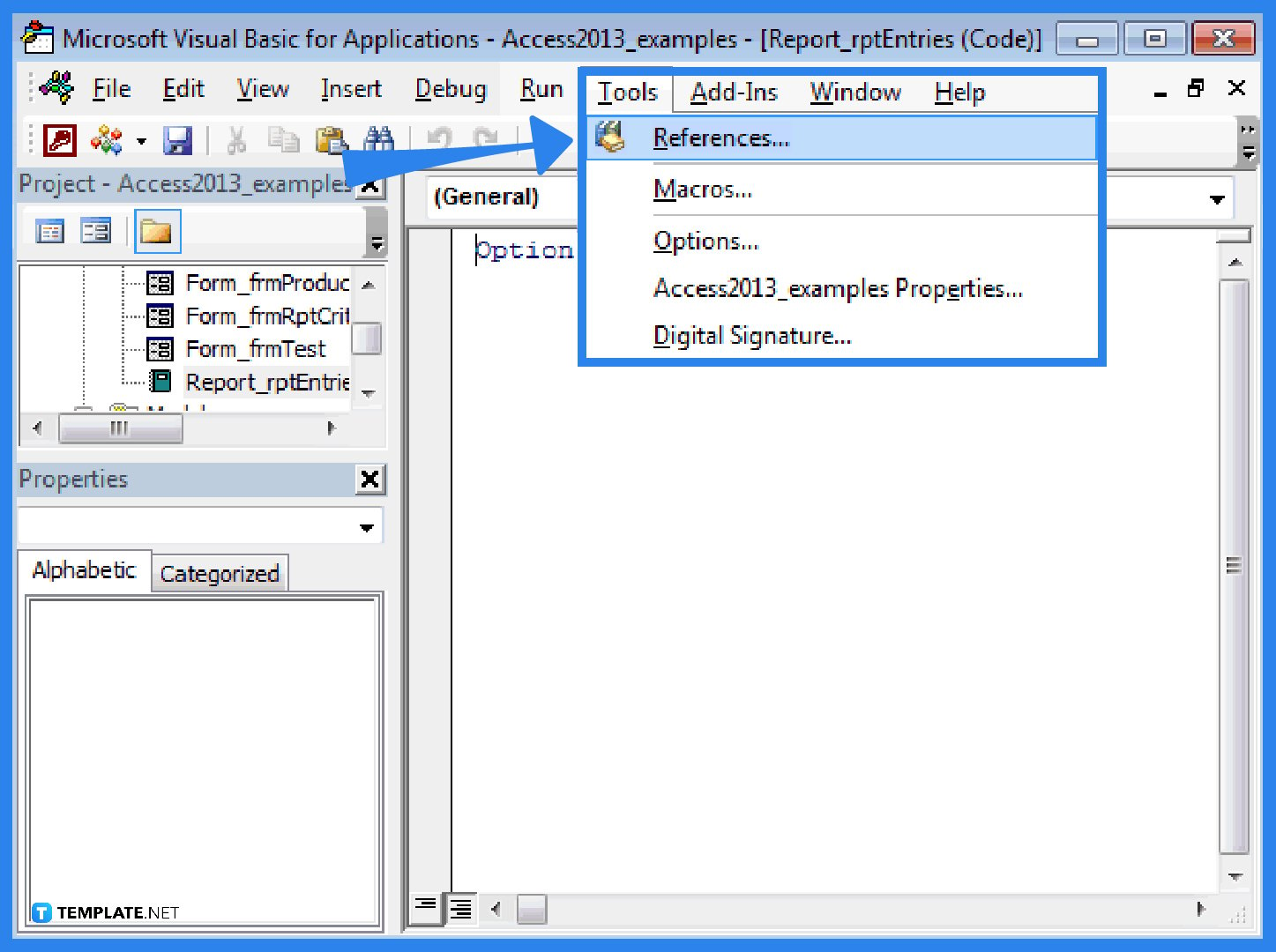
You must activate the visual basic reference known as “Visual Basic For Applications” if you want to use the built-in VBA functions in your Microsoft Access database. To do so, you need to open your database. To launch Microsoft Visual Basic, press Alt+F11. Select References from the Tools menu when the Microsoft Visual Basic box appears. Then, make sure that the reference titled “Visual Basic for Applications” is checked. Click the OK button after that. Now you can use the built-in VBA functions in your Access database. -
Step 3: Learn VBA Shortcuts
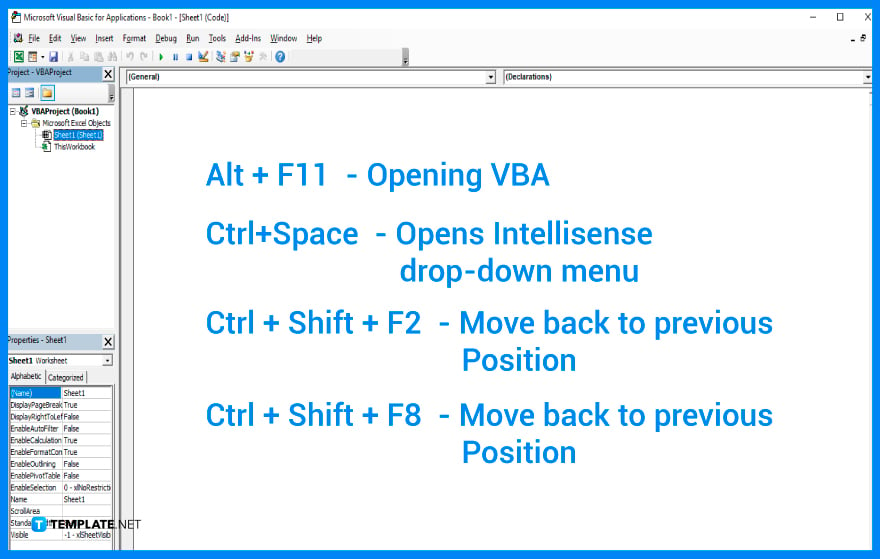
The main purpose of learning VBA shortcuts is to quickly manage, organize, and facilitate your Microsoft Access database. VBA shortcuts include shortcut keys for the Visual Basic Editor, navigating and selecting VBA codes, and VBA debugging. -
Step 4: Learn the Common VBA Codes
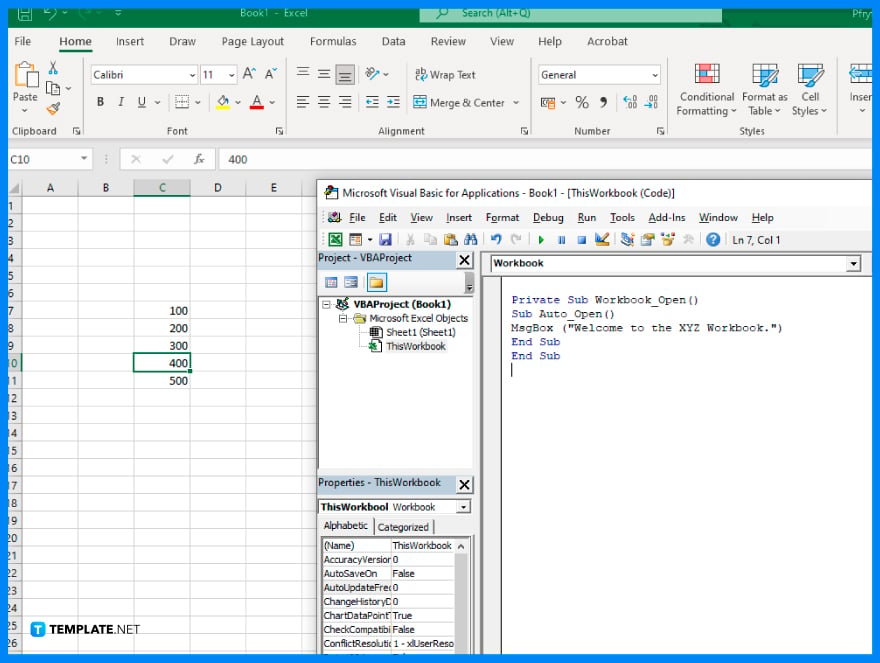
Another way to quickly learn Microsoft Access VBA programming is to familiarize yourself with the commonly used and important VBA codes. Some common VBA codes that help complete VBA tasks are (DoCmd.OpenForm “formname”,acNormal), used to open a form in form view; (Forms![formName]![controlName].Value), used to get value from a control on an open form; and (DoCmd.OpenReport “reportName”, acViewNormal), used to print a report. VBA codes also include important functions such as ChangeLinkPath, ConcatenateFieldValues, DeleteAllRelationships(), and more.
FAQs
What is VBA in Microsoft Access?
VBA, or Visual Basic for Applications, is the term for the programming language that comes with Microsoft Access. The Microsoft Access object model is supported by Access VBA, which was created especially for Microsoft Access. A database form can include dynamic elements thanks to Access VBA scripts.
Why should I use Microsoft Access VBA programming?
You can construct an application using many of the tools in Microsoft Access without any programming knowledge. However, there will come a time when you need your application to perform a function that is not already built into Access. For this reason, you must be familiar with VBA. Microsoft Access VBA programming is a powerful tool for development that is easy to learn and adds value to your applications.
When should I consider using VBA programming in Microsoft Access?
If you want to use built-in functions or construct your own functions, create or modify objects, perform system-level activities, or manipulate records one at a time, you should think about utilizing VBA programming rather than macros in Microsoft Access.






