How to Loop Microsoft PowerPoint
To loop Microsoft PowerPoint slide show means you can repeat the animation or slideshow to infinity; just decide when you need to stop it. And looping Microsoft PowerPoint slides automatically repeat from the beginning whenever it reaches the last slide—a feature any user needs to avoid pressing endless buttons in repeating slides.
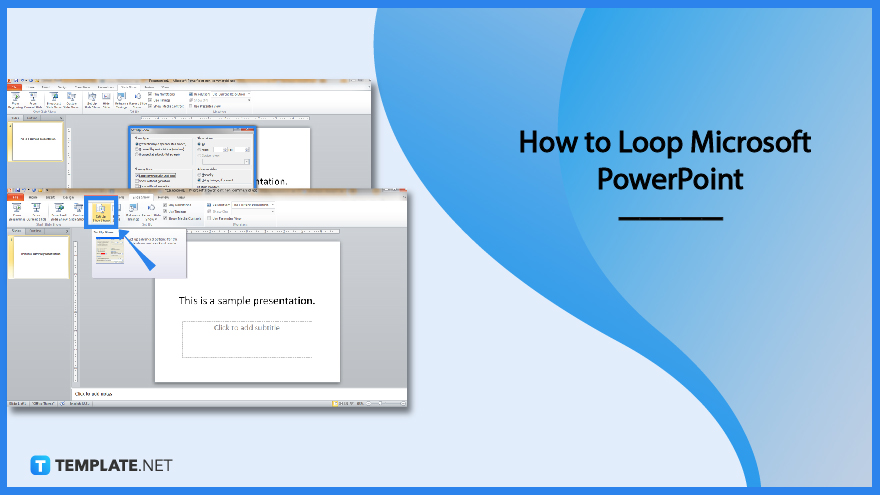
How to Loop Microsoft PowerPoint
Looping Microsoft Office PowerPoint slides are widely used in conventions, tradeshows, or displays where a slide show presentation plays repeatedly at a certain amount of time. And you don’t have to manually repeat slides when you just set PowerPoint to loop mode, just like a self-running video.
-
Step 1: Create/Open a Microsoft PowerPoint File
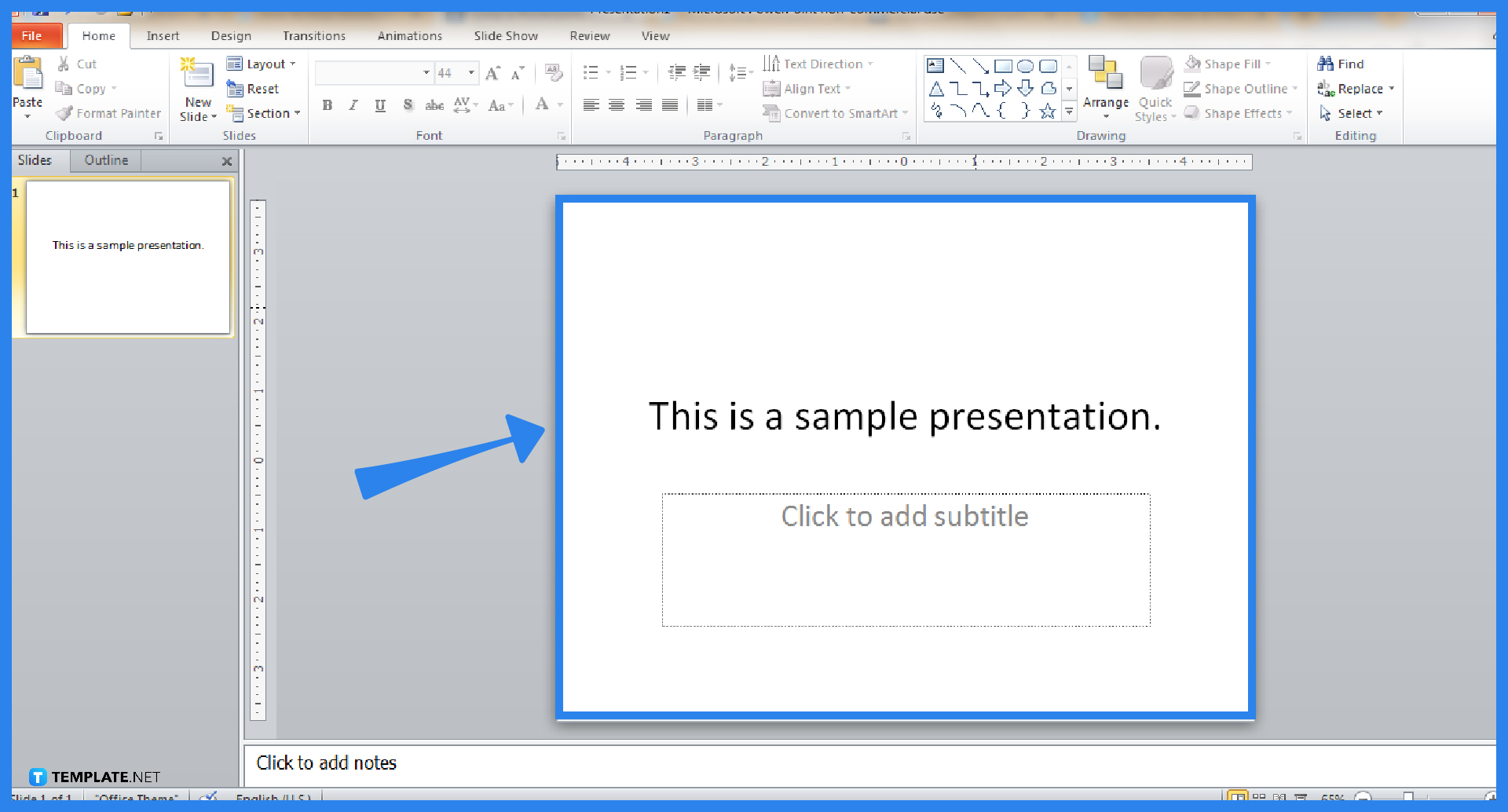
Subscribe to Microsoft 365 to get MS PowerPoint and other Office productivity tools. Then, open PowerPoint and create a new presentation. If you already have an existing file that you want to loop, just open that specific file by clicking “File,” “Open,” and the PPT file you need to open.
>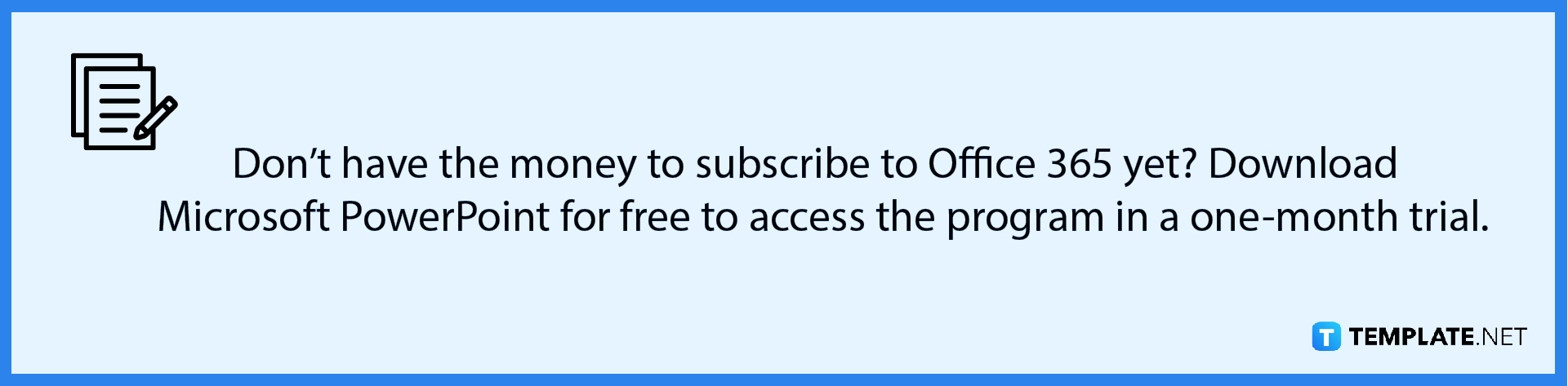
-
Step 2: Set Up the Slide Show
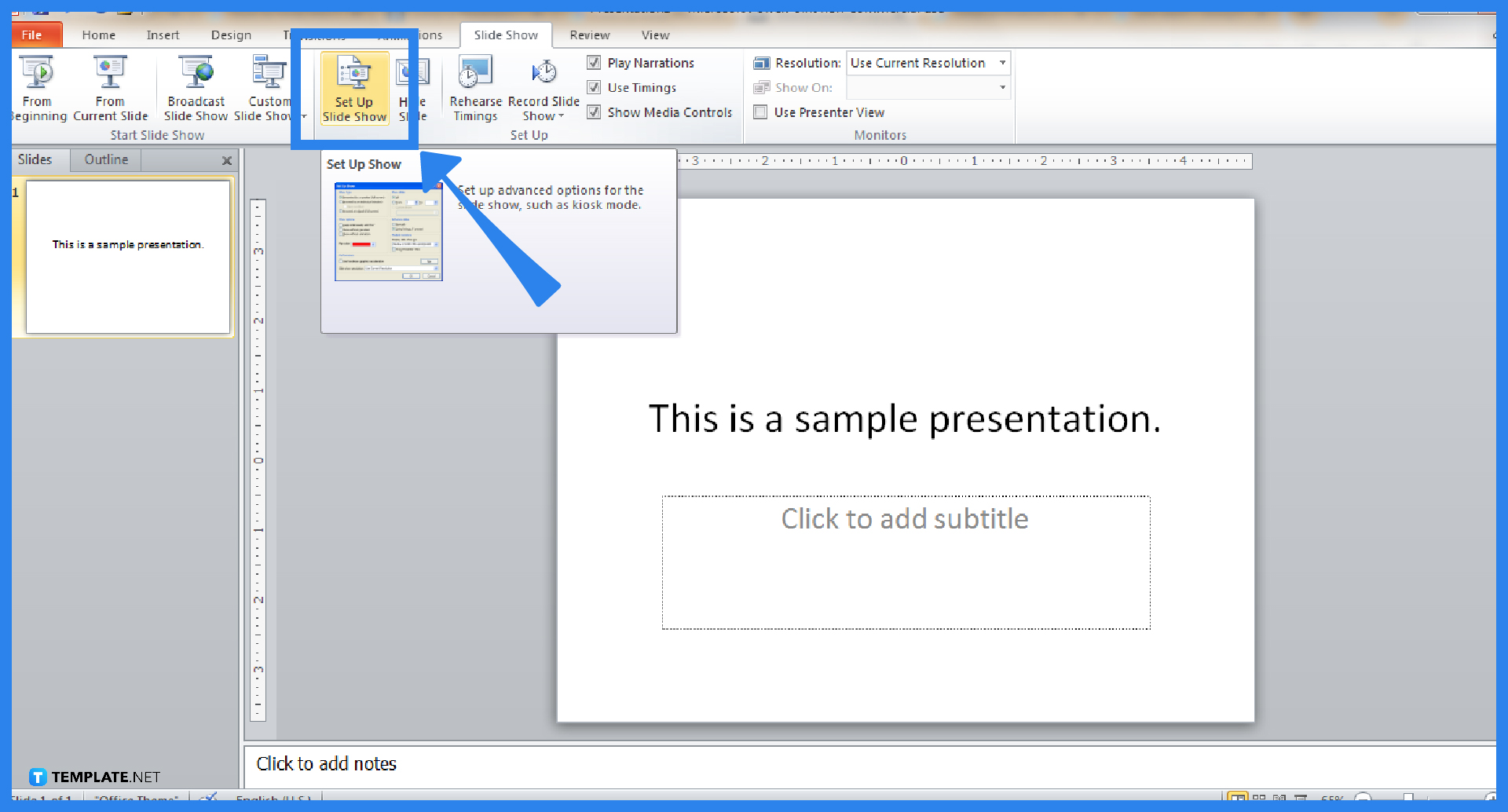
Click the “Slide Show” tab on the top menu of your screen. And under the “Set Up” category, click the “Set Up Slide Show” button. Expect a pop-up window to appear once you click it.
-
Step 3: Loop Continuously
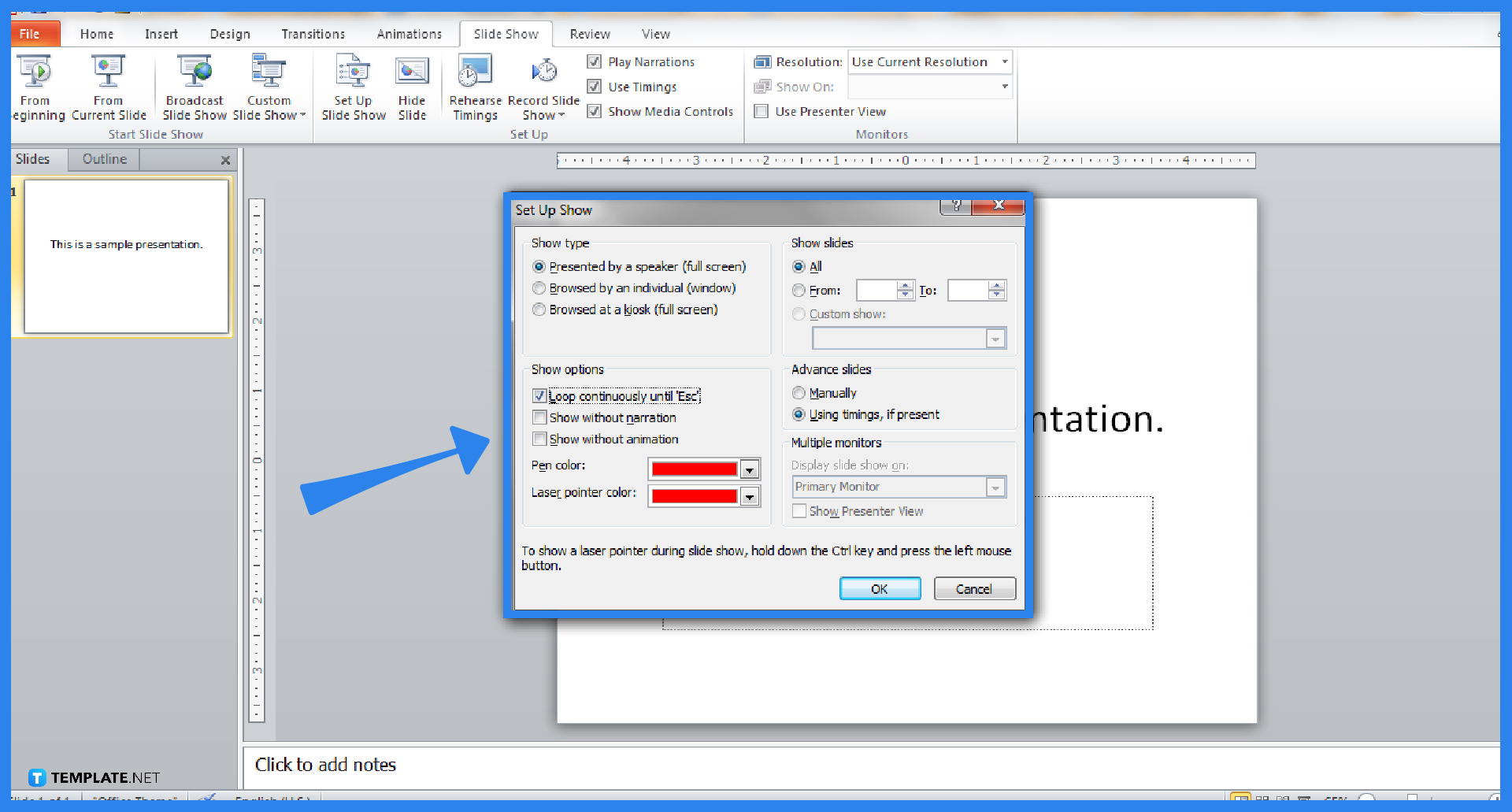
On the dialog box provided, check the box beside “Loop continuously until ‘Esc’.” That is the specific option for you to loop slides automatically when you use Microsoft Office PowerPoint. Also, you can decide whether to loop all slides when you mark the “All” in Show Slides or just a few specific slides by marking the “From:” and “To:” sections. Don’t forget to manipulate the slide show with/without animation or with/without narration. Once everything is finalized, click “OK.”
-
Step 4: Play Your Presentation
Click “From Beginning” under the “Slide Show” tab to check if the loop actually works. It should work once you set it to loop continuously that even clicking your mouse and other buttons won’t stop the presentation to repeat. Just click “Esc” on your keyboard to make it stop.
FAQs
How do I set a continuous slideshow in PowerPoint?
Set an automatic slideshow continuously through a looping slideshow; simply follow the four steps given earlier.
What does loop mean in PowerPoint?
A loop in PowerPoint is when once a slide show reaches its final slide, it would automatically start over from the very first slide.
Which option is to repeat the animation?
Just press the “F5” key on your keyboard to repeat the animation on PowerPoint.
Can I loop multiple elements in PowerPoint?
Besides simply looping one animation, you can loop different animations or various elements in the Advanced mode.
How can I stop a Microsoft PowerPoint presentation from running continuously?
Just turn off the loop by unchecking the checkbox beside “Loop continuously until ‘Esc.'”
How do you make a video loop on YouTube?
Open your YouTube video, right-click on it, press “Loop” from the given options, and wait for the video to run on repeat.
Why won’t my MS PowerPoint slides advance automatically?
Head to the “Transition” tab and check “Advance ZSlie on Mouse Click Option,” or apply it to all the slides if it still doesn’t work.






