How to Make a Program on Microsoft Access
A Microsoft Access program is a database that you use in a regular web browser. The data and database objects are stored in SQL Server or Microsoft Azure SQL Database, so you can exchange data throughout your organization.
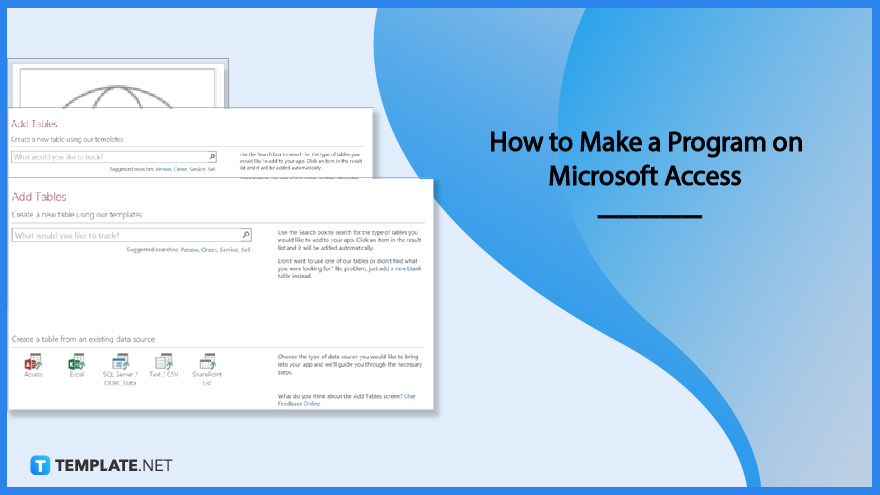
How to Make a Program on Microsoft Access
You can create an Access app either from a template or from scratch. This guide will teach you how to make a program in Microsoft Access from scratch.
-
Step 1: Select the Custom Web App Option
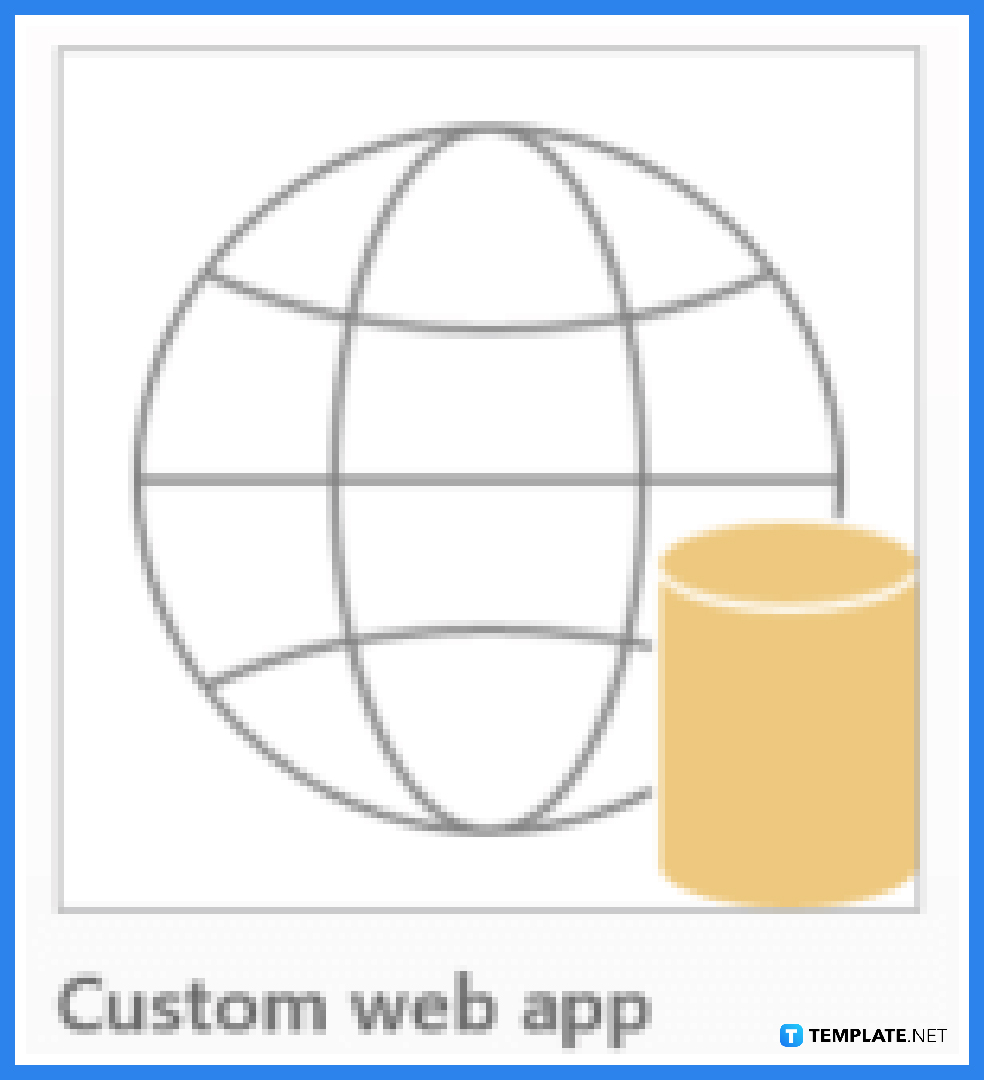
Click “Custom web app” when your Microsoft Access 2013 or later is open. Give your app a name and the location of its server (you can also select a server location from the Locations list). Then, select Create. -
Step 2: Add Structured or Blank Tables to the App
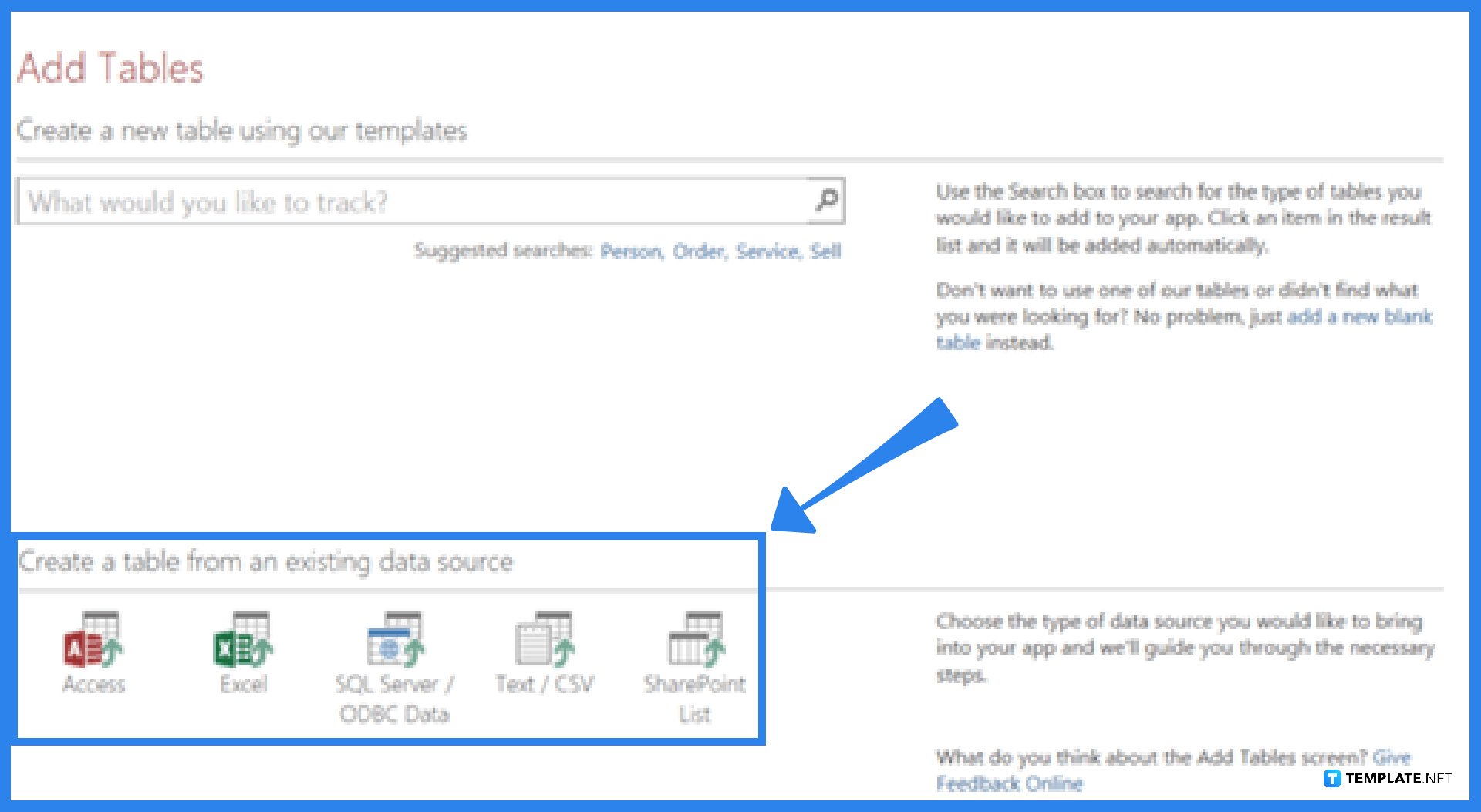
Add blank or structured tables to the web application, or you can create tables from existing data sources. Find a table template that matches the kind of data you want to track, make a table from the source data already present, or add a blank table and configure it yourself.
FAQs
How to create an Access web app from a template?
Open your Microsoft Access application, select a web app template (web app templates have a picture of a globe in the background), enter a name for your new app, select its location from the list (you can enter a SharePoint URL or a Microsoft 365 URL), and click on the Create button.
How do I edit the design of a view from an opened Microsoft Access app?
To edit the design of a view from an opened Microsoft Access app, select a table, select a view, then click the Settings/Actions button and select the action you want to perform; please note that deleting views (or controls on views) does not delete the underlying data.
How do I save the app?
Clicking Save on the Quick Access Toolbar uploads your changes to the SharePoint server, so there’s no additional “publish” step; on the other hand, to backup or move your app, save it as a SharePoint app package by clicking File, then Save As, Save as New App, enter a title, and select whether you want to save only the design of your app, or if you want to include the data in the package.
What is the purpose of a Microsoft Access app?
Access applications are designed to be used in a browser to facilitate sharing and collaboration, and in order to create and utilize an Access app, you will require Access 2013 or higher, a Microsoft 365 for business site, or a SharePoint Server 2013 or higher site.
How do I add or import data into my Access app?
You would want to add data to your app after it has been created, and you can import data from other sources by following these steps: Open your app in Access (or from the browser by clicking Settings, then Customize in Access), then click the Home tab, select Table, and choose “Create a table from an existing data source” on the Add Tables page, then proceed through the Get External Data wizard’s instructions.






