How to Make Someone A Presenter in Microsoft Teams
Sharing your screen, presentations, and whiteboards within Microsoft Teams is an excellent way to make the most of the meetings you have with your team. It becomes more fun when you allow your audience to participate by letting them share their presentation to the team even though they’re not the meeting host.
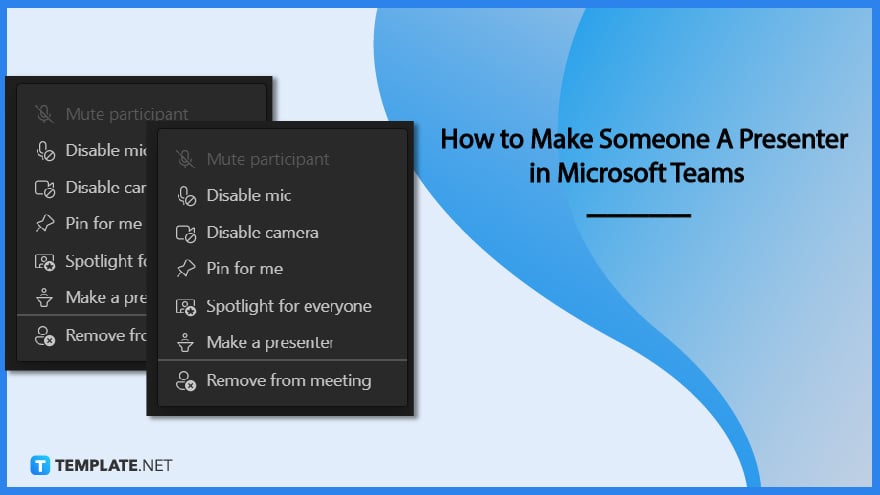
How to Make Someone A Presenter in Microsoft Teams
Microsoft Teams has made meetings more engaging and fun with a feature that allows the meeting host to assign a meeting participant as a presenter. As a presenter, you can share your screen or your PowerPoint slides with the whole team. Here are a few simple steps on how to make someone a presenter in Microsoft Teams
-
Step 1: Tap Participants Icon
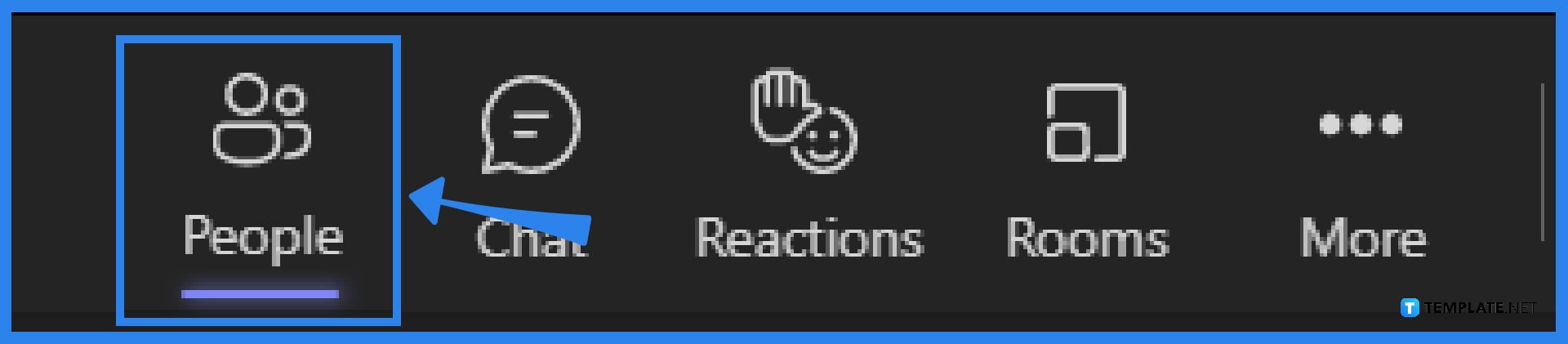
Start by tapping on the Participants icon as shown below. Here you can see a list of the names of all attendees. -
Step 2: Look for the name of the attendee
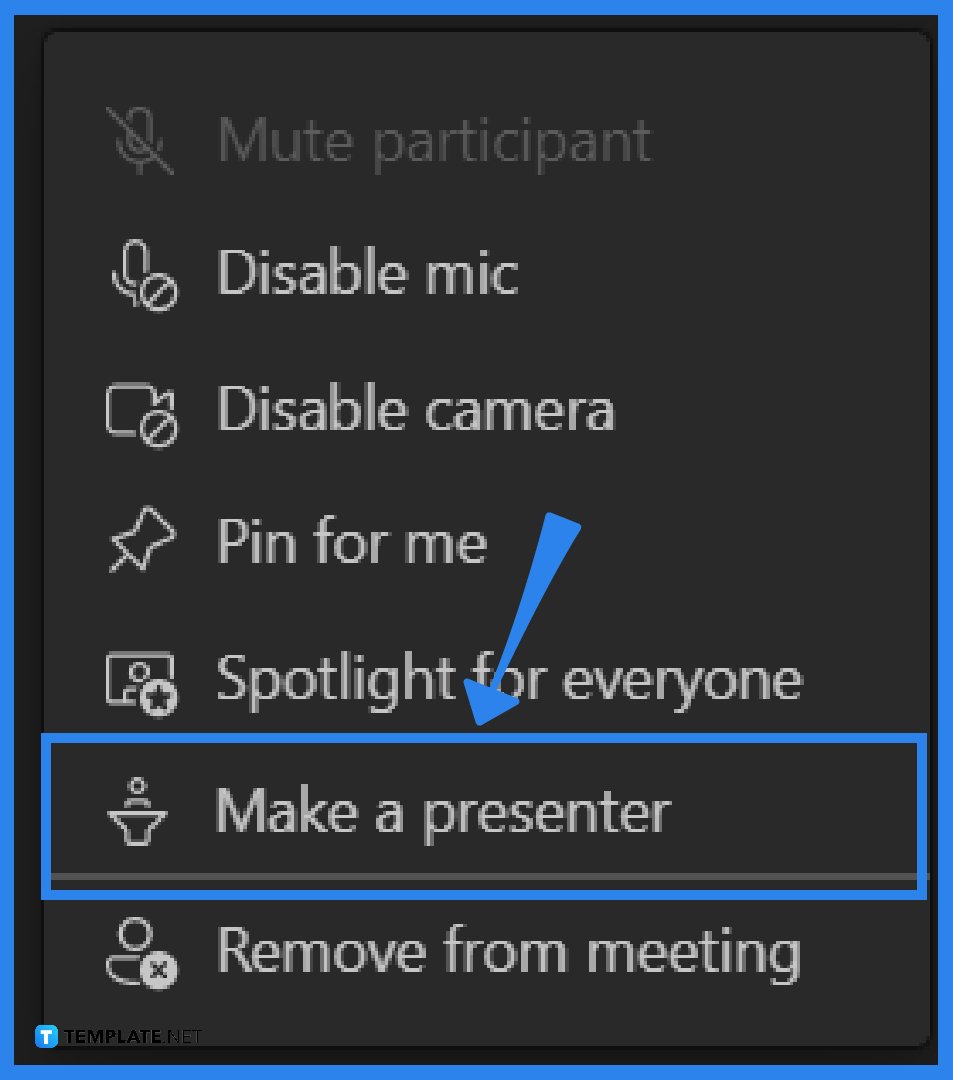
The list of participants will show after you click the Participant button in the toolbar. Move your mouse pointer over the name of an attendee whose participation you would like to facilitate as a presenter. The symbol with the three dots will display. Click the symbol with three dots, then select the Make a presenter option. -
Step 3: Click Change
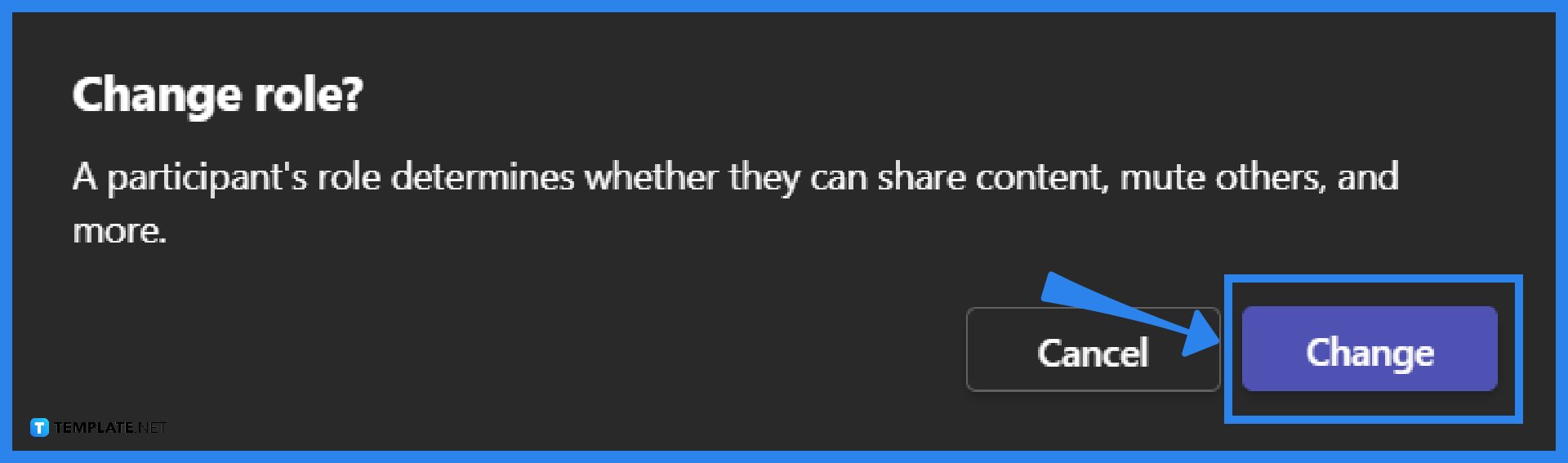
Teams will ask you to verify that you wish to alter who can present after prompting you. To proceed with this, select the Change button or tap it. The person you promoted as a presenter will then receive a notification about the change, and they will be able to present their screen to the meeting.
FAQs
What exactly does it imply when Teams is in presenter mode?
Presenter View for Microsoft PowerPoint presentations is now available in meetings hosted by Microsoft Teams. Presenters in Teams may view the notes associated with their slides and the slides scheduled to appear, but meeting attendees cannot.
Before we have the meeting, is it possible for me to make someone a presenter in Teams?
Make a presenter out of an attendee by hovering over their name. You will see a three-dots symbol. Use the three-dots icon to select Make a presenter and follow the onscreen instructions.
What may be seen in the PowerPoint presentation on MS Teams when the program is set to presenter view?
Presenter view allows you to watch your presentation together with your speaker notes on one computer (for example, your laptop), while the audience views the presentation without the notes on a second display.
Is it possible to have two presenters at the same time within Microsoft Teams?
You can have several presenters on your live streams. During the event, each presenter can provide their own voice, material (through screen sharing), or live video (by webcam or camera). However, this capability is only available if the event is being prepared in Teams (as opposed to an external platform).
Can I make changes to a PowerPoint presentation while I’m presenting it on Microsoft Teams?
You won’t have to interrupt the current slide presentation to make changes to your PowerPoint slide. Therefore, the audience won’t be able to tell if you’ve merely added anything new to the presentation slide or fixed something there.






