How to Open a Microsoft Publisher Document Without Publisher
A Publisher document can still be opened even with the absence of Microsoft Publisher. You can utilize other viewers and applications that can give you access to your Publisher documents.
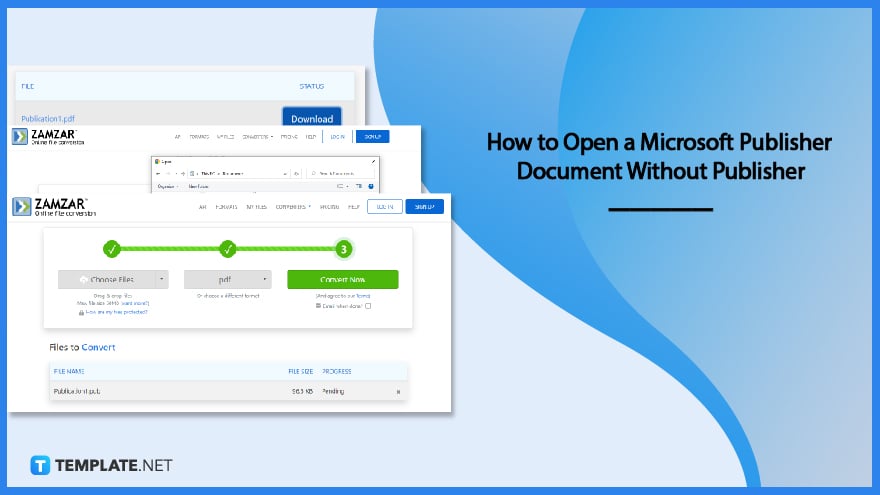
How to Open a Microsoft Publisher Document Without Publisher
There are programs, viewers, and shortcuts that open “.pub” files but don’t have access to Microsoft Publisher. This step-by-step article will show you one way to open a Microsoft Publisher file using web conversion tools.
-
Step 1: Find a Free Online Conversion Site in Your Browser
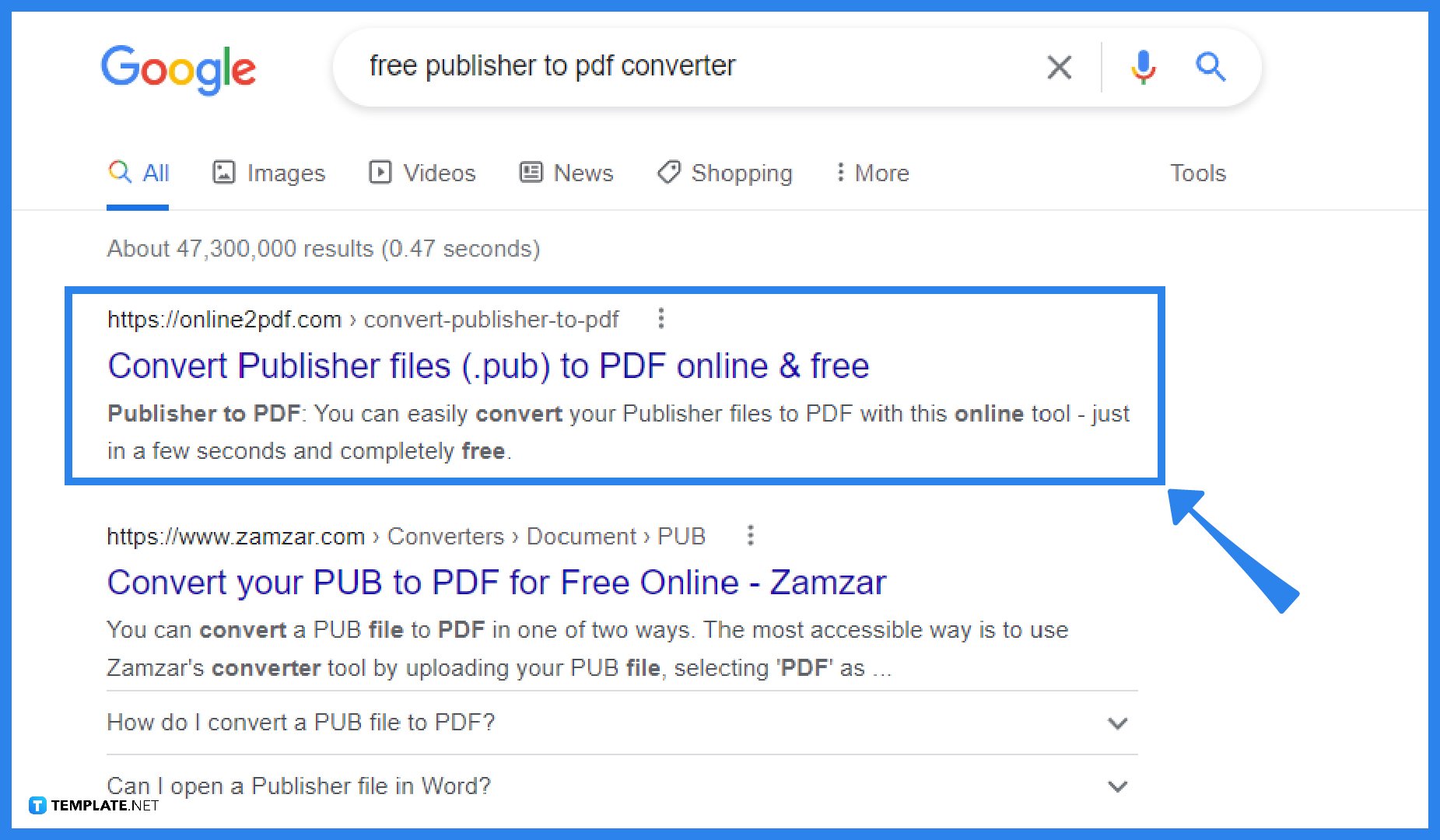
Open your computer browser and search for a free online conversion site that you can use to convert your Publisher file into another file format such as PDF. To convert your Publisher file to PDF, you can make use of sites like Online2PDF, PublishertoPDF, BCL’s PDF Online, or Zamzar. As for this article, we are going to use Zamzar to convert the Publisher file to PDF. -
Step 2: Browse and Select the File to Convert
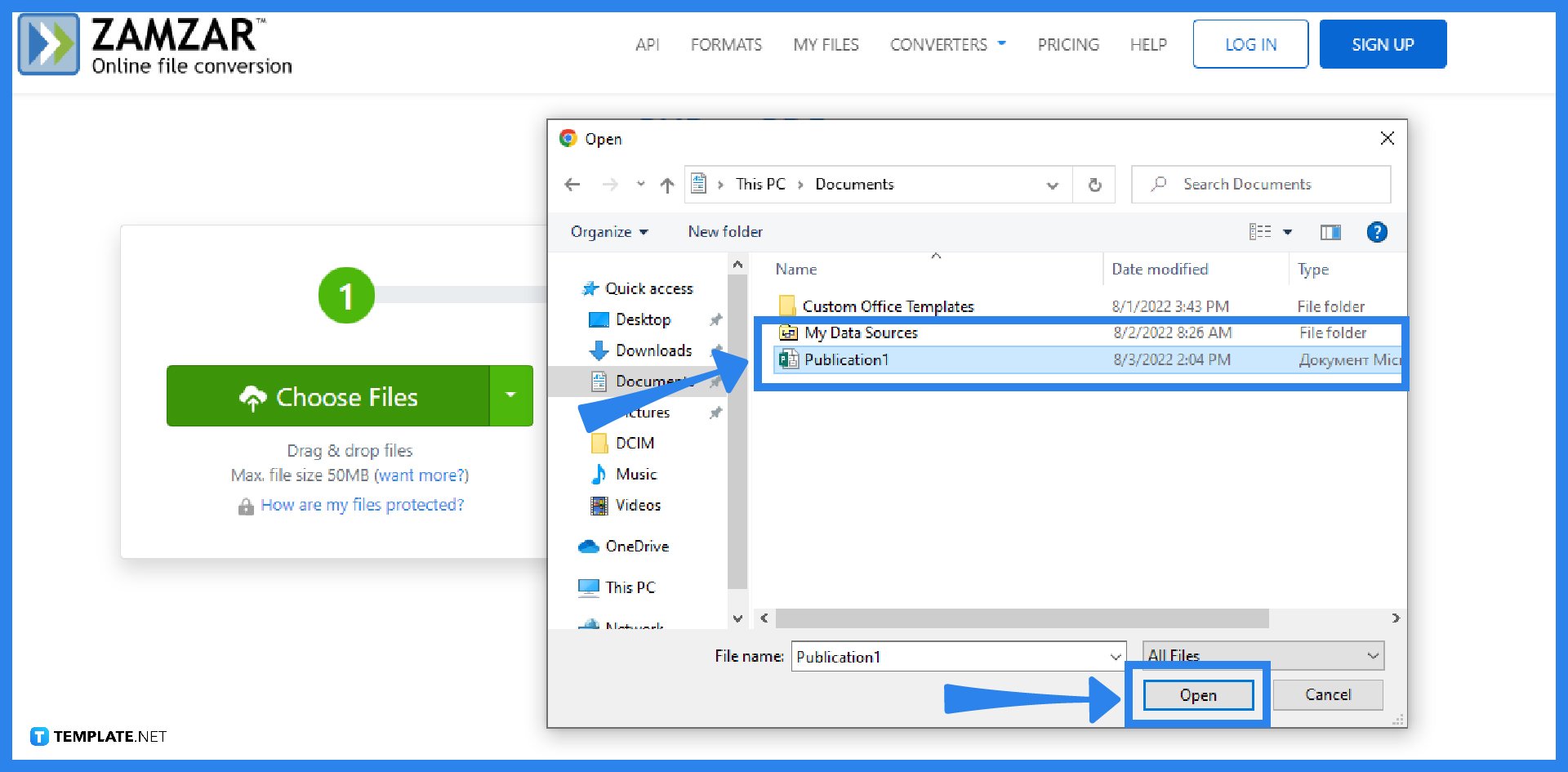
Once you choose the conversion site that you want to use, click on the “Choose Files” button. This will allow you to browse and select the Publisher file that you want to upload and convert. Then, click Open. You will see that PDF is already selected as the conversion file type. -
Step 3: Convert the File
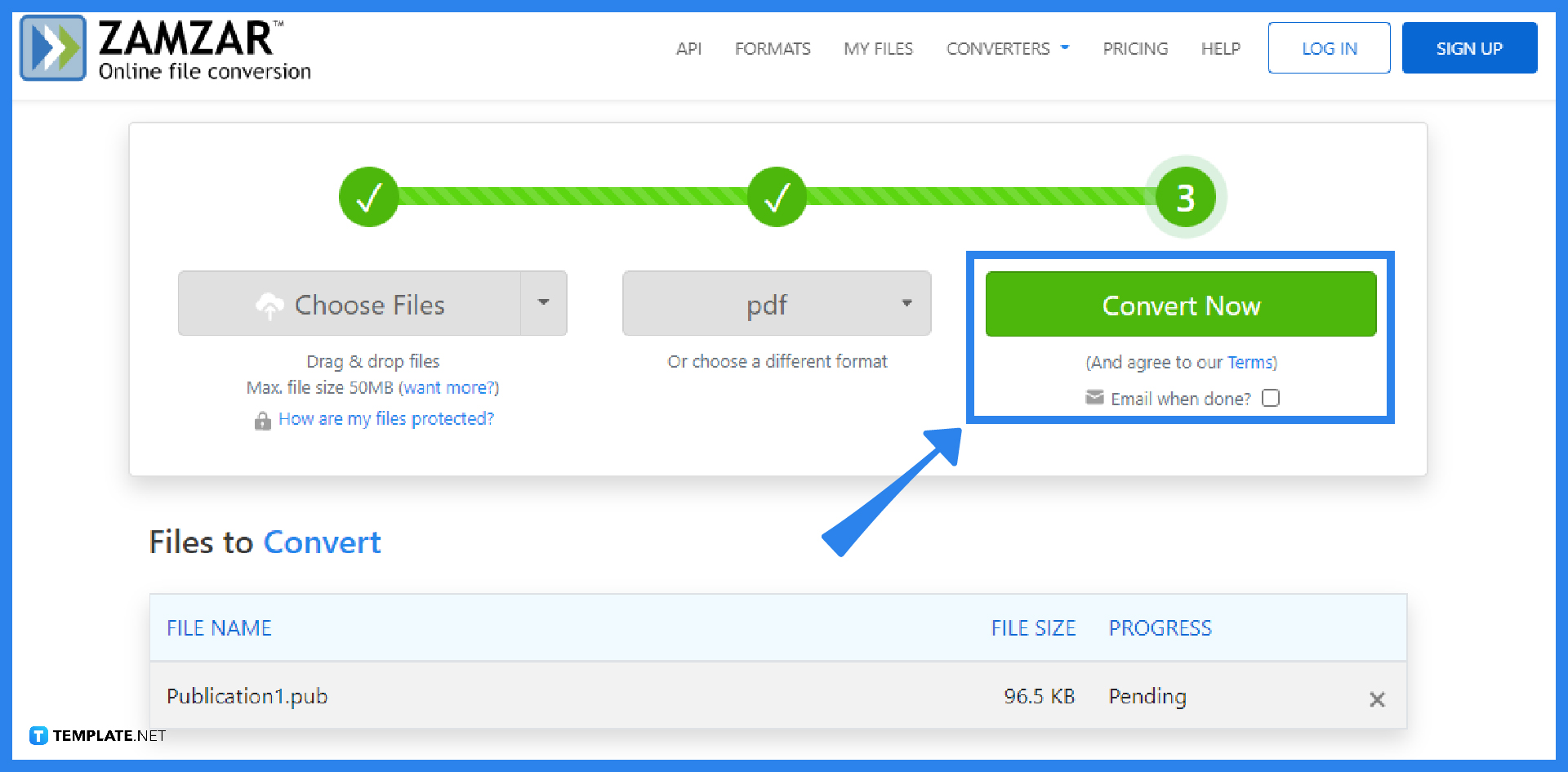
It is now time to convert your file. By doing so, simply click “Convert Now”. You can also send the finished conversion to your email by checking the “Email when done?” checkbox.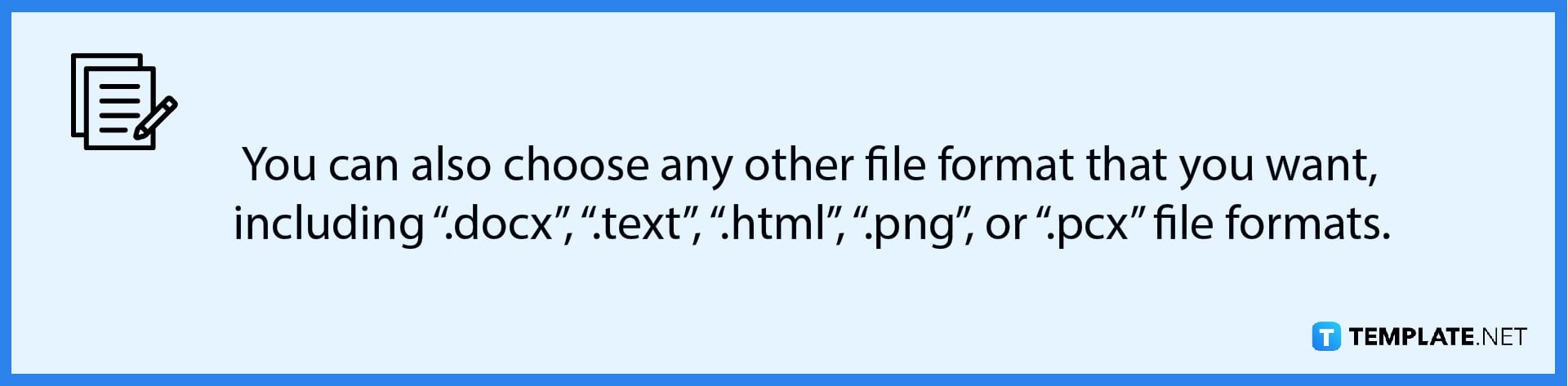
-
Step 4: Download the Converted File
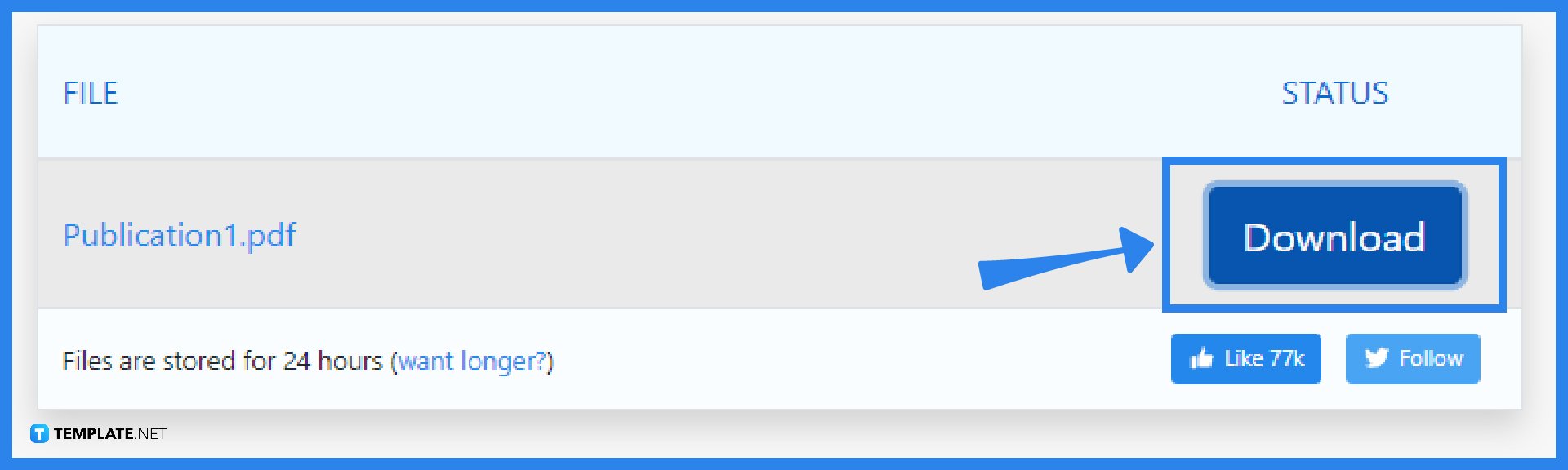
The conversion process may take minutes to complete, depending on the size and complexity of your file. Once the conversion is done, download the file by simply clicking the Download button. You can now open your file in a different application that supports the PDF file format even without using Microsoft Publisher.
FAQs
What is the easiest way to open a “.pub” file?
The easiest way to open a “.pub” file is by using the Microsoft Publisher application itself, which produces this file format.
What are the methods of opening a Publisher file without Microsoft Publisher?
There are three methods of opening a Publisher file without using Microsoft Publisher, namely by using the LibreOffice application suite, downloading a free trial version of the Microsoft Publisher program, and using a web conversion tool like Zamzar.
Can I open Publisher files on Android?
Unfortunately, you can’t open a Publisher file on Android, but you can convert your “.pub” file into PDF so that you can access it on your Android device.
Is the Microsoft Publisher application available for free download?
A 1-month free trial of Microsoft Publisher can be downloaded from the official website of Microsoft Office, and during the trial, you can install and utilize every feature of Microsoft Publisher (you can buy the full version of the application if you decide to continue using Microsoft Publisher after the trial).
Is there an online version of Microsoft Publisher?
Unfortunately, Microsoft Publisher does not have an online version.






