How to Send a Microsoft Teams Meeting Invite
Microsoft Teams is a collaboration software developed by Microsoft Office. This software allows users to conduct and facilitate meetings with people around the world.
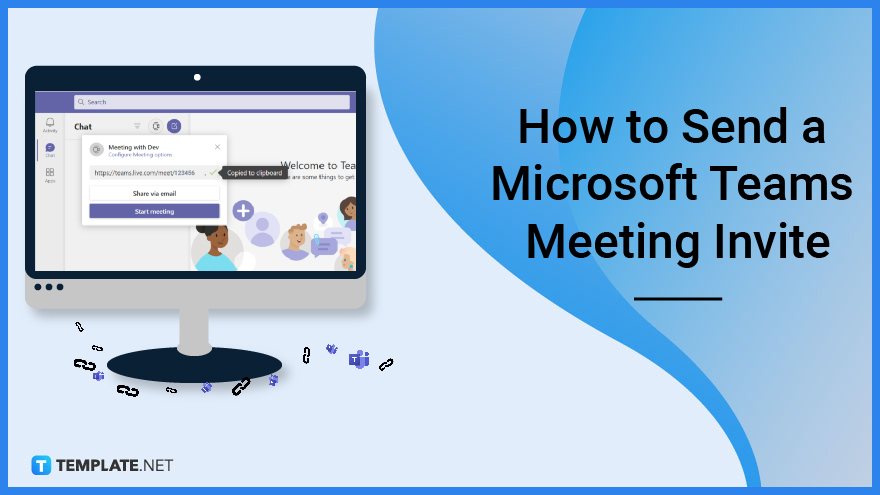
How to Send a Microsoft Teams Meeting Invite
These meetings can be easily started and accessed by anyone with the free version of Microsoft Teams on their PC or Laptop. The user can also send invites to the meeting to multiple people at the same time through different methods offered by Microsoft Teams.
-
Step 1 – Open any Version of Microsoft Teams on the Desktop
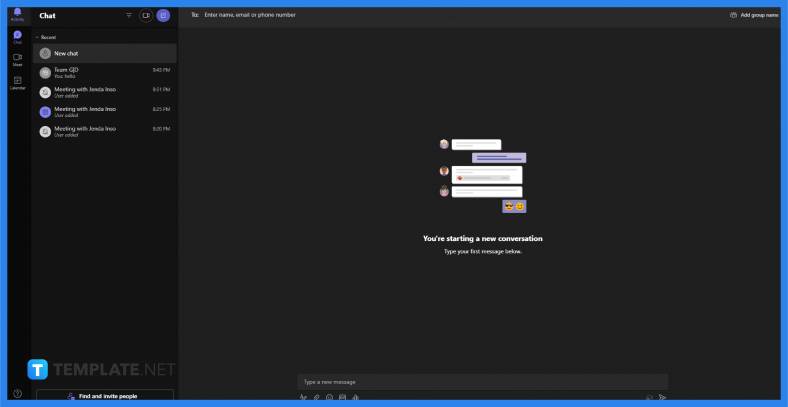
Start by opening any version of Microsoft Teams on the user’s desktop or web browser. Microsoft Teams will then prompt the user to sign in with their Microsoft Office account.
-
Step 2 – View the Meets View
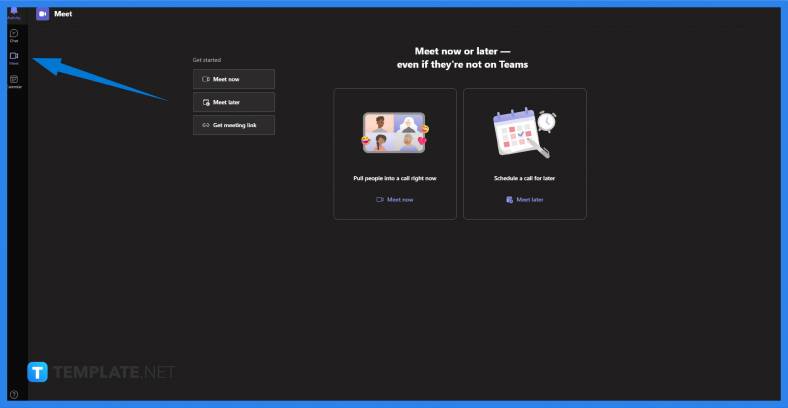
After the user has logged in and accessed Microsoft Teams, they will now have the ability to start or create a meeting. Begin by opening the Meets View by pressing the “Meets” button on the left corner of the screen.
-
Step 3 – Schedule a Meeting
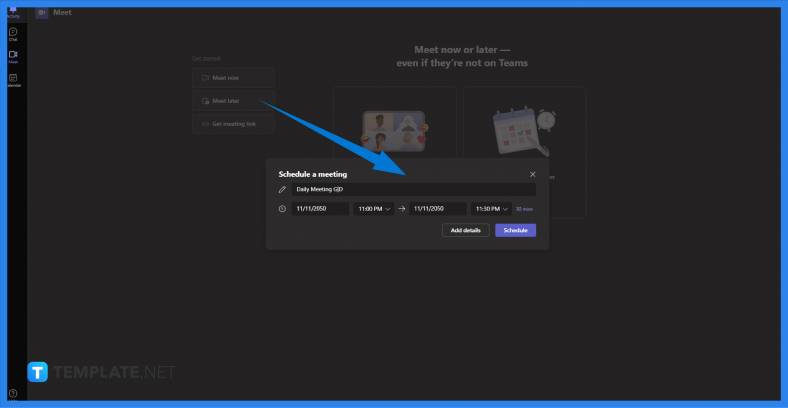
The user can now schedule a meeting either by clicking the “Meet now”, “Meet later”, or “Get meeting link” buttons. Each of these will start a meeting at different times. The user must schedule a meeting by choosing any of these choices.
-
Step 4a – Share the Invite Via Outlook Calendar
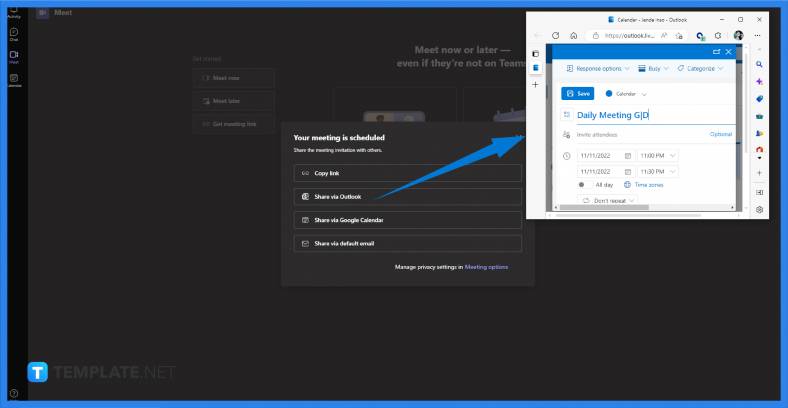
The user can share the meeting via Microsoft Outlook Calendar, Microsoft’s premier email software. By clicking this button, the user will be redirected to their Outlook calendar to schedule a Teams meeting and invite people and contacts attached to Microsoft Outlook.
-
Step 4b – Share the Invite Through Link
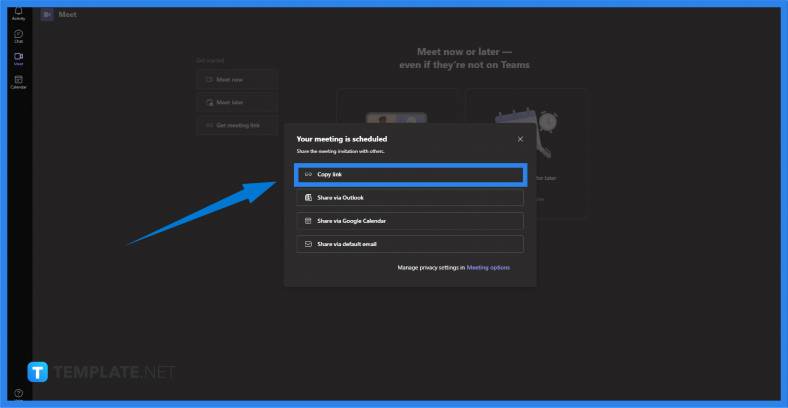
The user can share the Team meeting invite via a link. By selecting this option, Microsoft Teams will immediately copy the link to the clipboard so that the user can easily invite people via sending the link in chats or GCs.
-
Step 4c – Share the Invite Using Google Calendar
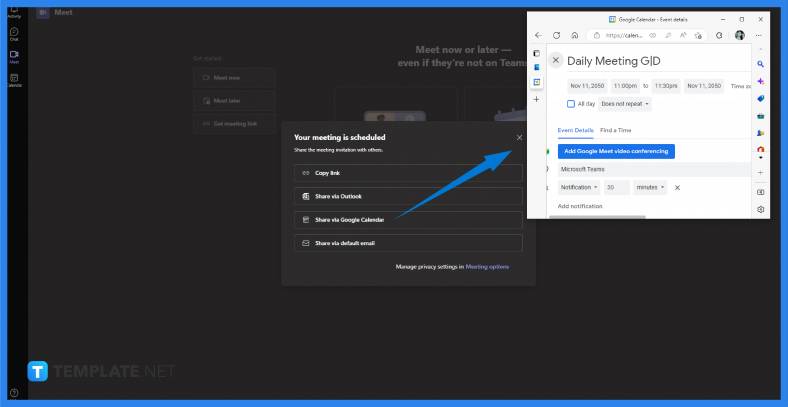
The user can share the invite via Google Calendar by clicking the Share via Google Calendar option. This will instantly open Google Calendar on the web browser, where the user can send invitations through the contact list in Google.
-
Step 4d – Share the Invite With the User’s Default Email
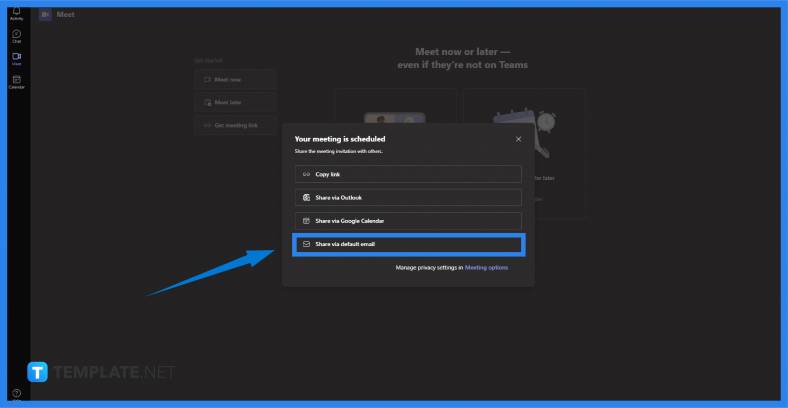
The user can share the invite using the default email tethered to the PC or Laptop. By choosing this option, a separate email program will open on the user’s desktop for them to send the link via email.
FAQs
Is there an alternate way of starting the meeting in Microsoft Teams?
Yes, you can start a meeting through the calendar view of Microsoft Teams; start by clicking the “Calendar” button on the left side of the screen, clicking a specific date and time, filling out all the specific details, and finally clicking save to create and start the meeting.
Can I schedule a Meeting without needing to send invites to other people?
Microsoft Team is a very flexible software that allows you to conduct Team meetings with only you being the sole participant of Team meetings.
Is there a way to create a meeting that will automatically send invites to the people in my team?
Microsoft Teams allows the user to do team-based actions that will automatically include the team members, even if they are offline; one of which is the ability to create Team meetings that automatically send out notifications and invites to all the team members.
Can I start a meeting without any of the participants being online?
Yes, Microsoft Teams allows you to start a meeting regardless of the status of the participants added to the Team meeting.






