How to Share a PowerPoint Presentation on Microsoft Teams
Microsoft Teams is a digital management tool that allows users to share and collaborate with their groupmates, teams, and friends. Not only does this program allows the user to share their files with other people, but it also lets the user easily pick who to share and collaborate with.
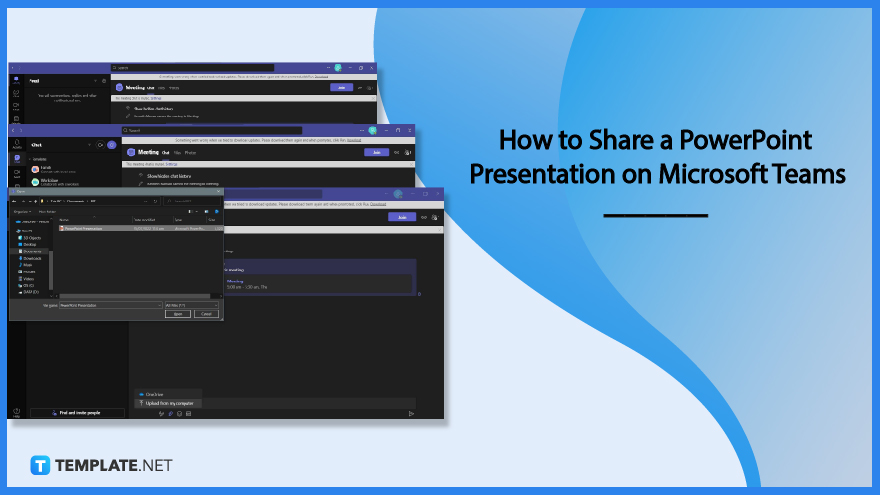
How to Share a PowerPoint Presentation on Microsoft Teams
PowerPoint Presentations are great tools and references that can be used to help present or study a specific topic. Microsoft Teams allows the user to share their PowerPoint Presentations stored on their OneDrive in one go.
-
Step 1 – Open or Launch Any Version of Microsoft Teamhttps:
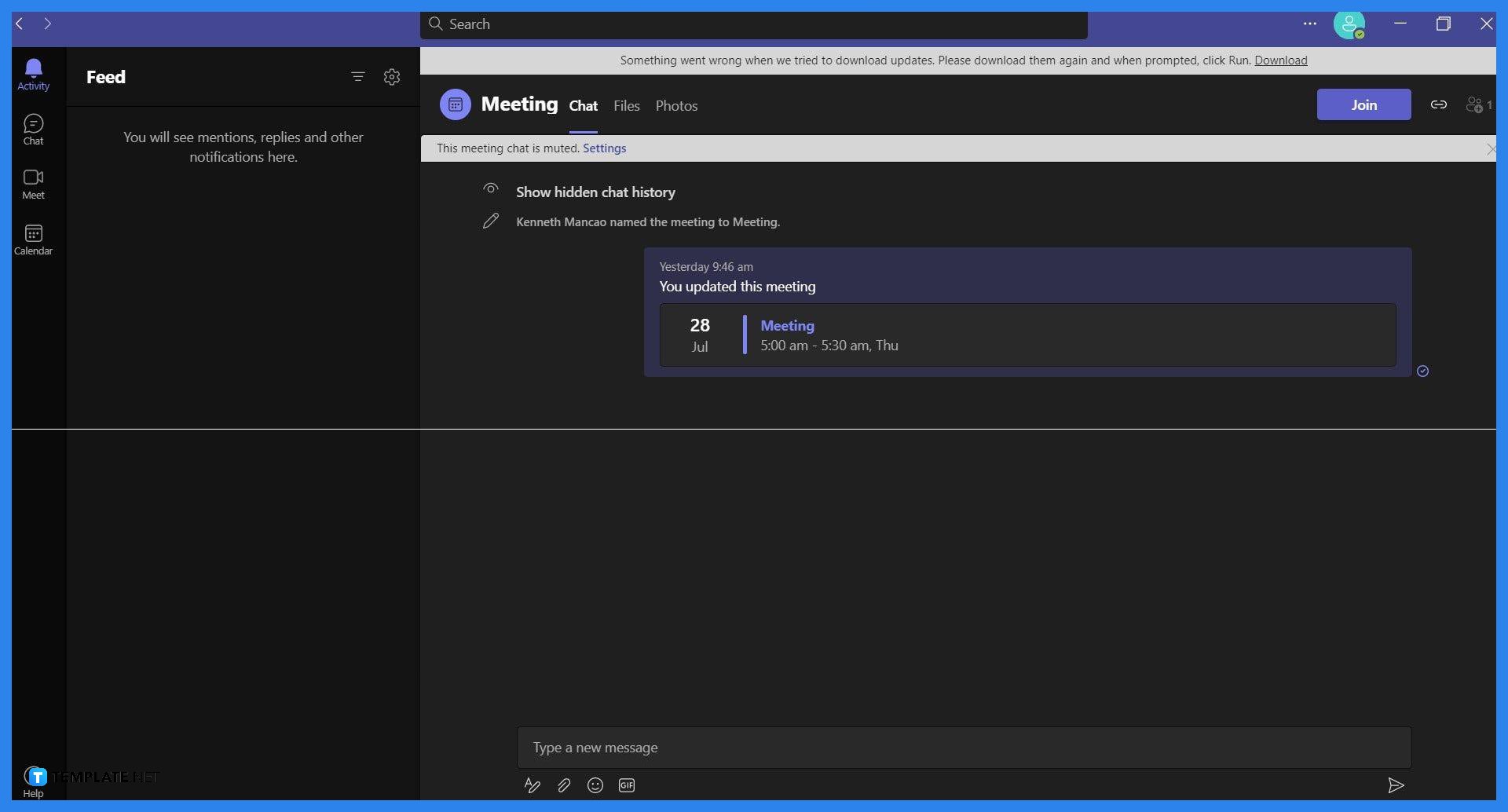
The developers of Microsoft Teams have integrated the share function on all the versions of Microsoft Teams. Begin by opening any version of Microsoft Teams on the user’s PC or Laptop.
-
Step 2 – Select a Team Channel to Send the PowerPoint Presentation
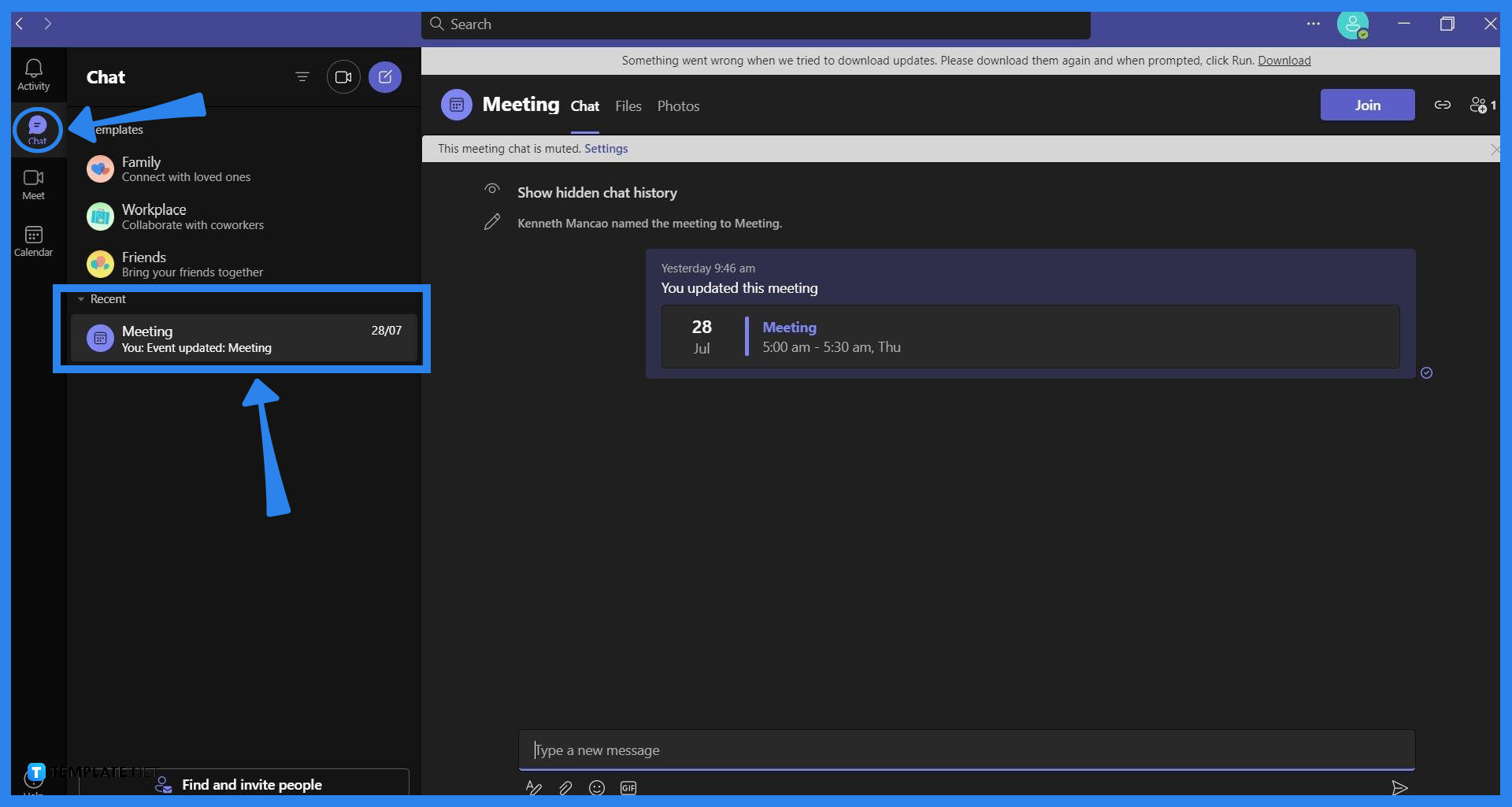
Before the user can share their PowerPoint presentation with their team, they will need to select a channel to send it on. To do this, the user must first select the Chat tab and then choose a channel to send the PowerPoint Presentation. If the user opts to create a new channel to share the PowerPoint Presentation on, they may do so by clicking any of the templates on the Chat Tab and selecting the people they want to invite to said channel.
-
Step 3 – Inserting and Sending the PowerPoint Presentation into the Channel
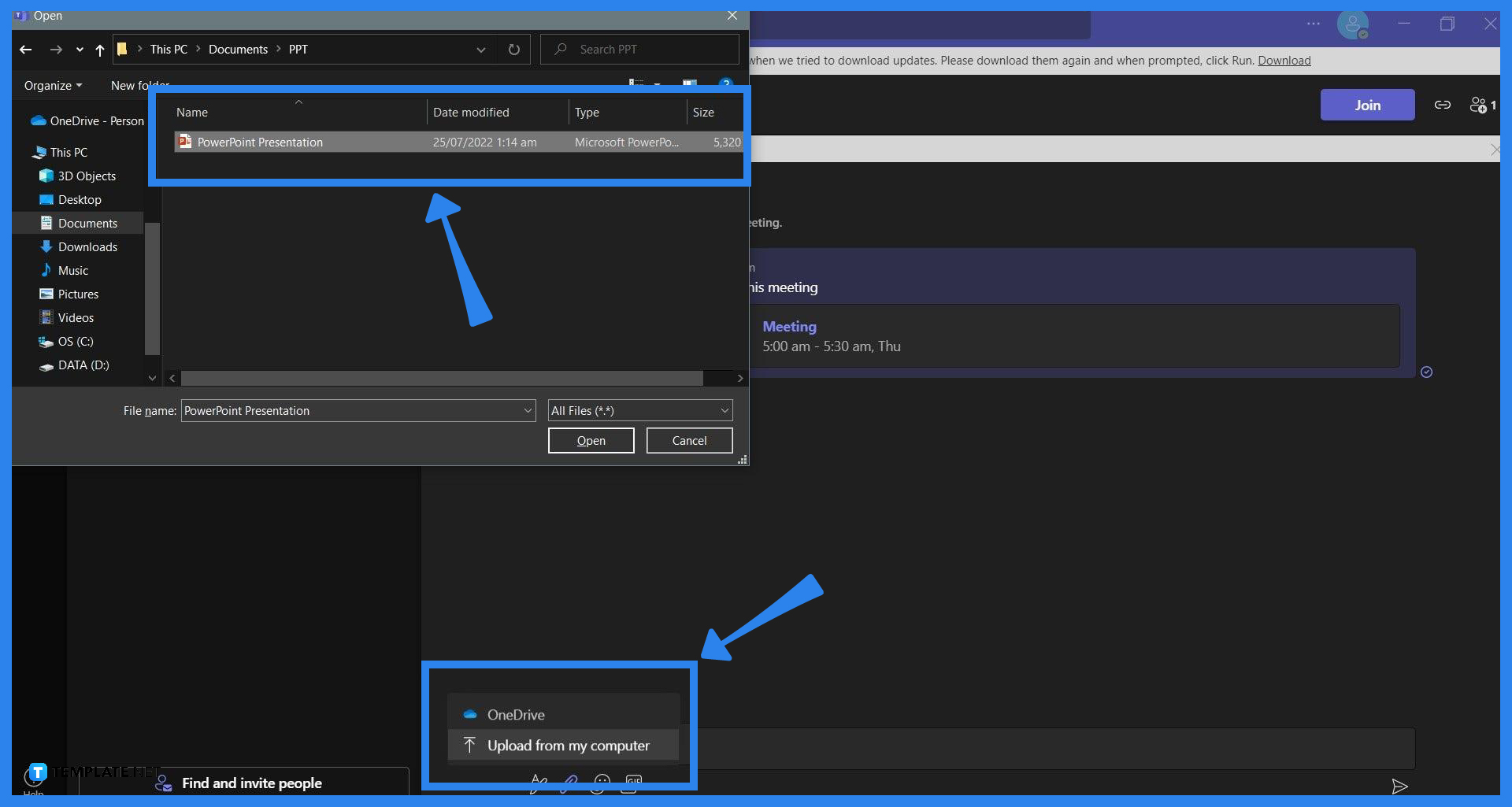
When the user has selected a team channel, they may now send and share their PowerPoint Presentation to the group. Begin by pressing the insert button on the chat bar, choose either to insert an item from OneDrive or the local storage of the user, select the PowerPoint Presentation, and click send to share it to the group.
FAQs
If I were to edit the PowerPoint while I share my screen, will it immediately reflect the changes to the people in the meeting?
Yes, any changes made on the PowerPoint slide will immediately reflect in real time (assuming ideal internet speeds) on the screen you shared during your Teams meeting.
Can I share the web version of Microsoft PowerPoint in a Teams meeting?
Yes, Microsoft Whiteboard allows you to share any websites or files that are open on a specific window of a web browser including videos, images, and online powerpoints.
After the meeting, will Microsoft Teams send the participants the PowerPoint file I used on the share screen?
No, Microsoft Teams does not automatically store and share any files, programs, and sites shared on the screen during a Teams meeting; if you want to share a PowerPoint in Microsoft Teams, you may do so in the General Teams channel on Microsoft Teams.
Can I edit the share screens settings while I share my PowerPoint in Microsoft Teams?
Yes, you can modify how the screen will appear by selecting or choosing any of the options available on the Share Screen Control Panel located on the top portion of the screen during a screen share.
Can I change the PowerPoint I am sharing in the Teams meeting?
Yes, Microsoft Teams will transmit anything that you do on the screen that you are sharing, which includes you changing or opening another PowerPoint file on Microsoft PowerPoint,






