How to Sync Gmail to Microsoft Outlook
To import and export files easily and quickly from Gmail to Microsoft Outlook, you can always sync your two accounts altogether for convenient access. And as long as you have both accounts ready for Google Mail and Microsoft Outlook, syncing is totally possible in just several steps.
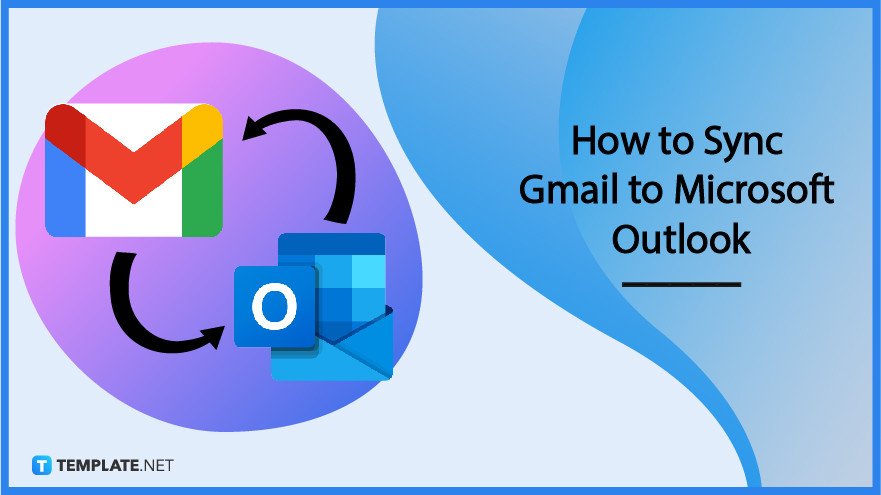
How to Sync Gmail to Microsoft Outlook
Gmail is accessible with a Google account while Microsoft Office Outlook requires a Microsoft account to get started. Be ready with both accounts’ user ID and password because you would be needing them in following the essential steps to sync Gmail to Outlook:
-
Step 1: Open Gmail and Microsoft Outlook
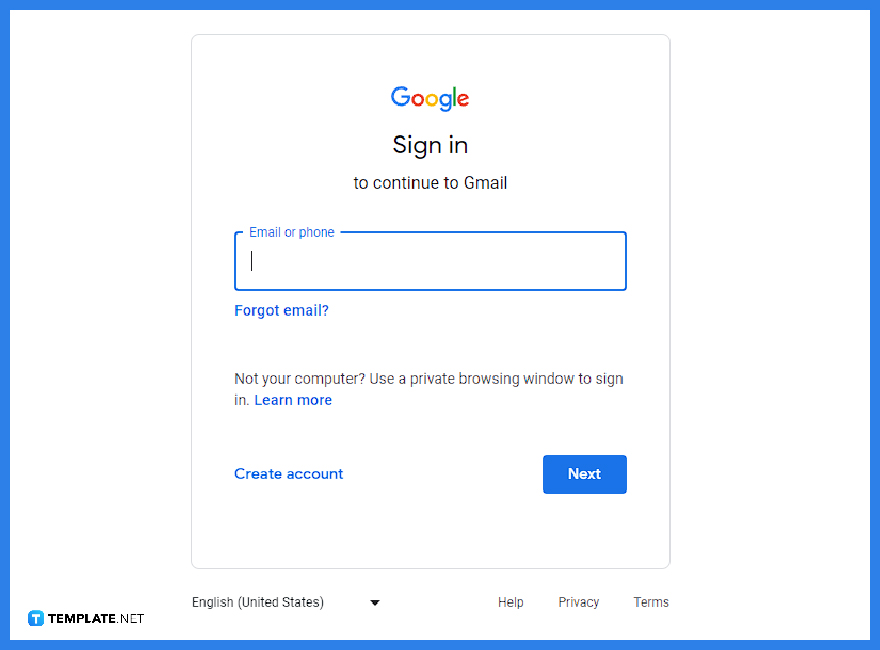 Prepare Gmail by turning on the two-step verification system for Gmail and make a password for the app that Outlook or Microsoft 365 would use to connect your Gmail there. Next, head to MS Outlook. Whether you’re using Outlook 2010, Outlook 2013, or any Outlook app version, sign in to Microsoft Outlook.
Prepare Gmail by turning on the two-step verification system for Gmail and make a password for the app that Outlook or Microsoft 365 would use to connect your Gmail there. Next, head to MS Outlook. Whether you’re using Outlook 2010, Outlook 2013, or any Outlook app version, sign in to Microsoft Outlook. -
Step 2: Add Your Gmail Account
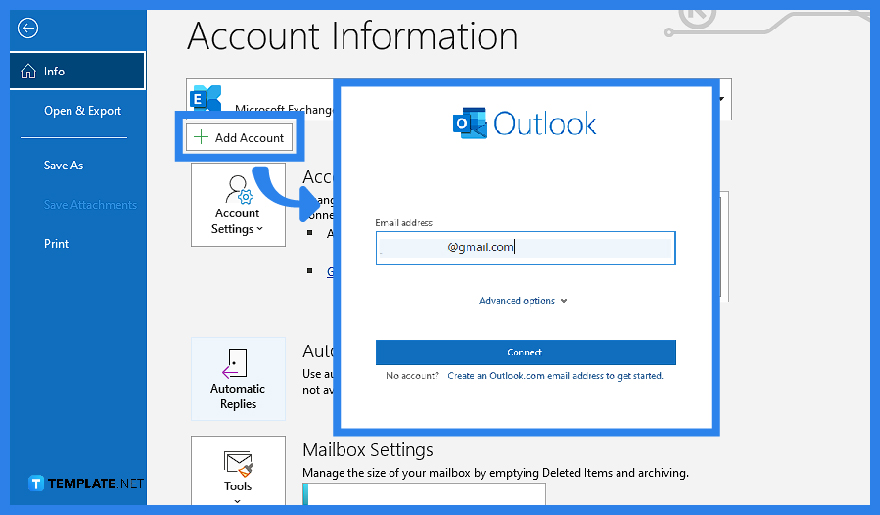 You will eventually add your Gmail account to Outlook in the syncing process. So in Outlook, click “File” on the upper menu of your screen. Select “Add Account” until you would see the Add Account window. Also called the Auto Account Setup page, this window is where you type down your name, Gmail address, and Gmail password. Make sure everything is correct and click “Next” to continue.
You will eventually add your Gmail account to Outlook in the syncing process. So in Outlook, click “File” on the upper menu of your screen. Select “Add Account” until you would see the Add Account window. Also called the Auto Account Setup page, this window is where you type down your name, Gmail address, and Gmail password. Make sure everything is correct and click “Next” to continue.
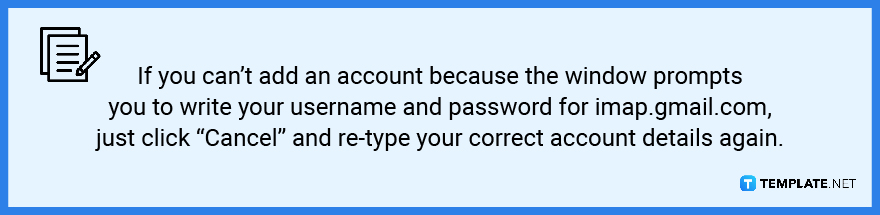
-
Step 3: Apply the Changes and View Your Gmail Account inside Outlook
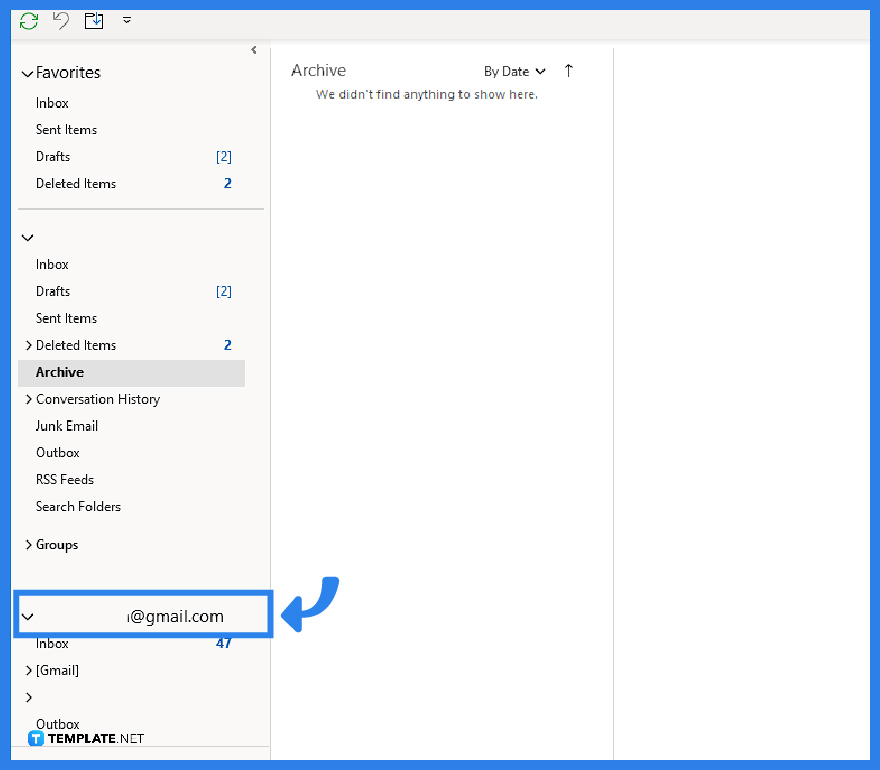 After clicking “Next,” choose “Finish” and the changes should be applied shortly. Thus, Outlook now syncs with your Google Mail. Inside Outlook, you should see your Gmail account email below the MS 365 mailbox.
After clicking “Next,” choose “Finish” and the changes should be applied shortly. Thus, Outlook now syncs with your Google Mail. Inside Outlook, you should see your Gmail account email below the MS 365 mailbox. -
Step 4: Remove Gmail from Microsoft Outlook
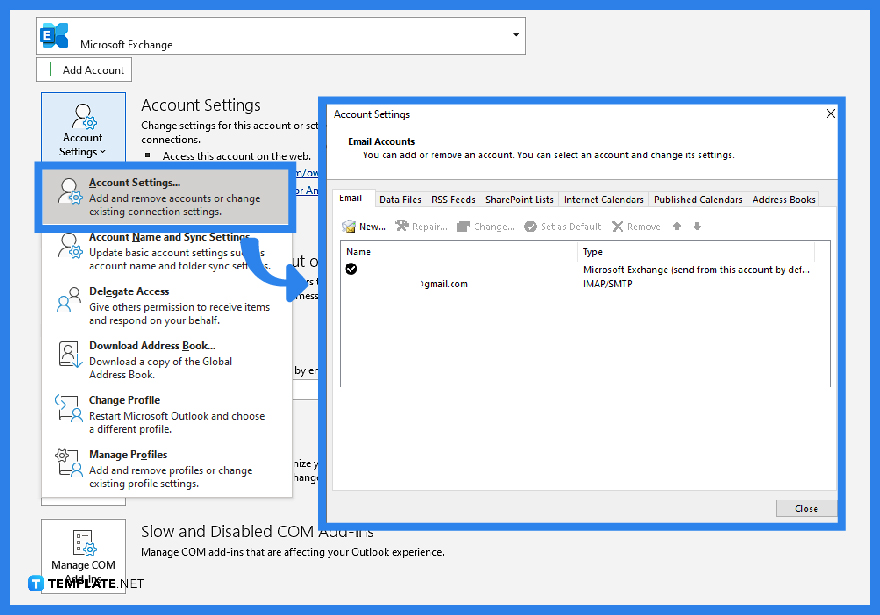 In case you change your mind about syncing Gmail to MS Outlook, learn the process to remove Gmail from Outlook too. Click “File” from the top menu again. Then, select “Account Settings” and the other “Account Settings…” below it. On the Account Settings box, click on your Gmail account or email address. Next, tap “Remove.” A verification dialog box would appear and you must click “Yes” to purposely remove Gmail from your Outlook account.
In case you change your mind about syncing Gmail to MS Outlook, learn the process to remove Gmail from Outlook too. Click “File” from the top menu again. Then, select “Account Settings” and the other “Account Settings…” below it. On the Account Settings box, click on your Gmail account or email address. Next, tap “Remove.” A verification dialog box would appear and you must click “Yes” to purposely remove Gmail from your Outlook account.
FAQs
Why is my Gmail not syncing with Outlook?
You would need to have your Outlook arranged to use IMAP if you cannot sync your Google Mail to MS Outlook.
How do I sync Gmail with Microsoft Office?
Sync your MS Office 365 mail folders by clicking “Folders,” selecting the Gmail account that you already configured or authorized for syncing, and clicking the Gmail label that you wish to sync your Office 365 mail with.
What is IMAP?
IMAP refers to the internet message access protocol, which was an email standard developed back in the 1980s; and IMAP allows you to sync Microsoft and Google mail access.
How do I copy Gmail to the Microsoft 365 mailbox?
Open Outlook, click “File,” “Open & Export,” “Import/Export,” “Import from another program or file,” “Next,” “Outlook Data File (.pst),” “Next,” “Browse,” find the .pst or Gmail file you made, decide how you want the duplicates should work in the “Options” section, click “Next,” “OK,” select Microsoft 365 mailbox as your destination to import emails, and tap “Finish.”






