How to Update Microsoft PowerPoint on Mac
Microsoft PowerPoint is updatable whether you use Macbook Air, Macbook Pro, or any Apple device, giving you the best and latest version of the software. The key is to learn how to update Microsoft PowerPoint on Mac or have it updated automatically.
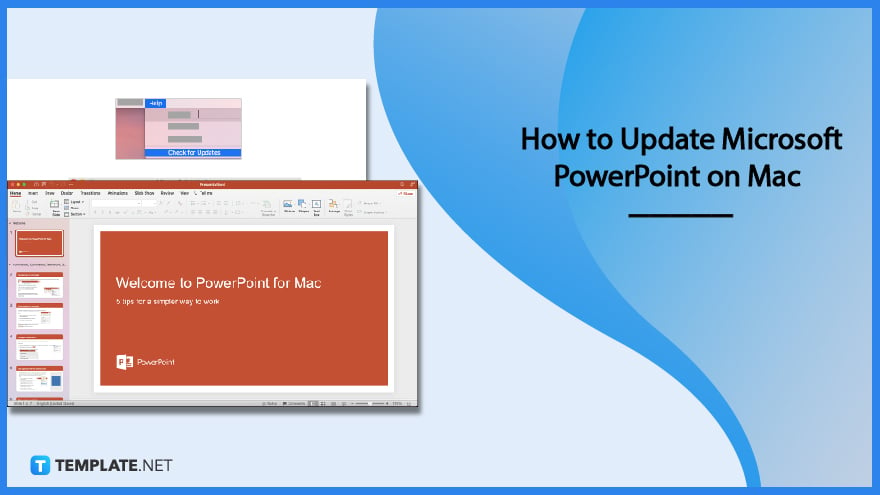
How to Update Microsoft PowerPoint on Mac
Optimized and advanced features await you when you update Microsoft PowerPoint regularly. Otherwise, sticking to old versions prevents you from getting the newest features of MS PPT. And for Apple users, you won’t have to miss out on PowerPoint by following these easy steps:
-
Step 1: Install and Open Microsoft PowerPoint
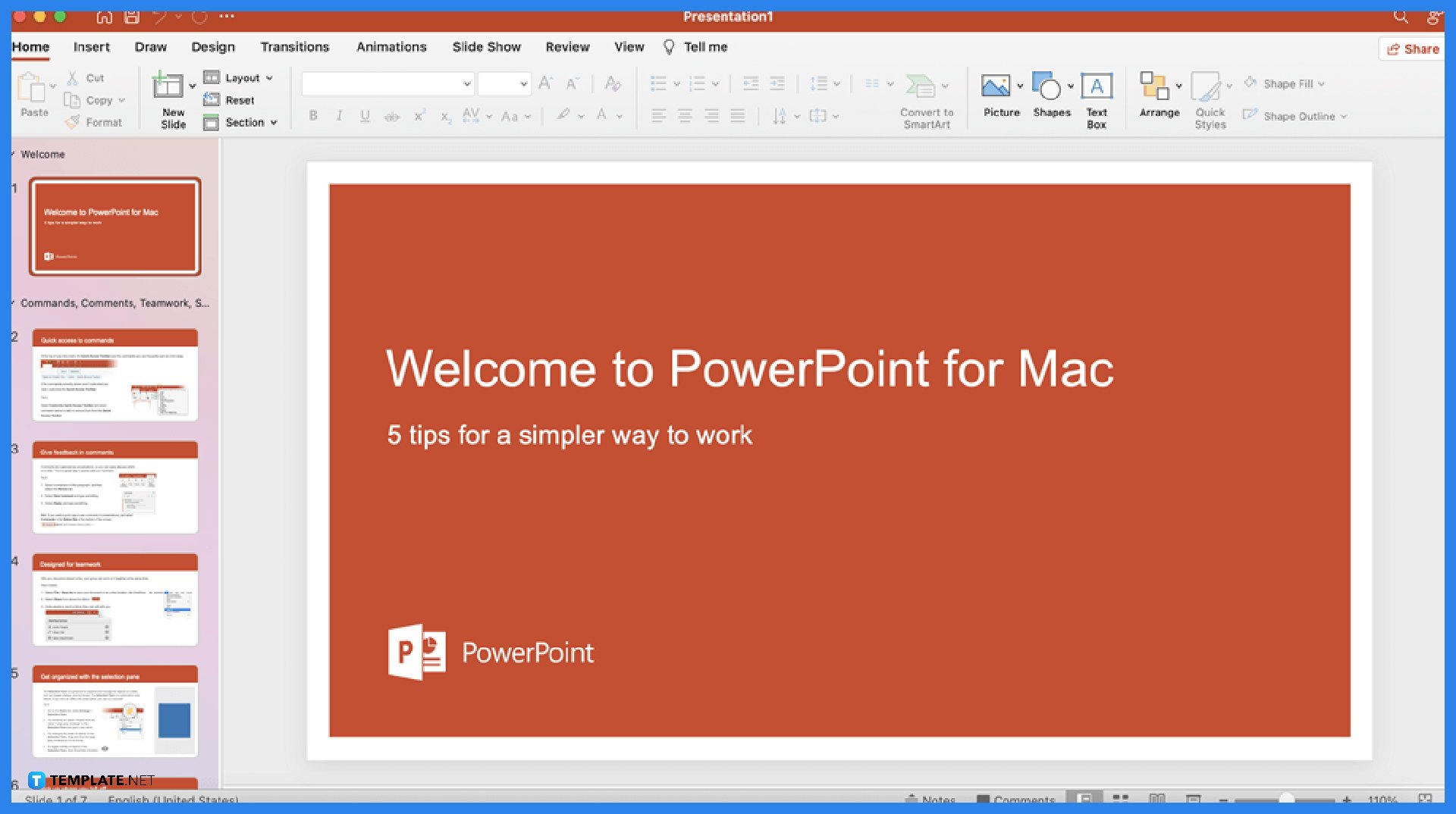
First of all, you must be subscribed to Microsoft Office 365 to access PowerPoint, Word, Excel, Outlook, etc. Then, open Microsoft PowerPoint to get started.
-
Step 2: Check for Updates
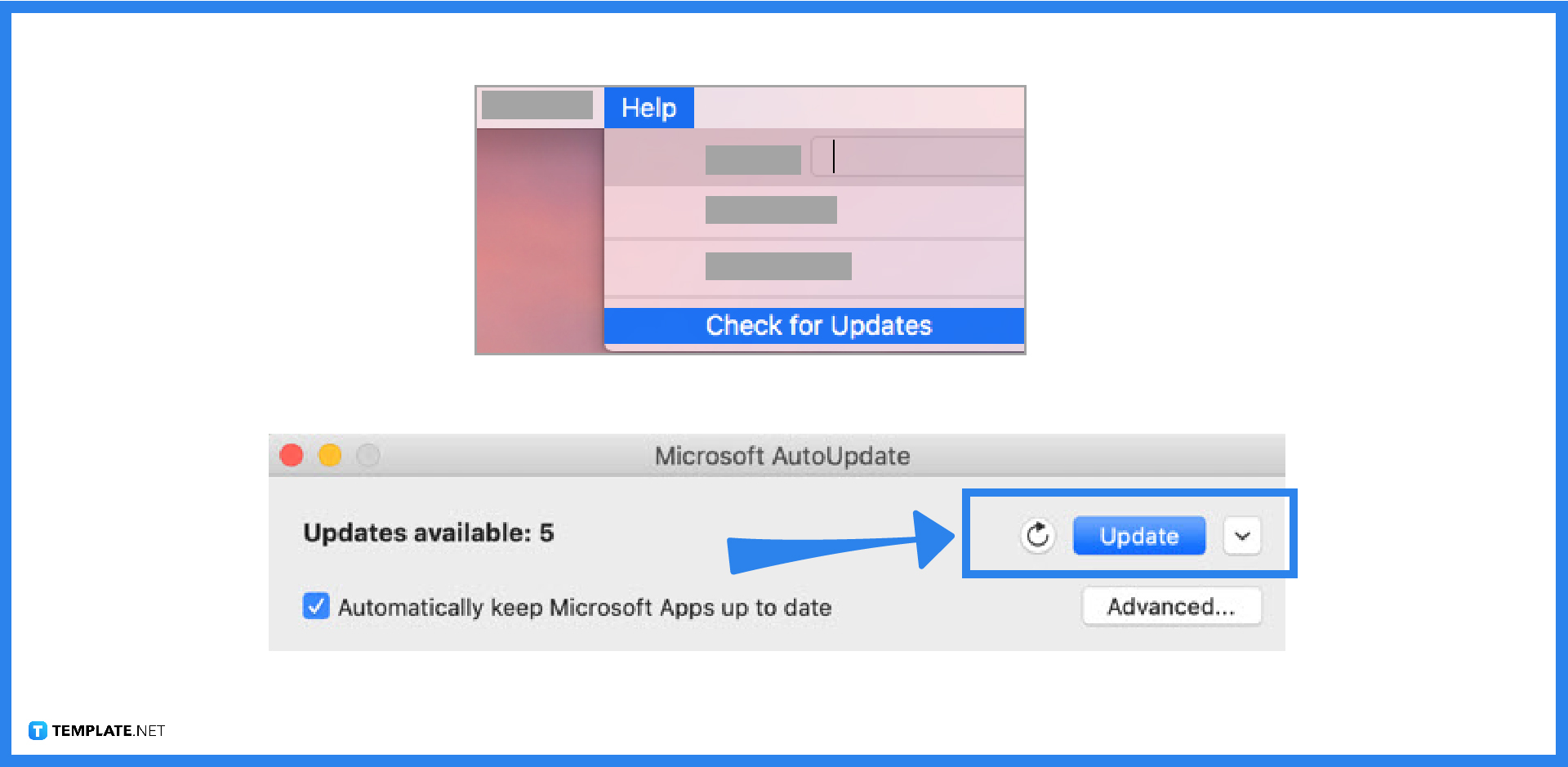
On the top menu of your screen, select “Help” followed by “Check for Updates.” In case you can’t find “Check for Updates,” you need the newest version of the Microsoft AutoUpdate tool to check updates again. Next, click “Automatically keep Microsoft Apps up to date” followed by “Updates.” Then, you’re good to go.
-
Step 3: Update PowerPoint and Office from the App Store
Another option is to head to the “App Store” or “Settings” of your Apple device. Next, head to the list of apps available and update PowerPoint. You may also choose “Update All” so not only PowerPoint will be updated but also the rest of Microsoft Office and other apps you have.
-
Step 4: Go Back to an Older Version
Sometimes, there are unwanted changes from the latest MS PowerPoint version. If that happens to you, you may go back to an old version of the MS PPT. Just select “File,” select “Info”, and click “Version History.” Then, pick the specific version you want to open and restore that version by clicking “Restore.” Changes should apply shortly.
FAQs
What is the difference between PowerPoint 2016 and PowerPoint 2019?
Besides exporting PPT files and converting them into videos using PowerPoint 2016, PowerPoint 2019 also does the same except the exported videos are already in HD or 4K format, perfect for big screens.
Is there a free online version of PowerPoint?
Yes, you can use Microsoft Office Powerpoint on the web for free even for the other Office tools such as MS Word and MS Excel.
Does PowerPoint work on Mac?
Yes, you can make, customize, or share PowerPoint presentations on Mac if you have subscribed to Microsoft 365.
What is the latest version of PowerPoint for Mac?
PowerPoint 16.0 are the newest version of PPT for Mac aka PowerPoint 2016 and 2019.
What else does the PowerPoint version number include?
Besides the unique identification version number of Microsoft PowerPoint, it also includes details that confirm if you are using Office in a 64-bit or 32-bit version.
How do I update my PowerPoint 2007 to the latest version?
MS PowerPoint 2007 users simply head to the right side of the screen, click “Search,” write windows update, select “Settings,” click “View installed updates,” and click the latest version to start updating.
What is PowerPoint called on a Mac?
Mac has its own PowerPoint presentation app called Apple Keynote.






