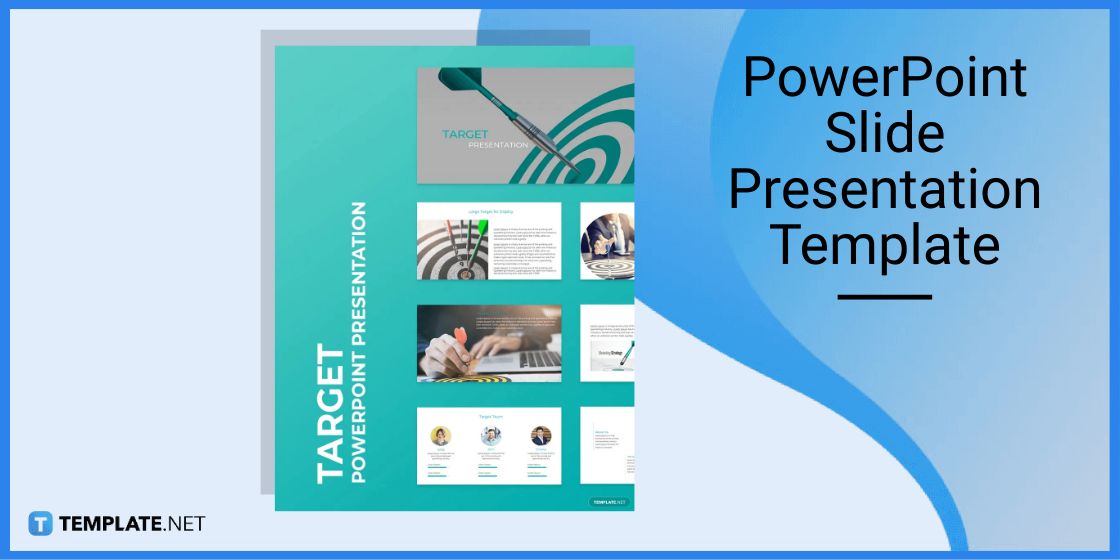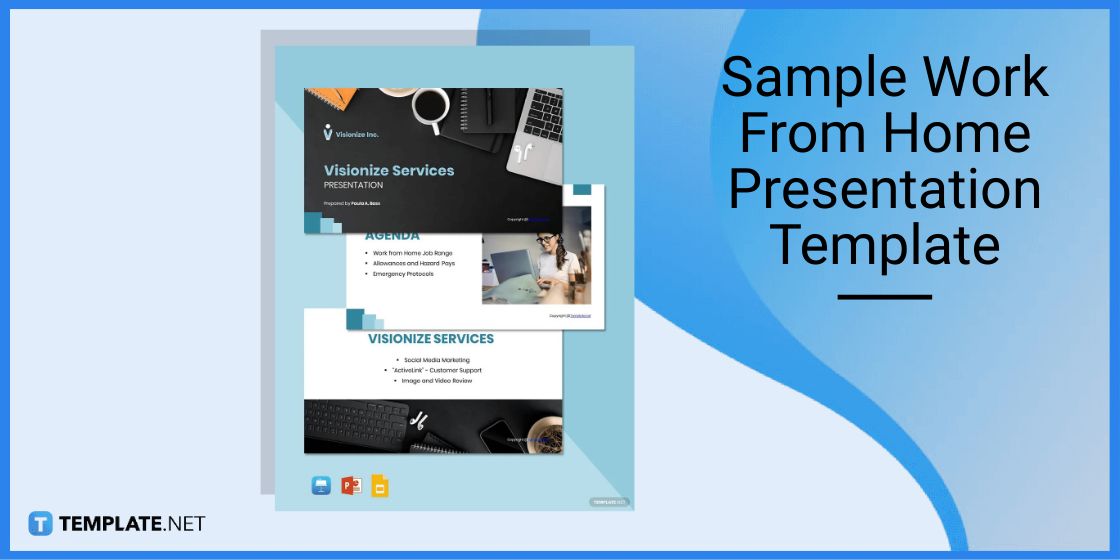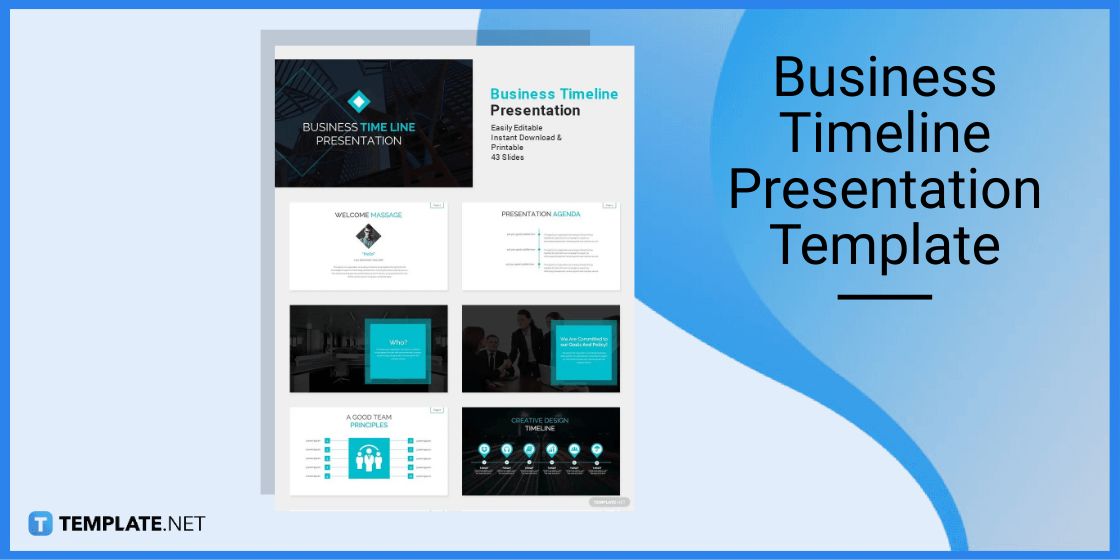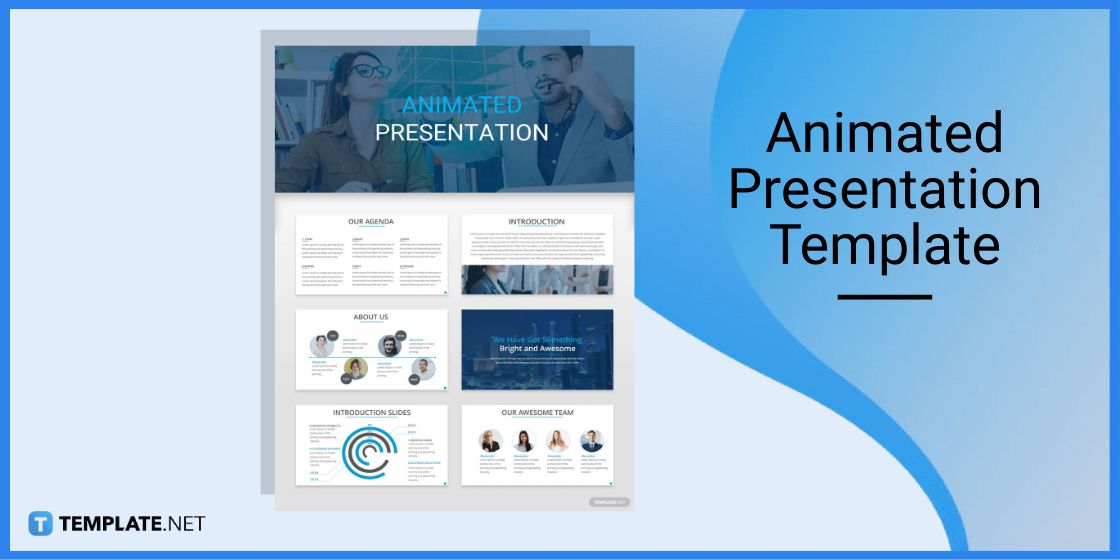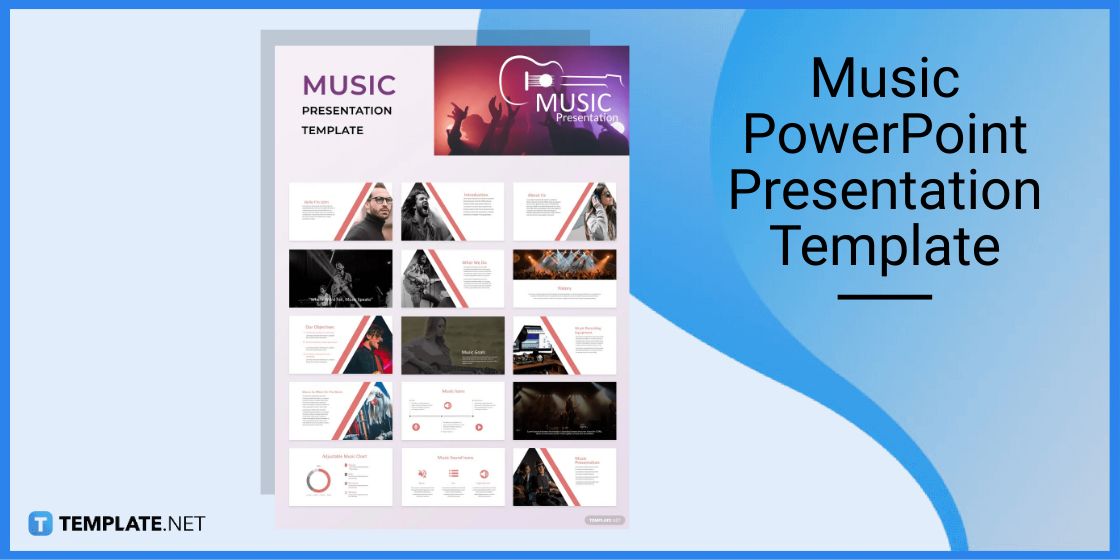Table of Contents
How to Update Microsoft PowerPoint [Templates + Examples] 2023
Update Microsoft PowerPoint to experience and access the latest version possible for your PPT application. Then, you’ll be able to maximize this presentation software’s full potential by customizing all sorts of MS PowerPoint templates with professional backgrounds, fun animations, slide themes, and many more to mention.
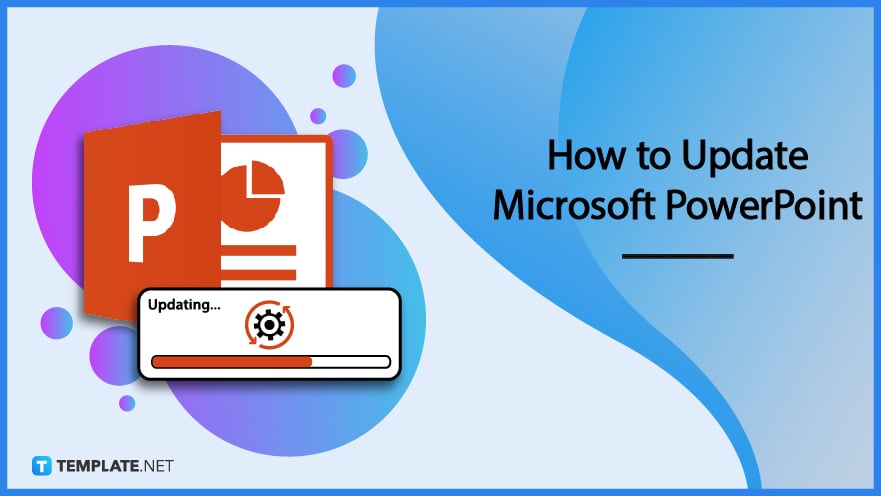
Update Microsoft PowerPoint – Step-by-Step Instructions
MS PowerPoint presentations make discussions livelier and more engaging and you’d miss a lot of interesting functionality and design features if you are still using old versions such as PowerPoint 2007, PowerPoint 2010, and PowerPoint 2013. Known as a well-known digital presentation software from Microsoft 365 or MS Office 365, be sure to follow these steps in dealing with PowerPoint slides:
Step 1: Look for a Microsoft PowerPoint Template
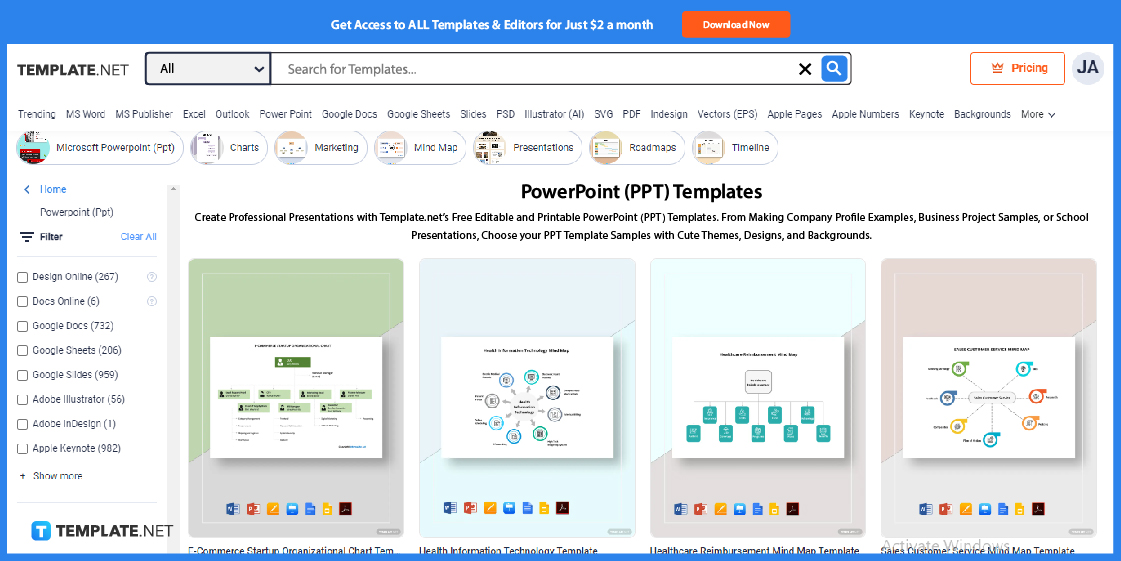
Before doing the nitty-gritty, have you explored Template.net’s collection of Microsoft PowerPoint templates already? Expect to be blown away by a plethora of customizable PPT templates that you can use eventually utilize on your PowerPoint app in Mac, desktop, or any other platform.
Step 2: Choose a Microsoft PowerPoint Template
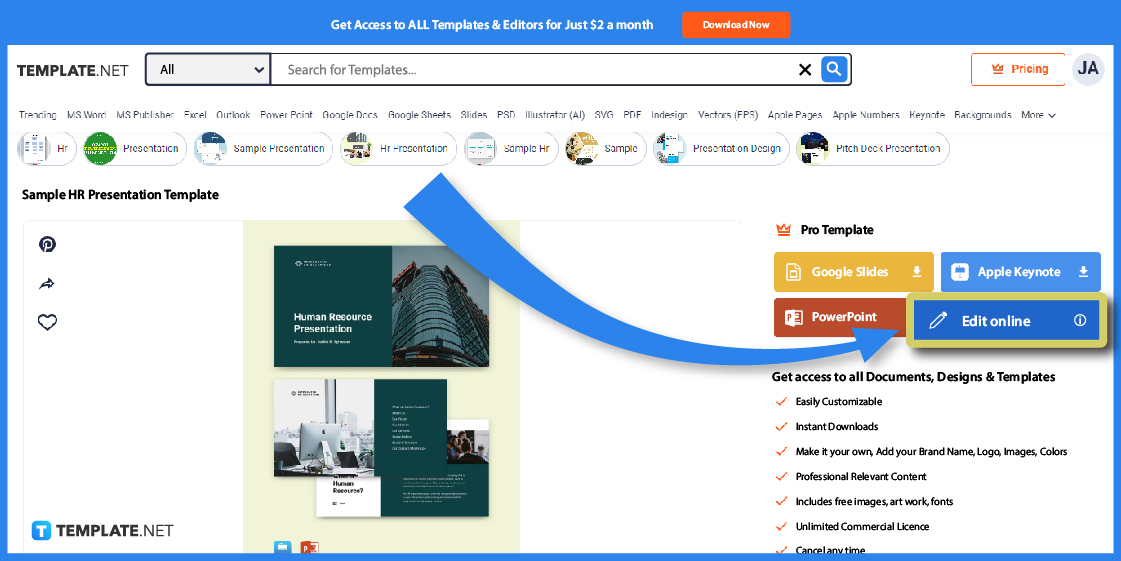
Click on the specific template you want to edit and this will also allow you to check out the template in a better view. From there, you can download the template in MS Excel, Google Slides, and other formats so proceed by clicking “PowerPoint” on the right side or clicking “Edit online” so that everything is fully customized on your terms before actually downloading the template.
Step 3: Edit the Template Online
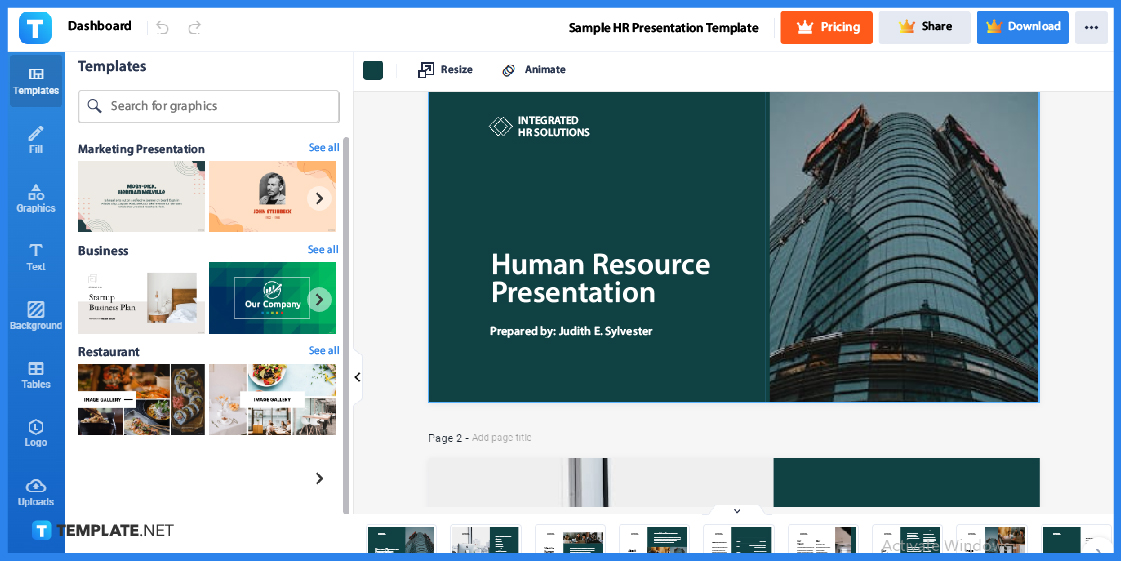
By pressing “Edit online,” you are shown the Editor tool. First things first, check out the rest of the slides from the template so you’ll be familiar with its content and know what to change afterward.
Step 4: Fill In the Text

Press “Fill” from the left side so you can alter the title, company block, project block, body, and other text elements in the MS PPT template. Be sure the important information you want to display in the presentation would be included and that they are relevant and readable to your purpose.
Step 5: Apply Graphics
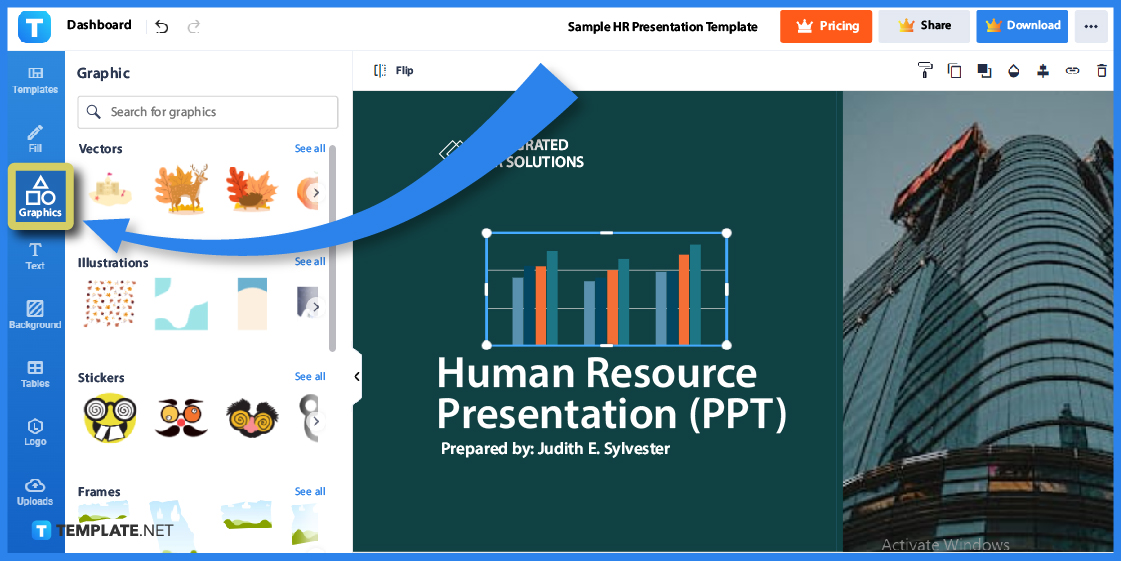
A PPT presentation isn’t complete without visuals so select “Graphics” to incorporate striking graphics into your presentation. You might want to insert transparent text fonts, aesthetic title bars, colorful file tabs, new icons, window logos, graphic charts, business labels, computer screen stickers, and other designs.
Step 6: Incorporate a Wallpaper
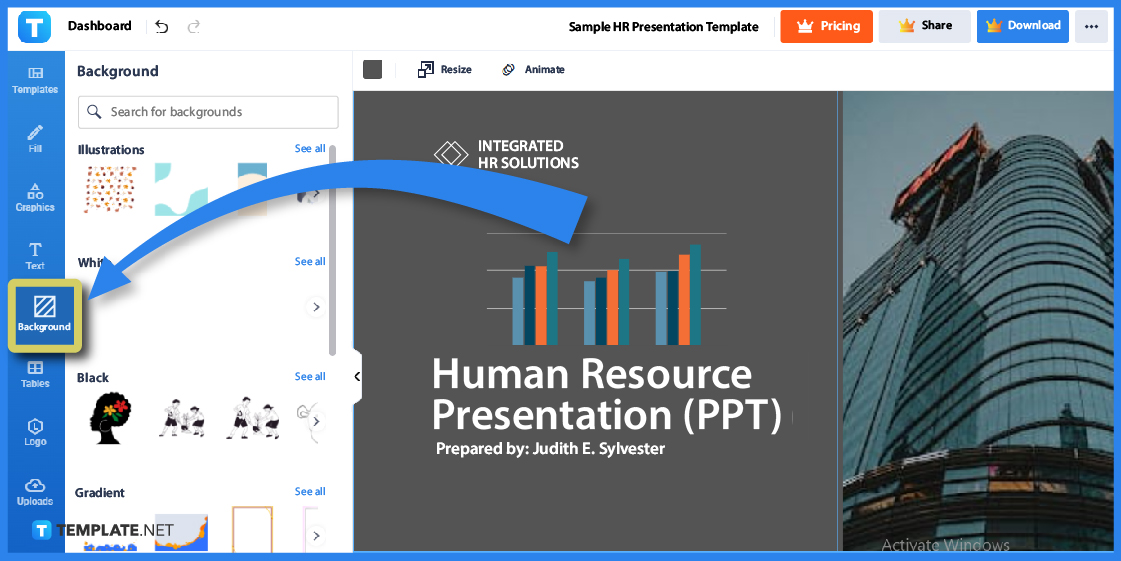
Click “Bacground” to access all sorts of creative wallpapers and professional backgrounds for your PPT presentation template. You may either choose a photo as a wallpaper o simply select a background color for a minimalistic appearance.
Step 7: Download the Template
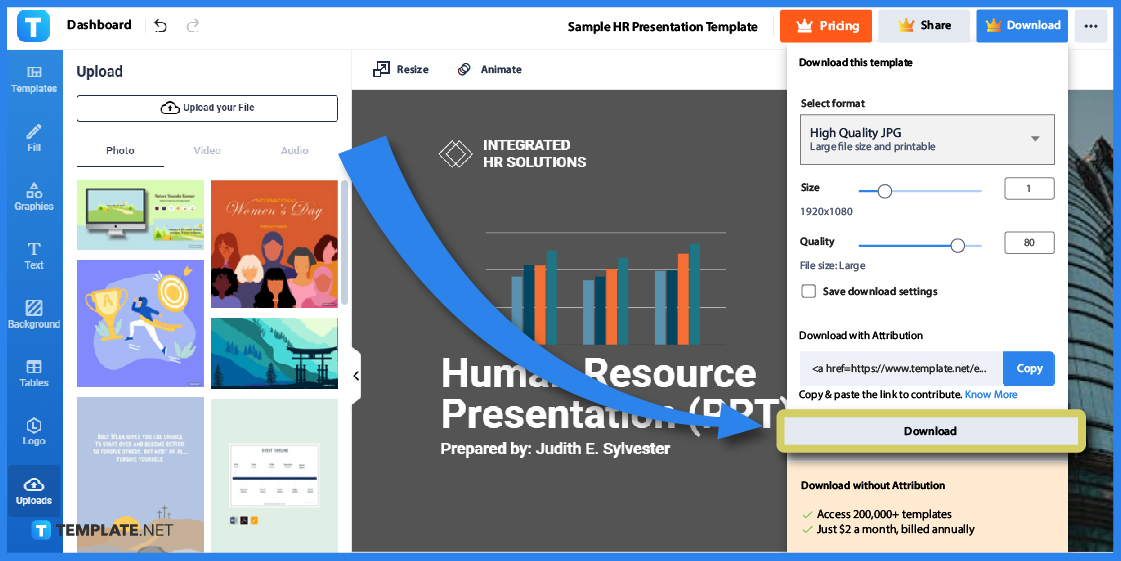
Once you’re done personalizing the template, press “Download” found in the upper right corner. Select a high-quality image format, select the last “Download” button, wait for the zip file to finish downloading, extract the file, and open the PowerPoint template in your MS PowerPoint application shortly.
Step 8: Open Microsoft PowerPoint (Option 1)
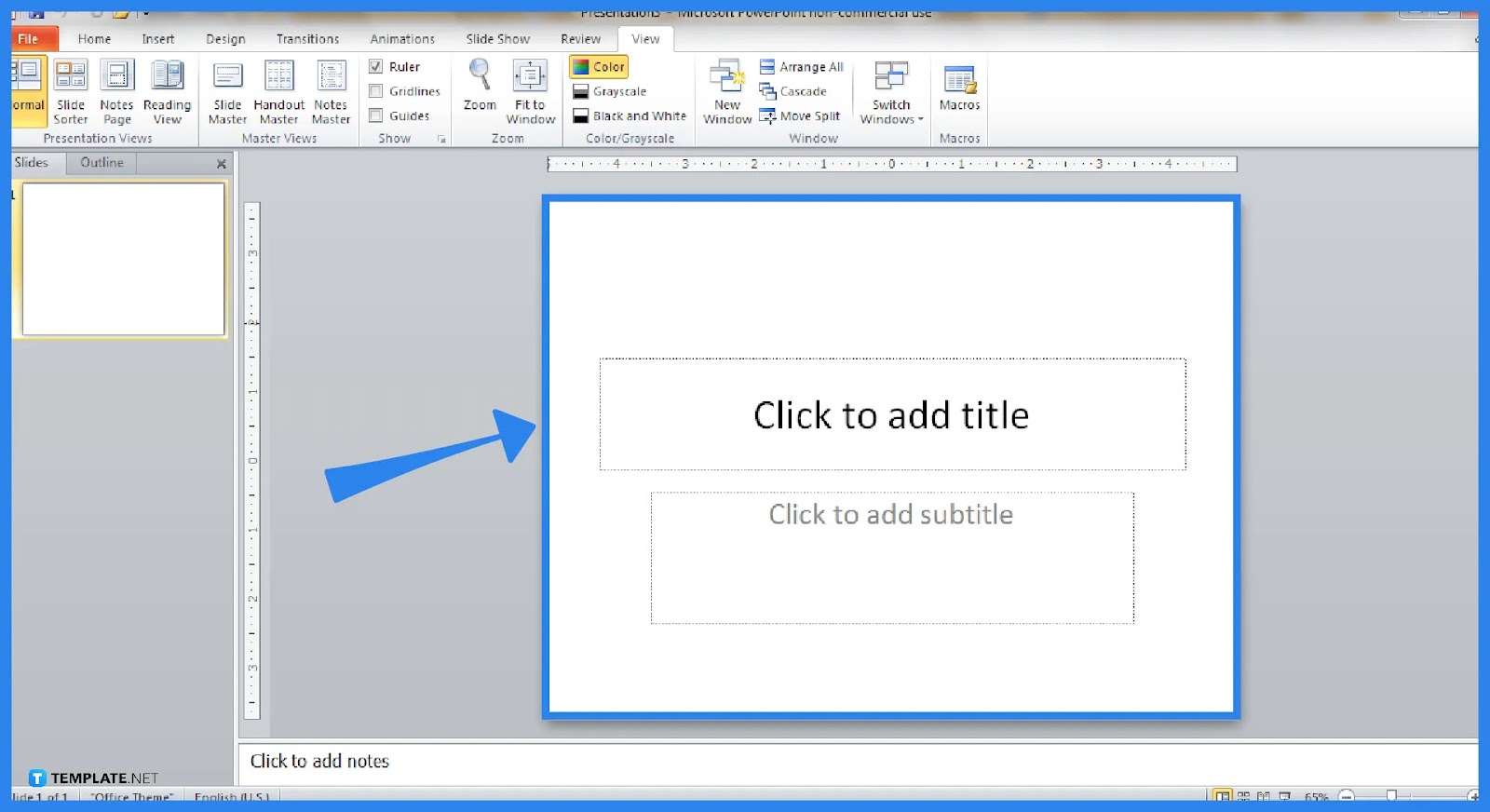
Now for the main meat, make sure you are subscribed to Microsoft Office 365 or you won’t be able to access PowerPoint and you’d fail to use the PPT template you just created earlier. Make a new or blank presentation from there and this serves as the first option step in updating the software.
Step 9: Get Help for Updates
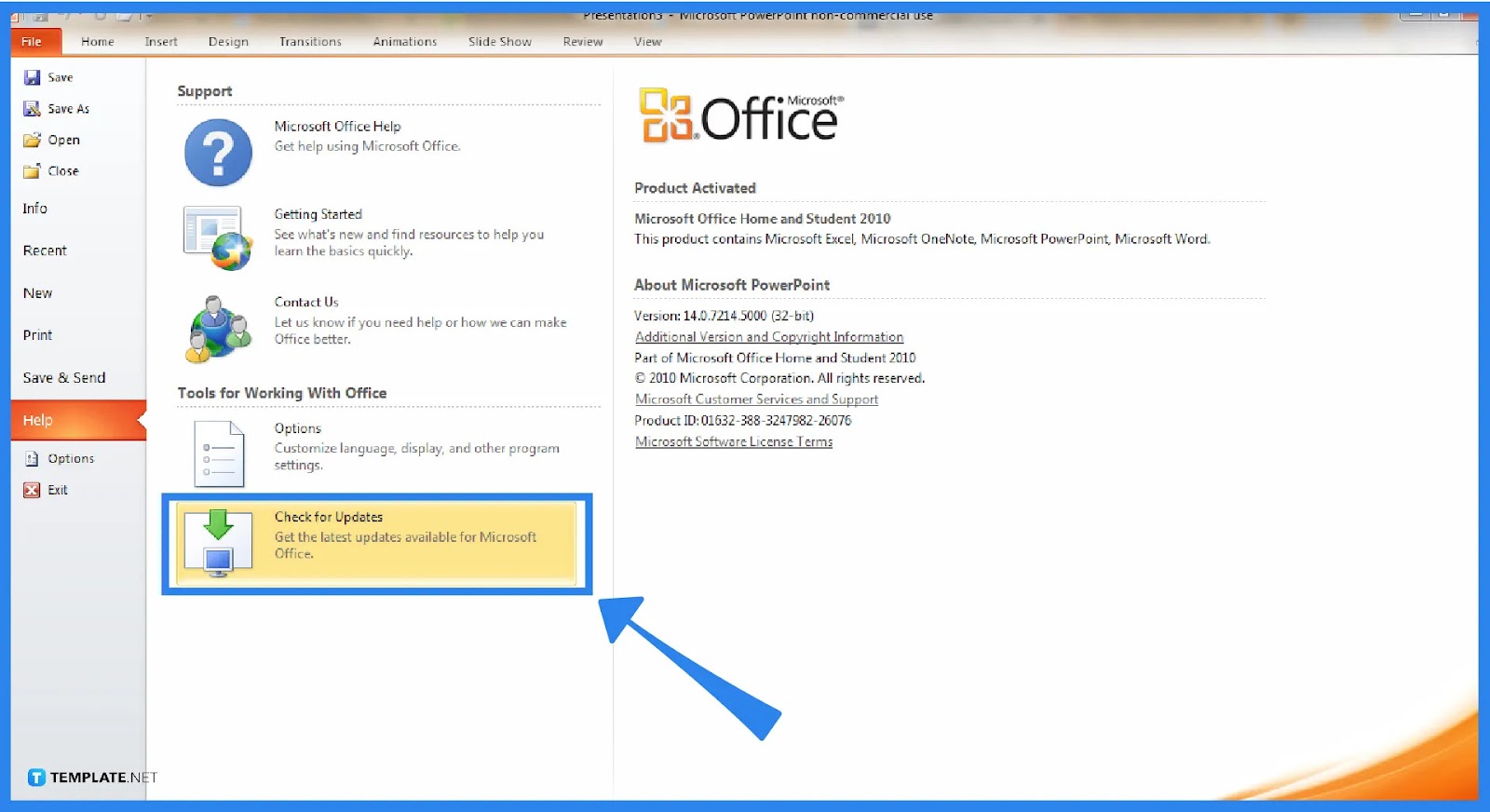
Click “File” on the left-side menu, press “Help,” and click “Check for Updates” shortly. A new window would open and that is where you begin to update Microsoft PowerPoint to the newest version compatible with your program.
Step 10: Log In or Sign In to Microsoft (Option 2)
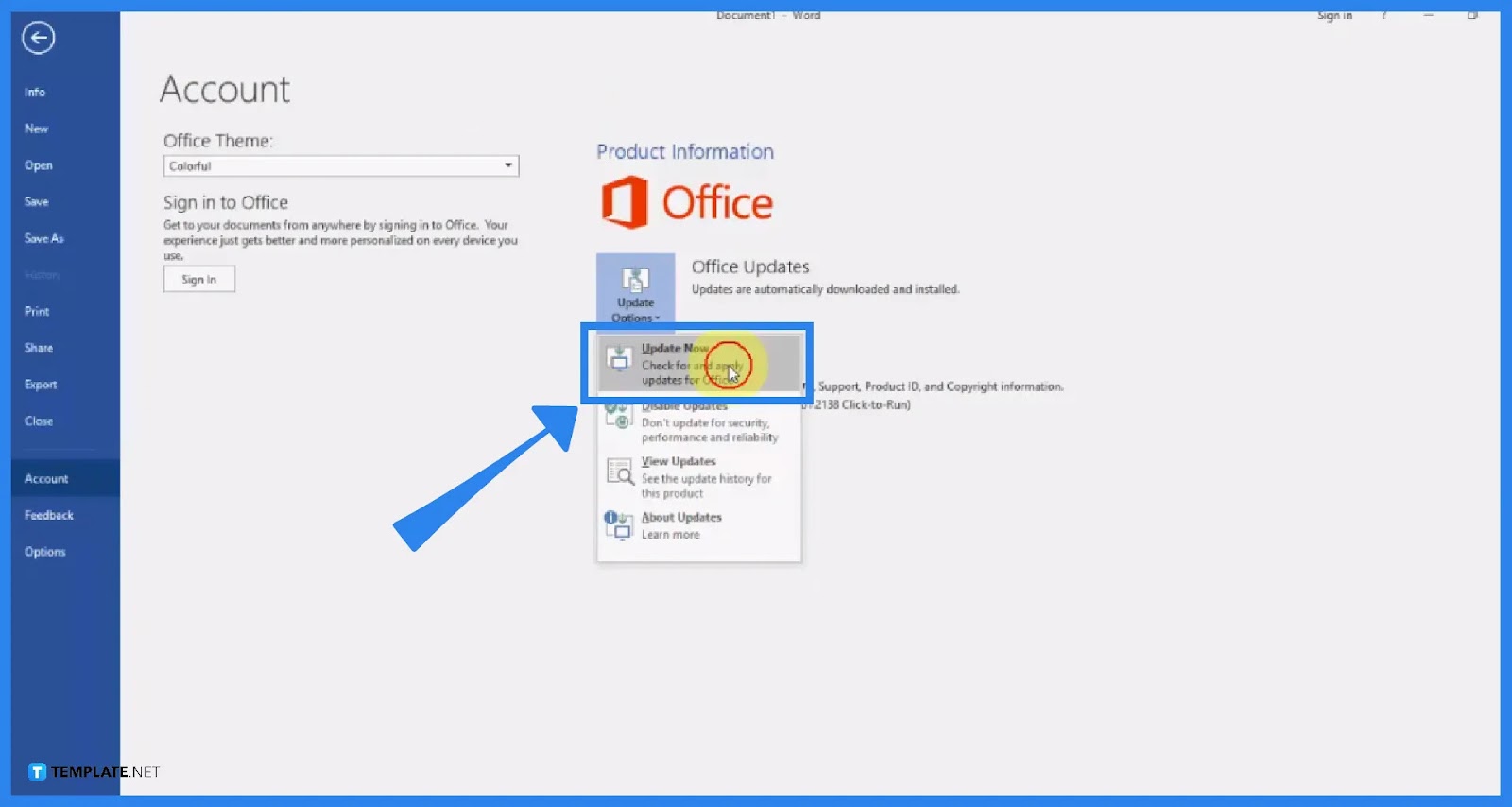
The next alternative is to sign in to your Microsoft account instead of using PowerPoint directly. Head to “Account,” click “Update Options,” and press “Update Now;” rest assured, this would automatically update all MS Office programs including PowerPoint, Microsoft Word, and more.
Step 11: Restart Microsoft PowerPoint or Your Computer
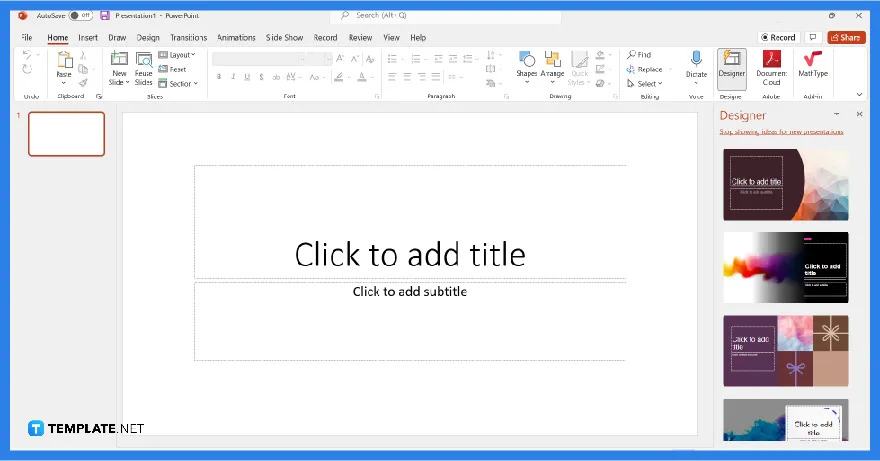
It may take a while to update all Microsoft Office programs from the Microsoft 365 Suite and once it is finished, close PowerPoint or any other program from your computer for a while. You may also restart your computer to get the best results and once you open MS PowerPoint, you should get the latest version already.
Microsoft PowerPoint Templates & Examples
Craft the most professional, creative, and riveting PPT presentations possible using other compatible examples that work on PowerPoint. Some of the most interesting options you can find include:
PowerPoint Slide Presentation Template
A basic PowerPoint slide presentation should be the perfect template worth using for PowerPoint starters. Everything is premade for you there on how a standard PPT slide presentation should look like; thus, making newbies adjust to PowerPoint as efficiently as possible.
Sample Work From Home Presentation Template
You might want to work on a sample work from home presentation (PPT) template because you can show this template to upcoming workers who need to be introduced to the work-from-home setup. Everything should be discussed there from the work schedule, allowance, mission statement, and more.
Business Timeline Presentation Template
A business timeline presentation in PPT format is an animated or graphic way to present the timeline of a business from the beginning of operations until the current time. Business timeline presentations are useful for analysis such as in checking if a business is doing fine in the current market or the other way around.
Animated Presentation Template
Speaking of animated, opt for an animated presentation (PPT) template, especially when animation is a special feature dedicated to PowerPoint presentations. This factor is what makes presentations more riveting compared to strictly showcasing text-based layouts without any life.
Music PowerPoint Presentation Template
A music PowerPoint presentation is certainly possible to make because aside from graphics and animations, sounds and videos are also possible for display. Talk about music as well as let audiences hear them through a PPT presentation in this example.
FAQs
What is the quickest way to update Microsoft PowerPoint?
In summary, just click “File,” “Help,” and “Check for Updates” while using PowerPoint.
What is the newest version of MS PowerPoint?
Microsoft PowerPoint 2021 is said to be the latest version as of this writing.
Can I still use MS PowerPoint 2010?
Yes, you can still use PowerPoint 2010 if you have it but you won’t be supported with further security updates and extensions because this application’s support officially ended on October 2020.