How to Zoom In/Zoom Out in Adobe Photoshop
Adobe Photoshop, despite its versatility, may fail to spot meticulous details from large artboards. This is where the zoom tool will help you ensure that the images you’re editing are free of mistakes or erasures.
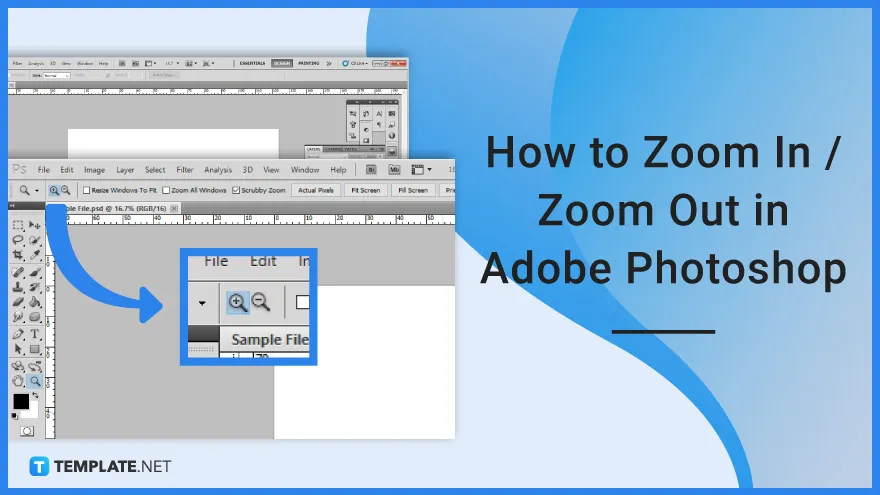
How to Zoom In/Zoom Out in Adobe Photoshop
You may use the ‘Zoom’ tool in Photoshop to zoom in or out of an image to gain a better look or to conduct extensive editing work. Remember that this is not the same as using the Crop tool since zooming only changes how the picture is magnified on your screen, not how large the final image is.
-
Step 1: Open Desired File
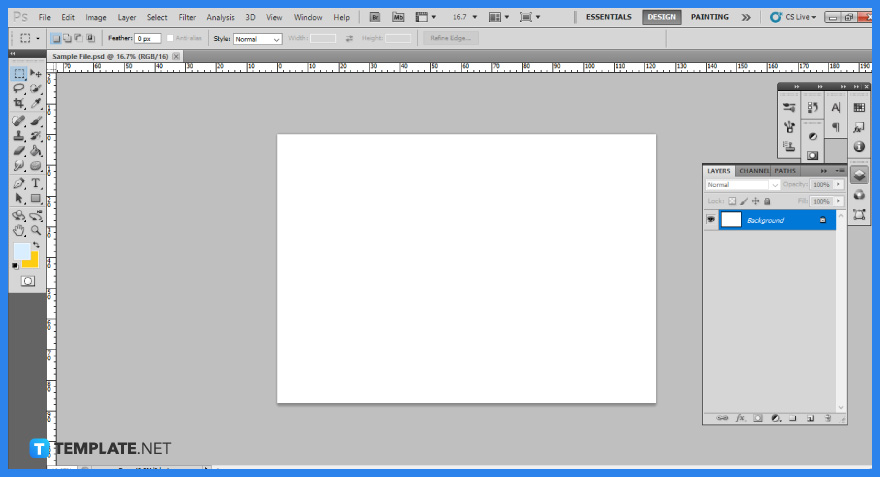
You may start with powering up Adobe Photoshop, which you can follow by opening the chosen file you want to edit. But if you are unfamiliar with the software, you can just select a sample file.
-
Step 2: Locate Zoom Tool
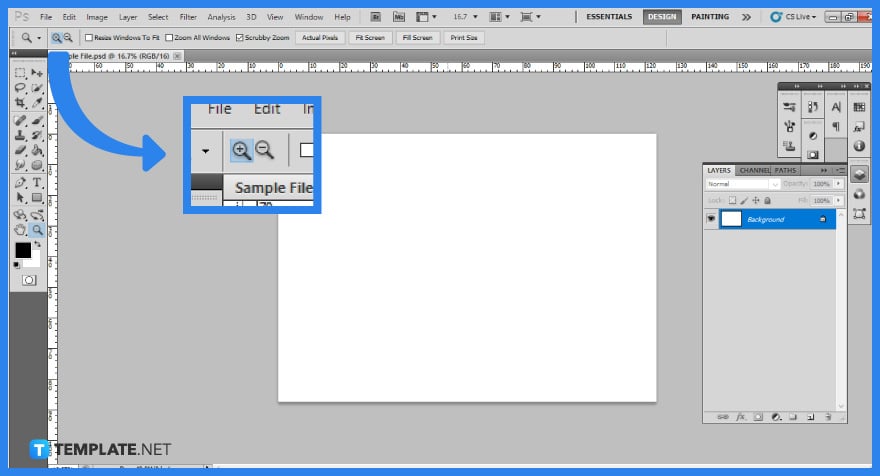
Select the Zoom tool by choosing its icon, which looks like a magnifying glass. In the Tools Palette on the left side of the screen, or by hitting Z on your keyboard, you will be aware of the change as your cursor will become a magnifying glass.
-
Step 3: Zoom In the Image
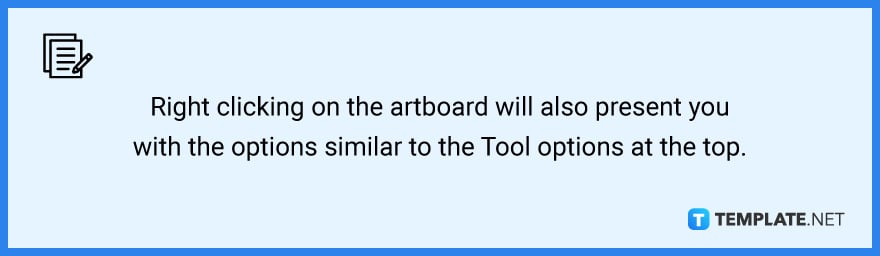
Click on the image section you wish to examine in greater detail to zoom in. You will zoom in one step closer with each click until you reach Photoshop’s maximum zoom. -
Step 4: Zoom Out of the Image
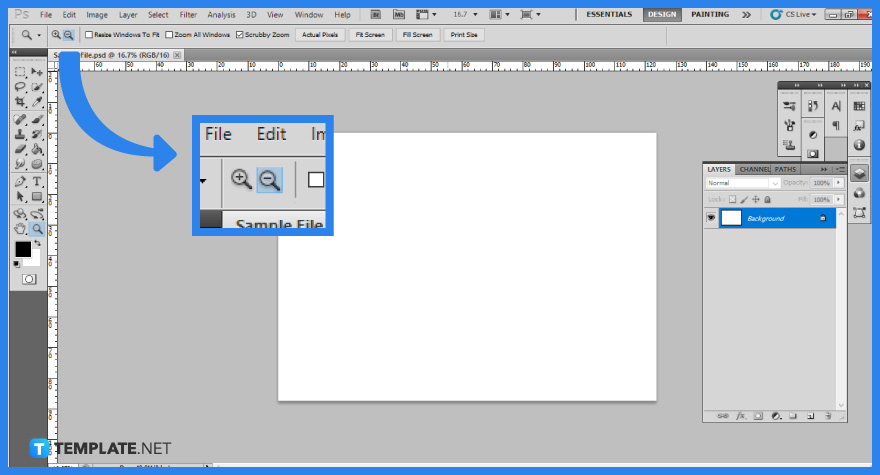
To zoom out, go to the Tool Options bar at the top of the screen and then click the picture again. Alternatively, you can locate the buttons at the top to easily view the entire artboard. You can select ‘Actual Pixels’, ‘Fit Screen’, ‘Fill Screen’, and ‘Print Size’.
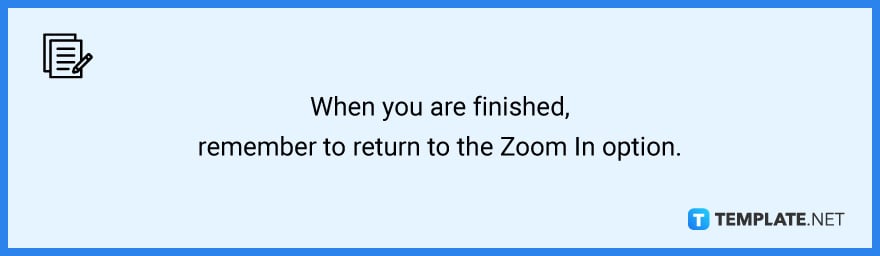
FAQs
What is the zoom tool in Photoshop?
A magnifying glass symbol represents the ‘Zoom’ tool and when you choose the tool, click on the region you wish to zoom into for optimum clarity and precision.
What is the shortcut to zoom out in Photoshop?
To zoom in/out, hold Ctrl (Mac: Command) and the + (plus)/ – (minus) keys simultaneously, or hold Alt (Mac: Option) and scroll with the mouse wheel.
How do I resize an image in Photoshop without losing quality?
You must uncheck the ‘Resample Image’ button if you want to resize an image without losing quality, as this checkbox instructs Photoshop to alter the image’s pixel count.
Why does Photoshop not fit my screen?
Two methods to address that concern are increasing the screen resolution in the Windows Control Panel and lowering the UI Scaling in Photoshop’s Interface.
How do I make my canvas size fit in Photoshop?
Use the ‘Reveal All’ command to reveal everything; it can be found in the ‘Image’ menu, among the same commands as ‘Canvas Size’.






