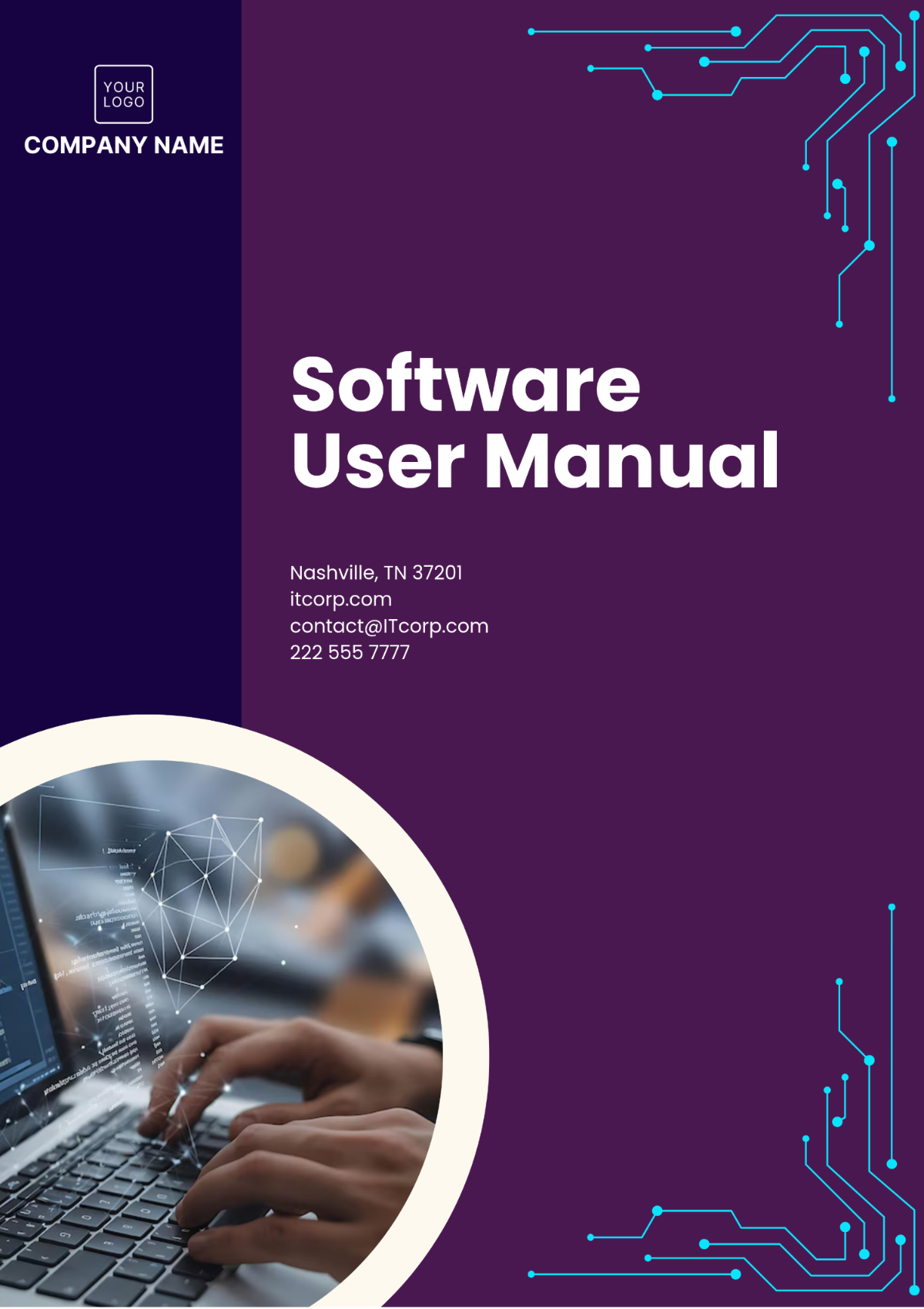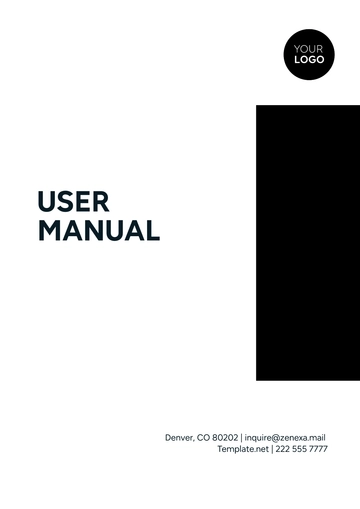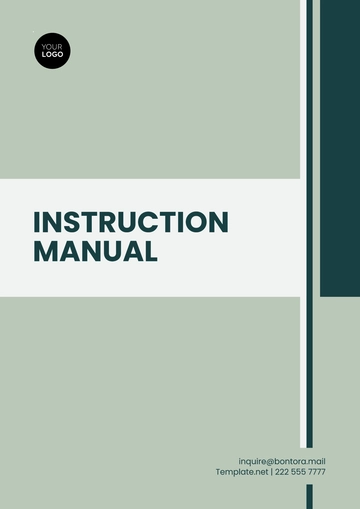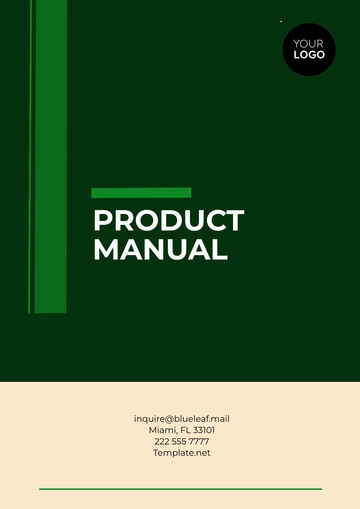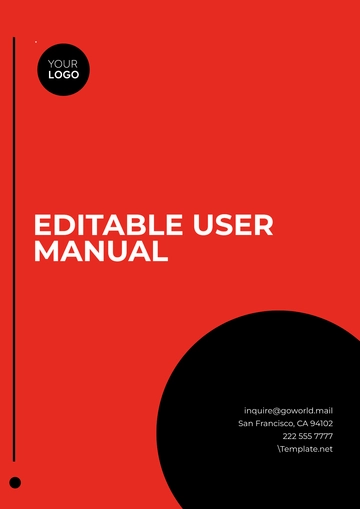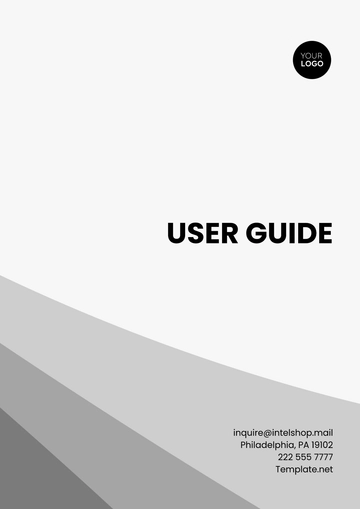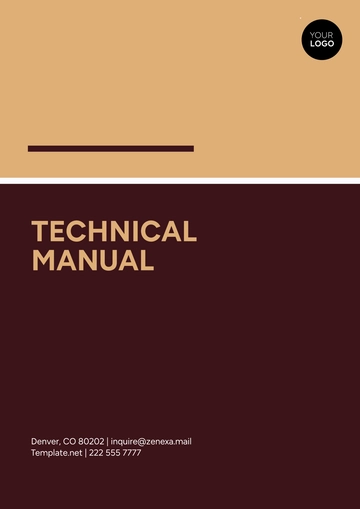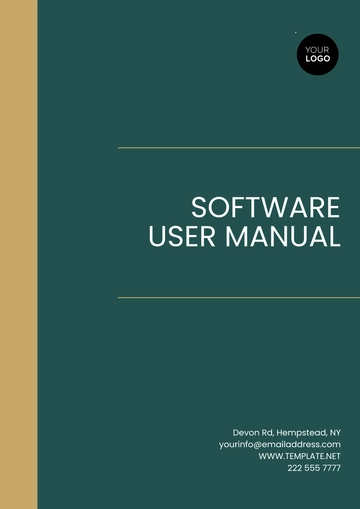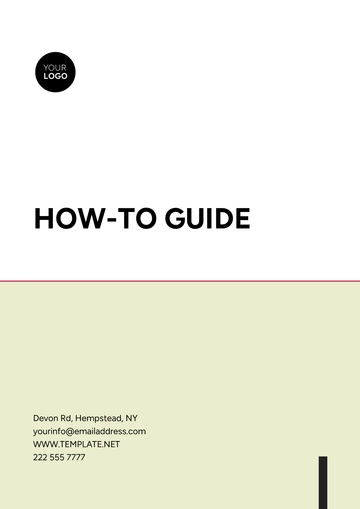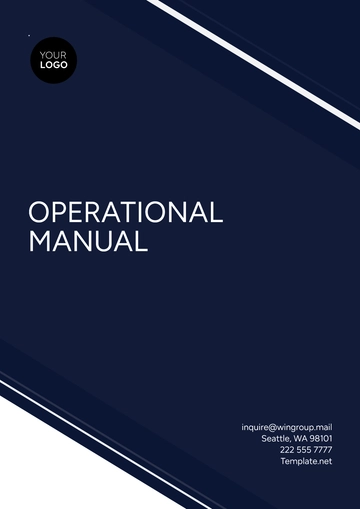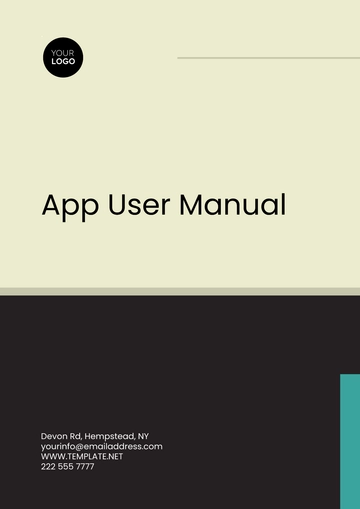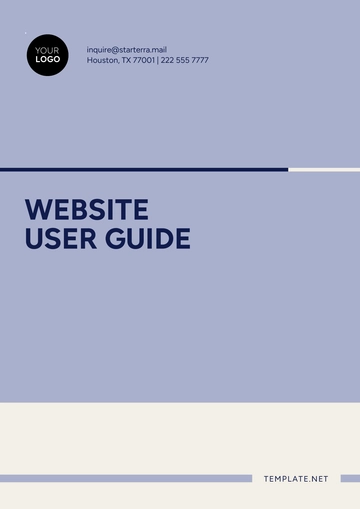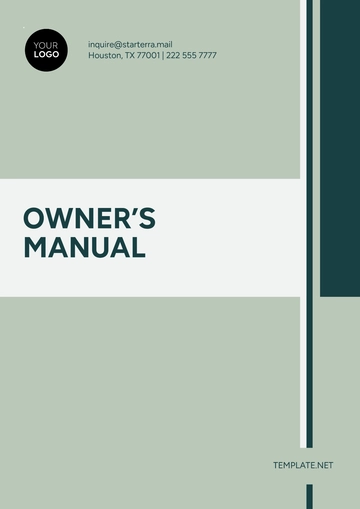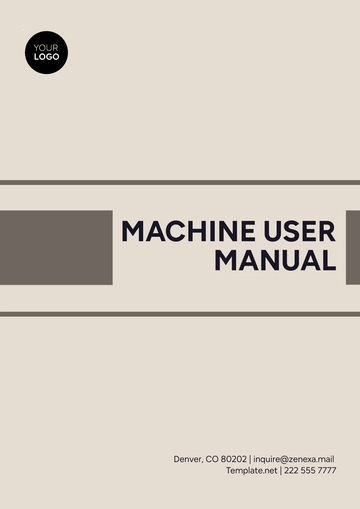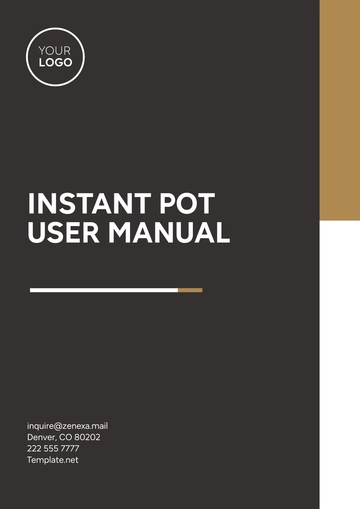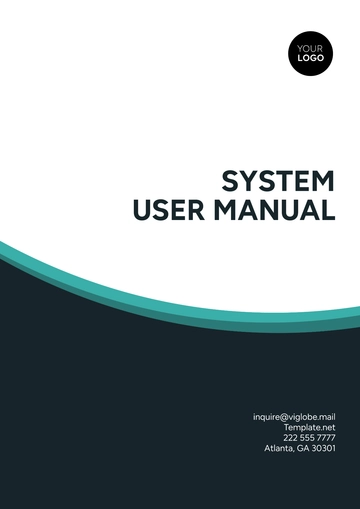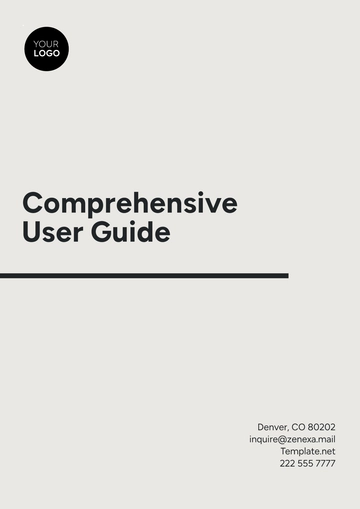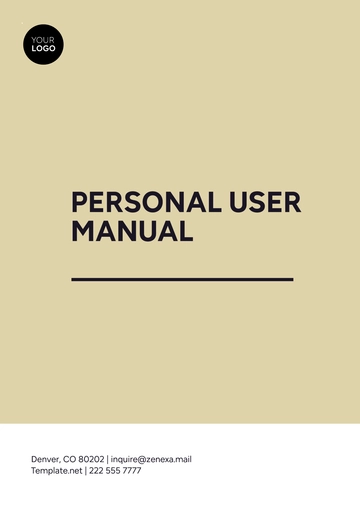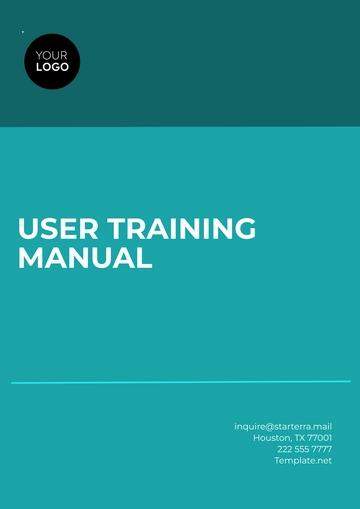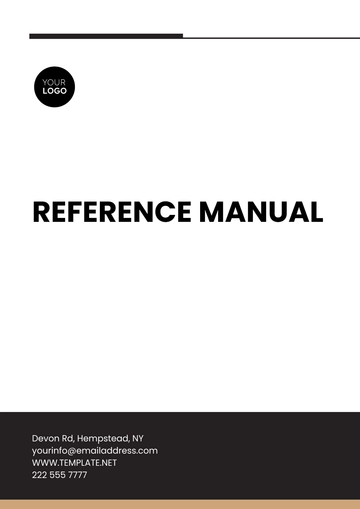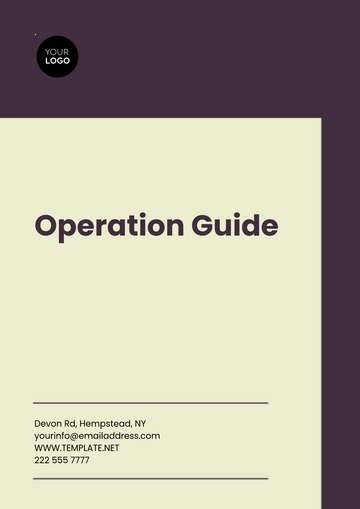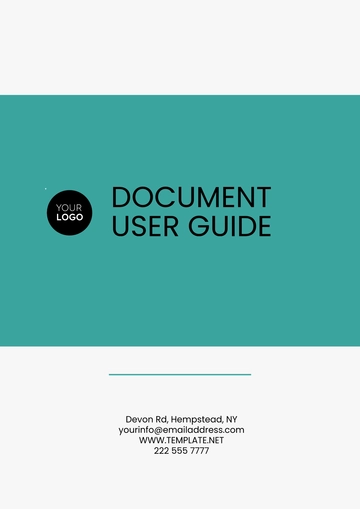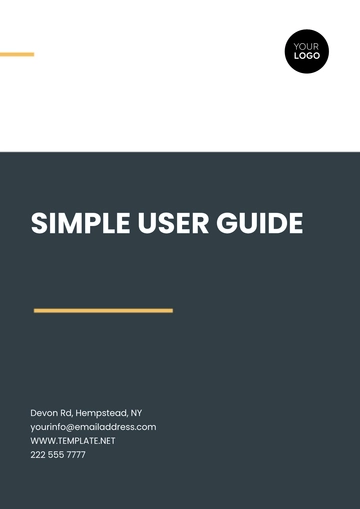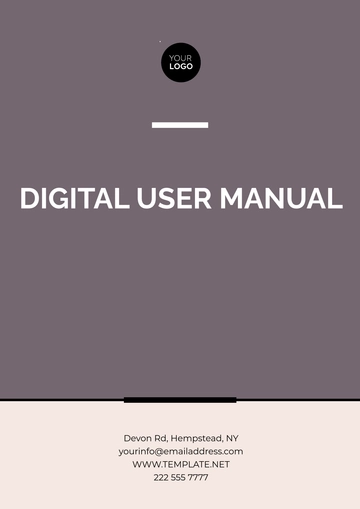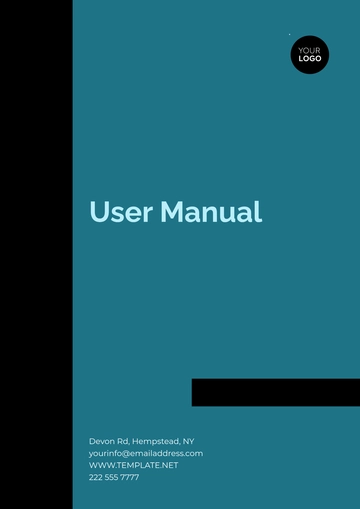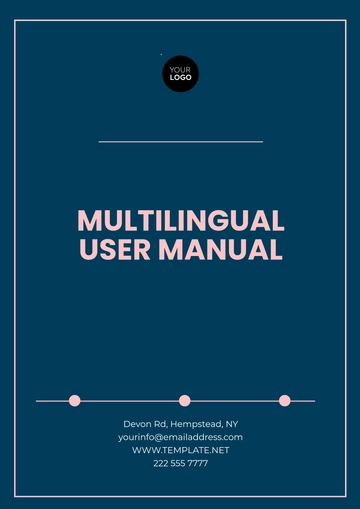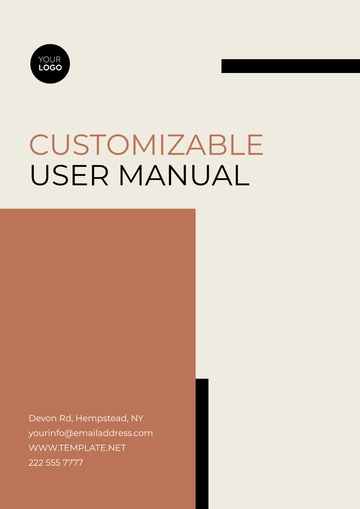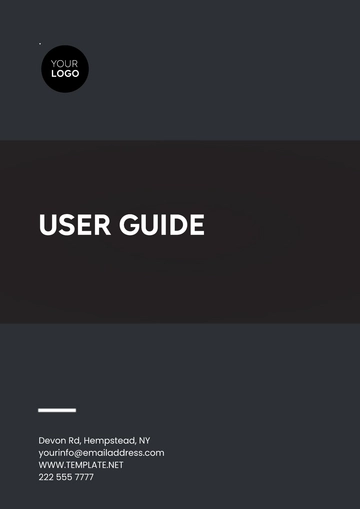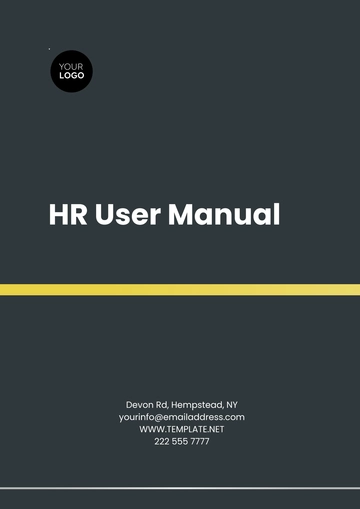Software User Manual
Prepared by: [Your Name]
I. Introduction
Welcome to the Software User Manual for [Your Company Name]’s enterprise application. This manual is designed to provide comprehensive support and training for deploying and managing our software on a large scale. Our goal is to ensure a smooth implementation process and effective use of the software within your organization.
II. Overview of the Software
The software is a robust solution tailored to enterprise needs, offering a range of features designed to streamline operations and enhance productivity. Key functionalities include advanced data management, real-time analytics, and customizable user interfaces.
III. Deployment Preparation
To ensure a successful deployment, it is crucial to prepare adequately. The following table outlines the necessary steps:
Preparation Activity | Description | Responsible Party |
|---|
Infrastructure Review | Assess hardware and network requirements. | IT Department |
Data Migration Planning | Plan and execute data migration from existing systems. | Data Management Team |
User Training | Conduct training sessions for end-users. | Training Coordinator |
IV. Deployment Phases
The deployment process is divided into several phases, each with specific objectives:
Planning: Define goals, timeline, and resources.
Configuration: Set up software and integrate with existing systems.
Testing: Perform extensive testing to ensure functionality and performance.
Go-Live: Transition to live environment and monitor initial performance.
Post-Go-Live Support: Provide ongoing support and address any issues.
V. Feature Utilization
Understanding the features of the software is crucial for maximizing its benefits. The following table provides an overview of key features and their applications:
Feature | Description | Usage Example |
|---|
Data Management | Tools for handling and organizing data. | Managing customer databases. |
Real-Time Analytics | Provides insights through real-time data analysis. | Monitoring sales performance. |
Customizable UI | Allows users to tailor the interface to their needs. | Adjusting dashboards and reports. |
VI. Troubleshooting
In the event of issues, the following common problems and solutions may assist:
Issue | Solution |
|---|
Login Issues | Verify user credentials and network connectivity. |
Data Synchronization Errors | Check integration settings and perform a system refresh. |
Performance Slowdowns | Optimize system resources and review logs for errors. |
VII. FAQs
This section addresses frequently asked questions regarding the software:
Q: How do I reset my password?
A: Follow the password reset procedure outlined in the user interface.
Q: What are the best practices for data security?
A: Implement strong access controls and regular data backups.
VIII. Appendices
Additional resources and technical specifications are provided in the appendices to support advanced configurations and troubleshooting.
For further assistance or inquiries, please contact:
[Your Company Name]
[Your Company Email]
[Your Company Number]
[Your Company Website]
Manual Templates @ Template.net