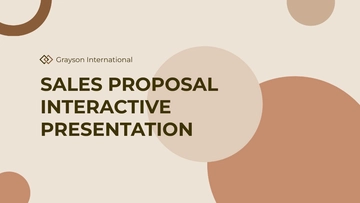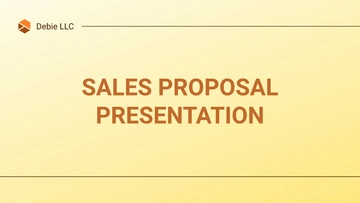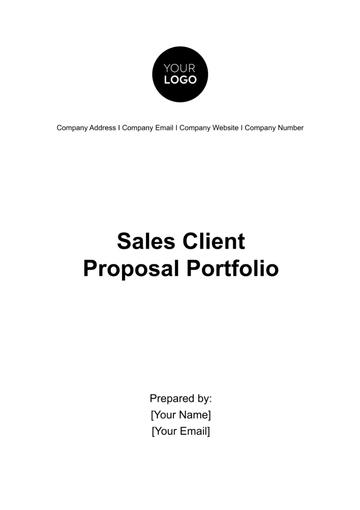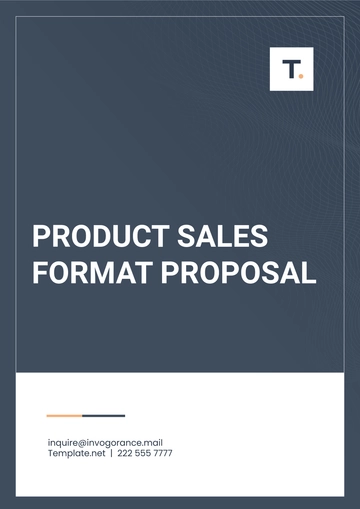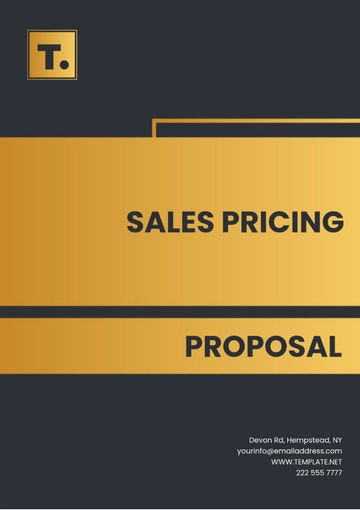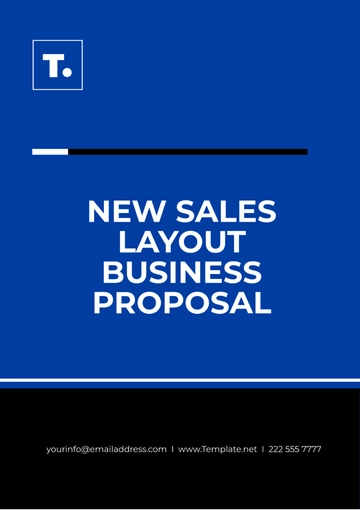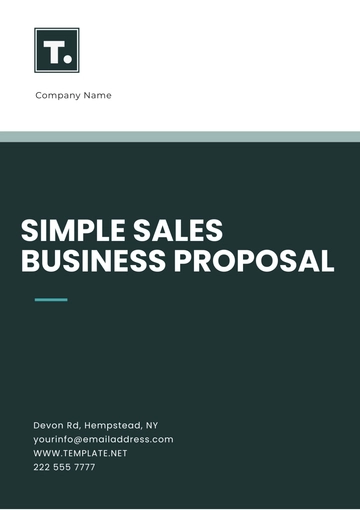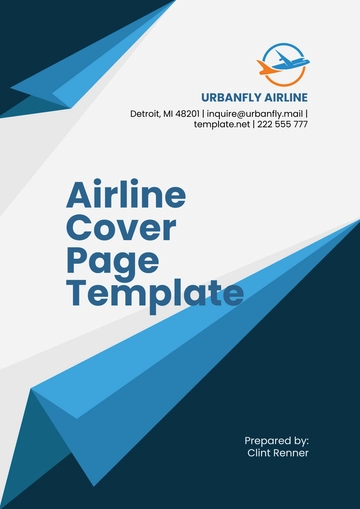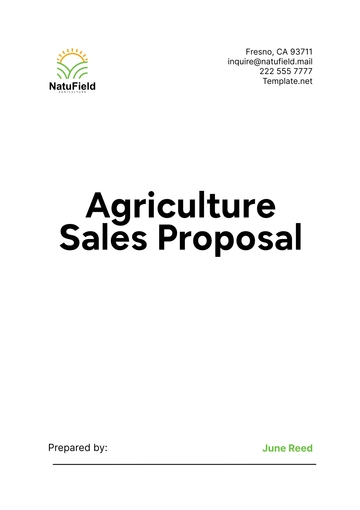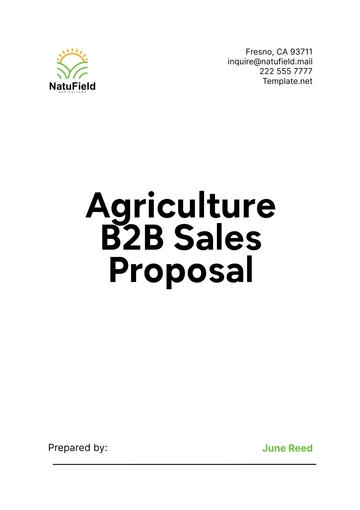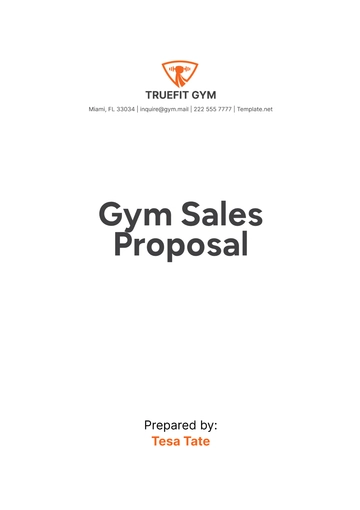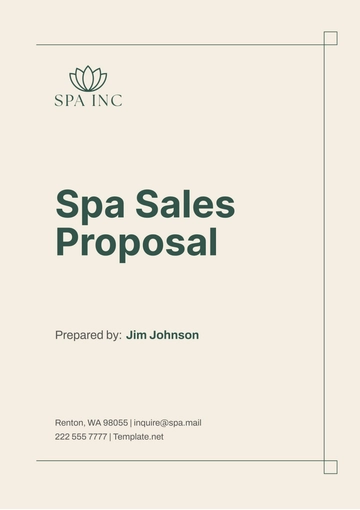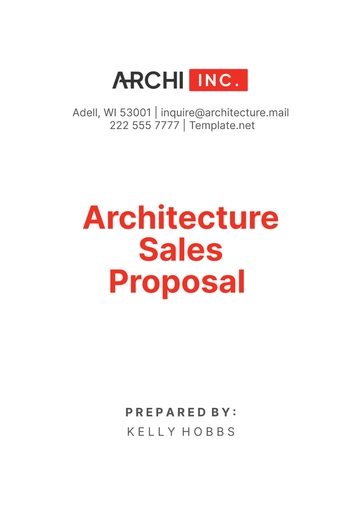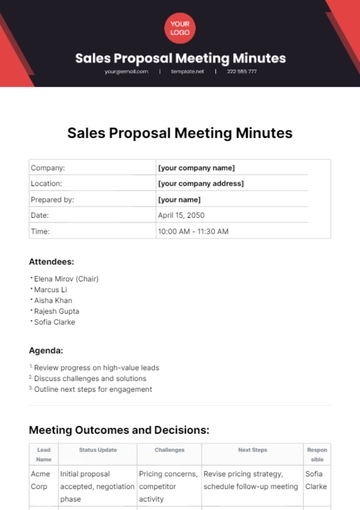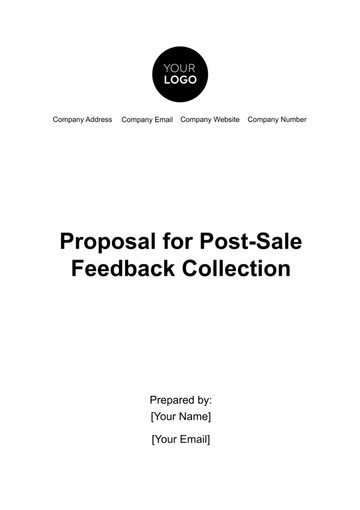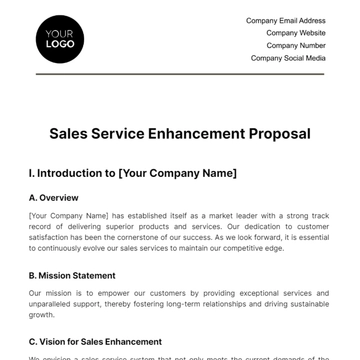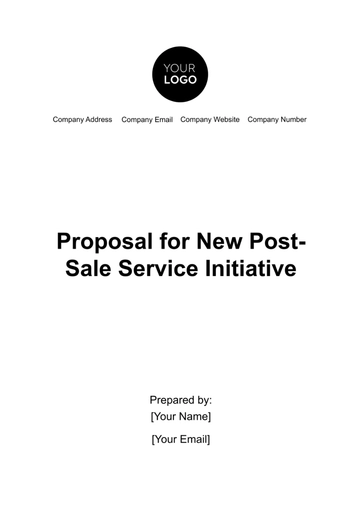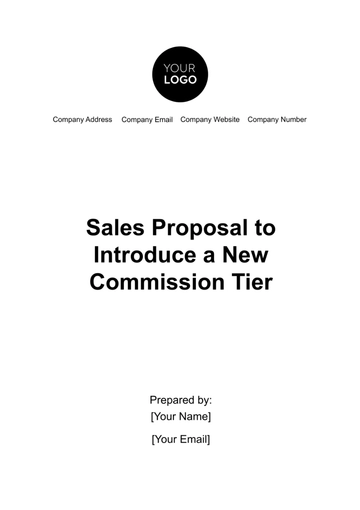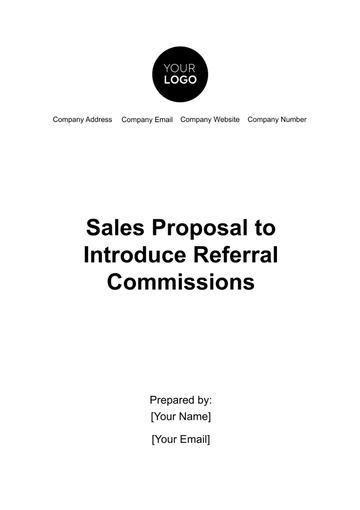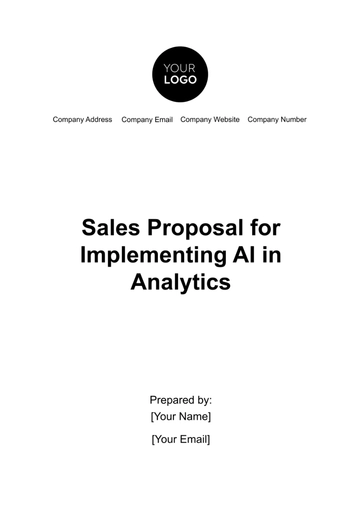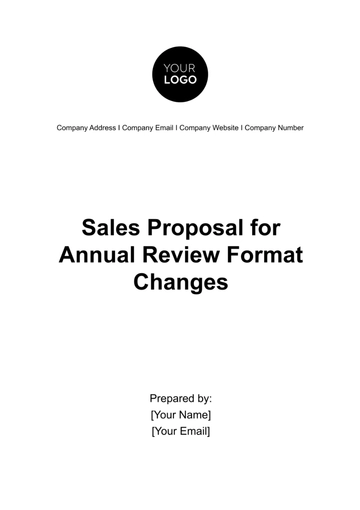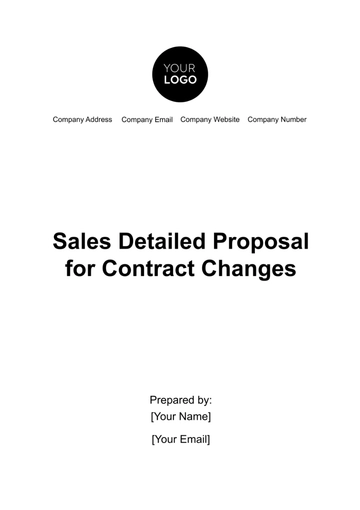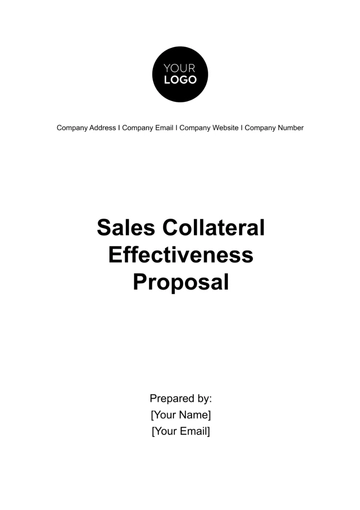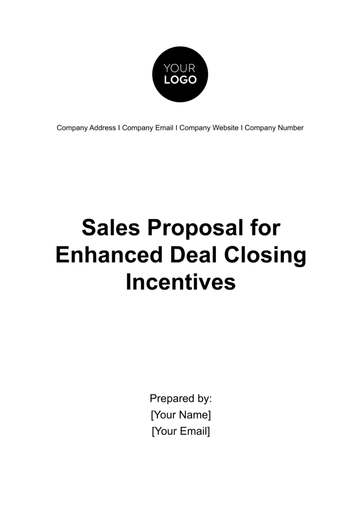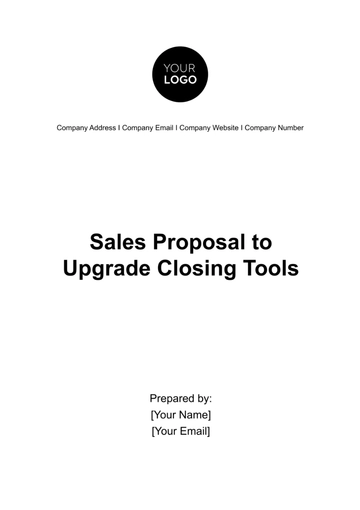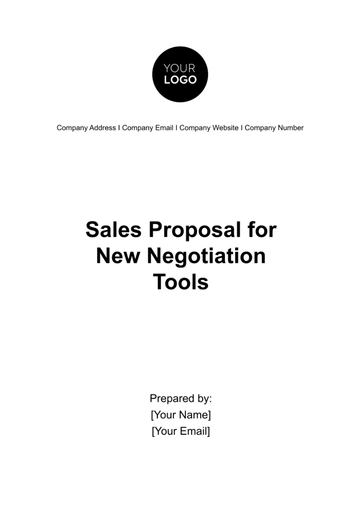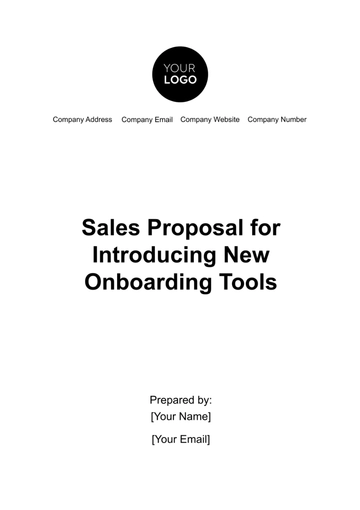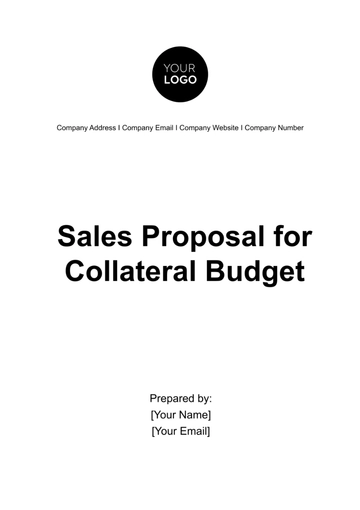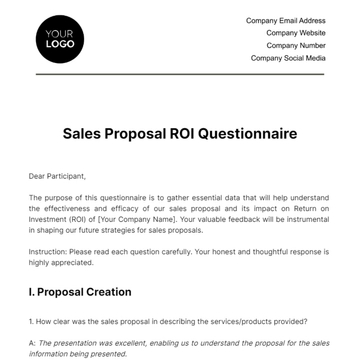Free Sales User Guide for Proposal Software
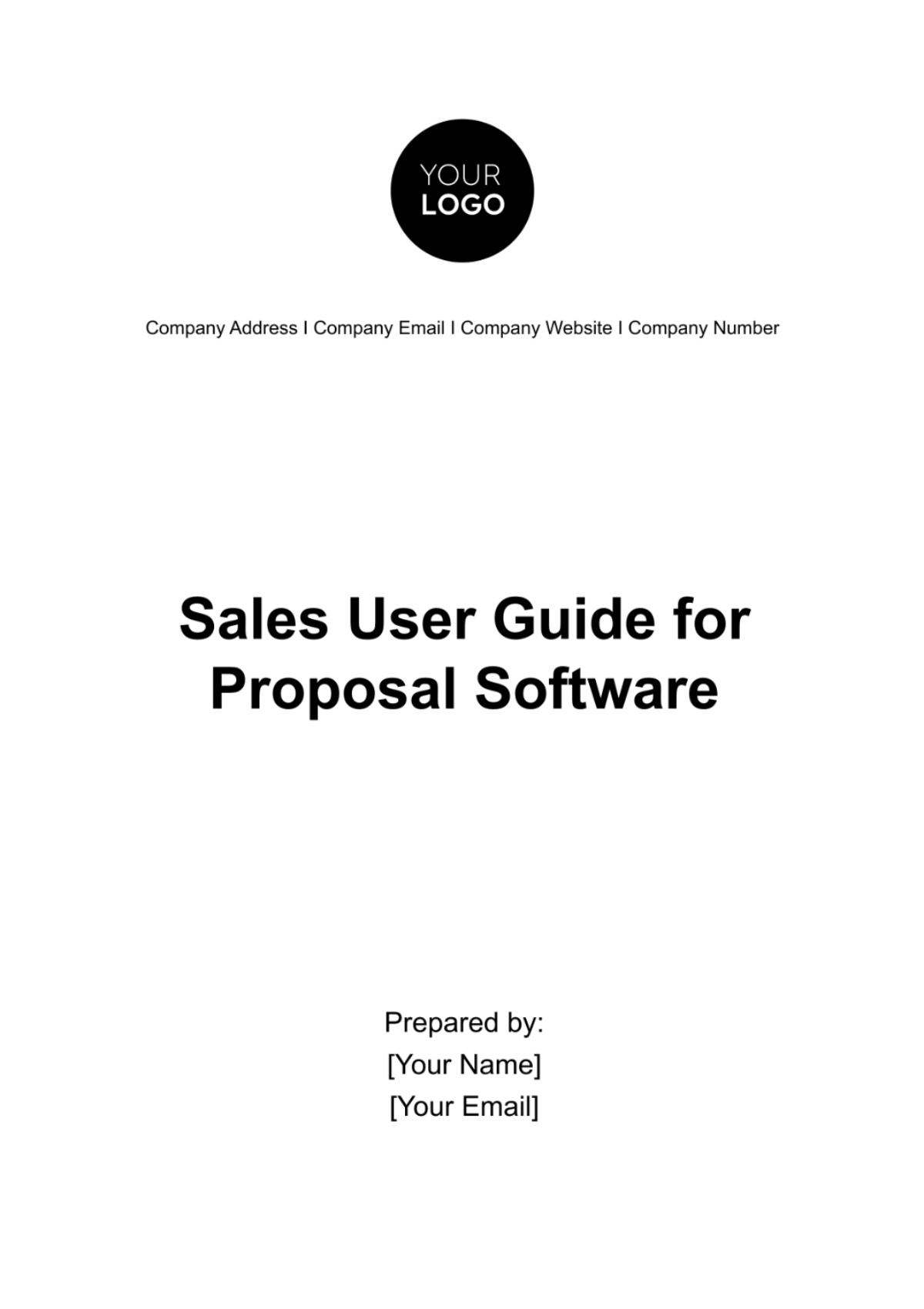
I. Introduction
Welcome to the User Guide for [Your Company Name] Proposal Software, your one-stop resource for mastering our state-of-the-art proposal management system. This guide is designed to serve as a comprehensive manual that covers the key features, functionalities, and best practices you need to know to effectively leverage this software. Our system has been engineered to simplify the proposal-making process, encourage team collaboration, and offer insightful analytics that can help you fine-tune your sales strategies.
Whether you are an experienced sales professional or a new team member just starting, this guide offers invaluable insights and step-by-step instructions to help you navigate the software effortlessly. From software installation and user permissions to creating your first proposal and utilizing advanced features, we cover it all. Our objective is to help you optimize the proposal generation and management process, thereby allowing you to focus on what really matters—building strong customer relationships and closing more deals.
By the end of this guide, you'll have a thorough understanding of how to use our Proposal Software to its full extent, making your sales initiatives more effective and efficient. Thank you for choosing [Your Company Name] for your proposal management needs. We are committed to helping you achieve unparalleled success in your sales endeavors.
II. Objectives
The primary goals of this User Guide are multi-faceted, aiming not only to make your acquaintance with the software seamless but also to ensure that you make the most of its advanced capabilities. Below are the specific objectives this guide seeks to achieve:
Familiarize Users with the Software's Features. The first and foremost objective is to acquaint you with all the features that our proposal software offers. From the basics like creating a new proposal to advanced functionalities like integrating customer relationship management (CRM) tools, we aim to provide a comprehensive overview so that you can operate the software like a pro.
Enable Efficient Proposal Creation and Management. Efficiency is the key to successful proposal management. This guide aims to teach you the shortcuts, tips, and tricks that enable you to create, edit, and manage proposals more efficiently. You’ll learn how to use templates, import text, and even integrate data automatically, thereby cutting down the time spent on each proposal.
Enhance Team Collaboration in Real-Time. Collaboration is crucial in any sales process. Our software is designed to make team efforts more effective through real-time collaboration features. This guide will provide you with step-by-step instructions on how to invite team members into a proposal project, assign roles, and collaborate in real time to ensure that the final output is a product of collective expertise.
Provide Guidelines for Analyzing Proposal Performance. Analyzing the performance of your proposals can provide invaluable insights into your sales strategies. Our guide aims to offer guidelines on how to use the software’s built-in analytics tools. You'll learn how to track metrics like proposal view time, client engagement, and even win-loss ratios, enabling you to fine-tune your strategies for future proposals.
III. Features Overview
In this chapter, we delve into an overview of the key features that make [Your Company Name] Proposal Software a robust and versatile tool for your proposal needs. These features are designed to address various aspects of the proposal process, from initial draft creation to performance tracking and brand customization. Each feature has its unique functionality and applicability, and understanding them well can significantly improve your proposal management efficiency.
Feature | Description | Use Case |
Template Library | A collection of pre-designed proposal templates | Quick proposal drafts |
Collaboration Space | Real-time editing and commenting functionalities | Team-based projects |
Analytics Dashboard | Track key metrics like views, acceptance rate, etc. | Performance analysis |
Custom Branding | Add your company logo, colors, and fonts to proposals | Brand consistency |
A. Template Library
Description: The Template Library is a repository of pre-designed proposal templates that cater to a variety of industries and needs.
Use Case: This feature is particularly beneficial for those who need to draft proposals quickly. Instead of starting from scratch, you can choose a template that closely aligns with your requirements and customize it further.
B. Collaboration Space
Description: This is where team collaboration happens in real-time. It includes features like real-time editing, commenting, and version tracking.
Use Case: Collaboration Space is ideal for team-based projects where multiple stakeholders may need to contribute. This ensures everyone is on the same page and can work simultaneously, thereby accelerating the proposal development process.
C. Analytics Dashboard
Description: This feature provides a dashboard view of key performance metrics, such as views, acceptance rate, and client engagement.
Use Case: This is your go-to feature for evaluating the performance of your proposals. Knowing how long a potential client spent on each section or how many times the proposal was viewed can offer crucial insights for future strategy adjustments.
D. Custom Branding
Description: Custom Branding allows you to personalize proposals by adding your company's logo, changing the color scheme, and even customizing fonts.
Use Case: Maintaining brand consistency across all customer touchpoints is crucial. This feature enables you to ensure that every proposal sent out is aligned with your company's visual identity, thereby enhancing brand recognition.
IV. Installation and Setup
The installation and setup process for [Your Company Name] Proposal Software is designed to be quick and user-friendly. The following steps will guide you through downloading the software, installing it on your system, and logging in using your credentials. By following this simple procedure, you will be ready to create, collaborate on, and manage proposals in no time.
A. Download
Open your preferred web browser and navigate to [website URL].
Locate the download section and click on the installation package appropriate for your operating system (Windows, MacOS, Linux, etc.).
The download should start automatically. If it doesn’t, click on the prompted link to manually initiate the download.
B. Install
Locate the downloaded installation package, usually found in the Downloads folder, and double-click on it to initiate the installation process.
A window with on-screen instructions will appear. Follow these steps, which generally include agreeing to terms and conditions, selecting an installation directory, and confirming the installation.
Click the "Finish" or "Complete Installation" button once the process is done.
C. Register/Login
After the installation is complete, launch the [Your Company Name] Proposal Software application.
You will be presented with a login screen. If you are a first-time user, you’ll have the option to register for a new account.
Use your [Your Company Name] credentials (username and password) to log in. If you're a new user, you might need to confirm your registration via a link sent to your email before you can log in.
After these three stages are successfully completed, you'll be all set to begin using the diverse functionalities of [Your Company Name] Proposal Software to enhance your proposal management tasks.
V. User Access and Permissions
Understanding user roles and their corresponding permissions is critical for managing secure and efficient workflows within [Your Company Name] Proposal Software. This section aims to provide a comprehensive breakdown of the different user roles available in the software and the permissions allocated to each. This way, organizations can assign roles that align with individual responsibilities and skills, thus promoting a more effective proposal process.
Role | Permissions | Additional Details |
Admin | Full access, including user management | Admins can add, edit, or remove users. They can also manage permissions and have complete control over all proposal processes. |
Editor | Proposal creation and editing but no user management | Editors can create new proposals and edit existing ones, but they can't manage users or their roles. They also have access to the template library and collaboration features. |
Viewer | Can view proposals but cannot edit | Viewers have read-only access to proposals. They can view documents but cannot make any changes or participate in collaborative editing. |
By knowing the permissions associated with each role, organizations can better determine who should be assigned which roles. This enables a streamlined and secure proposal management process, ensuring that only authorized individuals have access to specific functionalities within the software.
VI. Creating a New Proposal
Creating a new proposal is a straightforward process with [Your Company Name] Proposal Software, designed to be both efficient and intuitive. This section will walk you through the steps required to create a new proposal, from launching the software to adding content and finalizing the document. Whether you're an experienced user or new to the platform, these instructions will enable you to produce professional and effective proposals effortlessly.
Open Software: Locate and double-click the [Your Company Name] Proposal Software icon on your desktop or in your program list to launch the application. Make sure you're connected to the internet if the software requires online access.
New Proposal: Once the software is open, you'll find yourself on the dashboard. Locate and click the 'New Proposal' button, usually found at the top right or in a designated 'Create' section.
Choose Template: You'll then be prompted to choose a template for your proposal. You can select one from the Template Library, which offers a range of pre-designed layouts tailored to different kinds of proposals. Alternatively, you can choose to start from scratch if you have specific formatting requirements.
Add Content: After selecting a template, you'll move on to the editor where you can add various types of content. This includes text, images, tables, graphs, and other media. Make use of the rich text editor tools for formatting and layout. If you’re working in a team, use the collaboration features to make real-time edits and comments.
Review: Before finalizing your proposal, it’s crucial to review the document for accuracy and completeness. Check for spelling and grammatical errors, ensure all data is correctly inputted, and verify that all client requirements are addressed. You can also use the preview feature to see how the proposal will appear to the recipient.
By following these steps, you'll be able to produce a high-quality proposal that not only meets but exceeds both your and your client’s expectations.
VII. Collaborative Tools
The collaborative tools available in [Your Company Name] Proposal Software enable seamless teamwork and effective communication within your organization. These tools are designed to ensure that your proposal development process is not a solo endeavor, but a collective effort that benefits from diverse insights and skills. Below is a breakdown of the key collaborative features within the software.
Chat: The internal chat functionality is an in-built feature that allows team members to communicate in real time without having to exit the software or use a third-party messaging app. This tool enables quick problem-solving and immediate feedback, enhancing the quality and speed of proposal development. You can create different channels for various projects, departments, or proposal elements, making it easy to keep discussions topic-specific.
Versioning: Version control is indispensable when multiple team members are working on a proposal. The versioning feature keeps track of all changes, edits, and revisions made to the proposal. This ensures that you can revert to older versions if required, and identify when specific changes were made, and by whom. It eliminates the chaos that can result from multiple team members making simultaneous edits and keeps your proposal history organized and accessible.
Comments: The comments feature allows team members to add annotations directly to specific sections of the proposal for clarification, questions, or feedback. You can tag specific team members to draw their attention to your comment, enabling targeted communication. Comments can be marked as resolved once they've been addressed, keeping the proposal document uncluttered while ensuring that no important issues are overlooked.
These collaborative tools are integrated into the [Your Company Name] Proposal Software to make the process of creating proposals more interactive, error-free, and efficient. Utilizing these tools effectively can significantly improve the quality of your proposals and the speed at which they are generated.
VIII. Proposal Templates
Navigating through the process of creating a proposal can often be time-consuming and cumbersome. That's where [Your Company Name] Proposal Software’s rich library of proposal templates comes in handy. This section is designed to provide you with an overview of the various templates available within the software, tailored to cater to a diverse range of business requirements. From standard and technical to financial proposals, these templates are designed to give you a head start, ensuring that your proposals are not only comprehensive but also professionally laid out.
Template Name | Description | Ideal Use Cases |
Standard Proposal | This is a general-purpose template that covers the basic elements commonly seen in most proposals. It is versatile and can be used across different industries and business settings. | When you need a straightforward proposal for services, products, or basic project outlines. |
Technical Proposal | This template contains specialized sections dedicated to technical specifications, methodologies, and other complex details. It is particularly useful for proposals that require a deep dive into technical aspects. | Ideal for technology-based projects, IT services, and engineering tasks that require specific technical knowledge. |
Financial Proposal | Designed with an emphasis on budgetary and financial data, this template allows for detailed cost estimations, pricing strategies, and financial projections. | Best suited for proposals focusing on investment, budget allocations, or any project that has a significant financial component. |
Choosing the right template for your proposal can streamline the creation process, ensuring that you have all the necessary elements in place from the get-go. Each template in [Your Company Name] Proposal Software is designed to meet specific needs, thereby reducing the time you would otherwise spend on formatting and structuring your proposal.
IX. Analytics and Tracking
Understanding how your proposals perform is crucial for ongoing sales success, and that's where the Analytics and Tracking features of [Your Company Name] Proposal Software come into play. These analytics provide valuable insights that can help refine your proposal strategy.
View Rate: One of the most basic yet insightful metrics is the View Rate, which measures how many times your proposal has been viewed by the client. A high view rate could indicate strong client interest, whereas a low view rate might suggest that the proposal didn't capture the client's attention effectively. Either way, this information is useful for assessing the initial impact of your proposal and can guide how you might improve future iterations.
Time Spent: Time spent on each section of the proposal is another key metric. This information provides a more granular look into what aspects of the proposal the client is most interested in or perhaps confused about. If you notice a client spends a lot of time on the pricing section but less on the technical specifications, it could indicate where their priorities lie or where they have questions. This data can be immensely helpful for follow-up conversations and negotiations.
Acceptance Rate: Perhaps one of the most direct indicators of success is the Acceptance Rate, which is calculated as the percentage of proposals that are accepted over a given time frame. A high acceptance rate is an indicator of an effective proposal strategy, while a lower rate should prompt a closer look at various elements of the proposal that might need reevaluation or adjustment.
By regularly monitoring these analytics, you can continually improve your proposals, tailor your follow-up conversations more effectively, and ultimately increase your chances of securing a deal.
X. FAQs
Navigating through proposal software can sometimes bring up questions or challenges that need quick resolution. Below are some frequently asked questions (FAQs) that provide quick solutions to some common issues you may encounter while using [Your Company Name] Proposal Software.
How do I recover a lost password?: If you've forgotten your password, click on the 'Forgot Password' option on the login screen. This will typically send a reset link to your registered email address, which you can use to create a new password.
How can I update the software?: Keeping your software up-to-date is crucial for a smooth experience. To update the software, go to 'Settings' and then choose 'Update Software.' Follow the on-screen prompts to complete the update process.
How can I add or remove users?: Adding or removing users often falls under administrative tasks. If you have admin rights, you can go to 'Settings' > 'User Management' to add or remove users. Here, you can assign them roles and permissions as well.
Can I customize the proposal templates?: Yes, customizing templates is one of the features of our software. You can access the 'Template Library' and choose a pre-existing template to edit, or you can create a new one from scratch to better suit your specific needs.
Is my data secure?: Data security is one of our top priorities. All data is encrypted and stored securely. Regular backups are also conducted to prevent data loss. For more detailed information, you can refer to our security policy under the 'Help' or 'About' sections of the software.
We hope these FAQs help address any queries or concerns you might have. For more in-depth support, feel free to contact our customer service team.
X. Troubleshooting
Even with the most user-friendly software, you might encounter some issues or glitches that need troubleshooting. Here, we provide solutions to common problems that could arise while using [Your Company Name] Proposal Software. These quick fixes can save you time and ensure uninterrupted workflow.
A. Cannot Login
If you are experiencing login issues, first check your internet connection. A poor or absent connection can prevent successful login. If the issue persists, ensure that you are entering the correct login credentials. Still having problems? Use the 'Forgot Password' option to reset your password or contact the system administrator for assistance.
B. Template Loading Slowly
If templates are taking an unusually long time to load, first check your internet speed. If that's not the issue, try restarting the software or logging out and back in again.
C. Can't Save Changes
If you find you can’t save changes to a proposal, ensure you have adequate permissions to edit the proposal. If permissions are not the issue, try restarting the software or check if there is an ongoing system update that might temporarily disable certain functionalities.
D. Analytics Not Updating
If your analytics dashboard is not updating, refresh the dashboard page. If the issue persists, ensure you are looking at the correct time frame for your analytics. If you're still experiencing issues, contact the technical support team for a more specific diagnosis.
E. Collaboration Features Not Working
If you're having trouble with the real-time editing or commenting functionalities, ensure that all users have compatible versions of the software. Also, double-check user roles and permissions, as restricted permissions may limit collaboration features.
These are basic troubleshooting steps to common problems. For more complex issues, please consult our detailed user manual or contact our customer service for further assistance.
Contact Information
For any further queries, you can reach us at:
Email: [Your Company Email Address]
Phone: [Your Company Number]
- 100% Customizable, free editor
- Access 1 Million+ Templates, photo’s & graphics
- Download or share as a template
- Click and replace photos, graphics, text, backgrounds
- Resize, crop, AI write & more
- Access advanced editor
Explore the Sales User Guide for Proposal Software Template from Template.net. This editable and customizable template serves as a detailed manual, guiding users through proposal software with ease. Specifically developed for sales teams, it is fully editable in our AI Editor tool, offering a straightforward path to mastering proposal creation. Boost your sales efficiency today with resources from Template.net.
You may also like
- Business Proposal
- Research Proposal
- Proposal Request
- Project Proposal
- Grant Proposal
- Photography Proposal
- Job Proposal
- Budget Proposal
- Marketing Proposal
- Branding Proposal
- Advertising Proposal
- Sales Proposal
- Startup Proposal
- Event Proposal
- Creative Proposal
- Restaurant Proposal
- Blank Proposal
- One Page Proposal
- Proposal Report
- IT Proposal
- Non Profit Proposal
- Training Proposal
- Construction Proposal
- School Proposal
- Cleaning Proposal
- Contract Proposal
- HR Proposal
- Travel Agency Proposal
- Small Business Proposal
- Investment Proposal
- Bid Proposal
- Retail Business Proposal
- Sponsorship Proposal
- Academic Proposal
- Partnership Proposal
- Work Proposal
- Agency Proposal
- University Proposal
- Accounting Proposal
- Real Estate Proposal
- Hotel Proposal
- Product Proposal
- Advertising Agency Proposal
- Development Proposal
- Loan Proposal
- Website Proposal
- Nursing Home Proposal
- Financial Proposal
- Salon Proposal
- Freelancer Proposal
- Funding Proposal
- Work from Home Proposal
- Company Proposal
- Consulting Proposal
- Educational Proposal
- Construction Bid Proposal
- Interior Design Proposal
- New Product Proposal
- Sports Proposal
- Corporate Proposal
- Food Proposal
- Property Proposal
- Maintenance Proposal
- Purchase Proposal
- Rental Proposal
- Recruitment Proposal
- Social Media Proposal
- Travel Proposal
- Trip Proposal
- Software Proposal
- Conference Proposal
- Graphic Design Proposal
- Law Firm Proposal
- Medical Proposal
- Music Proposal
- Pricing Proposal
- SEO Proposal
- Strategy Proposal
- Technical Proposal
- Coaching Proposal
- Ecommerce Proposal
- Fundraising Proposal
- Landscaping Proposal
- Charity Proposal
- Contractor Proposal
- Exhibition Proposal
- Art Proposal
- Mobile Proposal
- Equipment Proposal
- Student Proposal
- Engineering Proposal
- Business Proposal