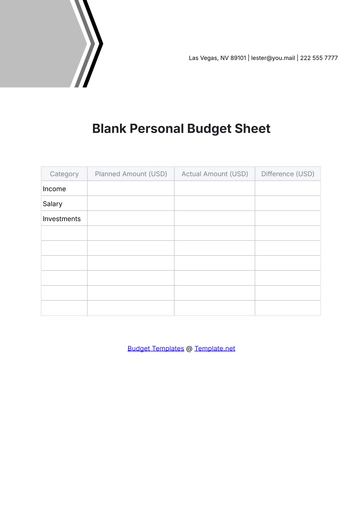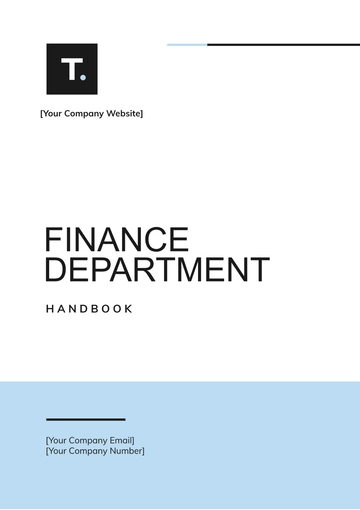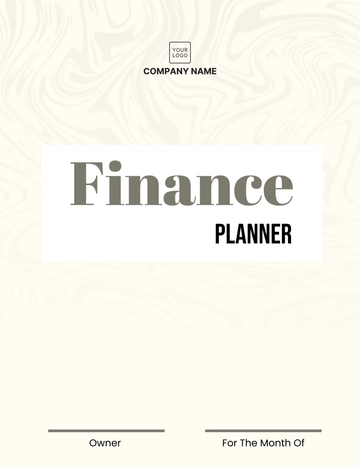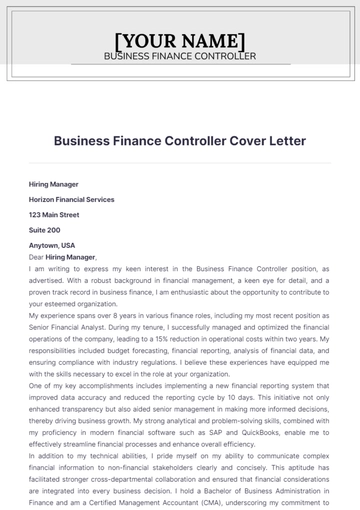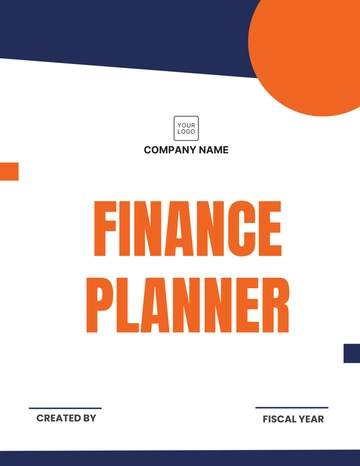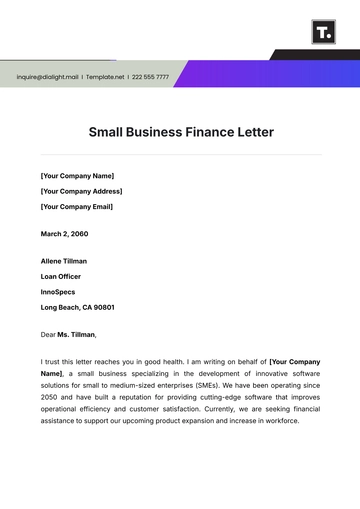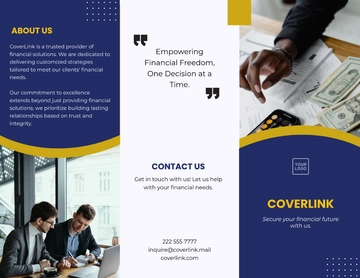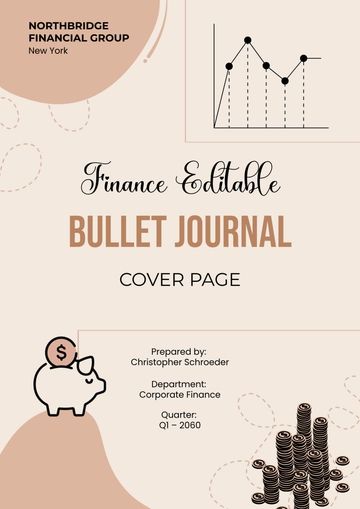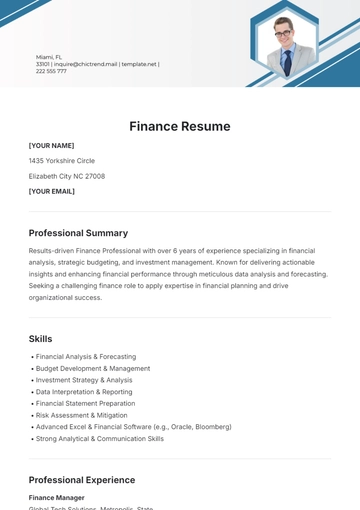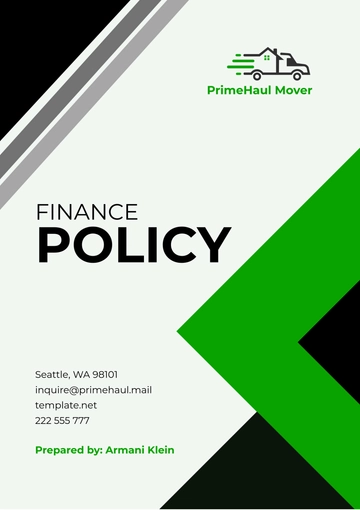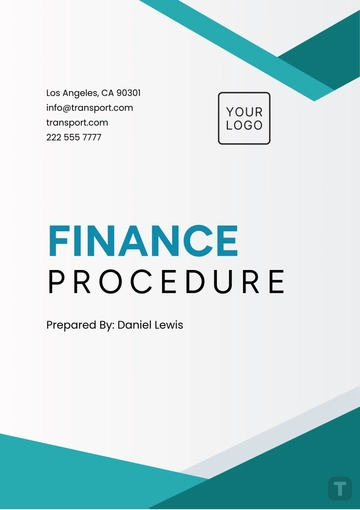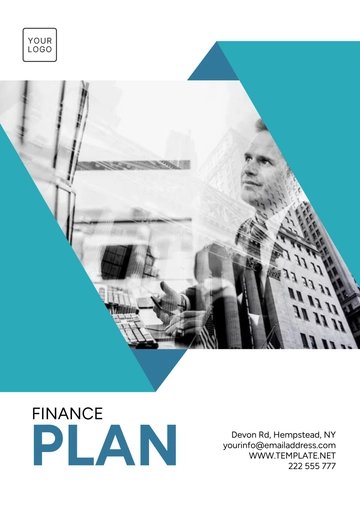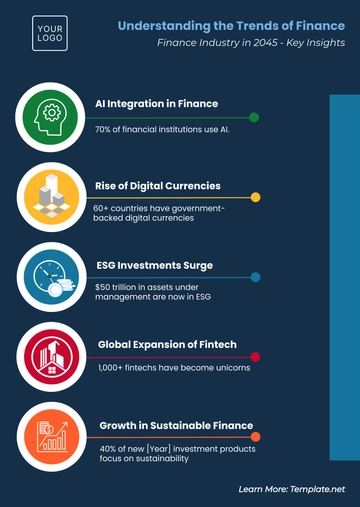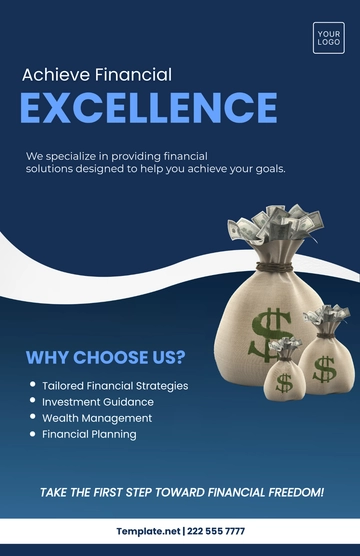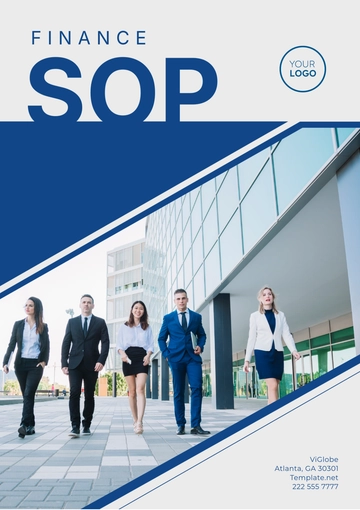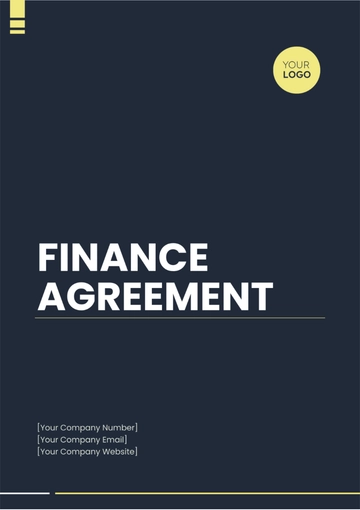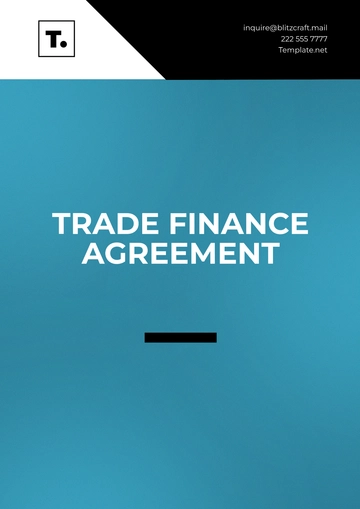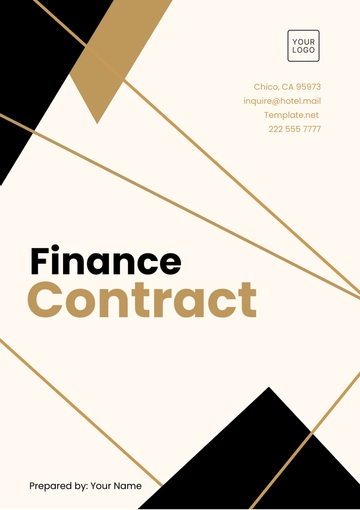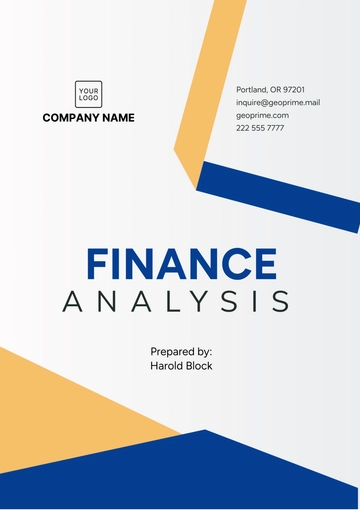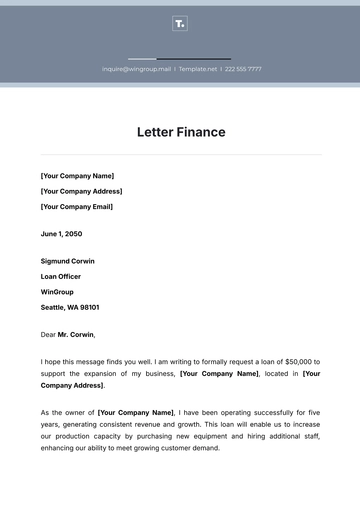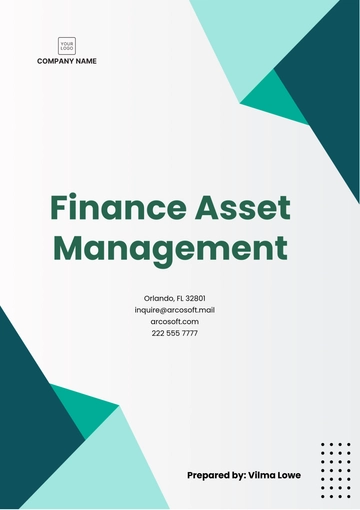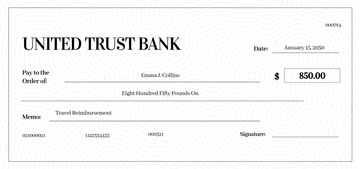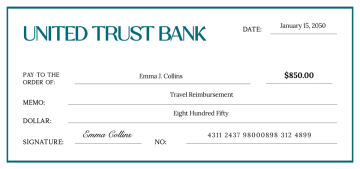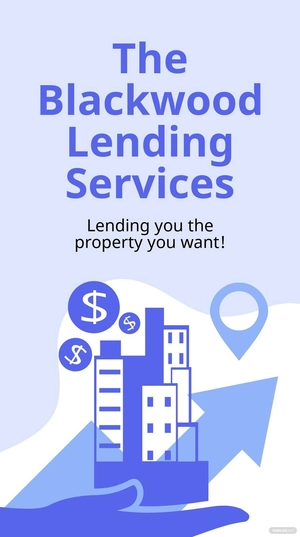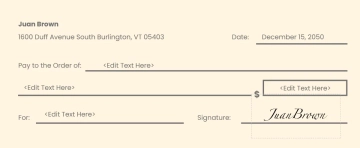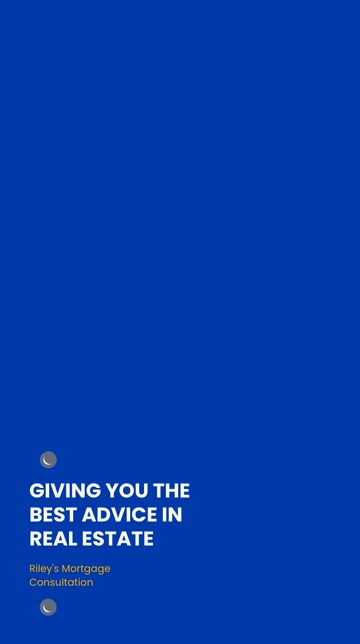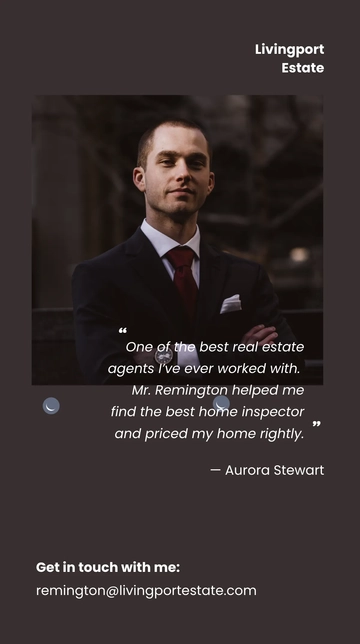Free Nursing Home Financial System User Guide
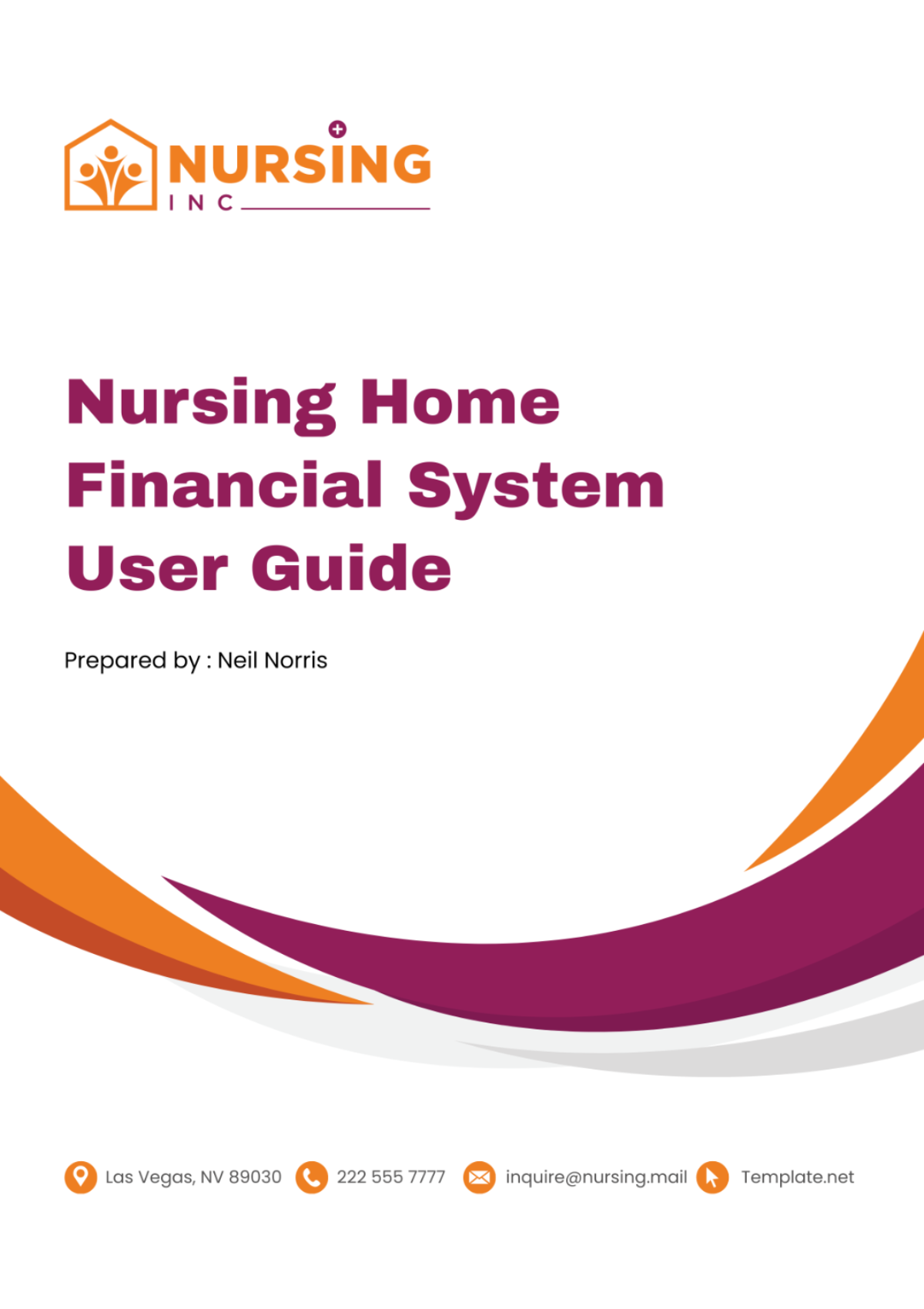
1. Introduction
Overview of the Nursing Home Financial System
Welcome to the Nursing Home Financial System User Guide. [Your Company Name] has developed state-of-the-art financial management software designed specifically for nursing homes. This system is tailored to streamline billing, payroll, expenses, and financial reporting, ensuring efficient and compliant financial operations.
Purpose of the User Guide
This guide aims to provide users with detailed instructions on how to effectively utilize the Nursing Home Financial System, covering everything from initial setup to advanced financial analysis. Whether you are a financial officer, an administrator, or part of the nursing home’s management team, this guide will assist you in navigating and maximizing the system's functionalities.
Target Audience
This guide is intended for employees of nursing homes who are involved in financial operations, including but not limited to financial managers, accountants, administrative staff, and IT personnel responsible for system maintenance.
2. Getting Started
System Requirements
Ensure your hardware meets the following requirements:
Operating System: Windows 10 or later / macOS X 10.13 or later
Processor: Intel Core i5 or equivalent
RAM: 8GB minimum
Hard Disk: 500GB, with at least 100GB available for installation and data storage
Internet Connection: Broadband for cloud functionalities
Installation and Setup
From the administrator account, run the installer.
Follow on-screen instructions to complete installation.
Launch the system and enter your license key when prompted.
Logging In for the First Time
Username: Your email address
Password: Provided separately. You will be prompted to change it upon first login.
Navigating the Dashboard
The dashboard is your home base, displaying key financial metrics at a glance. Here you can access:
Recent Transactions: View the latest billing and expenses.
Financial Health Overview: A summary of cash flow, outstanding receivables, and payable accounts.
Quick Links: Access to billing, payroll, and report generation modules.
3. Main Features
Resident Billing Management
Setting Up Resident Profiles
Navigate to Residents > Add New Resident.
Fill in personal and financial details in the provided form.
Save the profile to generate a unique resident ID.
Field | Description |
|---|---|
Resident Name | Full legal name |
Date of Birth | MM/DD/YYYY |
SSN | Social Security Number |
Admission Date | Date of admission |
Room Number | Assigned room |
Billing Cycle | Monthly/Quarterly |
Generating Monthly Bills
Go to Billing > Generate Bills.
Select the billing period.
Review and adjust charges if necessary.
Confirm to send bills electronically or print them.
Custom Report Creation
Go to Reports > Create Custom Report.
Select data points and filters.
Define the report layout.
Save and run the report.
4. Daily Operations
Daily Workflow Overview
Begin each day by thoroughly examining the dashboard for any essential notifications or tasks that might require your immediate attention. Make it a standard procedure to update and refresh resident profiles on a regular basis. This also includes the logging of expenses, with an emphasis on ensuring that no billing discrepancies have slipped through unnoticed. Always make sure the payroll-related information is up-to-date; this is imperative to prevent any potential delays or errors from arising when it comes time to process the payroll.
Tips for Efficient Use of the System
Regularly back up data to prevent loss.
Utilize the custom reporting feature for data-driven decision-making.
Keep resident and supplier information up-to-date to ensure accurate billing and expense tracking.
5. Troubleshooting and Support
Issue | Solution |
|---|---|
Forgotten password | Use the "Forgot Password" feature on the login page |
Error during report generation | Ensure all fields are correctly filled. If the issue persists, contact support. |
How to Contact Support
For technical issues, contact [Your Company Name] Support:
Phone: [Your Company Number]
Email: [Your Company Email]
Operating Hours: 9:00 AM - 5:00 PM, Monday to Friday
6. Security and Compliance
In today's digital age, the security of financial data and compliance with regulatory standards are paramount. [Your Company Name]'s Nursing Home Financial System is designed with robust security features and compliance mechanisms to ensure the protection of sensitive data and adherence to industry regulations.
User Roles and Permissions
To mitigate the risk of unauthorized access to sensitive financial information, our system incorporates a granular role-based access control (RBAC) system. This allows administrators to assign specific permissions to users based on their job requirements.
Role | Permissions |
|---|---|
Administrator | Full system access, including user management and settings adjustments |
Financial Manager | Access to all financial data and reporting tools, but cannot alter user permissions |
Accountant | Access to billing, payroll, and report generation, with no access to system settings |
Data Entry Clerk | Can enter and update information but cannot view financial reports or sensitive data |
Data Privacy and Protection
Our system is compliant with the Health Insurance Portability and Accountability Act (HIPAA) for the protection of patient information and the General Data Protection Regulation (GDPR) for residents from the European Union. We implement end-to-end encryption for data in transit and at rest, ensuring that all financial transactions and resident data are securely processed and stored.
Compliance with Healthcare Financial Regulations
The Nursing Home Financial System is regularly updated to comply with changes in healthcare financial regulations, including Medicare and Medicaid billing requirements, to ensure your nursing home remains compliant without the need for manual policy adjustments.
Regulation | Description | Compliance Strategy |
|---|---|---|
HIPAA | Protects patient health information privacy and security | Encryption, access controls, and audit trails |
GDPR | Regulates data protection and privacy in the EU | Data anonymization and user consent management |
Medicare/Medicaid | Governs billing practices for Medicare and Medicaid services | Regular updates to billing modules and compliance checks |
7. FAQs
Q1: Can I access the Nursing Home Financial System remotely? |
|---|
A1: Yes, our system supports remote access via a secure VPN connection, allowing you to manage financial operations from any location while ensuring data security. |
Q2: How often is financial data backed up? |
|---|
A2: Financial data is automatically backed up daily to both onsite and offsite locations to ensure data integrity and availability in the event of a system failure or disaster. |
Q3: What should I do if I notice discrepancies in financial reports? |
|---|
A3: If discrepancies are detected, review the relevant transactions for errors. If the issue persists, contact our support team for assistance in diagnosing and resolving the problem. |
Q4: How can I add a new user to the system? |
|---|
A4: New users can be added by administrators only. Navigate to the "Users" section under system settings, click "Add New User," and enter the user's details and role. Remember to assign permissions based on the user's job function. |
Q5: Is training available for new users? |
|---|
A5: Yes, [Your Company Name] offers comprehensive online training sessions for new users, including live webinars, video tutorials, and documentation. Contact our support team to schedule a training session. |
Q6: How do we handle the financial system during a merger or acquisition? |
|---|
A6: During such transitions, it's crucial to maintain data integrity and compliance. We recommend contacting our support team to assist with system audits, data migration, and ensuring continuous compliance throughout the process. |
- 100% Customizable, free editor
- Access 1 Million+ Templates, photo’s & graphics
- Download or share as a template
- Click and replace photos, graphics, text, backgrounds
- Resize, crop, AI write & more
- Access advanced editor
Empower your team with Template.net's Nursing Home Financial System User Guide Template. Designed for user-friendly navigation, this template is fully customizable and editable through our Ai Editor Tool. Facilitate efficient use of your financial system, enhancing productivity and accuracy. An essential resource for staff training and system optimization, exclusively available at Template.net.