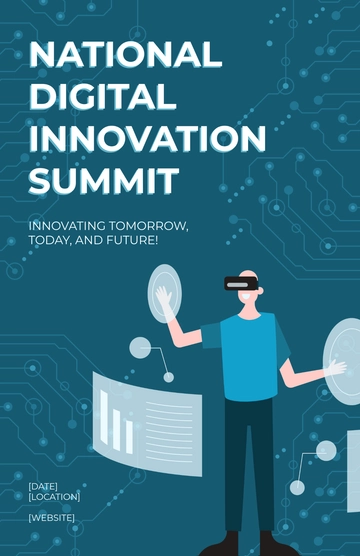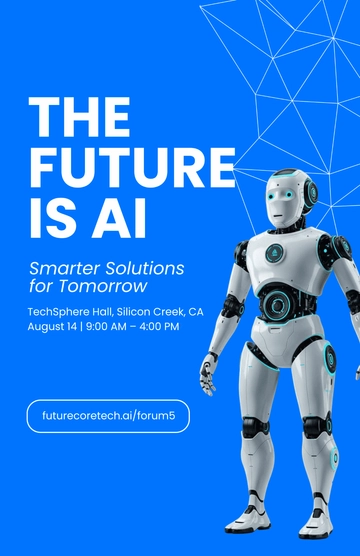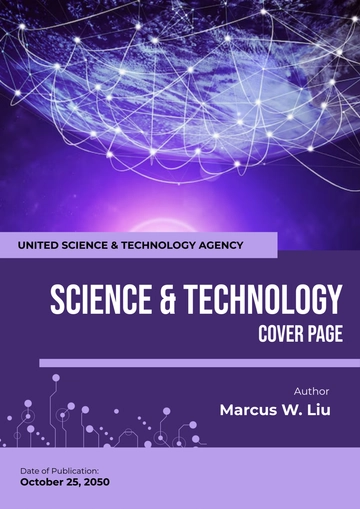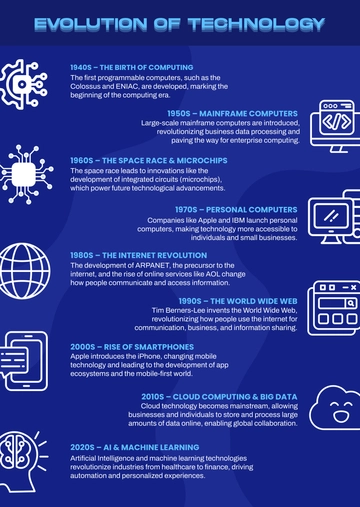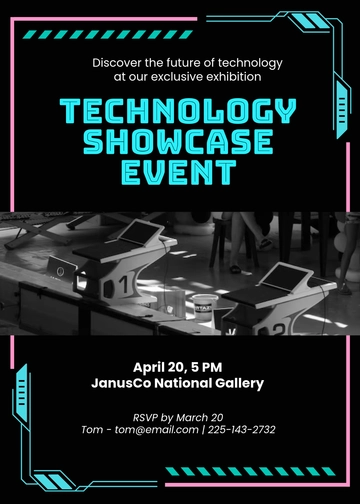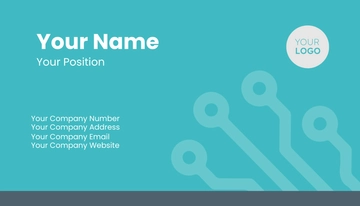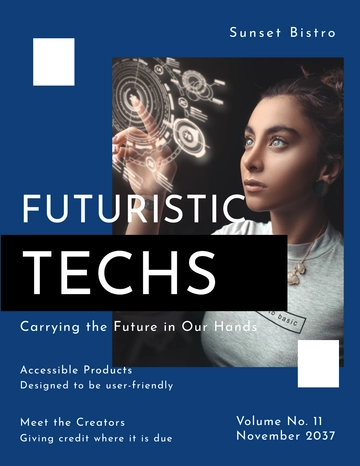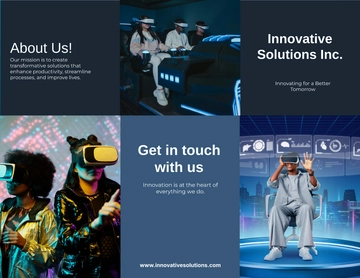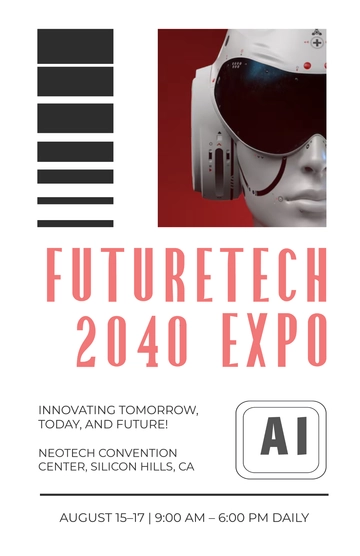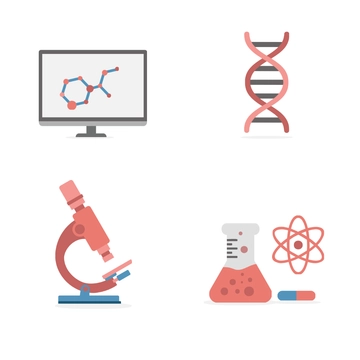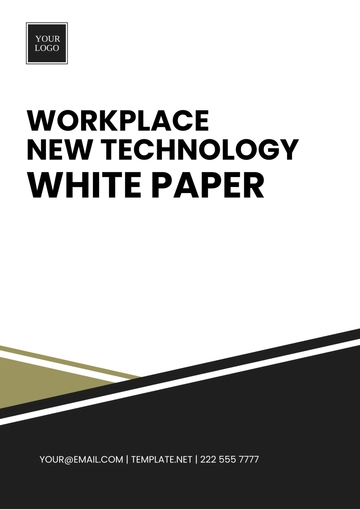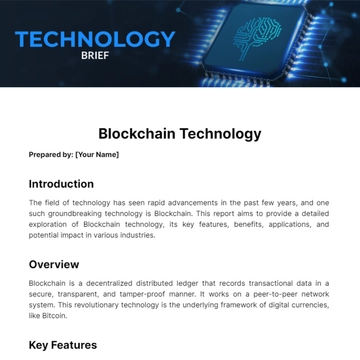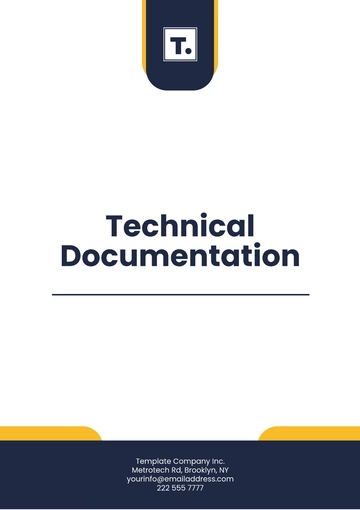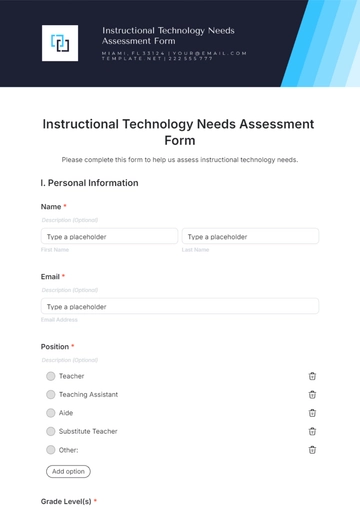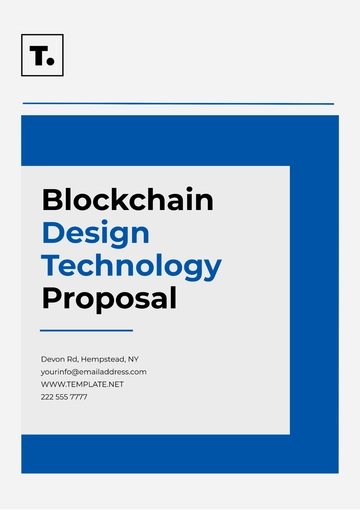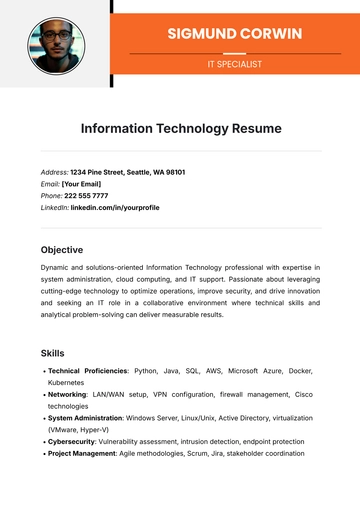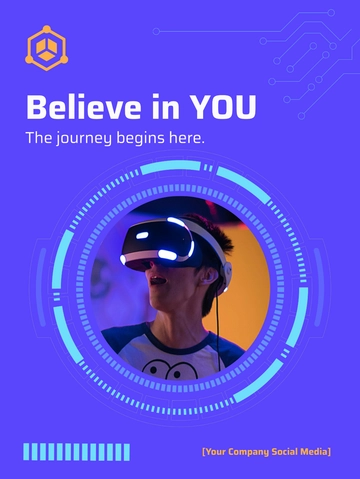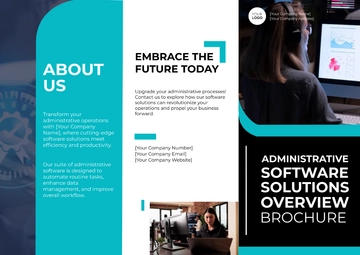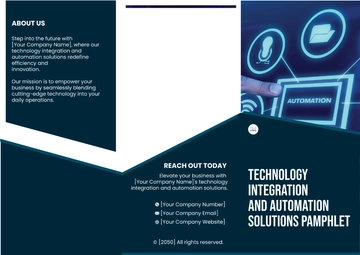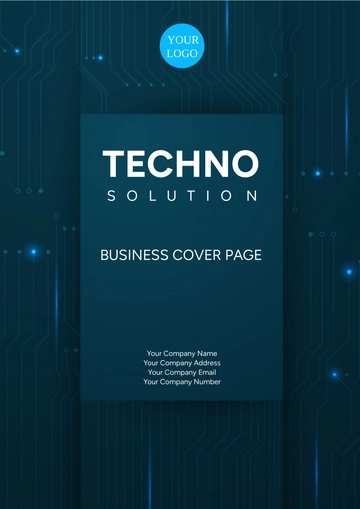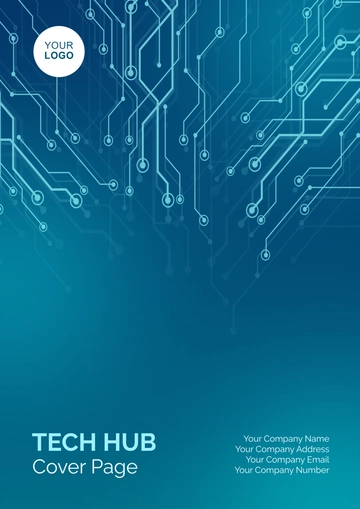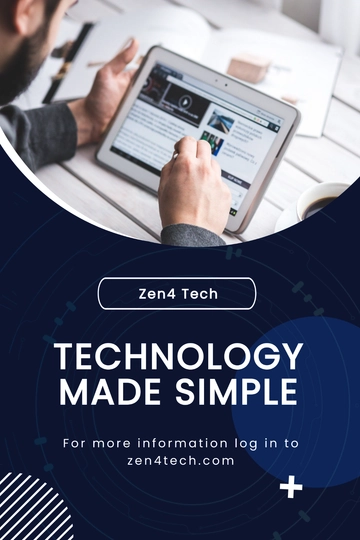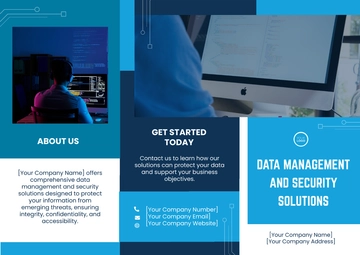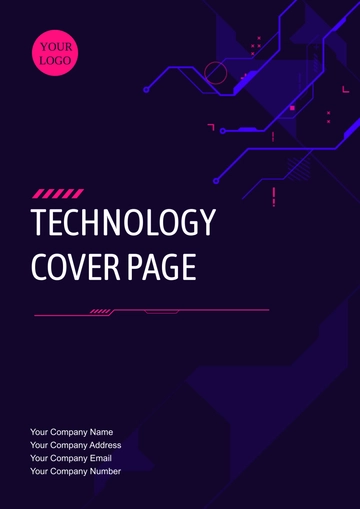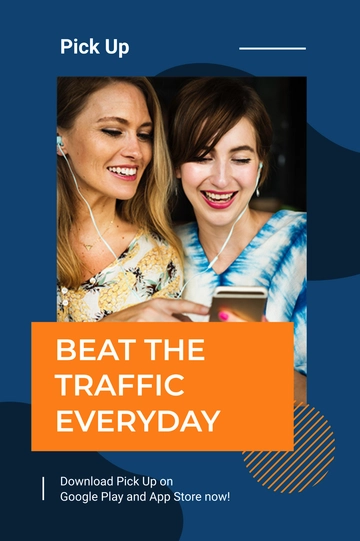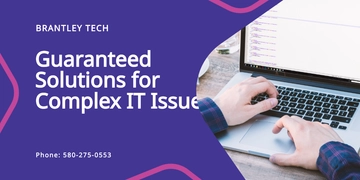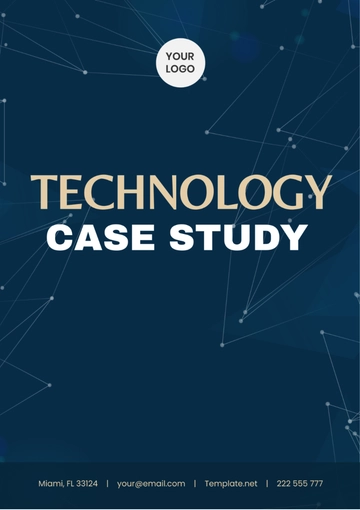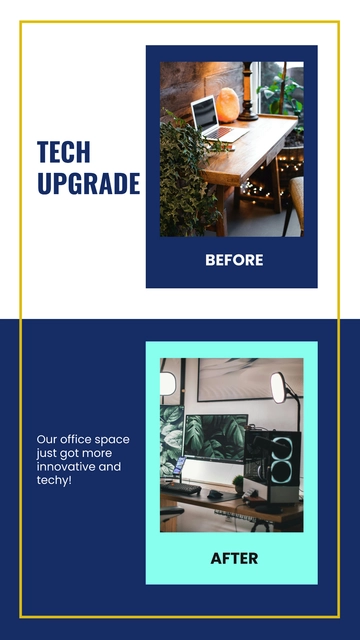Free Comprehensive User Guide for Financial Software
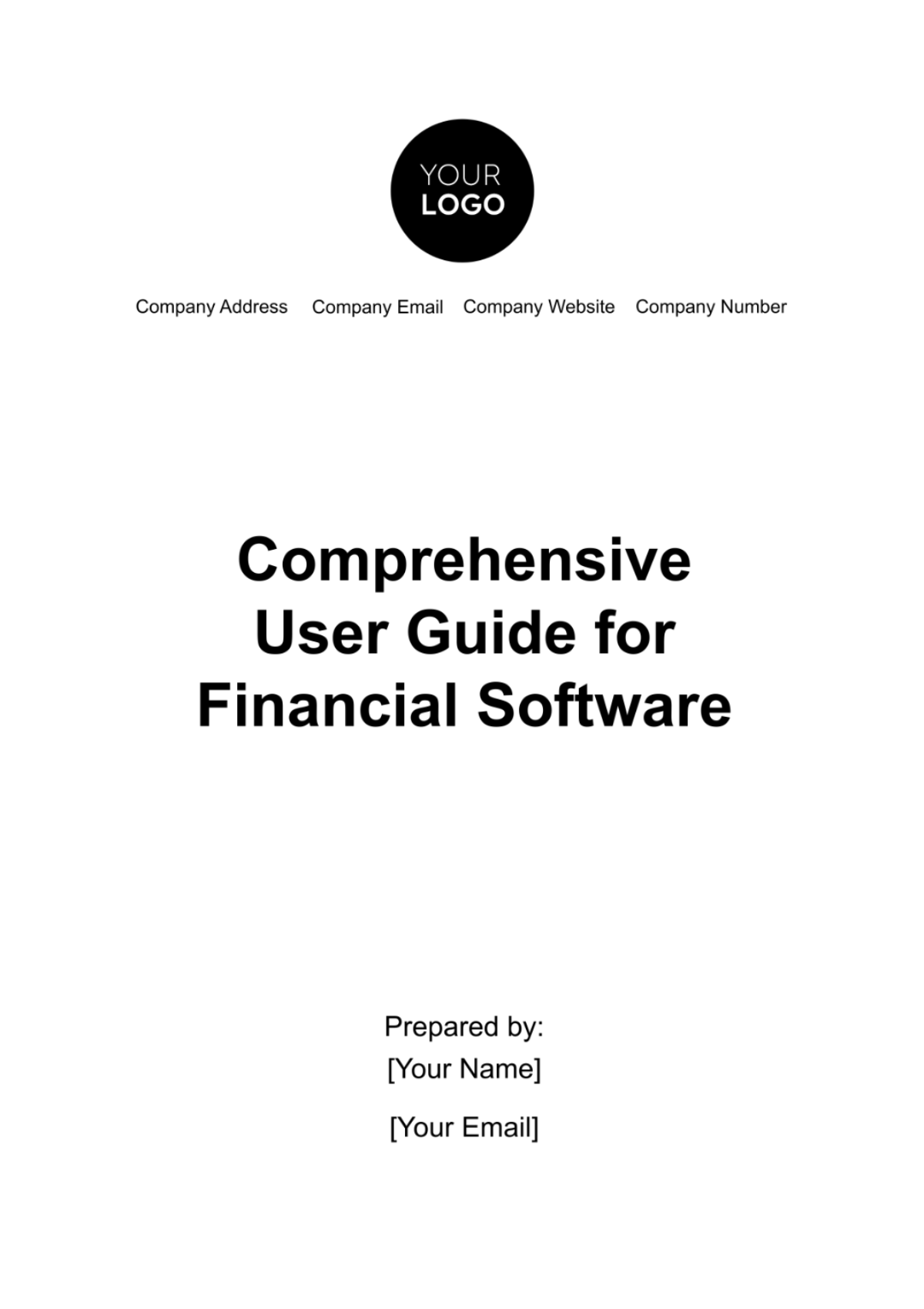
Introduction
Purpose of the User Guide
This guide serves as a comprehensive resource for understanding and effectively utilizing our financial software. It is designed to provide detailed insights into the software’s capabilities, offering step-by-step instructions and best practices. Our aim is to equip users with the knowledge and skills required to maximize the software’s potential in managing financial tasks and decisions efficiently.
Overview of the Financial Software
Our financial software is a robust and versatile tool designed to cater to a wide range of financial management needs. It encompasses features such as account tracking, transaction management, budgeting, investment analysis, and compliance reporting. Engineered to streamline financial processes, the software offers a user-friendly interface, advanced data analysis tools, and customizable reporting options to suit various financial scenarios.
Target Audience
This guide is intended for users at various levels of financial expertise, from beginners to advanced practitioners. It is particularly valuable for financial managers, accountants, auditors, and business owners who seek to manage their financial operations effectively. Whether you are new to financial software or looking to deepen your understanding of its advanced features, this guide is tailored to meet your needs.
Scope of the Document
The document covers all aspects of our financial software, from basic setup and navigation to advanced functionalities and troubleshooting. It includes detailed sections on each feature, practical tips for various financial tasks, security guidelines, and support resources. While the guide provides comprehensive information, it also points users to additional resources for specialized inquiries or advanced learning opportunities.
Getting Started
Embarking on your financial management journey with our software begins here. This section is designed to guide you through the initial steps necessary to get the software up and running effectively.
System Requirements
Requirement Type | Specifications |
Operating System | Windows 10, macOS 10.15 or later, Linux Ubuntu 20.04 LTS |
Processor | Minimum 2 GHz Dual-Core |
RAM | 4 GB minimum |
Hard Disk | 500 GB of free space |
Screen Resolution | 1280 x 720 minimum |
Internet | Required for installation, registration, and updates |
Installation and Setup Instructions
1. Download the software installer from our official website.
2. Run the installer and follow the on-screen instructions.
3. Accept the license agreement and choose the installation directory.
4. Click 'Install' to begin the installation process.
5. Once installed, launch the software from your desktop or start menu.
Initial Configuration and Setup
1. Upon first launch, you will be greeted with a setup wizard.
2.. Follow the prompts to configure basic settings like currency, date format, and financial year.
3. Opt to integrate the software with other business tools if needed.
4. Complete the initial configuration by setting up your organization's financial profile.
Creating User Accounts
1. Navigate to the 'User Management' section in the software.
2. Click on 'Create New User' and enter the required details (name, email, role).
3. Assign appropriate permissions based on the user's role.
4. Users will receive an invitation via email to set their password and log in.
5. Guide users to set up two-factor authentication for added security.
Navigating the Interface
Mastering the interface of our financial software is key to efficient and effective financial management. This section provides an intuitive guide to help you familiarize yourself with the layout and navigation features of the software.
[Add Image]
Overview of User Interface
The interface is designed for ease of use, featuring a clean, intuitive layout. Key sections include the Dashboard, Main Menu, and various functional modules like Accounts, Transactions, Reports, and Settings. Each module is accessible through clearly labeled tabs and icons. The interface is customizable, allowing users to adjust views and settings according to their preferences.
[Add Image]
Dashboard and Main Menu
The Dashboard provides a quick overview of key financial metrics, including recent transactions, budget summaries, and performance charts. It is customizable, enabling users to add or remove widgets based on their specific needs.
The Main Menu, typically located at the top or side of the screen, is the primary navigation tool. It includes direct links to all major sections of the software like Budgeting, Reporting, Investments, and Compliance.
Toolbars and Navigation Panes
Toolbars are equipped with shortcuts for common tasks such as adding a transaction, generating a report, or searching for a specific entry.
Navigation Panes on the side or bottom of the screen provide quick access to frequently used tools and settings.
Hover-over tooltips are available for each icon and menu item, offering brief descriptions of their functions.
The interface also includes a 'Help' section, providing quick access to user guides, tutorials, and support resources.
Key Features and Functions
Our financial software is equipped with a suite of powerful features and functions designed to cater to all your financial management needs. This section delves into each key feature, providing insights into how they can streamline and enhance your financial processes.
Account Management: Manage multiple accounts including checking, savings, credit, and investment accounts. Easily add new accounts or edit existing ones, setting up custom categories and rules for better organization.
Transaction Recording and Management: Record transactions manually or import them from bank statements. Categorize transactions for easy tracking and analysis, with features for splitting transactions across multiple categories.
Budgeting Tools
Budget Creation | Create customized budgets for different categories or periods. |
Budget Tracking | Monitor spending against budget limits in real time. |
Forecasting | Project future spending and income based on historical data. |
Alerts | Set up alerts for when spending approaches budget limits. |
Reporting and Analysis Features: Generate a variety of financial reports including income statements, balance sheets, and cash flow statements. Utilize graphical representations like charts and graphs for easier data interpretation. Customize reports to focus on specific accounts, categories, or time periods.
Investment Tracking: Track the performance of investments including stocks, bonds, and mutual funds. Monitor portfolio growth, dividends, and interest earnings. Compare investment performance against market benchmarks.
Tax and Compliance Tools
Tax Reporting | Prepare and generate reports for tax filing purposes. |
Compliance Monitoring | Ensure financial activities adhere to relevant regulations. |
Audit Trails | Maintain detailed logs for transactions to support audits. |
Regulatory Updates | Receive updates on changes in financial laws. |
Using the Software for Common Tasks
Navigating through common financial tasks is made effortless with our software. This section guides you through the essential functions, ensuring you can manage your financial activities with ease and accuracy.
Entering and Managing Transactions
1. Enter transactions by inputting details such as amount, category, date, and payee.
2. Utilize the bulk import feature to add multiple transactions from bank statements or other financial documents.
3. Edit or delete transactions as needed, with options to add notes or attach receipts for record-keeping.
Generating Financial Reports
1. Generate key financial reports such as profit and loss statements, balance sheets, and expense reports.
2. Customize report parameters to focus on specific accounts, time frames, or categories.
3. Export reports in various formats like PDF, Excel, or CSV for sharing or further analysis.
Budget Creation and Monitoring
1 .Create budgets for different categories, such as utilities, groceries, or travel.
Set monthly, quarterly, or annual budget limits and track spending in real-time.
2. Receive notifications when spending approaches or exceeds budget limits to maintain financial discipline.
Reconciling Accounts
1. Compare software records with bank statements to ensure accuracy in account balances and transactions.
2. Use the reconciliation tool to match transactions and highlight discrepancies.
3. Adjust balances or correct entries to maintain accurate financial records.
Managing Investments
1. Track the performance of various investments including stocks, mutual funds, and bonds.
2. Update investment values manually or automatically to reflect current market conditions.
3. Analyze investment performance over time, assessing growth and making informed decisions about buy or sell actions.
Advanced Features
For users looking to leverage more sophisticated capabilities, our software offers a range of advanced features. These tools are designed to enhance efficiency and provide deeper insights into your financial data.
Data Import and Export: Easily import financial data from various formats like CSV, Excel, and PDF. Export your financial data for use in other applications, ensuring flexibility and compatibility.
Integrations with Other Tools/Software: Seamlessly integrate with other business tools such as CRM systems, payroll software, and banking apps. Sync data across platforms to maintain a cohesive and updated financial ecosystem.
Customizing Reports and Dashboards: Customize reports by selecting specific data points, formats, and visualizations to meet your unique requirements. Tailor the dashboard to display key financial metrics at a glance, choosing from a variety of widgets and layouts.
Automated Features
Alerts | Set up customizable alerts for account balances, budget limits, and unusual transactions. |
Recurring Transactions | Automate recurring transactions like rent or subscription payments. |
Scheduled Reporting | Schedule regular generation and delivery of financial reports. |
Data Synchronization | Automate synchronization of data across integrated platforms. |
Security and Data Management
In the realm of financial software, the security and integrity of data are paramount. This section outlines the rigorous security protocols and data management practices we have in place to protect your financial information.
Data Security Protocols: Our software employs advanced encryption standards to secure data both in transit and at rest. Regular security audits and updates are conducted to ensure protection against the latest cyber threats. Multi-factor authentication and strong password policies are enforced to safeguard user accounts.
Backup and Recovery Procedures: Automatic backups are performed regularly to prevent data loss, with options for users to set their backup frequency. Backups are stored securely in encrypted form in multiple locations for redundancy. In the event of data loss or corruption, our comprehensive recovery procedures enable swift restoration of your financial data.
Privacy Settings and User Permissions: Users have control over their privacy settings, allowing them to manage what data is shared and with whom. The software allows for the creation of multiple user roles with specific permissions, ensuring that individuals only access the data necessary for their role. Audit trails are maintained for all user activities, enhancing accountability and traceability of actions within the software.
FAQs
Q: How do I get started with the software?
A: To begin, install the software, complete the initial setup, and create your user account. Refer to the 'Getting Started' section of the guide for detailed instructions.
Q: Can I manage multiple accounts with this software?
A: Yes, our software allows you to manage various types of accounts including checking, savings, credit, and investment accounts.
Q: What should I do if I encounter an error while using the software?
A: First, try the troubleshooting steps provided in the 'Troubleshooting and Support' section. If the issue persists, contact our support team for assistance.
Q: Is my financial data secure with this software?
A: Absolutely. We employ advanced encryption and robust security protocols to ensure your data's safety. Refer to the 'Security and Data Management' section for more information..
Q: How can I generate financial reports?
A: Financial reports can be generated through the 'Reporting and Analysis Features' section. You can customize reports to suit your needs and export them in various formats.
Q: Can I set up automated alerts and transactions?
A: Yes, our software includes automated features like alerts for budget limits and recurring transactions. Check the 'Automated Features' table in the 'Advanced Features' section for more details.
Q: What if I need to update my software?
A: The software automatically checks for updates. You can also manually check and install updates via the 'Settings' menu. See the 'Updates and Upgrades' section for guidance.
Q: How do I customize my dashboard?
A: You can customize the dashboard to display key financial metrics that are most relevant to you. This can be done through the dashboard settings in the 'Navigating the Interface' section.
- 100% Customizable, free editor
- Access 1 Million+ Templates, photo’s & graphics
- Download or share as a template
- Click and replace photos, graphics, text, backgrounds
- Resize, crop, AI write & more
- Access advanced editor
Unlock the potential of financial software with the Comprehensive User Guide for Financial Software Template from Template.net! This editable and customizable resource offers a detailed, step-by-step guide, simplifying the navigation of complex financial software. Essential for software developers and financial institutions, it enhances user experience and software proficiency. Empower your users and elevate your software with this invaluable resource today!