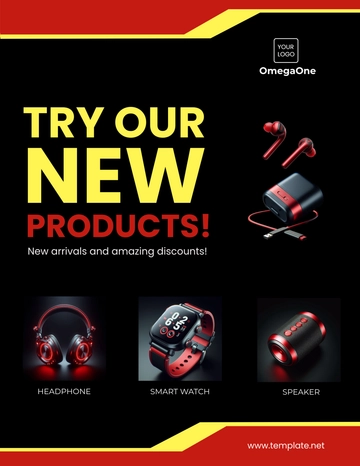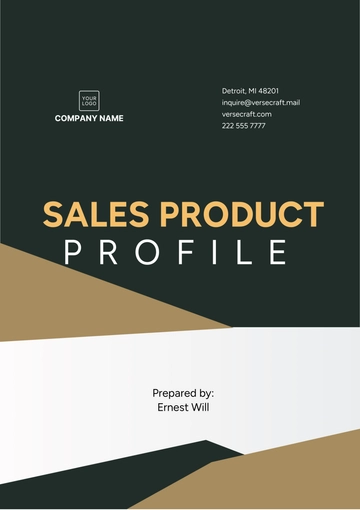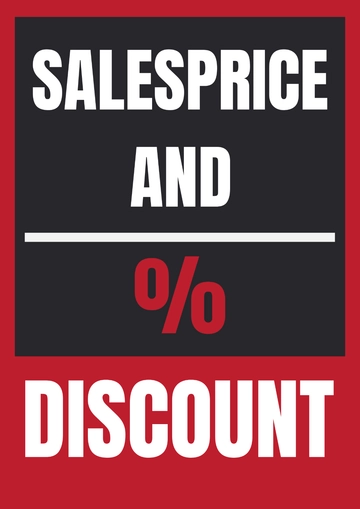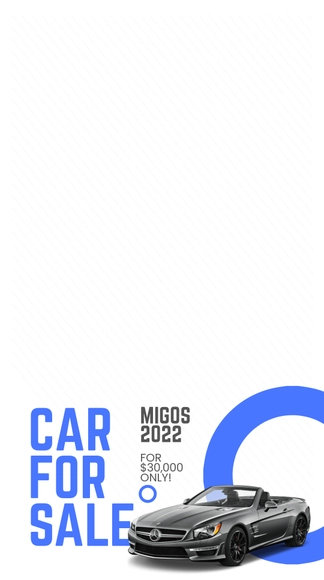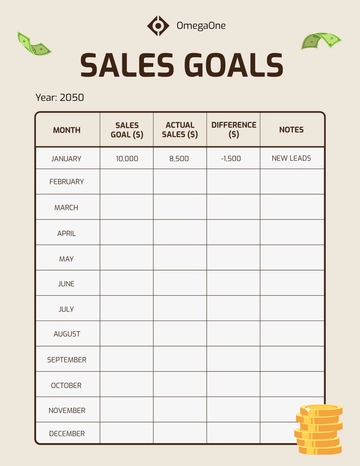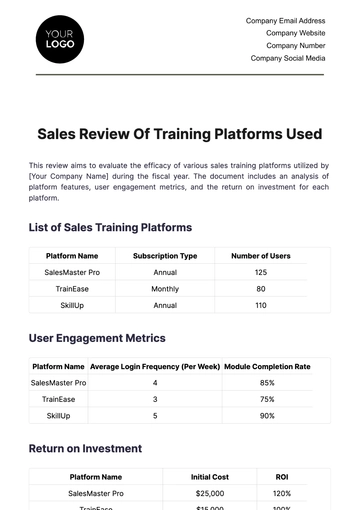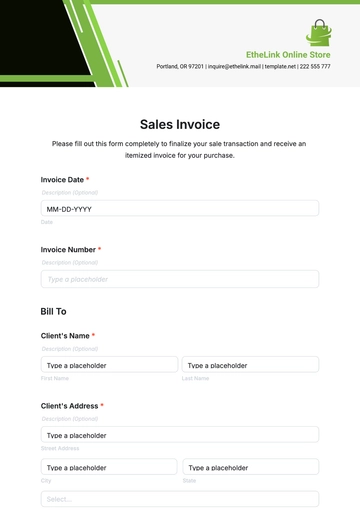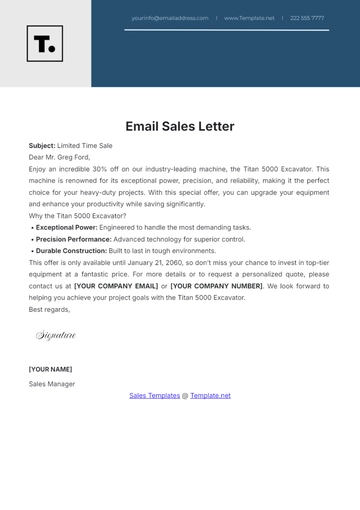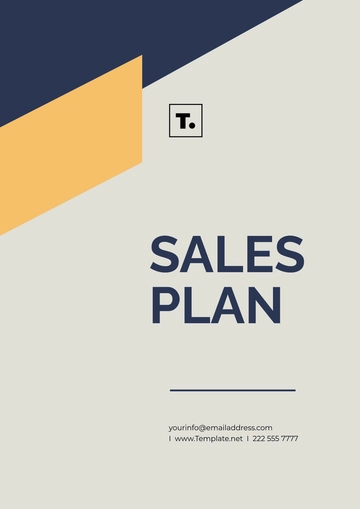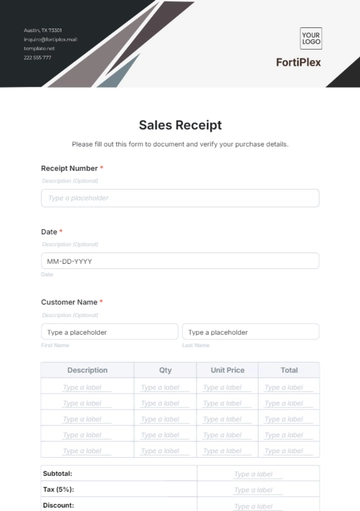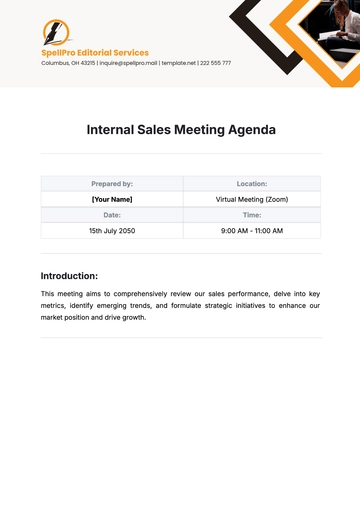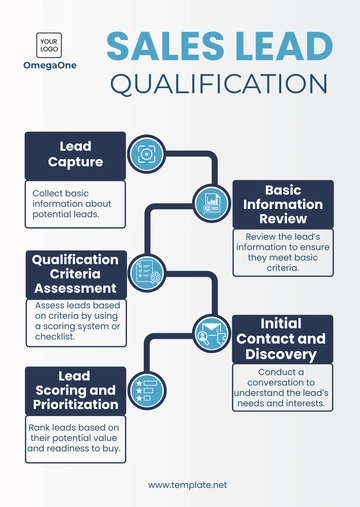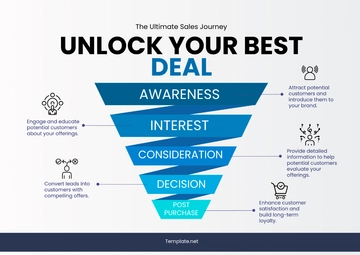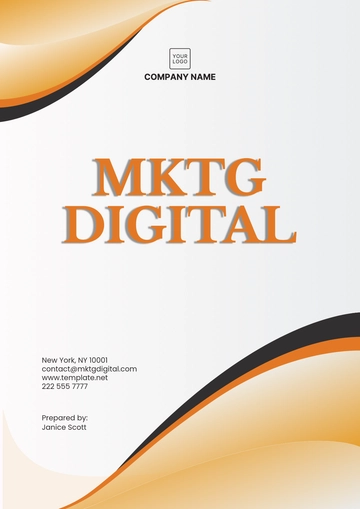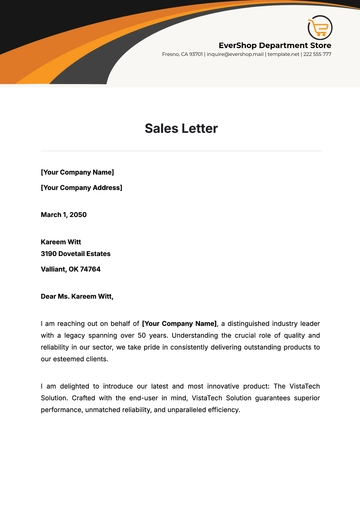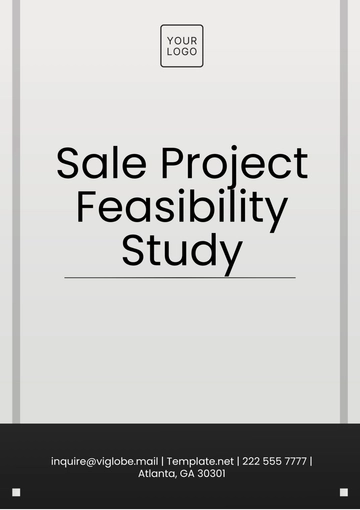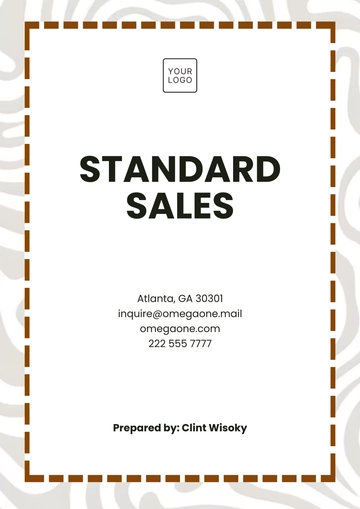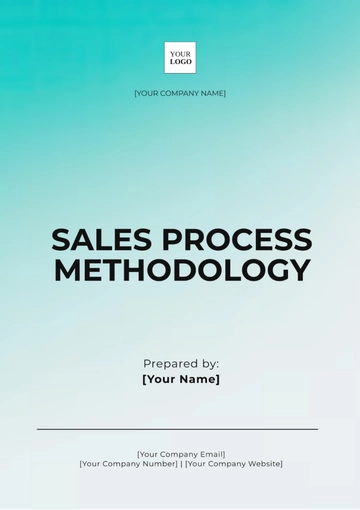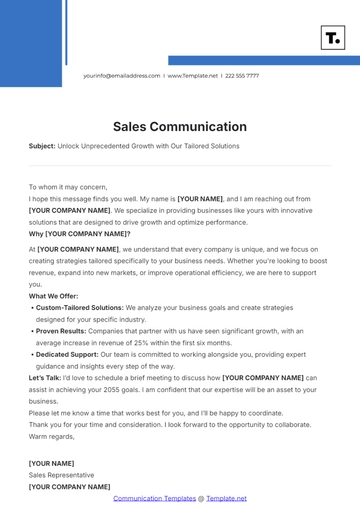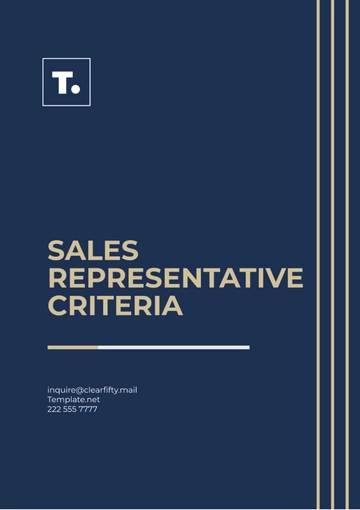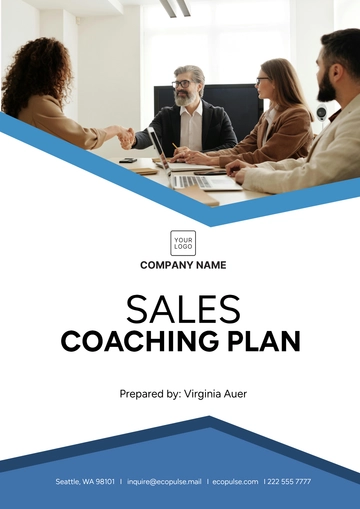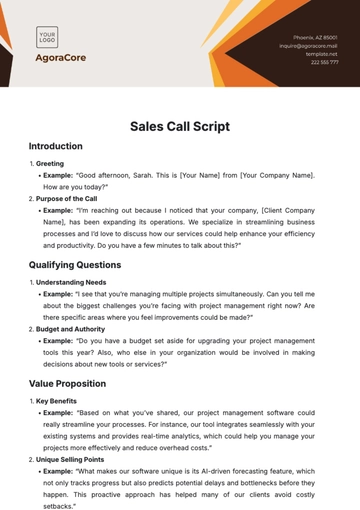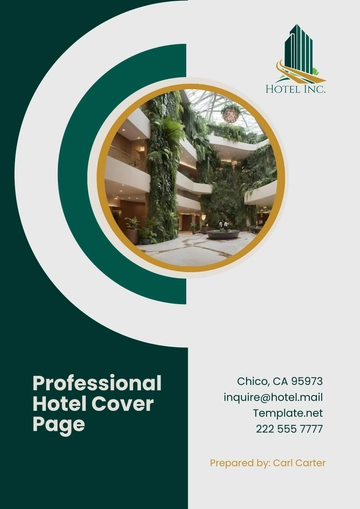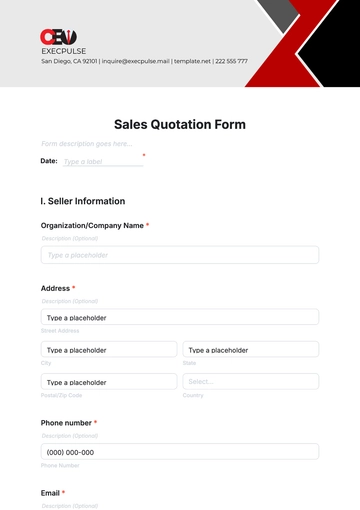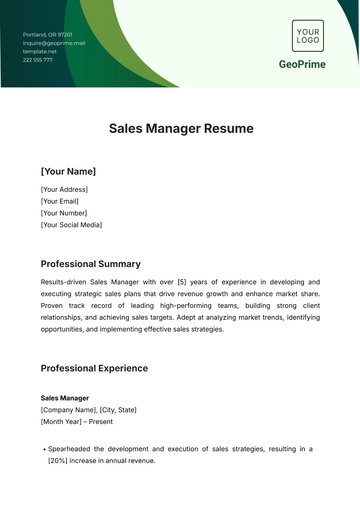Free Sales CRM User Guide
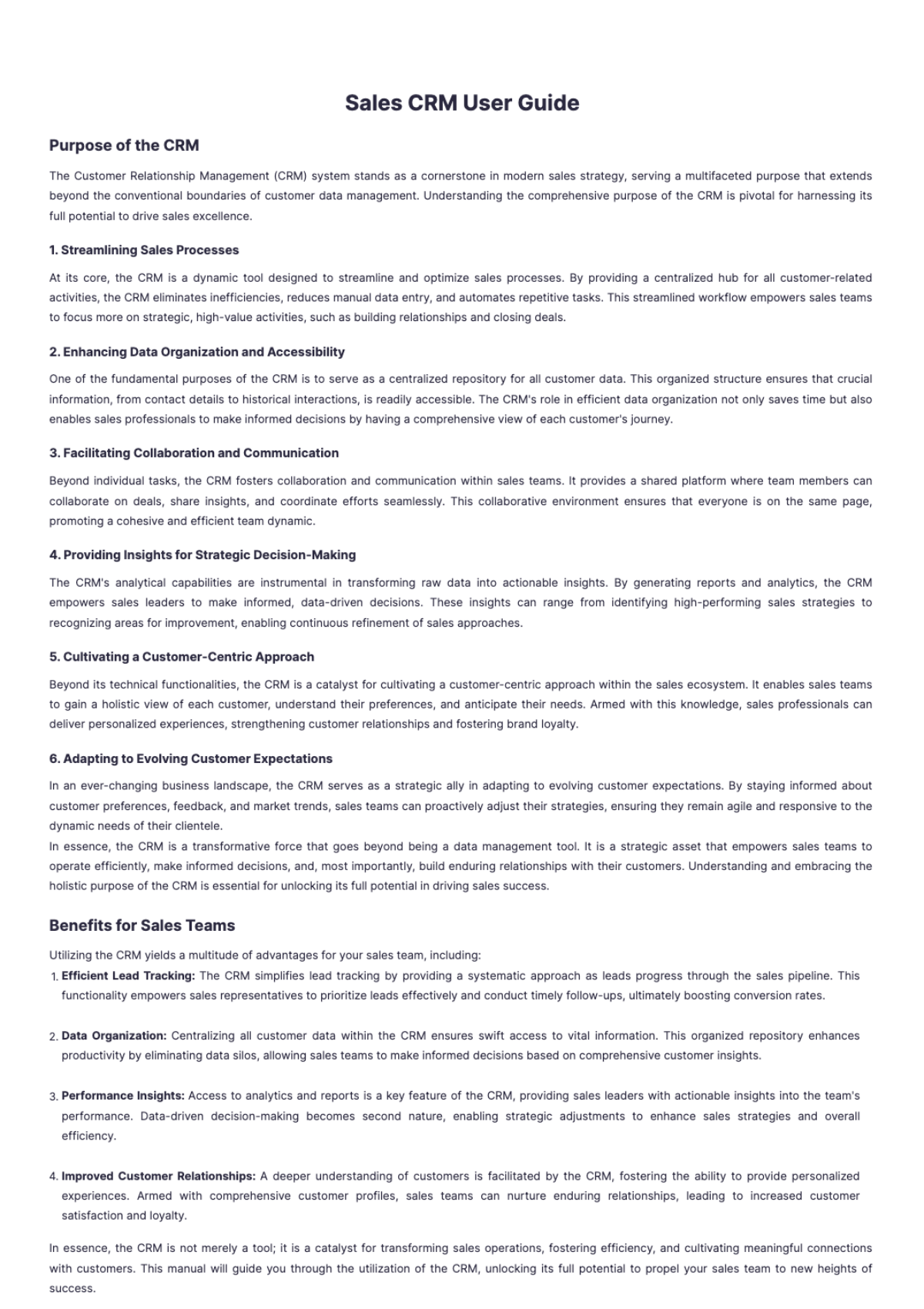
Purpose of the CRM
The Customer Relationship Management (CRM) system stands as a cornerstone in modern sales strategy, serving a multifaceted purpose that extends beyond the conventional boundaries of customer data management. Understanding the comprehensive purpose of the CRM is pivotal for harnessing its full potential to drive sales excellence.
1. Streamlining Sales Processes
At its core, the CRM is a dynamic tool designed to streamline and optimize sales processes. By providing a centralized hub for all customer-related activities, the CRM eliminates inefficiencies, reduces manual data entry, and automates repetitive tasks. This streamlined workflow empowers sales teams to focus more on strategic, high-value activities, such as building relationships and closing deals.
2. Enhancing Data Organization and Accessibility
One of the fundamental purposes of the CRM is to serve as a centralized repository for all customer data. This organized structure ensures that crucial information, from contact details to historical interactions, is readily accessible. The CRM's role in efficient data organization not only saves time but also enables sales professionals to make informed decisions by having a comprehensive view of each customer's journey.
3. Facilitating Collaboration and Communication
Beyond individual tasks, the CRM fosters collaboration and communication within sales teams. It provides a shared platform where team members can collaborate on deals, share insights, and coordinate efforts seamlessly. This collaborative environment ensures that everyone is on the same page, promoting a cohesive and efficient team dynamic.
4. Providing Insights for Strategic Decision-Making
The CRM's analytical capabilities are instrumental in transforming raw data into actionable insights. By generating reports and analytics, the CRM empowers sales leaders to make informed, data-driven decisions. These insights can range from identifying high-performing sales strategies to recognizing areas for improvement, enabling continuous refinement of sales approaches.
5. Cultivating a Customer-Centric Approach
Beyond its technical functionalities, the CRM is a catalyst for cultivating a customer-centric approach within the sales ecosystem. It enables sales teams to gain a holistic view of each customer, understand their preferences, and anticipate their needs. Armed with this knowledge, sales professionals can deliver personalized experiences, strengthening customer relationships and fostering brand loyalty.
6. Adapting to Evolving Customer Expectations
In an ever-changing business landscape, the CRM serves as a strategic ally in adapting to evolving customer expectations. By staying informed about customer preferences, feedback, and market trends, sales teams can proactively adjust their strategies, ensuring they remain agile and responsive to the dynamic needs of their clientele.
In essence, the CRM is a transformative force that goes beyond being a data management tool. It is a strategic asset that empowers sales teams to operate efficiently, make informed decisions, and, most importantly, build enduring relationships with their customers. Understanding and embracing the holistic purpose of the CRM is essential for unlocking its full potential in driving sales success.
Benefits for Sales Teams
Utilizing the CRM yields a multitude of advantages for your sales team, including:
Efficient Lead Tracking: The CRM simplifies lead tracking by providing a systematic approach as leads progress through the sales pipeline. This functionality empowers sales representatives to prioritize leads effectively and conduct timely follow-ups, ultimately boosting conversion rates.
Data Organization: Centralizing all customer data within the CRM ensures swift access to vital information. This organized repository enhances productivity by eliminating data silos, allowing sales teams to make informed decisions based on comprehensive customer insights.
Performance Insights: Access to analytics and reports is a key feature of the CRM, providing sales leaders with actionable insights into the team's performance. Data-driven decision-making becomes second nature, enabling strategic adjustments to enhance sales strategies and overall efficiency.
Improved Customer Relationships: A deeper understanding of customers is facilitated by the CRM, fostering the ability to provide personalized experiences. Armed with comprehensive customer profiles, sales teams can nurture enduring relationships, leading to increased customer satisfaction and loyalty.
In essence, the CRM is not merely a tool; it is a catalyst for transforming sales operations, fostering efficiency, and cultivating meaningful connections with customers. This manual will guide you through the utilization of the CRM, unlocking its full potential to propel your sales team to new heights of success.
Logging In
To access the CRM, follow these steps:
Open your web browser and navigate to the CRM login page.
Enter your username and password.
Click "Log In."
Once logged in, you'll land on the CRM dashboard.
Navigating the Dashboard
The dashboard is your central hub for accessing various CRM features. It consists of:
Navigation Menu: Use the menu on the left to access different CRM modules like Contacts, Leads, Opportunities, and Reports.
Widgets: Widgets on the dashboard display summary information, such as your task list, appointment schedule, and sales pipeline.
User Roles and Permissions
Within the CRM, different user roles exist, each with specific permissions:
Administrator: Has full access to all CRM features, including user management and customization.
Sales Manager: Can access and manage team data, create reports, and configure team-specific settings.
Sales Representative: Has access to contact and opportunity data, with limited customization options.
Adding Contacts
To add a new contact, follow these steps:
From the CRM dashboard, click on "Contacts" in the navigation menu.
Click "Add Contact" or a similar option.
Fill in the contact's details, including name, email, phone, and any relevant information.
Save the contact, and it will be added to your database.
Managing Leads
Managing leads is crucial for the sales process. Here's how you can do it:
Go to the "Leads" section in the CRM.
Create new leads by entering lead details and source.
Use lead statuses or labels to categorize leads as warm, cold, etc.
Nurture leads by scheduling follow-ups, sending emails, and assigning to specific sales reps.
Updating Customer Information
To update customer information:
Find the contact's record in the CRM.
Click "Edit" or a similar option.
Make necessary updates (e.g., address change, job title).
Save the changes to keep the customer's data up to date.
Creating Opportunities
Opportunities represent potential sales. Here's how you create one:
Navigate to the "Opportunities" section.
Click "New Opportunity" or a similar option.
Fill in opportunity details, including name, expected close date, and value.
Associate the opportunity with a contact or lead.
Save the opportunity.
Tracking Deals
Keeping track of deals is essential. You can:
Open an opportunity from the list.
Update its stage (e.g., "Prospecting," "Negotiation," "Closed-Won").
Add notes, tasks, and documents related to the deal.
Monitor the progress of deals through the sales pipeline.
Deal Stages and Probabilities
Different deal stages represent where opportunities are in the sales process. Probability factors reflect the likelihood of closing a deal in each stage. For example:
Prospecting (10%): Initial contact and lead qualification.
Proposal (50%): Submitting a proposal to the prospect.
Negotiation (70%): Discussing terms and finalizing the deal.
Closed-Won (100%): The deal is won.
Scheduling Tasks
Tasks are essential for tracking your to-do list. To schedule a task:
Go to the "Tasks" or "To-Do" section in the CRM.
Click "Create Task" or a similar option.
Specify the task name, due date, and any related contact or opportunity.
Save the task, and it will appear on your task list.
Appointments and Follow-ups
Appointments and follow-ups help in maintaining a structured schedule:
Schedule appointments by selecting the date and time in the CRM calendar.
Create follow-up tasks associated with specific contacts or opportunities.
Receive notifications and reminders for upcoming appointments and tasks.
Calendar Integration
To integrate your CRM calendar with other calendars like Google Calendar:
Access the settings or preferences in your CRM.
Find the calendar integration options.
Follow the integration process, which usually involves authorizing access to your external calendar.
Generating Reports
Custom reports provide valuable insights into sales performance. To create a report:
Navigate to the "Reports" or "Analytics" section.
Select a report type, such as sales performance, lead conversion, or opportunity tracking.
Customize report parameters (date range, filters, etc.).
Generate the report, which can be saved or exported.
Dashboard Overview
The dashboard displays key data at a glance, including:
Sales Pipeline: Visualizes opportunities in various stages.
Tasks and Appointments: Shows upcoming tasks and appointments.
Performance Metrics: Displays critical metrics like conversion rates and revenue.
Analyzing Sales Performance
Use the data provided by the CRM to assess sales performance:
Review historical data to identify trends and opportunities for improvement.
Compare performance against targets and benchmarks.
Make data-driven decisions to enhance sales strategies.
Connecting with Email
Email integration simplifies communication tracking. To connect your email:
Access email settings within the CRM.
Follow the email integration wizard, which typically involves providing your email credentials.
Confirm that emails are synchronized with relevant contacts and opportunities.
Integrating with Marketing Software
The CRM may integrate with marketing tools to support lead generation and nurturing:
Consult the CRM's integration options to connect with marketing software.
Configure the integration by following the provided instructions.
Ensure that leads generated from marketing efforts are seamlessly transferred into the CRM.
Adding Custom Fields
Custom fields can help tailor the CRM to your specific business needs. Here's how to add them:
Navigate to the "Customization" or "Settings" section.
Find the option for adding custom fields.
Specify the field name, type (e.g., text, date, dropdown), and any other relevant settings.
Save the new custom field, and it will be available for use in contacts, leads, and opportunities.
Workflow Automation
Workflow automation streamlines routine processes. To set up automation:
Access the automation or workflow section.
Define triggers (e.g., when an opportunity reaches a specific stage).
Specify actions (e.g., send an email, create a task).
Activate the workflow, and it will execute these actions automatically.
Tailoring CRM to Sales Processes
It's essential to align the CRM with your specific sales methodologies. Here's how:
Review your existing sales processes and stages.
Modify the CRM's lead and opportunity stages to match your workflow.
Create automation rules that mirror your sales practices.
FAQs
Q1: How do I log in to the CRM for the first time?
A1: To log in, visit the CRM login page and enter your provided username and password. If you're logging in for the first time, you may be prompted to change your password for security reasons.
Q2: Can I access the CRM system from my mobile device?
A2: Yes, our CRM system is mobile-friendly and can be accessed through any mobile browser. For optimal performance, download our mobile app from the App Store or Google Play Store.
Q3: How do I add a new contact to the CRM?
A3: To add a new contact, navigate to the "Contacts" section, click on the "Add New Contact" button, and fill in the required fields. Make sure to save your changes before exiting.
Q4: What should I do if I forget my password?
A4: If you forget your password, click on the "Forgot Password" link on the login page. Follow the instructions to reset your password, which will involve verifying your email address.
Q5: How can I customize my dashboard?
A5: Customizing your dashboard is simple. Go to your dashboard, click on the "Customize" button, and then drag and drop widgets or sections according to your preferences. Save your layout to apply the changes.
Q6: Is it possible to export data from the CRM?
A6: Yes, you can export data such as contacts, deals, or reports by navigating to the respective section, selecting the data you wish to export, and clicking the "Export" button. Choose your desired format (e.g., CSV, Excel) and follow the prompts.
Q7: How do I set up email integration?
A7: To set up email integration, go to the "Settings" menu, select "Email Integration," and follow the setup instructions for your email provider. This will allow you to send and receive emails directly within the CRM.
Q8: Can I create and assign tasks to team members?
A8: Absolutely. To create a task, go to the "Tasks" section, click on "Create Task," fill in the details, and assign it to a team member. You can set deadlines and reminders for each task.
Q9: How do I generate sales reports?
A9: Generate sales reports by navigating to the "Reports" section. Select the type of report you want to generate (e.g., sales performance, pipeline analysis), specify the date range and other criteria, and then click "Generate Report."
Q10: What should I do if I encounter a technical issue?
A10: If you encounter a technical issue, consult the Troubleshooting section of this guide first. If the issue persists, contact our support team via the "Help" section in the CRM, providing a detailed description of the problem.
- 100% Customizable, free editor
- Access 1 Million+ Templates, photo’s & graphics
- Download or share as a template
- Click and replace photos, graphics, text, backgrounds
- Resize, crop, AI write & more
- Access advanced editor
Maximize your CRM efficiency with the Sales CRM User Guide Template from Template.net. Designed for ease and adaptability, this editable and customizable guide is the ideal resource for ensuring your team fully leverages your CRM system. With detailed instructions and tips editable in our AI Editor tool, it simplifies complex processes, enhancing user experience and boosting your sales operation's productivity.