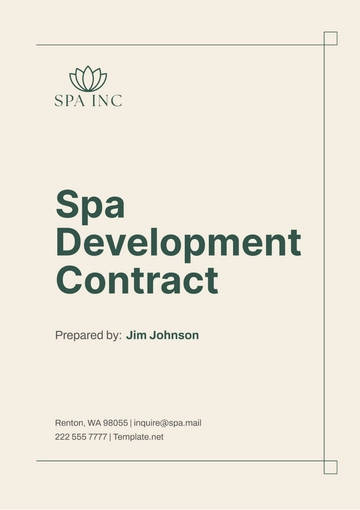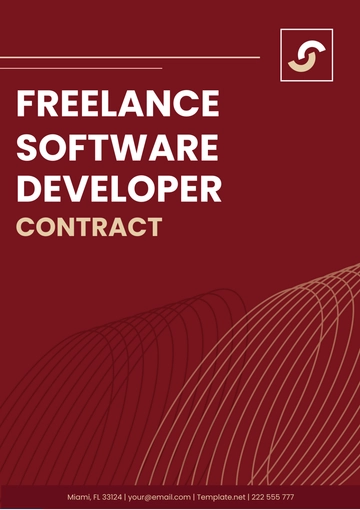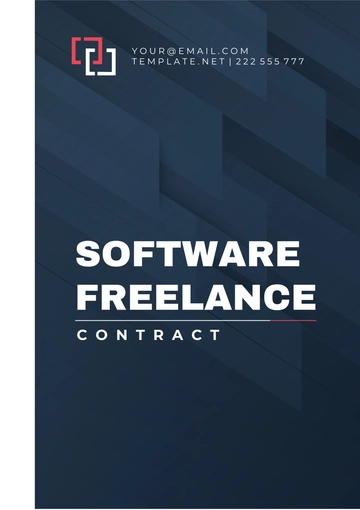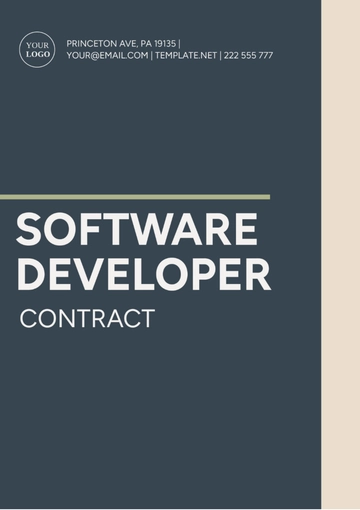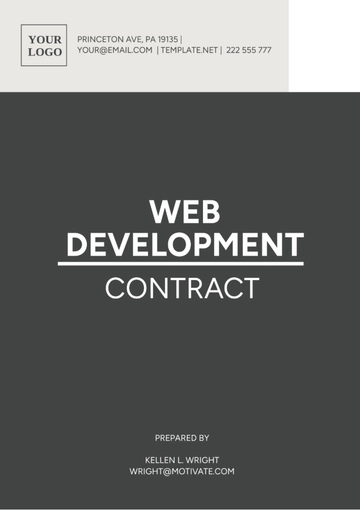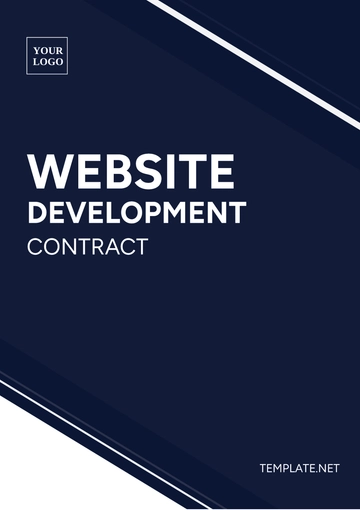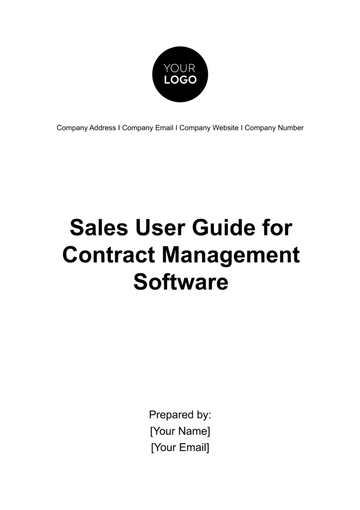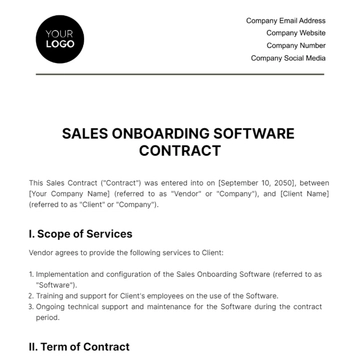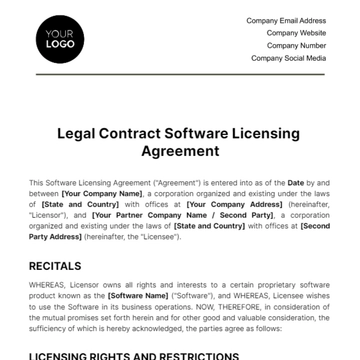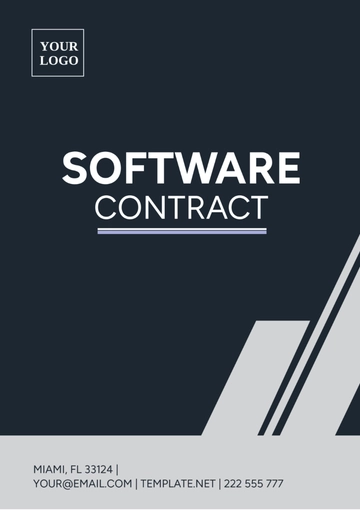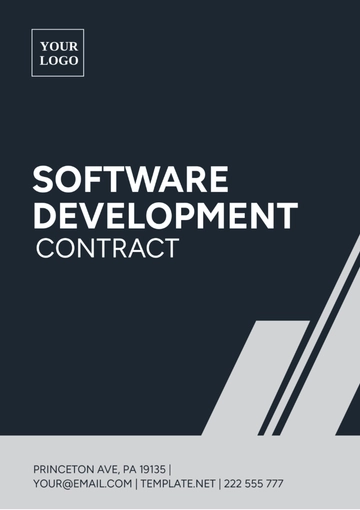Free Sales User Guide for Contract Management Software
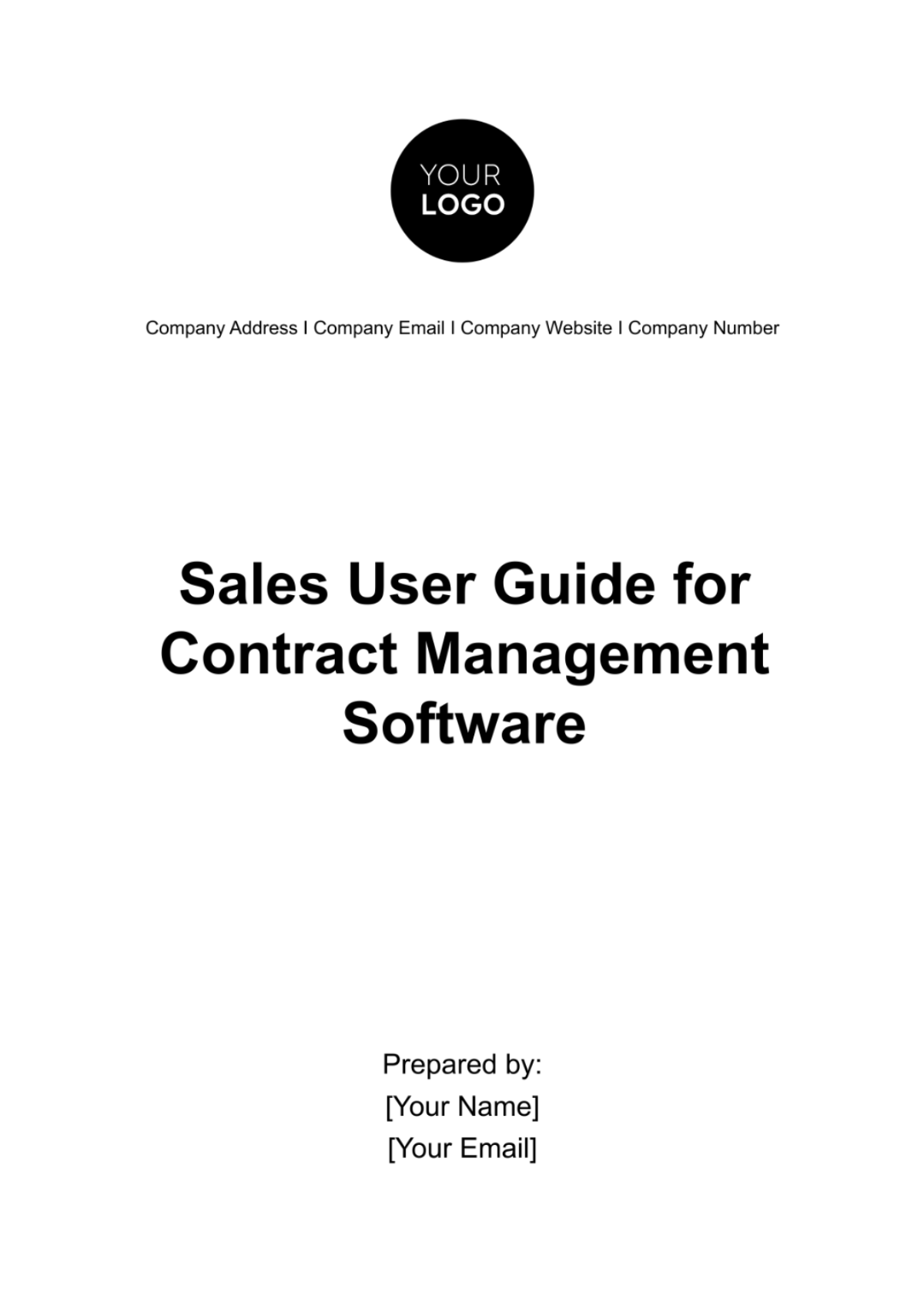
I. Introduction
Welcome to the Sales User Guide for Contract Management Software, brought to you by [Your Company Name]. In today's dynamic business landscape, effective contract management is paramount to your success. This guide is designed to empower sales professionals with the knowledge and tools needed to navigate our contract management software seamlessly.
Our contract management software streamlines the contract lifecycle, from creation and negotiation to approval and renewal, helping you close deals faster and with greater precision. Let's dive in and discover how to harness its power to drive your sales endeavors.
II. Getting Started
Welcome to the "Getting Started" section of the Sales User Guide for Contract Management Software, provided by [Your Company Name]. Before diving into the software's features, it's essential to ensure you have the necessary prerequisites in place:
A. System Requirements and Compatibility
To run our contract management software smoothly, ensure that your device meets the following system requirements:
Operating System: Windows 10 or later, macOS 10.15 or later
Web Browser: Google Chrome (recommended), Mozilla Firefox, Safari
Internet Connection: High-speed broadband
B. Installation and Setup Instructions
Visit our website at [Your Company Website] and log in using your credentials.
Navigate to the 'Downloads' section and select the appropriate version of the software for your operating system.
Follow the on-screen instructions to complete the installation process.
Once installed, launch the software, and you'll be prompted to configure your settings according to your preferences.
Login Credentials and Access Permissions.
Your login credentials are as follows:
Username: [Your Company Email Address]
Password: 12345
You will be required to change your password upon the first login for security purposes.
Ensure you have the necessary access permissions to perform your tasks efficiently. Contact your IT administrator if you need additional permissions or encounter any login issues.
Now that you've taken care of these preliminary steps, you're ready to explore the power of our contract management software. Let's move forward and make the most out of this tool for your sales success.
III. Dashboard Overview
Welcome to the "Dashboard Overview" section of the Sales User Guide for Contract Management Software, brought to you by [Your Company Name]. The dashboard is your central hub for managing contracts efficiently. Here's an overview of its key features and components:
A. Main Features and Components
|
|
B. User Interface and Layout
The dashboard features an intuitive, user-friendly interface designed for ease of use.
Navigation menus and icons provide quick access to various features.
Widgets and customizable panels allow you to tailor the dashboard to your specific needs.
The layout is organized to provide a clear overview of your contract management tasks and deadlines, ensuring you can efficiently manage your sales contracts.
As you explore the dashboard, you'll find that it's a powerful tool to streamline your contract management tasks and enhance your sales processes.
IV. Creating Contracts
In this section, we'll walk you through the process of creating new contracts within our Contract Management Software. Effective contract creation is the foundation of successful sales, and our software simplifies this task. Here are six steps to create new contracts:
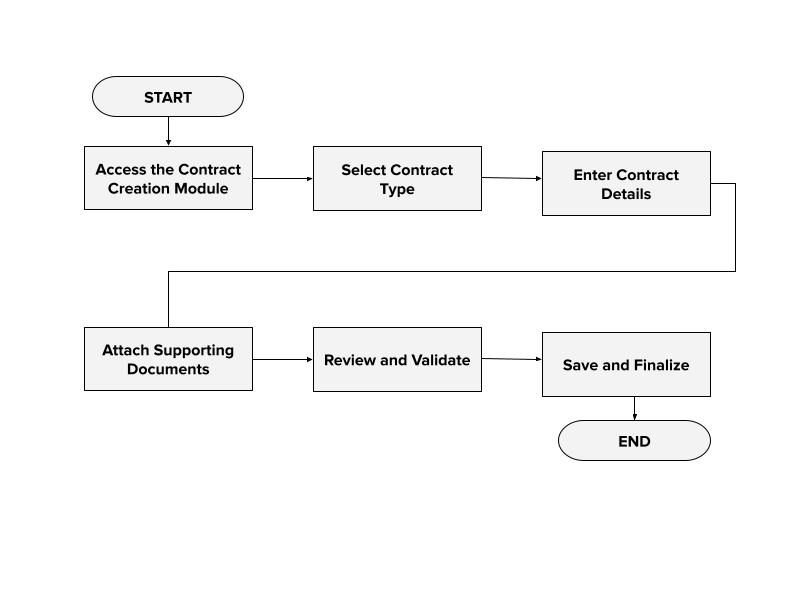 Importing Existing Contracts (if applicable)
Importing Existing Contracts (if applicable)
If you need to import existing contracts into the system, typically, there will be an "Import Contracts" option within the software.
Click on this option, then follow the prompts to select and upload your existing contract files.
The software may guide you through a mapping process to align your contract data with the system's fields.
V. Editing and Updating Contracts
Efficiently managing contract changes and updates is crucial for maintaining accurate and compliant sales agreements. In this section, we'll provide guidance on editing and updating contract details within our Contract Management Software:
A. Guidance on Making Changes
Access the Contract: Log in to your account and navigate to the contract you wish to edit.
Edit Contract Details: Open the contract and locate the specific section or field you need to modify. Make the necessary changes while adhering to your organization's approval processes.
Document Changes: It's essential to document the changes you make, including the date, reason for the modification, and the user responsible for the update.
Save and Notify: Save the edited contract and, if applicable, notify relevant parties, such as the other contracting party or the legal department.
B. Version Control and Revision History
Our Contract Management Software offers robust version control and revision history features. Every time a contract is edited or updated, a new version is created and stored securely within the system.
Users can easily access previous versions, view revision histories, and track changes made to the contract over time. This feature ensures transparency, accountability, and compliance with your organization's policies.
VI. Managing Contract Templates
Effectively managing contract templates can significantly streamline your contract creation process. In this section, we'll guide you on how to create and customize contract templates within our Contract Management Software:
A. Creating and Customizing Contract Templates
Log in to your account and navigate to the template library within the software.
Select the option to create a new template and specify the contract type (e.g., sales agreement, service contract).
Customize the template by adding placeholders for variables like names, dates, and product details. You can also include predefined clauses and legal language.
Once customized, save the template to your library for future use.
B. Using Templates for Efficient Contract Creation
To create a new contract, access the template library and select the appropriate template.
Fill in the variable fields with specific information related to the transaction.
The software will auto-populate the template with the provided details, ensuring consistency and accuracy.
Review the contract, make any necessary adjustments, and save or submit it for approval.
VII. Contract Approval Workflow
Streamlining the contract approval process is essential for efficient sales operations. Our Contract Management Software provides a structured and efficient approval workflow to ensure that contracts move through the necessary stages seamlessly. Here's how it works:
A. Approval Process Explanation
Initiating Approval: Start by opening the contract you wish to submit for approval.
Select Approver(s): Specify the individual(s) or role(s) responsible for reviewing and approving the contract. You can assign multiple approvers in sequential or parallel workflows.
Submission: Submit the contract for approval within the software. It will then be automatically routed to the designated approvers.
B. Assigning Roles and Responsibilities
To assign roles and responsibilities for approvals, work with your organization's administrator or system manager. They can configure the software to match your specific workflow requirements.
Commonly assigned roles may include:
Sales Manager | Responsible for initial contract review. |
Legal Department | Ensures contract compliance and legal accuracy. |
Financial Team | Verifies financial terms and payment details. |
Executive Approval | For final authorization by senior management. |
VIII. Tracking and Notifications
Effective contract management involves staying on top of contract status and important milestones. Our Contract Management Software offers robust tracking and notification features to help you manage contracts efficiently:
A. Monitoring Contract Status and Milestones
Dashboard Overview: Use the dashboard to view a summary of contract status, including active contracts, pending approvals, and upcoming renewals.
Contract Details: Access individual contract records to track key milestones, such as start and end dates, payment deadlines, and renewal dates.
B. Setting Up Email Notifications and Reminders
To receive email notifications and reminders, follow these steps:
Access Your User Profile ↓ Navigate to Notification Preferences ↓ Configure Notification Preferences ↓ Save Your Preferences |
IX. Searching and Reporting
Efficiently searching for contracts and generating insightful reports are essential aspects of effective contract management. Our Contract Management Software offers powerful tools to streamline these tasks:
A. Searching for Contracts Based on Various Criteria
Advanced Search Functionality: Utilize the software's advanced search capabilities to find contracts based on criteria such as contract status, date, parties involved, or specific keywords.
Filtering Options: Apply filters to narrow down search results, making it easier to locate specific contracts within your repository.
Saved Searches: Save frequently used search queries for quick access to frequently referenced contracts.
B. Generating Reports for Analytics and Compliance
Generate comprehensive reports to gain valuable insights into your contract portfolio and ensure compliance with legal and organizational standards.
Report Customization: Tailor reports to meet your specific needs, selecting the data points, time frames, and contract types you want to include.
Analytics: Leverage analytics to track contract performance, identify trends, and make data-driven decisions.
Compliance Reporting: Easily produce compliance reports to ensure that contracts adhere to legal and internal guidelines.
X. Integration and Collaboration
Our Contract Management Software is designed to seamlessly integrate with other software tools and enhance collaboration among team members. Here's how you can leverage these features:
A. Integration with Other Software Tools
Integrate our software with your CRM system, email clients, and other essential business tools to streamline your sales workflow. This integration ensures that contract data is synchronized and easily accessible across platforms, reducing manual data entry and improving efficiency.
B. Collaboration Features
Collaborate effectively with your team using our document sharing and commenting features. Share contracts and related documents securely within the software, allowing team members to review, comment, and collaborate in real-time. This fosters better communication and ensures everyone is on the same page throughout the contract lifecycle.
By integrating our Contract Management Software with your existing tools and leveraging collaboration features, you can enhance productivity, streamline processes, and improve communication within your sales team.
- 100% Customizable, free editor
- Access 1 Million+ Templates, photo’s & graphics
- Download or share as a template
- Click and replace photos, graphics, text, backgrounds
- Resize, crop, AI write & more
- Access advanced editor
Unlock seamless sales processes with our Sales User Guide for Contract Management Software Template, available on Template.net. This editable and customizable guide empowers your team to navigate the complexities of contract management effortlessly. Crafted with precision and enriched by an AI Editor Tool, it's your ultimate companion for optimizing sales strategies and driving unparalleled success.
You may also like
- Rental Contract
- Contractor Contract
- Contract Agreement
- One Page Contract
- School Contract
- Social Media Contract
- Service Contract
- Business Contract
- Restaurant Contract
- Marketing Contract
- Real Estate Contract
- IT Contract
- Cleaning Contract
- Property Contract
- Supplier Contract
- Partnership Contract
- Food Business Contract
- Construction Contract
- Employment Contract
- Investment Contract
- Project Contract
- Payment Contract
- Student Contract
- Travel Agency Contract
- Startup Contract
- Annual Maintenance Contract
- Employee Contract
- Gym Contract
- Event Planning Contract
- Personal Contract
- Nursing Home Contract
- Law Firm Contract
- Work from Home Contract
- Software Development Contract
- Maintenance Contract
- Music Contract
- Amendment Contract
- Band Contract
- DJ Contract
- University Contract
- Salon Contract
- Renovation Contract
- Photography Contract
- Lawn Care Contract