Table of Contents
Corel PHOTO-PAINT
Corel PHOTO-PAINT is a photo editing software that provides individuals with all their photo editing needs right under their fingertips using their computers. From its existence, Corel PHOTO-PAINT has equipped all its clients with seamless features and valuable updates to aid them in altering photographs and images for a stunning final product.
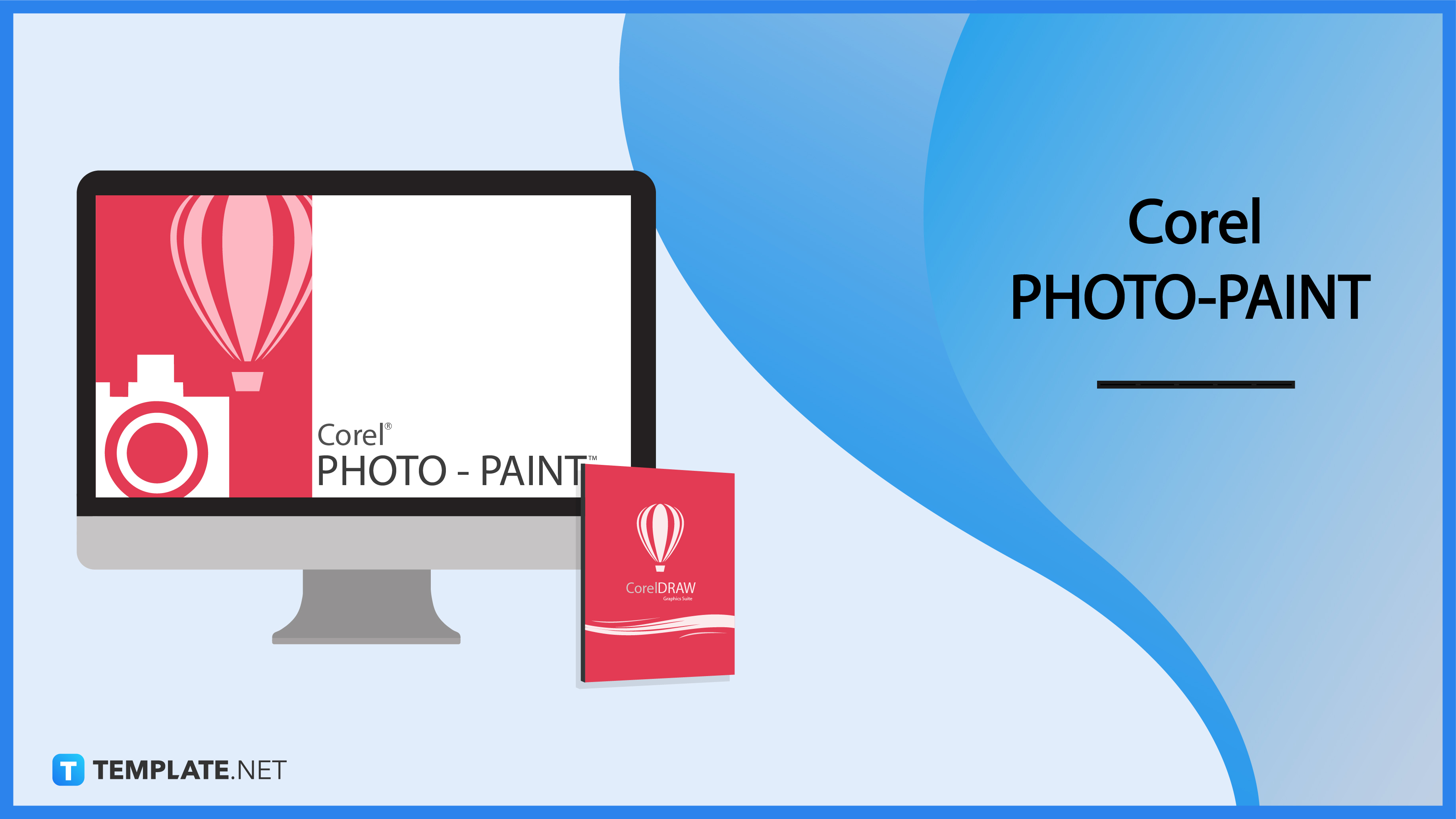
What is Corel PHOTO-PAINT?
Corel PHOTO-PAINT is an image editing software from Alludo, formerly known as Corel, that comes as one of the products of the CorelDRAW graphic suite package offered by the company. In Corel PHOTO-PAINT, individuals can make adjustments, enhancements, and retouching processes for images and photographs. It also allows users to develop bitmap illustrations and composite paintings and images for personal or business use. The program opens and converts CorelDRAW and Adobe Illustrator vectors in various file formats like PNG, JPEG, and GIF, along with other file formats from competitor programs like GIMP and Adobe Photoshop.
Features of Corel PHOTO-PAINT
Faster Photo Editing
Achieve beautiful and high-quality images using a user-friendly interface and controls towards building a non-destructive, contextual, and real-time photo editing experience for its users. Corel PHOTO-PAINT gives users access to various adjustment presets, adjustment workflows, and user-inspired enhancements to make the photo editing process faster and more efficient.
Effective Artificial Intelligence Component
Corel PHOTO-PAINT can process images and photographs using superior technologies for machine learning models that expands user capabilities for photo editing, accelerating possibilities and workflows. Corel PHOTO-PAINT allows users to make intelligent photo improvements, insert various art style effects, use bitmap effect lense, and employ smart selection tools to make photo editing easier.
Image Adjustments
Corel PHOTO-PAINT introduces a new range of enhancements and attributes for a more effective and precise photo editing process through the Adjustment Inspector feature. The Adjustment Inspector tool provides users with instant access to an individual’s most accessed and utilized filters while targeting specific image areas and improved color pickers for better image quality and adjustments.
HEIF Support
Many devices use HEIF (High-Efficiency Image File) on their mobile devices while capturing photos as it produces smaller file sizes without sacrificing the image quality of photographs. Users can import the HEIF photo files to Corel PHOTO-PAINT and make edits and adjustments to the image using PHOTO-PAINT’s many editing capabilities and tools to produce beautiful photographs.
Paint and Draw
Corel PHOTO-PAINT is a creator tool that enables users to create beautiful artwork and drawings by applying brushstrokes to existing images, painting on bitmap files using the image sprayer, and using a pen or stylus for more accurate brush strokes. Develop and modify images using various paint, draw, and fill tools from the software while operating on industry-standard colors, including palettes, mixers, and models.
Corel PHOTO-PAINT – Uses, Purpose, Importance
Corel PHOTO-PAINT is a software application or program that enables individuals to enhance and edit their photographs into high-resolution and high-quality images that they can use to market their products or services to the general public. Using Corel PHOTO-PAINT with the CorelDRAW editor software, individuals can heighten their photography skills to match those of professional photographers by editing backgrounds and enhancing elements in the image.
Edit Images for Enhancement
Corel PHOTO-PAINT enables its users to improve the composition of the images and graphics through cropping scenes and correcting the perspective of crooked photos using editing tools like the Straightening tool or the Smart Carver tool to edit the elements without distortions, stitching two photos together seamlessly. Users can also use the Perspective Correction tool to correct and adjust the perspectives of objects in photographs, and remove pincushions and barrel distortions from the camera lenses.
Retouch Photos for Better Quality
Using Corel PHOTO-PAINT allows users to have better quality photos by removing unwanted blemishes, areas, and imperfections in images and designs using the SmartCarver tool, and the Healing Clone tool removes unnecessary imperfections with Red-Eye Removal tool removes remnants of red pixels. Enhance image details through image sharpening and removing unnecessary objects or elements in the photograph using blur, blend, and smudge tools.
Correct Colors and Adjustment Filters for Vibrant Photos
Corel PHOTO-PAINT provides users with a feature that corrects tone issues and color balances of images, adjusting temperature, saturation, tint, contrast, and brightness manually with the use of histograms and color channels. Photo filters also enable efficient control over image correction for color and toning capabilities filtering a certain object, layer, or area of the image.
Isolates Objects for Emphasis
Increase image editing prowess using the Objects tool to use independent layers to enhance images and edit the Objects without affecting other components and the background of the image. Corel PHOTO-PAINT allows users to adjust the various properties of objects without modifying other elements through a clipping mask.
Mask Objects to Edit Specific Components
Isolate images through the Smart Selection tool to edit the features of the object without affecting the rest of the photograph, quickly and accurately selecting the parts of the picture that the user plans on modifying. The mask tool selects an object, cutting or copying them over another image or another area of the canvas while rotating, mirroring, and scaling it to size, preserving the detail of the edges.
Apply Special Effects To an Image
Develop a custom image using Corel PHOTO-PAINT’s special filters and camera effects to transform an image, like the Art Style effects that convert photographs into a painting or abstract art. It also enables non-destructive editing elements in its program to apply, modify, and experiment with the image without significant alterations that users can also revert.
Corel PHOTO-PAINT Parts
Application Window
The Corel PHOTO-PAINT application window has different elements that enable users to access tools and commands in viewing and editing images. Access the application commands using the menu bar, property bar, toolbox, and toolbar.
Toolbox
The toolbox contains various tools for creating, viewing, and editing images while controlling the selection for fills and colors. The toolbox includes the pick, mask, crop, zoom, touch-up, liquid, effect, text, brush, shape, eraser, drop shadow, transparency, fill, and eye dropper tools.
Document Tab
The document tab enables users to navigate through different documents or files in the Corel PHOTO-PAINT window. Users can click on the various tabs on the application window to go to a specific file after they open a document or paste a photograph into a new canvas.
Title Bar
The title bar displays the name or title of the file the user opens. Users can edit the document’s name by clicking on letters and inserting the file name they want.
Property Bar
The property bar displays all the essential commands relevant to a selected tool. If a user selects the text tool, it shows them different commands like bold, italic, underline, font size, and font family.
Menu Bar
The menu bar contains the dropdown navigation for various commands. These commands are in groups of different categories for ease of access.
Toolbar
The toolbar contains icons and buttons for shortcuts for various menu commands. The controls consist of magnification, grouping, flipping, moving objects, ruler, marquee, and mask, among others.
Image Window
The image window contains the image of a photograph the user opens in Corel PHOTO-PAINT. Although users can open multiple files using the application, applying various effects and actions is only possible per active image window.
Inspector
The inspector enables users to operate and access extra commands and actions, displaying image descriptions and information. In Corel PHOTO-PAINT, the Inspector window can stay open, unlike other dialogue boxes, while working on the document.
Color Palette
The color palette displays a collection of swatches. Users can select their primary and secondary color palettes in Corel PHOTO-PAINT under the RGB color scheme.
Corel PHOTO-PAINT vs. Adobe Photoshop
Corel PHOTO-PAINT is an image editing application and software part of the CorelDRAW graphic suite to alter, edit, and adjust various photo settings and features for professionals while supporting PSD files.
Adobe Photoshop is photo manipulation, editing, and graphic design software from Adobe Inc.’s line of graphic design software primarily for editing or manipulating images, creating digital works, and designing marketing and advertising graphics.
| Corel PHOTO-PAINT | Adobe Photoshop | |
| Uses | Corel PHOTO-PAINT is ideal for creating artwork and paintings, object feathering, blurring, etc. | Adobe Photoshop is perfect for photo editing and enhancements, creating graphic design images, and designing marketing materials. |
| Pricing | Corel PHOTO-PAINT comes with the CorelDRAW Graphics Suite for Windows, wherein users can have a free 15-day trial, then payment of $36.58 monthly or $439 annually. | Adobe Photoshop costs $20.99 per month when users want a single-app subscription and an annual plan amounting to $239.88, with a free 7-day trial. |
| Features | Corel PHOTO-PAINT has faster photo editing, effective artificial intelligence component, image adjustments, HEIF support, painting, and drawing. | Adobe Photoshop features photo enhancements, image optimization, photo manipulation, background removal, photo colorization, and logo design. |
| Availability | Corel PHOTO-PAINT is available for download on Windows and Mac devices. | Adobe Photoshop is available for purchase on Windows, Mac, and Android devices. |
Corel PHOTO-PAINT Tips and Tricks
Corel PHOTO-PAINT has different tools and features for its users utilizing user-friendly software that makes it easier for first-time users to navigate through the application with ease from using website images to opening and saving different file formats like PNG, PDF, or SVG. Individuals must equip themselves with several tips and tricks in navigating the Corel PHOTO-PAINT application, especially if they are reviewing the trial before making the final purchase.
Make Animated GIFs in Corel PHOTO-PAINT
Learn how to make animated GIFs in Corel PHOTO-PAINT using the different tools and actions in the application. Animated GIFs are uploadable on various social media channels and websites, from videos, layers, or images.
Remove Background From Image in Corel PHOTO-PAINT
Ever found the perfect photo for a design, and they end up having a background unnecessary for the graphic idea? Find a simple step-by-step guide on how to remove background in Corel PHOTO-PAINT.
Improve Image Quality in Corel PHOTO-PAINT
Use Corel PHOTO-PAINT to enhance low-quality images by uploading them to the application and making the necessary adjustments. Learn how to improve image quality in Corel PHOTO-PAINT for better image quality for photographs in the future.
Add Watermark in Corel PHOTO-PAINT
Many corporate industries and individuals incorporate watermarks to claim ownership and copyright their work through text or logos. Familiarize yourself with the steps on how to add a watermark in Corel PHOTO-PAINT for your next project.
Create Light Effect in Corel PHOTO-PAINT
Enhance photos and images by adding various effects and enhancements to make the pictures burst into life and more relatable. Photographers and professionals can improve their photographs by learning how to create a light effect in Corel PHOTO-PAINT.
Change Image Resolution in Corel PHOTO-PAINT
Concentrate on learning how to change image resolution in Corel PHOTO-PAINT. Improve and alter the resolution of images for viewers to see more objects and emphasize necessary elements when looking at photographs and pictures.
Add Shapes in Corel PHOTO-PAINT
Corel PHOTO-PAINT is an amazing program and software to create distinct images, vectors, paintings, and artwork for various purposes. Learn how to add shapes in Corel PHOTO-PAINT to improve these graphics for reproduction for marketing events.
Change the Color of Images in Corel PHOTO-PAINT
When taking photographs and images of different events, structures, and scenarios, photographers might not always catch the best color quality and improvements are necessary. Optimize images by knowing how to change the color of images in Corel PHOTO-PAINT.
Edit Text in Corel PHOTO-PAINT
When editing images to create or develop marketing and advertising materials for print, individuals must incorporate readable text into the content. Learn how to edit the text in Corel PHOTO-PAINT to improve graphic designs and images.
Crop Circle in Corel PHOTO-PAINT
After learning how to add shapes in the application, users must also learn how to crop circles in Corel PHOTO-PAINT. Knowing how to perform the step-by-step process makes it easier for users to create different vectors or graphics in the future.
Cut Image in Corel PHOTO-PAINT
Learn how to cut images in Corel PHOTO-PAINT to remove unnecessary objects and elements in a photograph. Users can also use the action to copy and paste parts of an image to an existing photo.
Create 3D Model in Corel PHOTO-PAINT
Corel PHOTO-PAINT is an ideal editing software for photography studios as it helps edit photos and create digital artwork. Create realistic shapes and objects in a graphic by learning how to create 3D models in Corel PHOTO-PAINT.
Add Plugins in Corel PHOTO-PAINT
Corel PHOTO-PAINT is a versatile software that allows users to personalize their workspace with tools they frequently use. Determine the process of how to add plugins in Corel PHOTO-PAINT.
Crop a Picture in Corel PHOTO-PAINT
Learn how to crop a picture in Corel PHOTO-PAINT to remove unwanted elements in a photograph or image. Users can also use the cropping process to reduce the size of an image or its dimensions.
Fit Text To Path Using Corel PHOTO-PAINT
Users must know how to fit text to a path using Corel PHOTO-PAINT for the seamless addition of typography in a graphic. This way, individuals can insert text on different paths in the illustration for their next project.
Drop Shadow in Corel PHOTO-PAINT
Emphasize text and objects in a photograph or a graphic using a contrast of colors similar to incorporating shadows. Learn how to drop shadow in Corel PHOTO-PAINT to put attention on specific items and scenes in an image.
Invert Colors in Corel PHOTO-PAINT
If you need a negative photograph or image, you must learn how to invert colors in Corel PHOTO-PAINT. Learning how to do the process makes it easier to produce an even color tone and quality for the image.
Change the Color of the Brush in Corel PHOTO-PAINT
Corel PHOTO-PAINT is a graphic design tool that is ideal for creating artwork and paintings. Learn how to change the color of the brush in Corel PHOTO-PAINT to make it easier for users to access different colors with ease.
Remove White Edges in Corel PHOTO-PAINT
As a photo editing tool, Corel PHOTO-PAINT enables its users to produce flawless and high-quality photos. Learn how to remove white edges in Corel PHOTO-PAINT that are unnecessary in the image.
Close Hidden Windows in Corel PHOTO-PAINT
When working on different photographs, there are chances that the device becomes slow due to various actions and hidden windows. Make sure to learn how to close hidden windows in Corel PHOTO-PAINT to make and save edits faster.
Download Corel PHOTO-PAINT
Corel PHOTO-PAINT is a comprehensive photo editing software that users can download online by making an account for the CorelDRAW Graphic Suite. Learn how to download Corel PHOTO-PAINT without illegal activities, buying the software for Windows or Mac devices.
Combine Photos in Corel PHOTO-PAINT
Improve images and create panoramic views or photo collages for different materials for marketing or advertising needs. Familiarize yourself with how to combine photos in Corel PHOTO-PAINT.
Paint in Corel PHOTO-PAINT
Corel PHOTO-PAINT is an ideal application for creating beautiful artwork and drawings through pens and brush tools in the software. Learn how to paint in Corel PHOTO-PAINT to bring ideas and stories to life in a digital painting.
Create a New Layer in Corel PHOTO-PAINT
Develop enhancements and adjustments to photographs and images in Corel PHOTO-PAINT using layers to make detailed effects. Learn how to create a new layer in Corel PHOTO-PAINT for your next digital artwork.
Use Color Transparency Tool in Corel PHOTO-PAINT
Colors are one of the essential elements when it comes to photography or creating graphics. Familiarize yourself with how to use the color transparency tool in Corel PHOTO-PAINT in making necessary adjustments and enhancements to images.
Draw Arrows in Corel PHOTO-PAINT
Redirect audiences’ attention to vital objects or elements in a photograph or a marketing design graphic by using arrows. Learn how to draw arrows in Corel PHOTO-PAINT for your next advertising project.
Print Labels in Corel PHOTO-PAINT
Develop beautiful graphics for different events and occasions or create labels for different products for the company. Learn how to print labels in Corel PHOTO-PAINT efficiently without compromising image quality.
Do HDR in Corel PHOTO-PAINT
HDR (High Dynamic Range) photos are images with a range of light and dark tones that adds sharpened details to objects in photos. Learn how to do HDR in Corel PHOTO-PAINT to enhance and sharpen images.
Control the Frame Delay of a GIF in Corel PHOTO-PAINT
Similar to the timeline feature for Photoshop, learn how to control the frame delay of a GIF in Corel PHOTO-PAINT. Frame delays in a GIF make the image faster or slower than usual in comparison to its video counterpart.
Color Cast in Corel PHOTO-PAINT
Color cast is a visible color tint from images that shifts the temperature of images into warmer or cooler tones. Learn how to color cast in Corel PHOTO-PAINT to add warmth or cooler shades to photos.
Make Normal Maps in Corel PHOTO-PAINT
Learn how to make normal maps in Corel PHOTO-PAINT using various textures. Make every image truly unique using the mapping feature or a plugin from external software.
Remove Text From Image in Corel PHOTO-PAINT
When saving photos from the web or using stock photos, there are instances of unwanted text from the image. Learn how to remove text from images in Corel PHOTO-PAINT for the best quality image that supports the individual’s requirements.
Make a White Transparent Background in Corel PHOTO-PAINT
When developing vectors on a desktop, many people prefer using white transparent backgrounds to make it easier to apply to other graphics. Learn how to make a white transparent background in Corel PHOTO-PAINT.
Add Patterns in Corel PHOTO-PAINT
Improve images and graphics by incorporating distinct patterns to emphasize areas and objects. Learn how to add patterns in Corel PHOTO-PAINT and enhance final designs for printing and posting.
FAQ
What can you do with Corel PHOTO-PAINT?
Corel PHOTO-PAINT enables users with registered codes and logins to create beautiful bitmap illustrations and drawings and edit photographs.
How important is Corel PHOTO-PAINT in image editing?
Corel PHOTO-PAINT is a necessary image editing tool with its artificial intelligence feature and ability to create beautiful bitmap drawings and paintings while editing, enhancing, and adjusting different features on a photograph.
What is CorelDRAW PHOTO-PAINT used for?
Corel PHOTO-PAINT is the ideal tool for editing any image type using advanced photo editing features as a complementary application to the CorelDRAW software.
Can I edit photos in Corel Painter?
Individuals can edit their photos and images in Corel Painter.
How do I sharpen an image in Corel PHOTO-PAINT?
To sharpen images using Corel PHOTO-PAINT, individuals can use a filter over the image or selected areas using brushstrokes.
What are the main features of Corel PHOTO-PAINT?
The main features of Corel PHOTO-PAINT include photo effects, converting photos to paintings, digital paintings, and photo processing.
What type of software is Corel PHOTO-PAINT?
Corel PHOTO-PAINT is a photo-editing software and raster graphics editor.
How do I edit the text in Corel PHOTO-PAINT?
To edit the text in Corel PHOTO-PAINT, select the Text tool, hover over the target elements, select the text, then edit.
What is the resolution in Corel PHOTO-PAINT?
The image resolution in Corel PHOTO-PAINT is typically 96 or 72 DPI (dots per inch).
What files can Corel PHOTO-PAINT export to?
Corel PHOTO-PAINT can export to different file formats, including PSD, TIFF, JPEG, GIF, AI, BMP, and WMF, among others.






