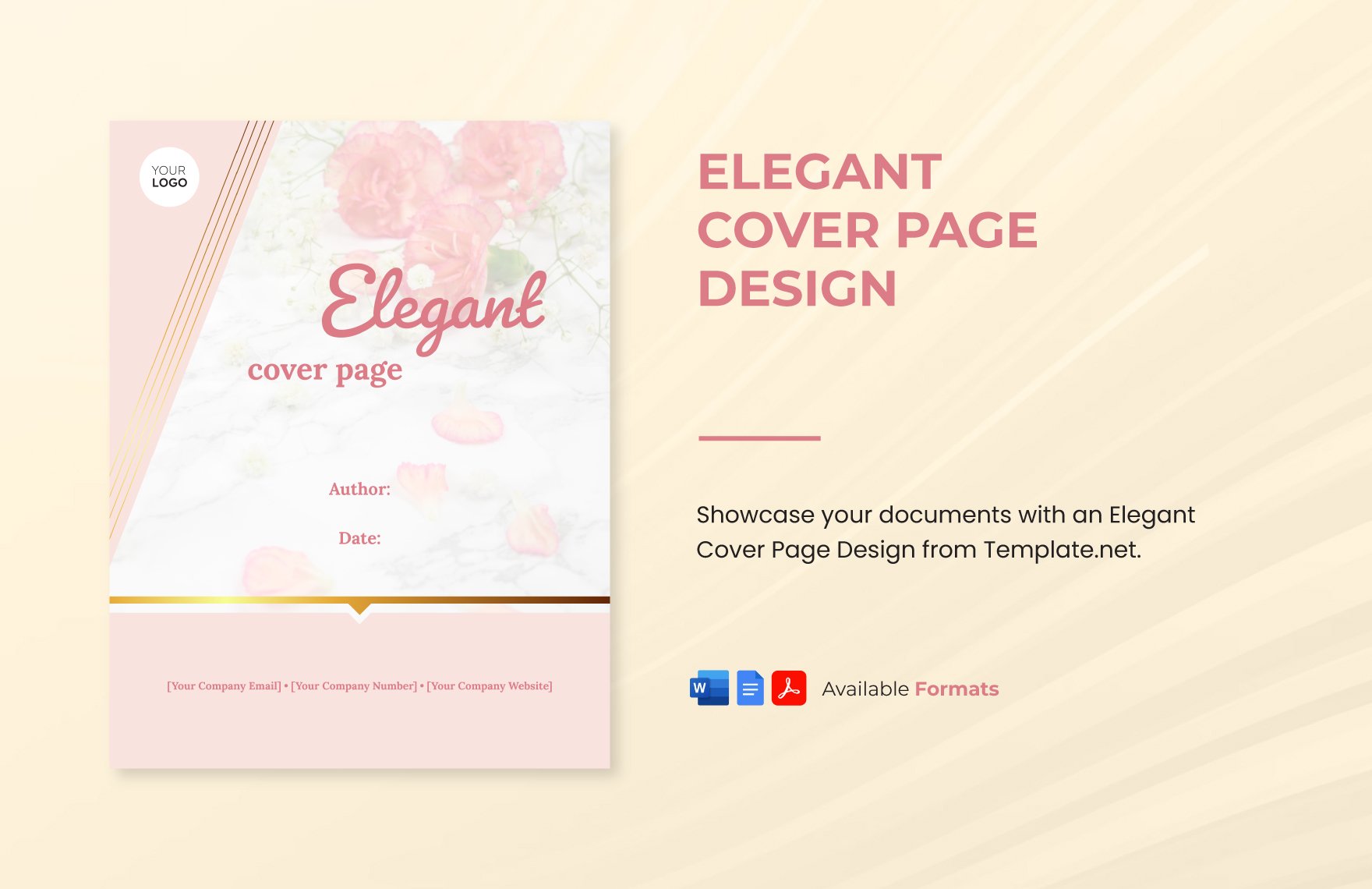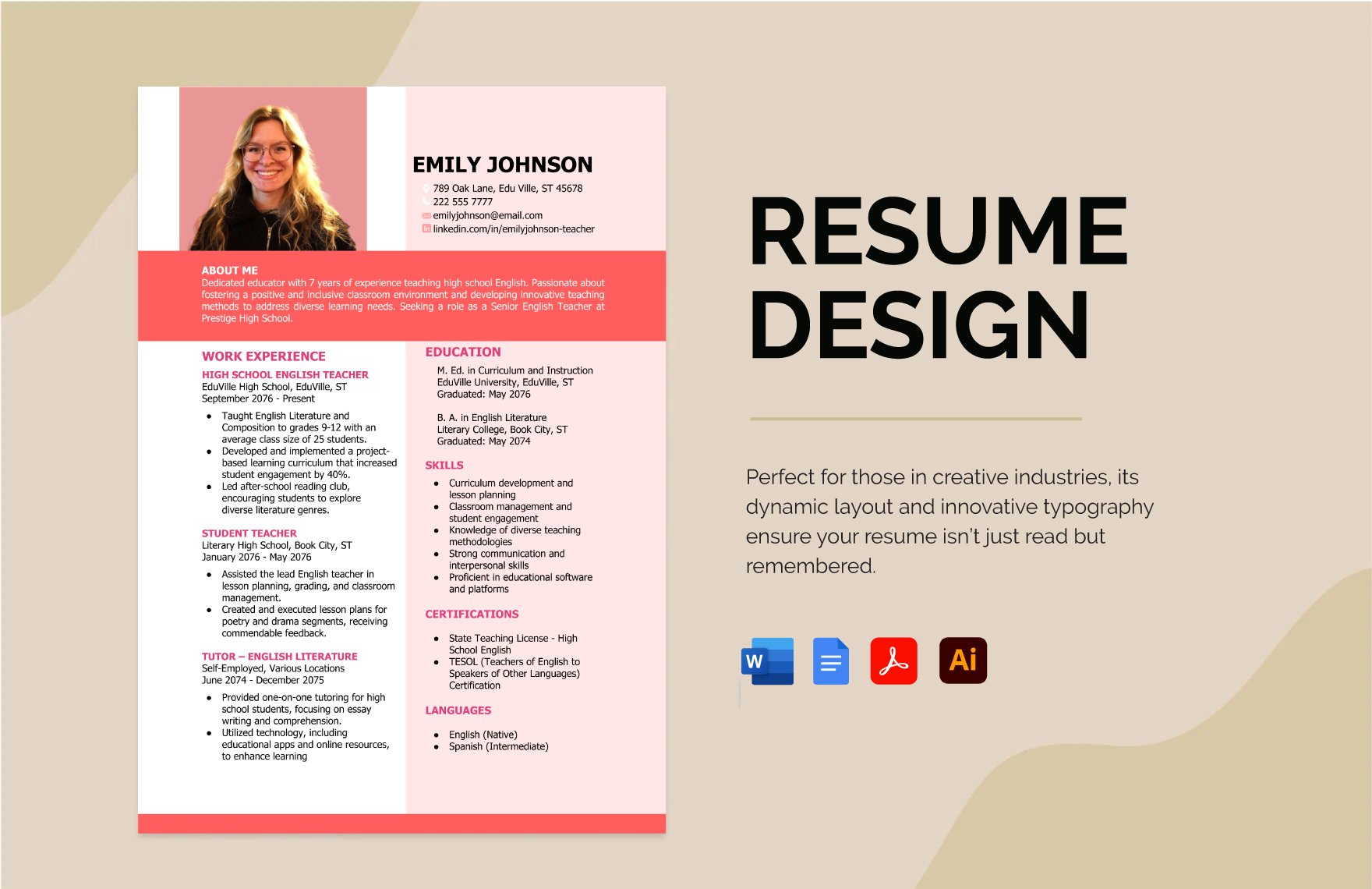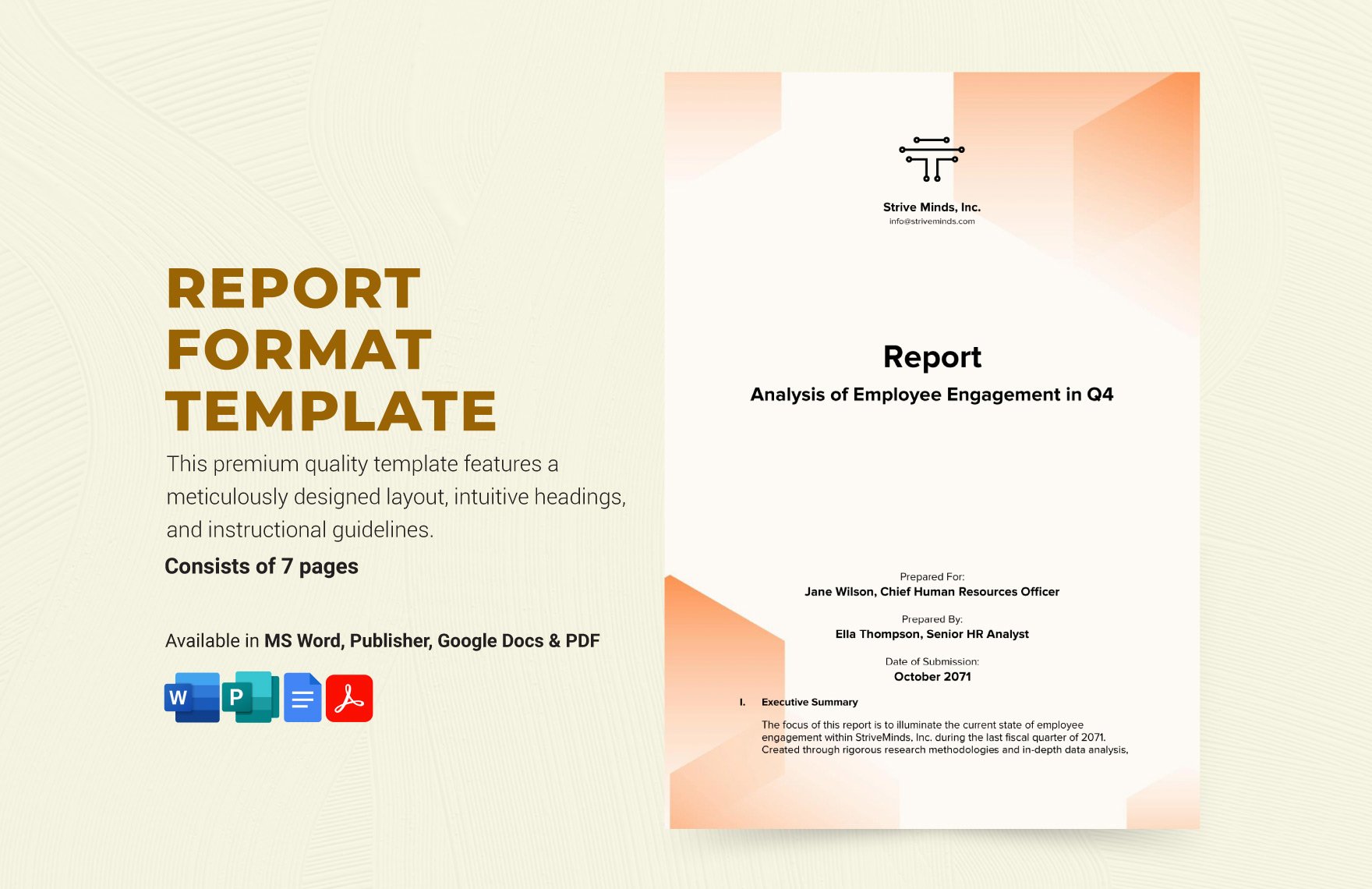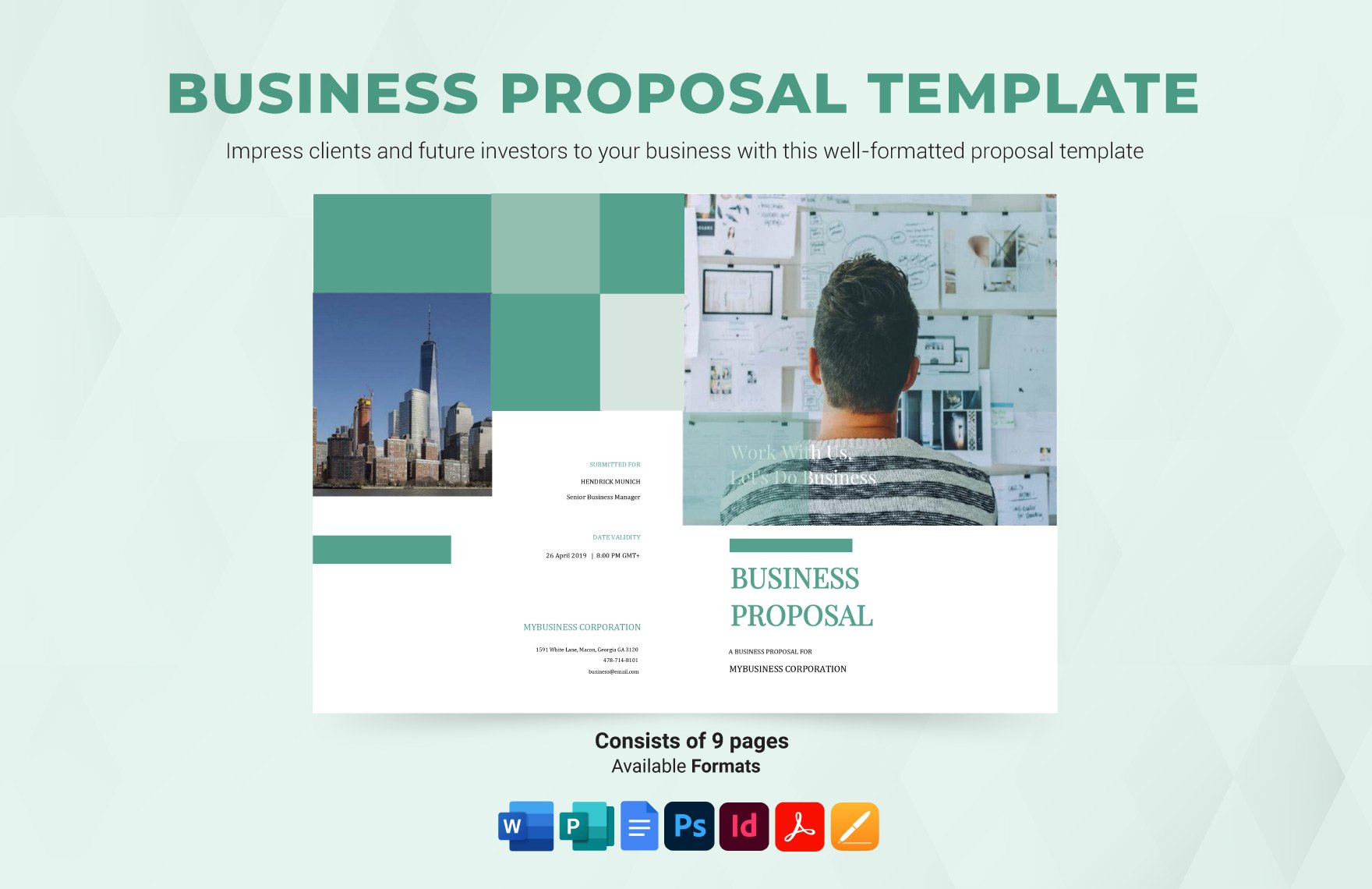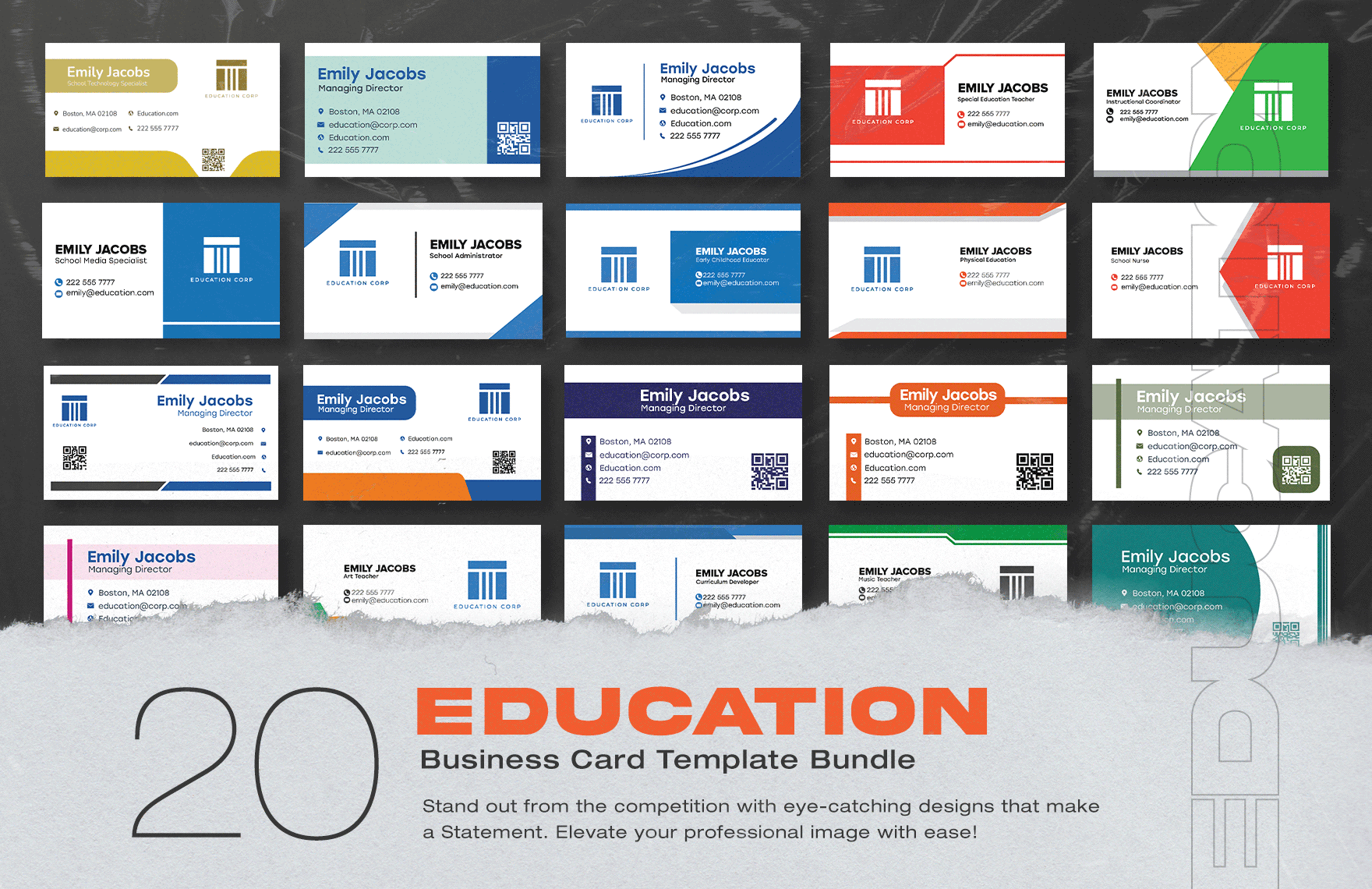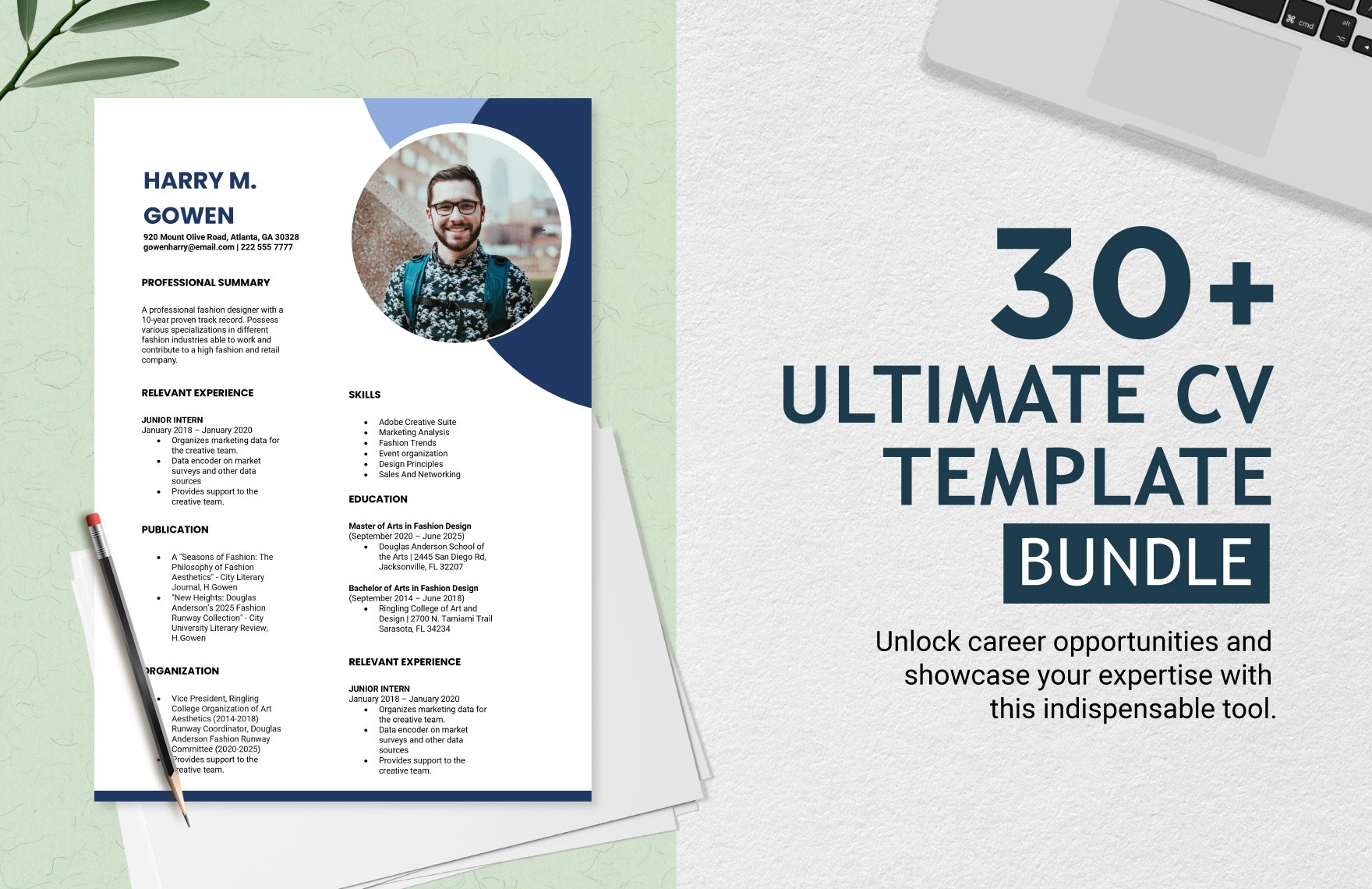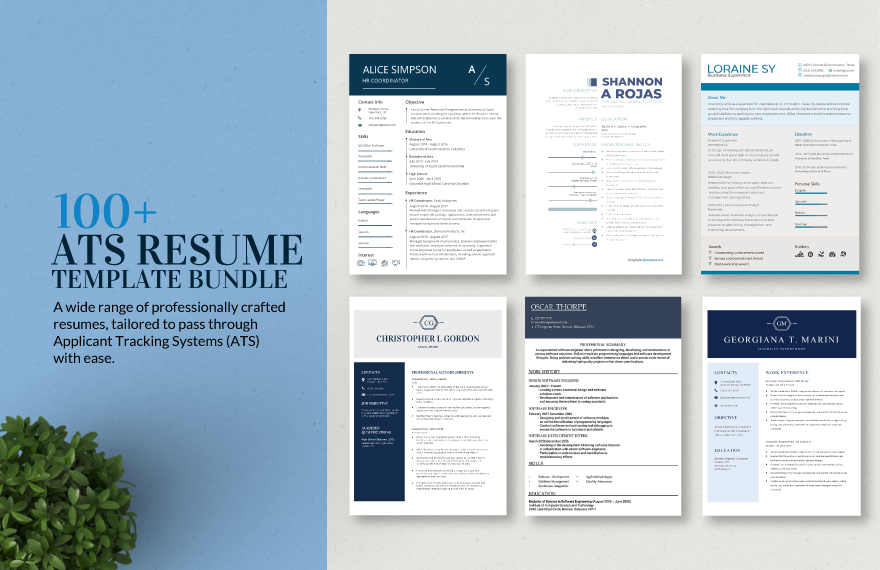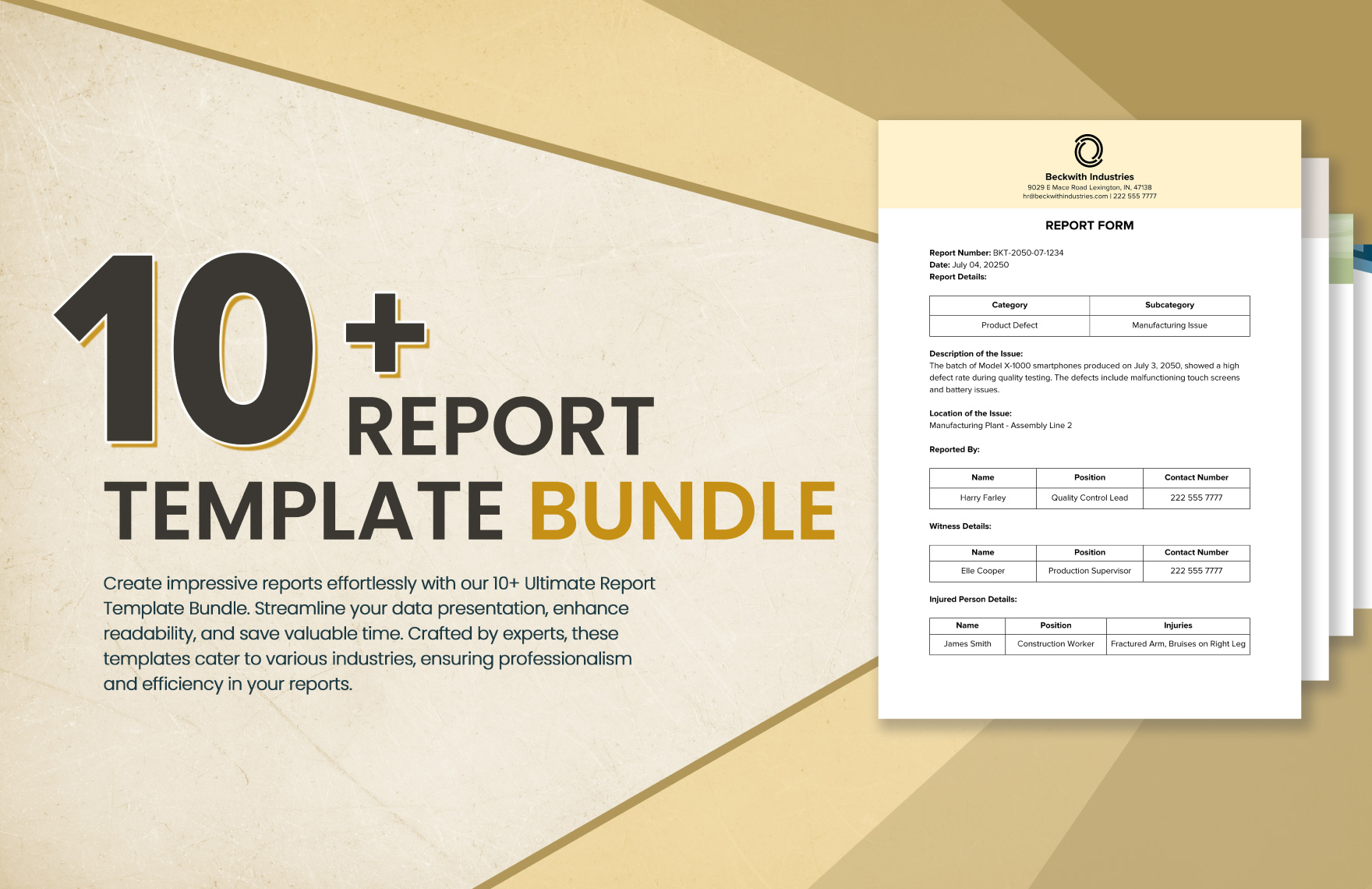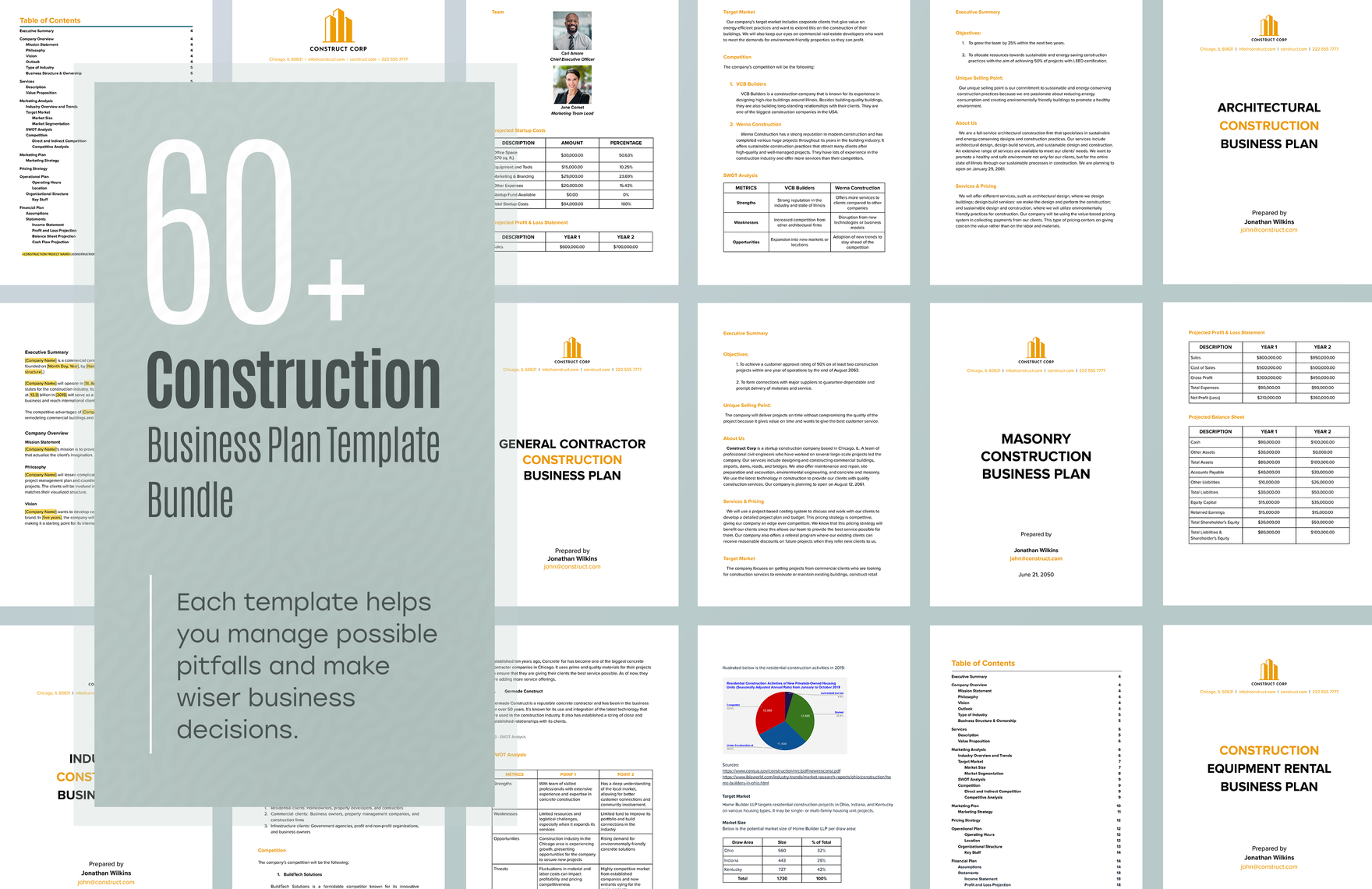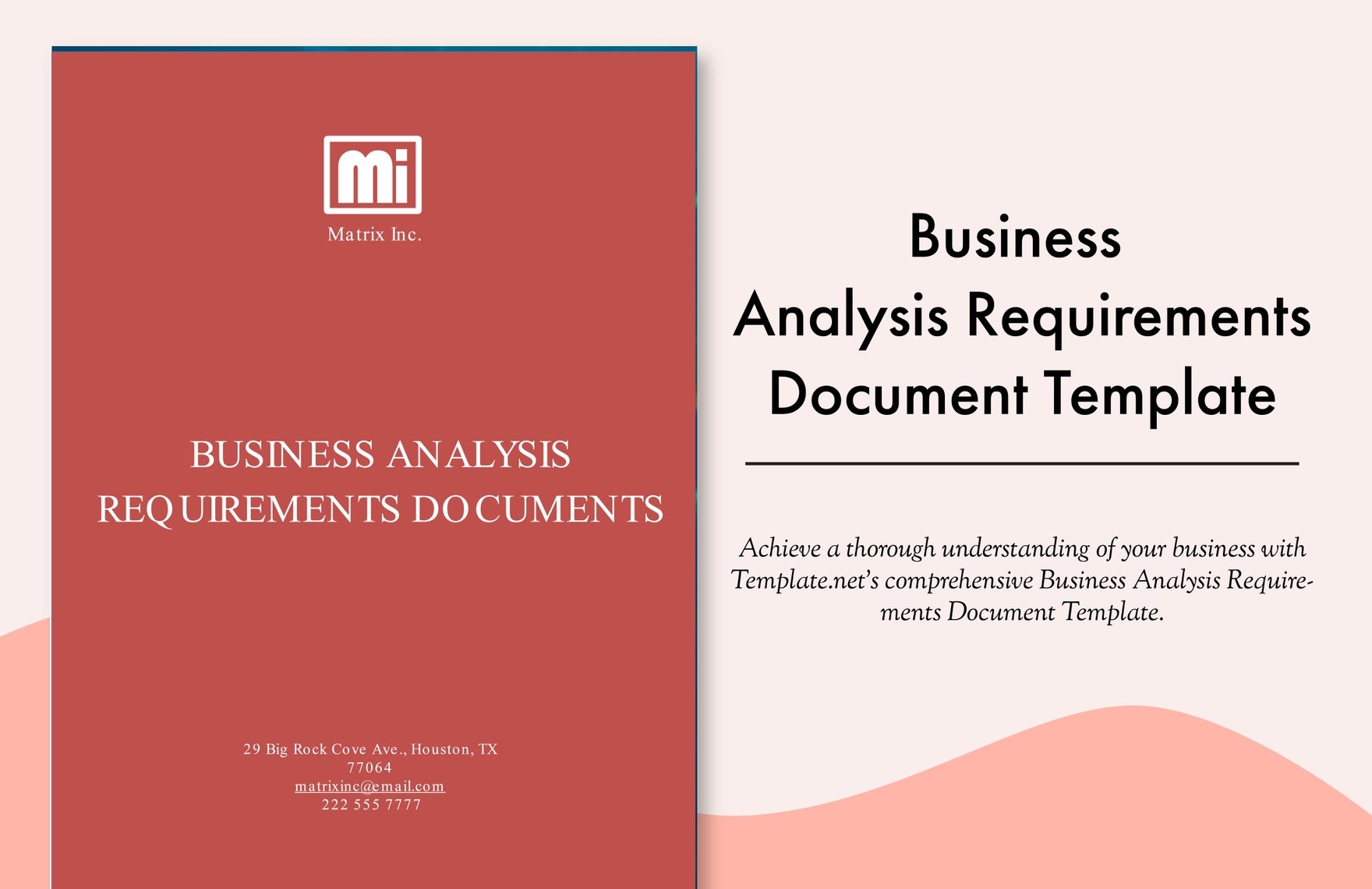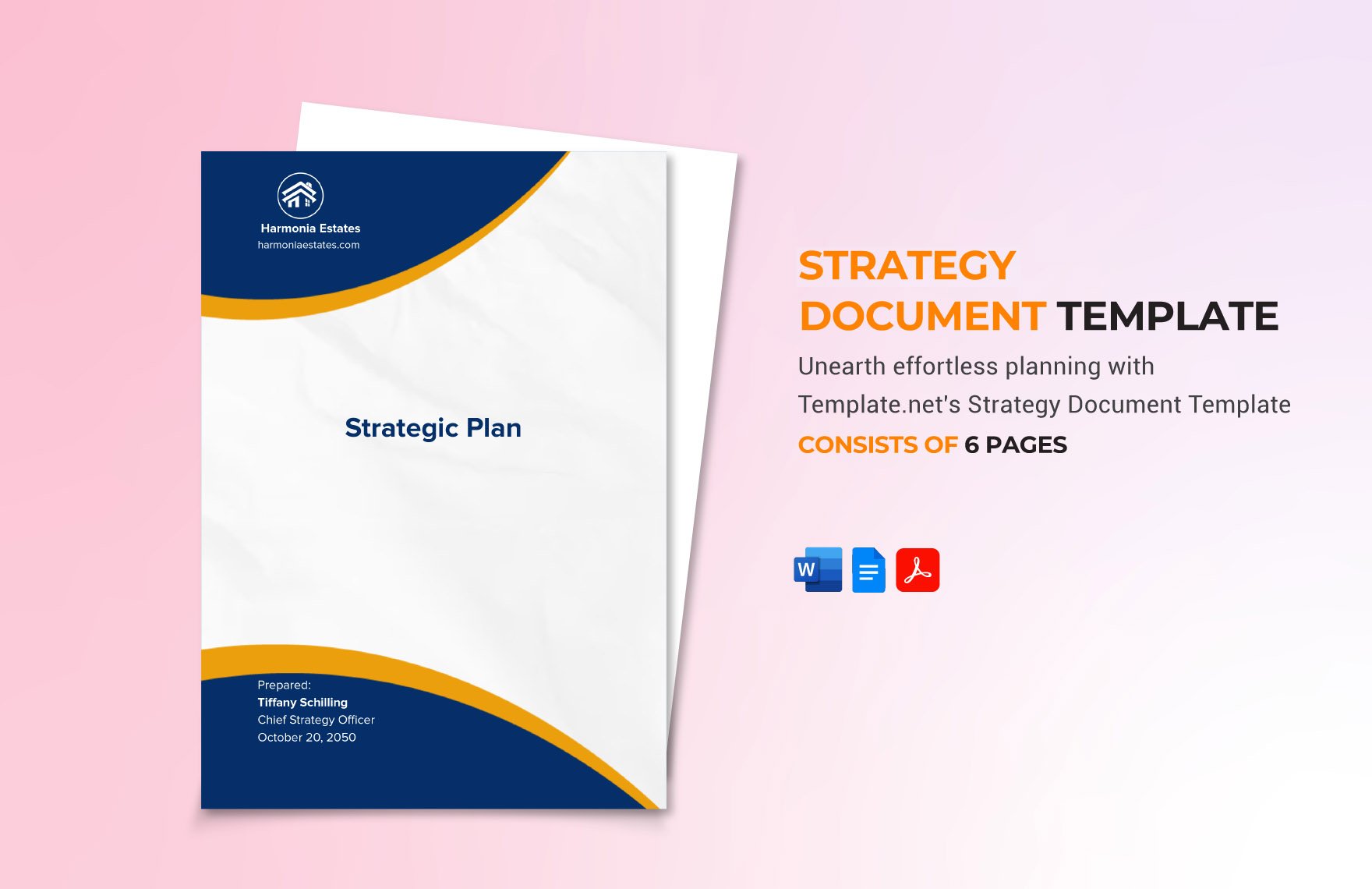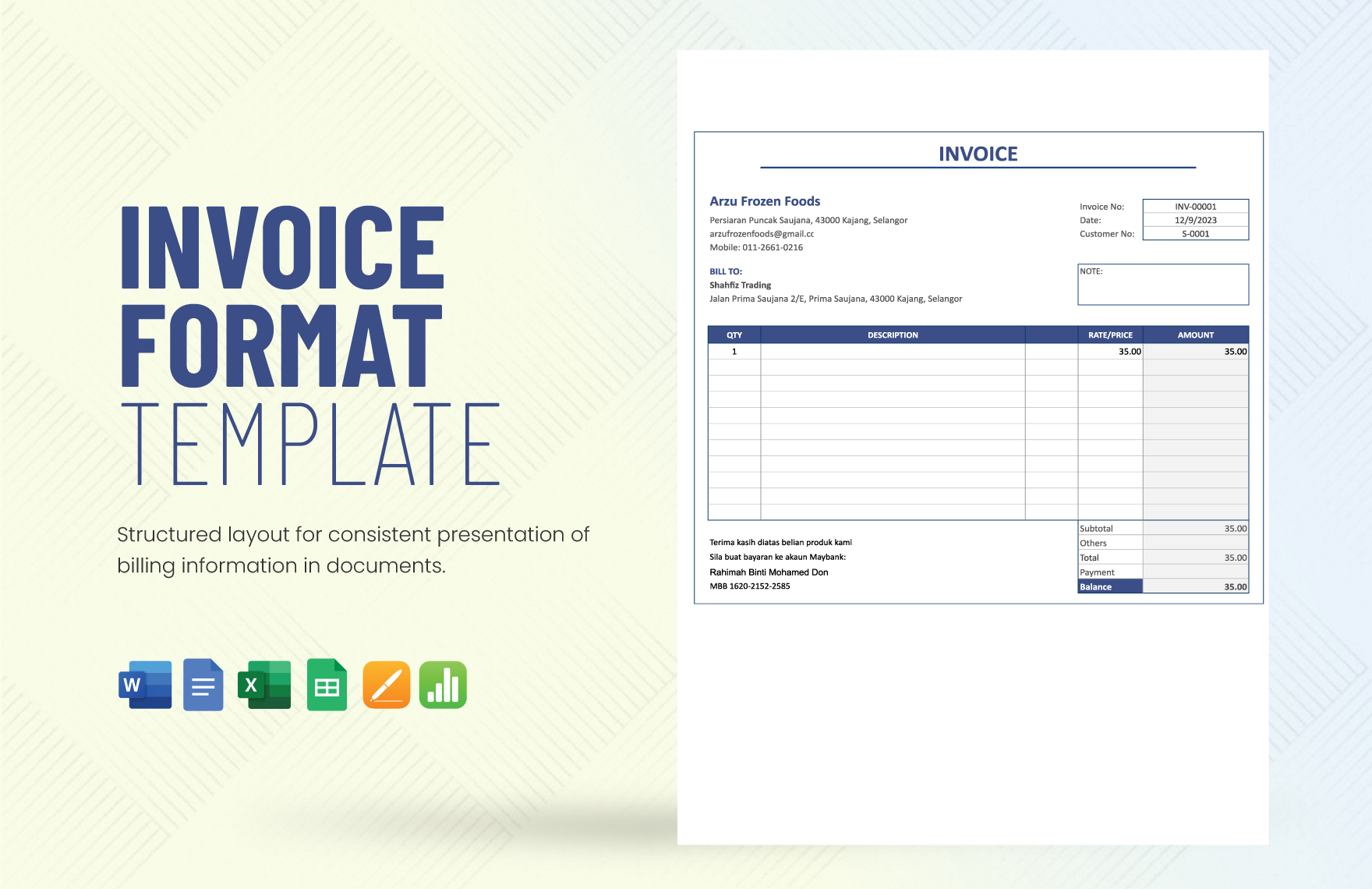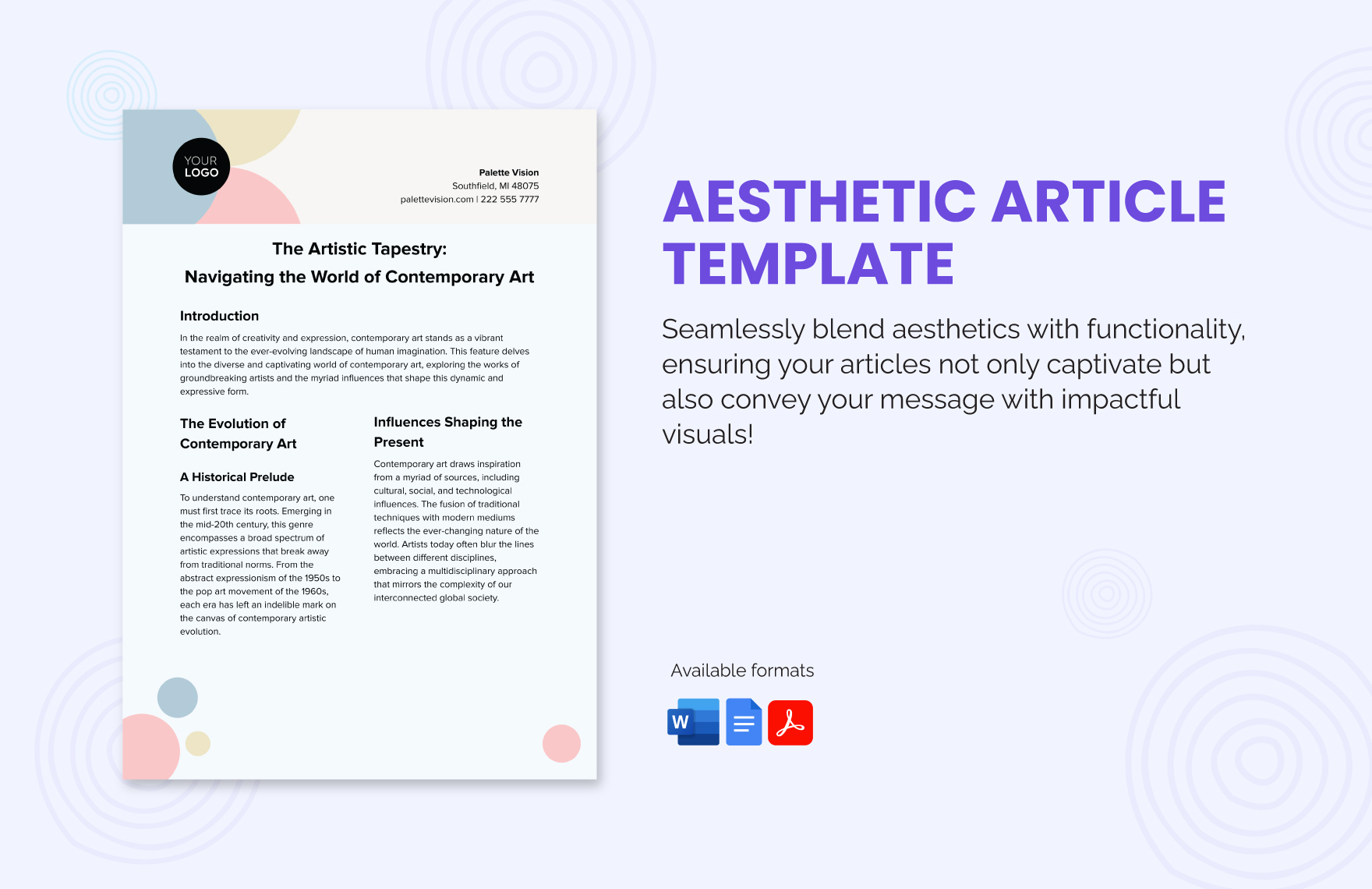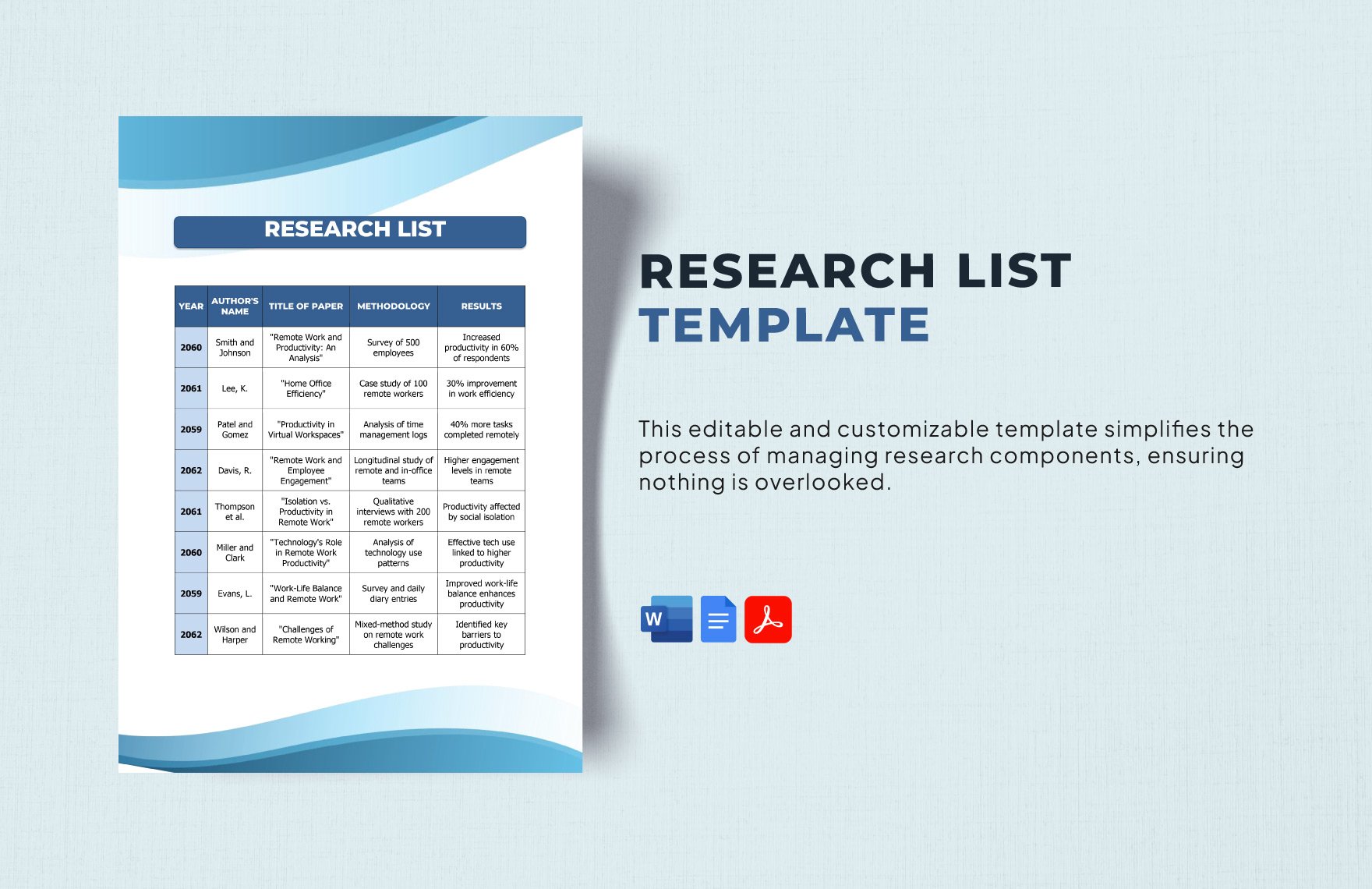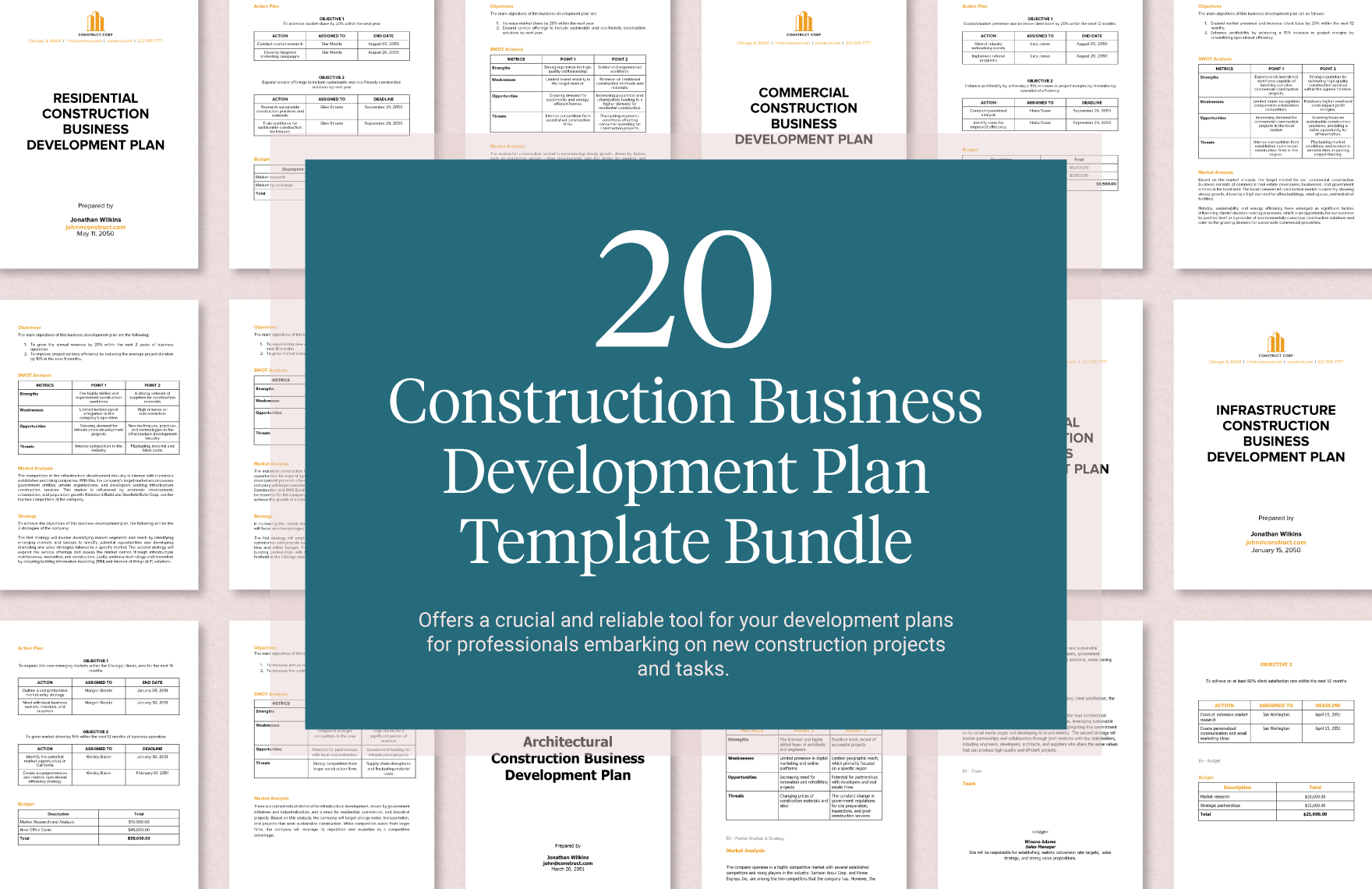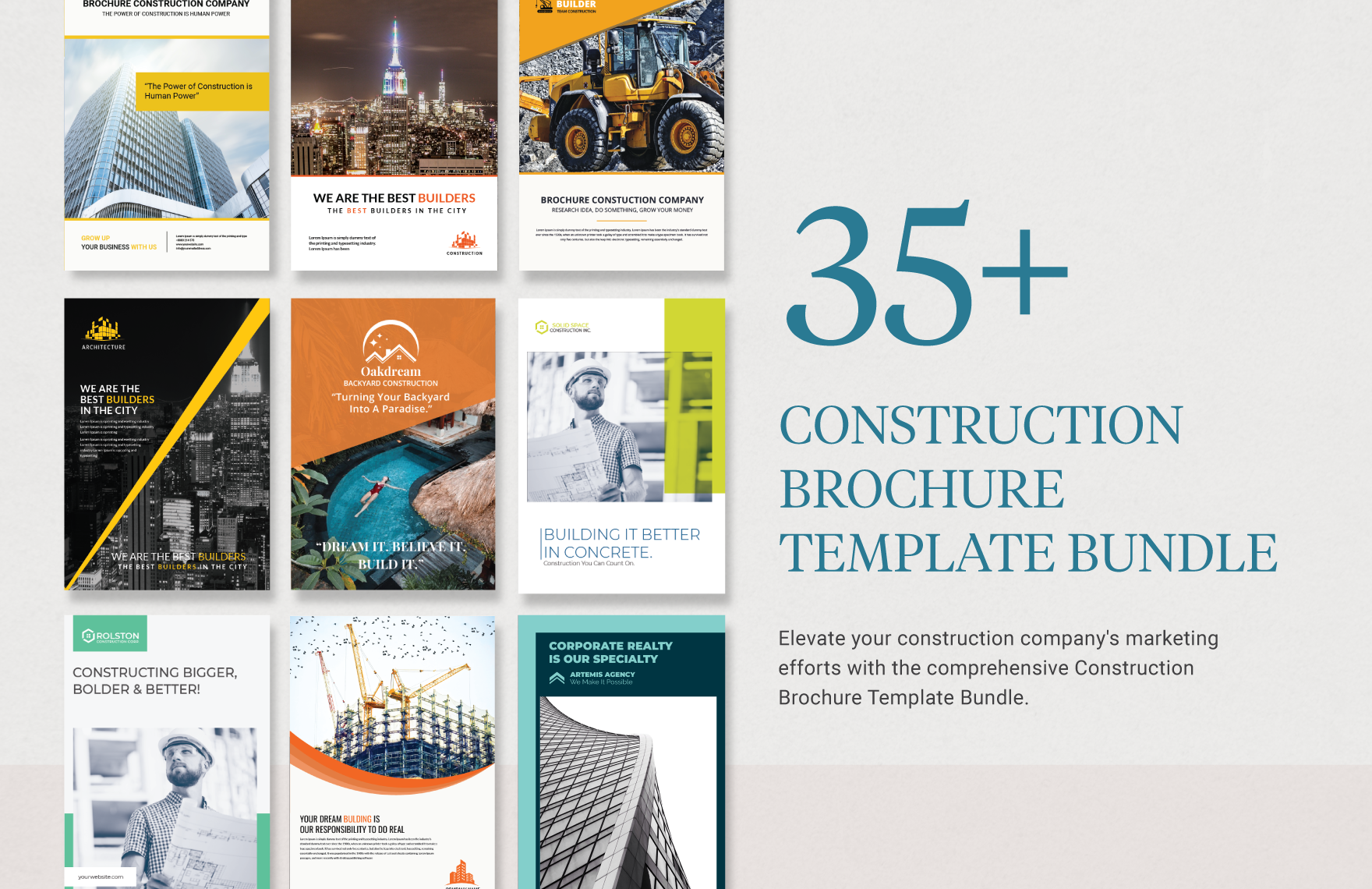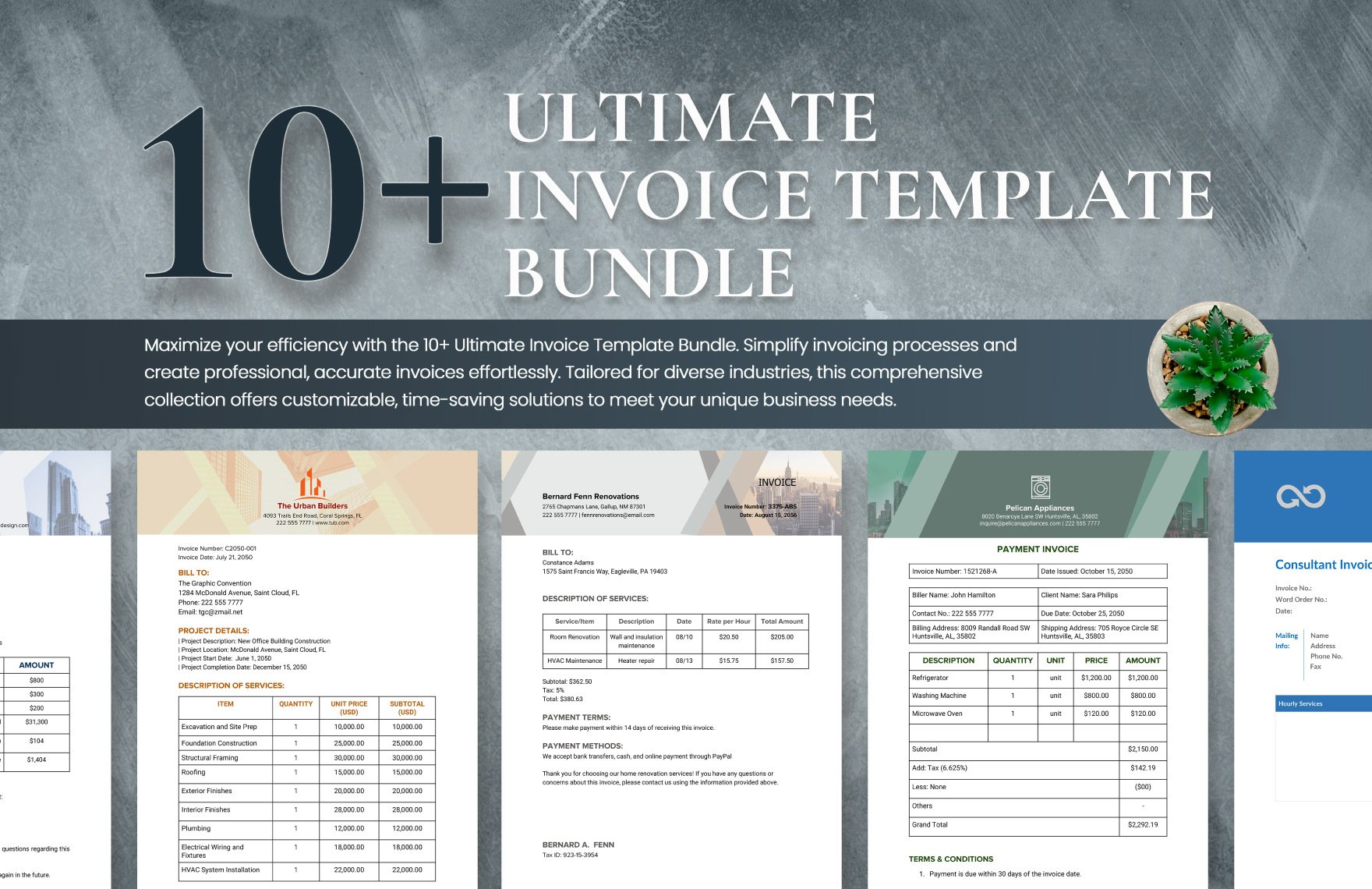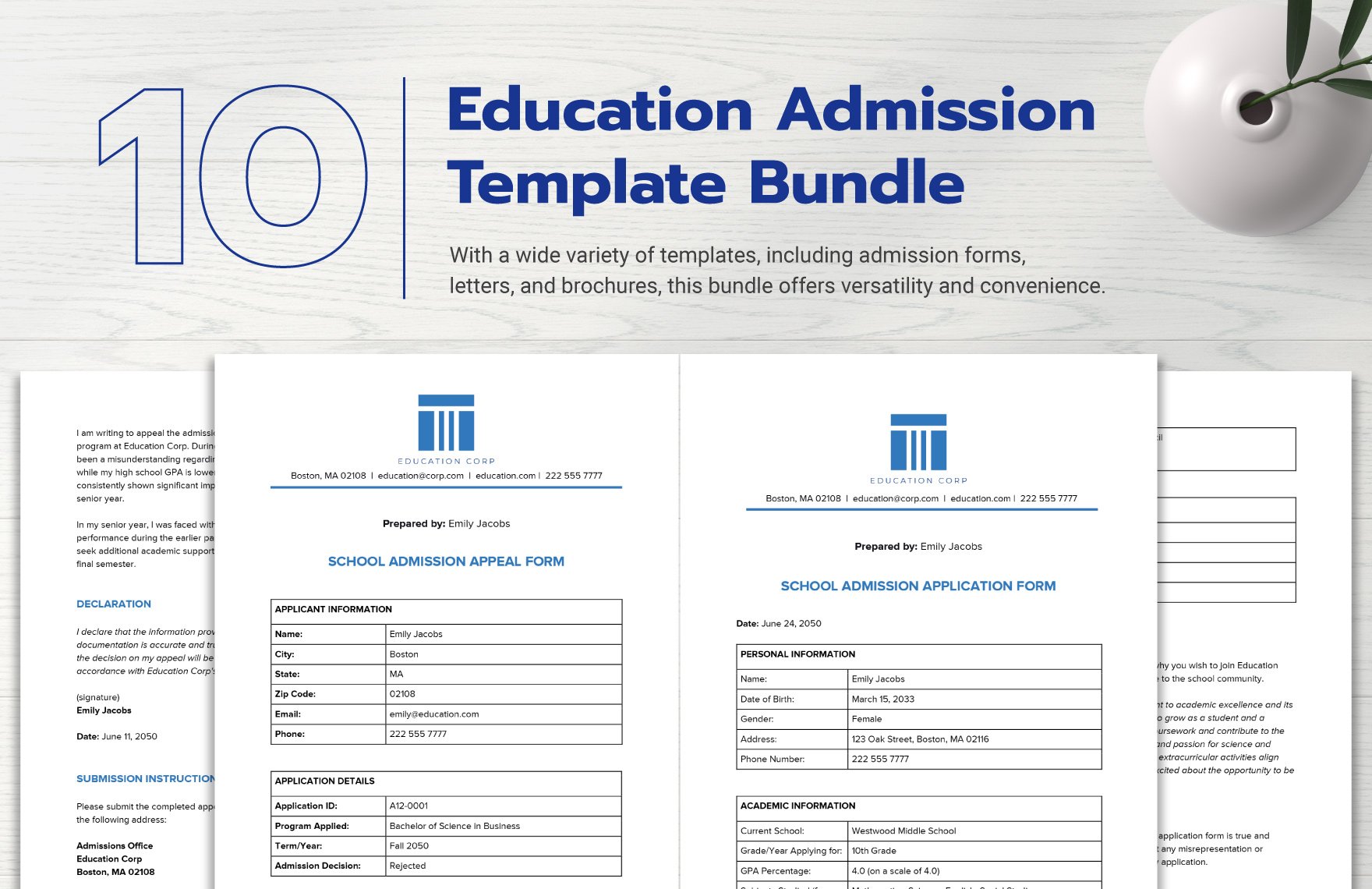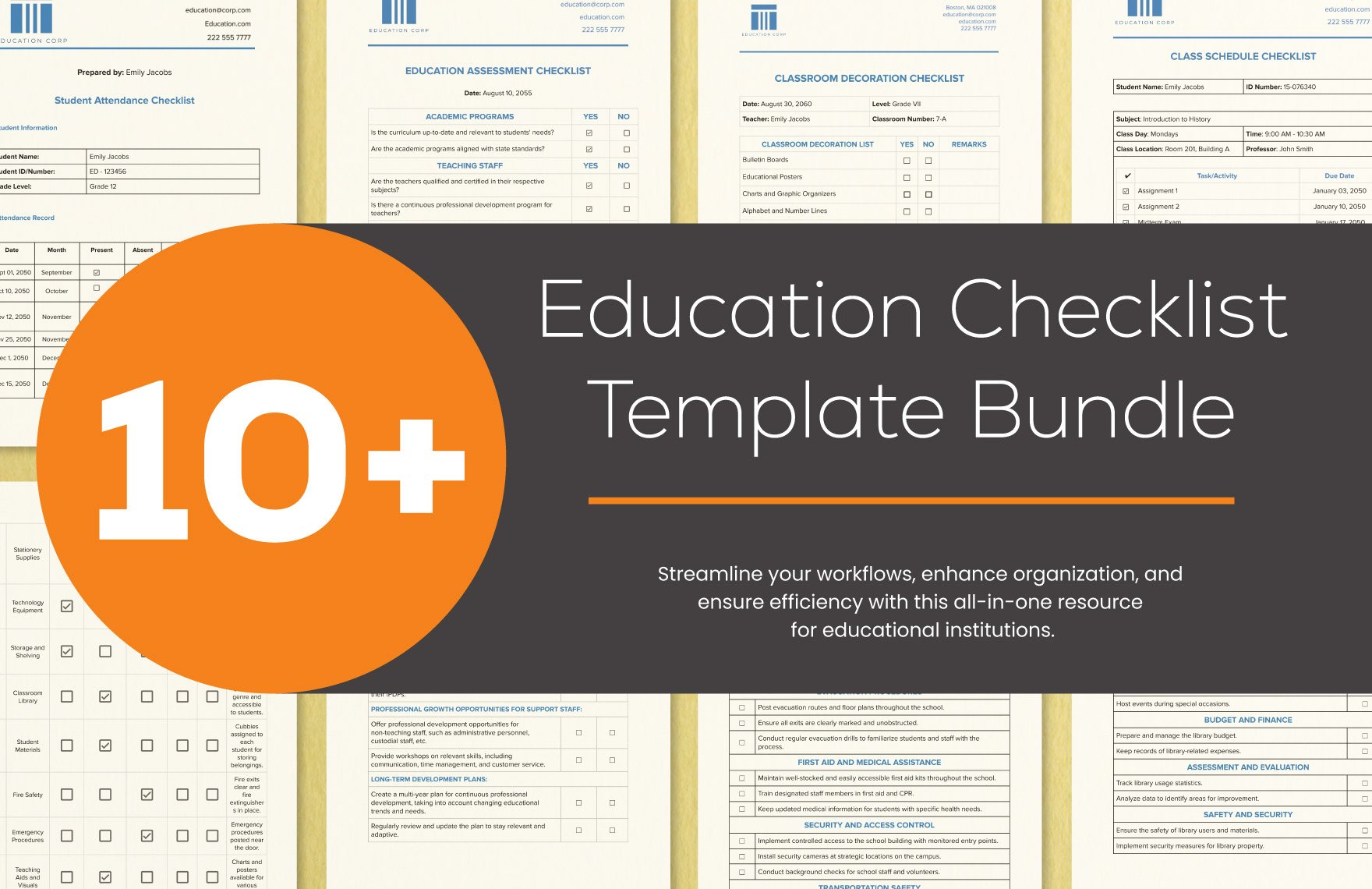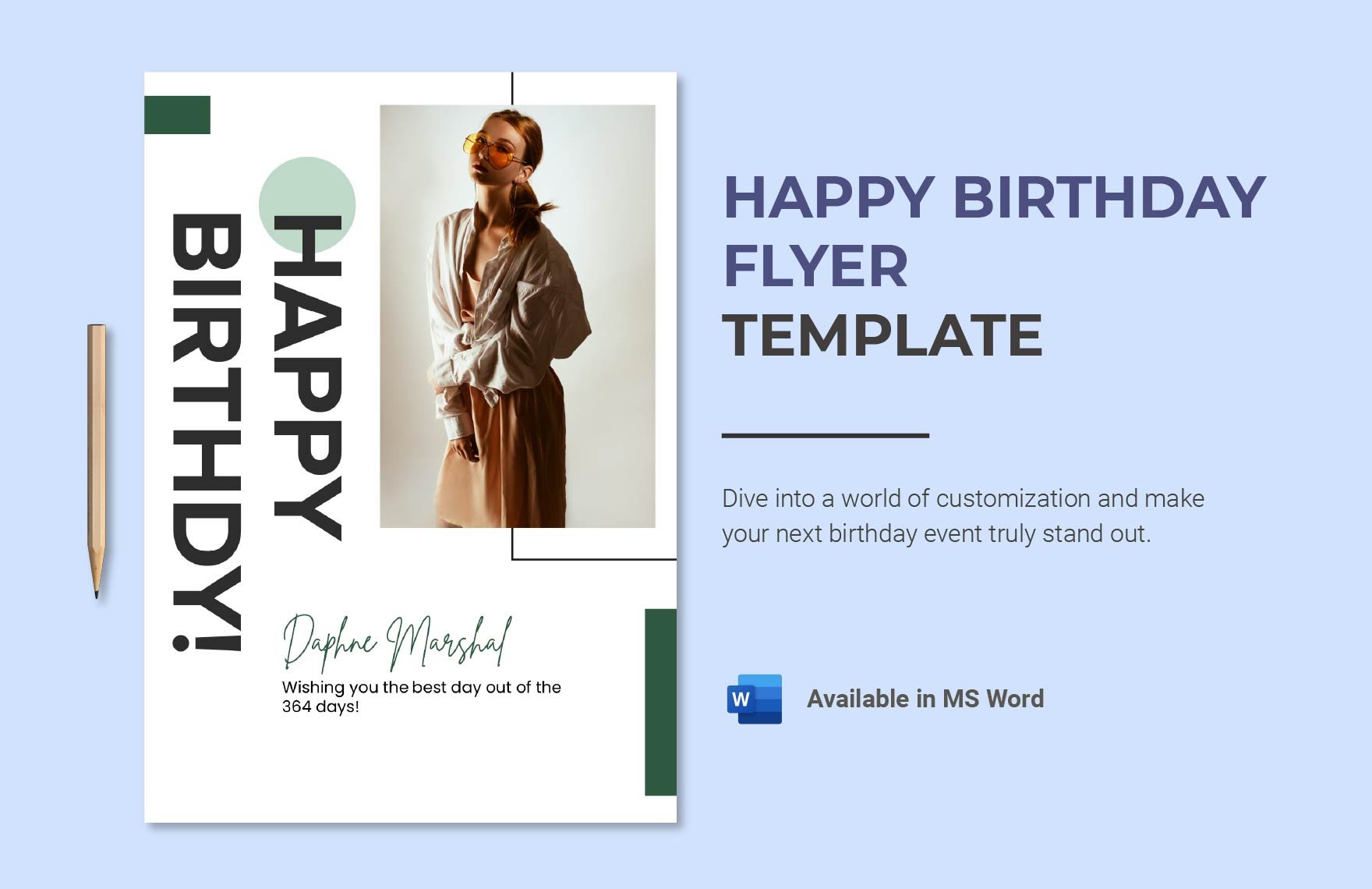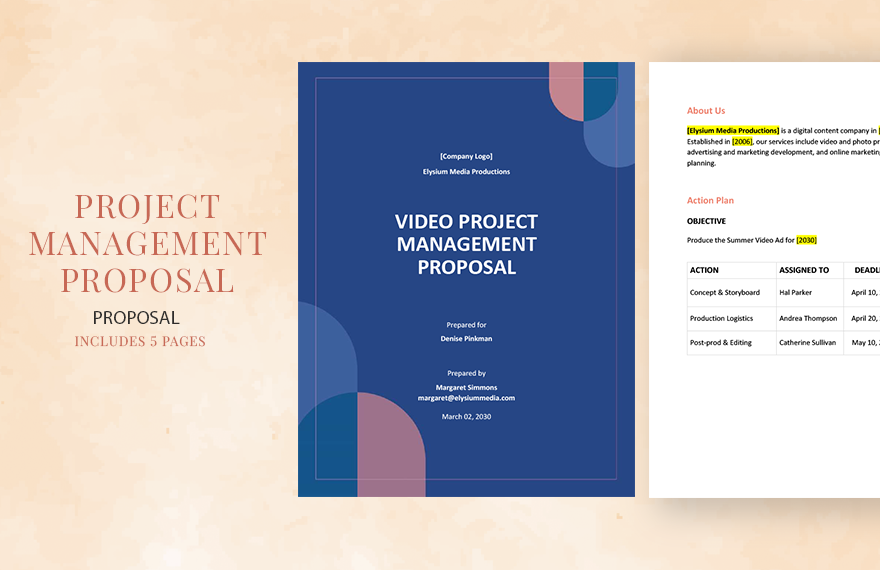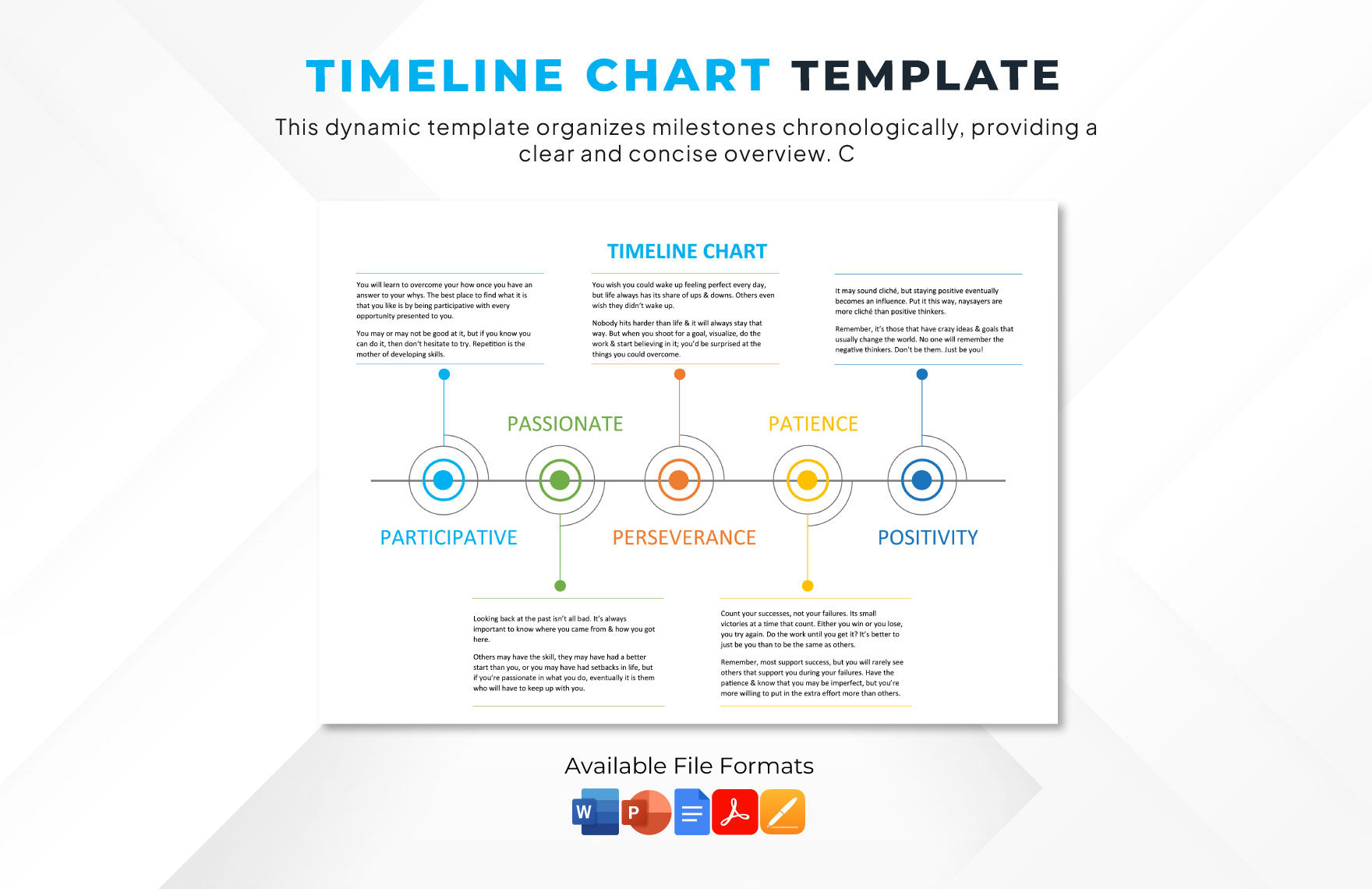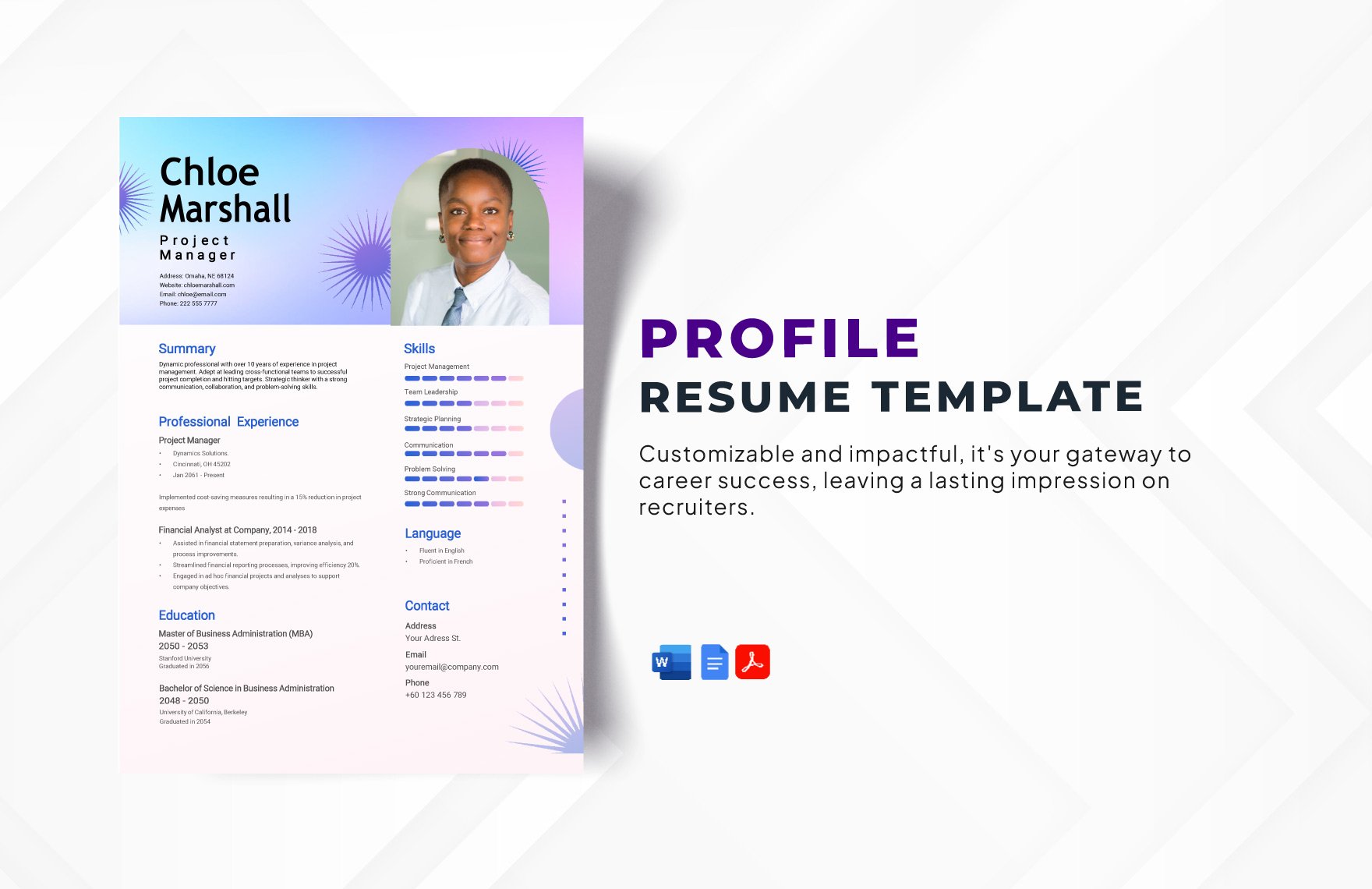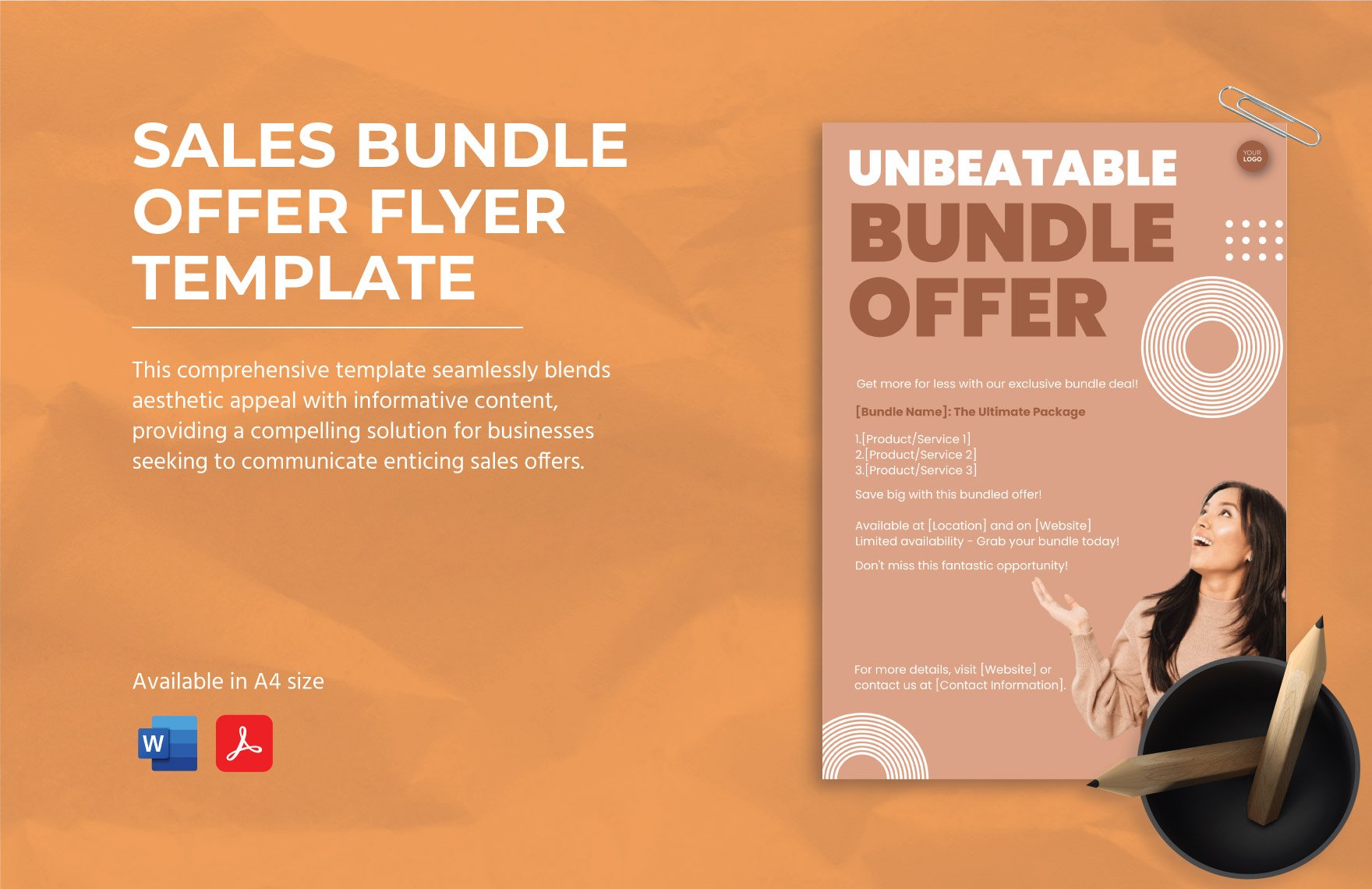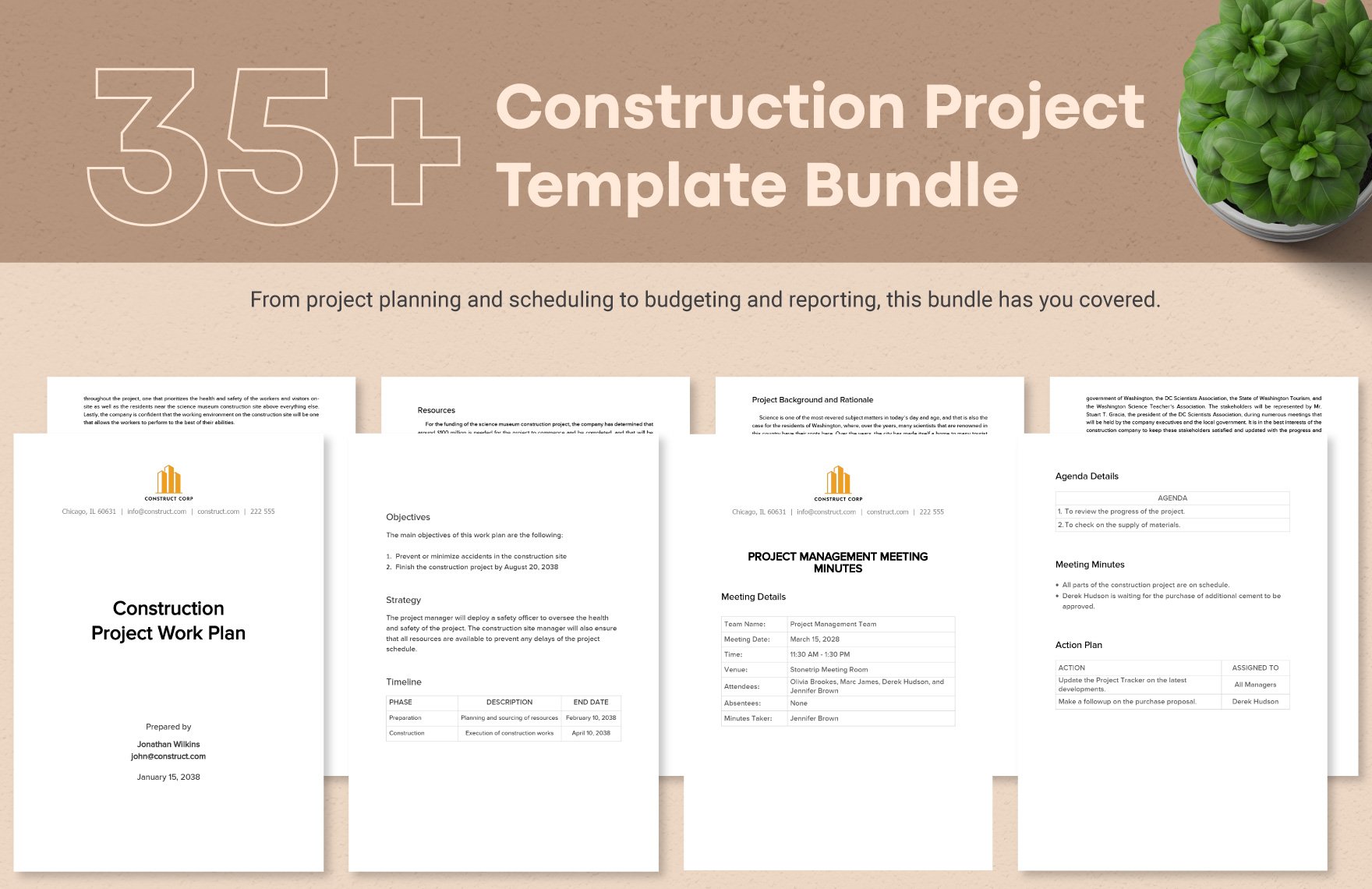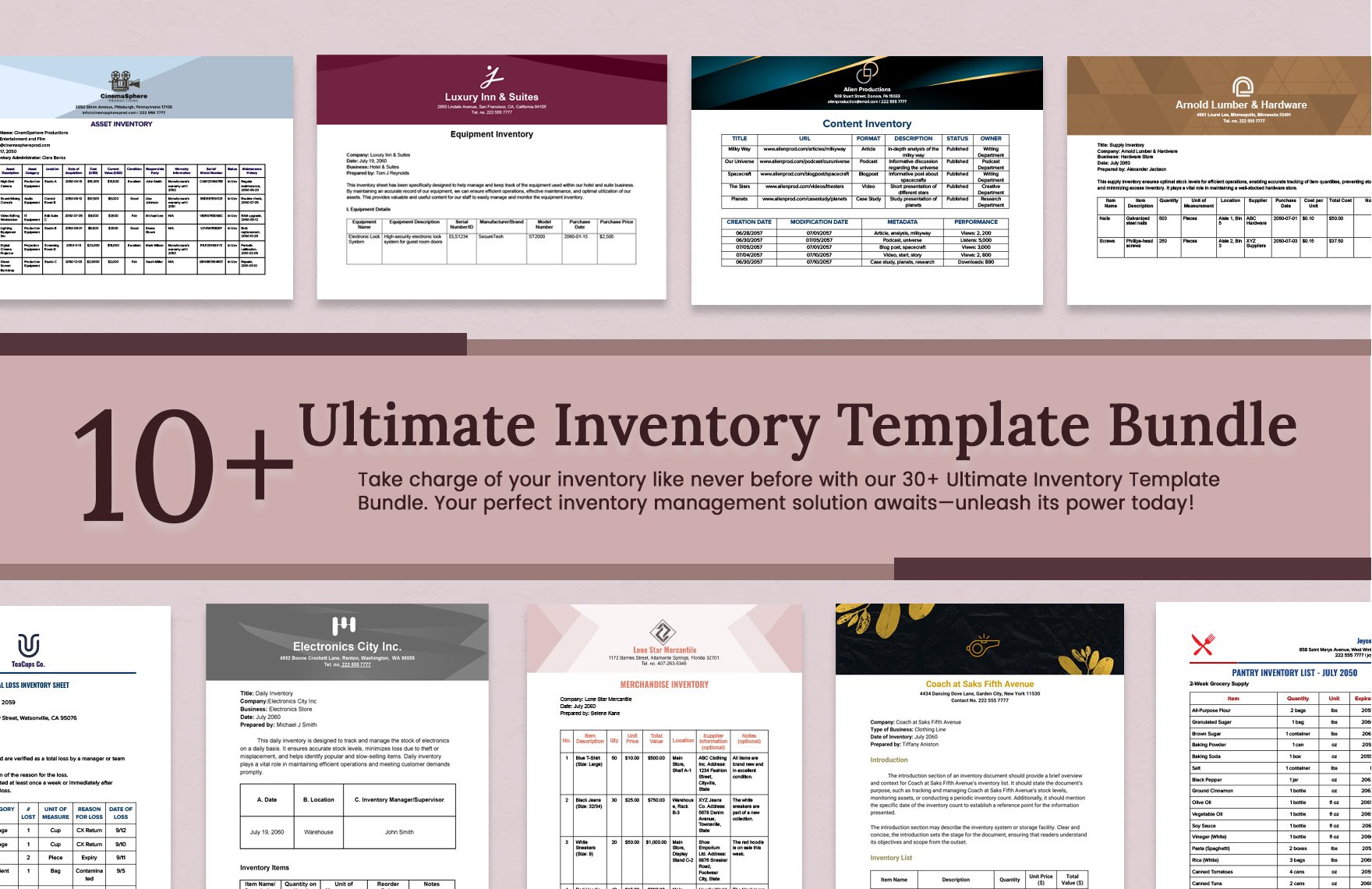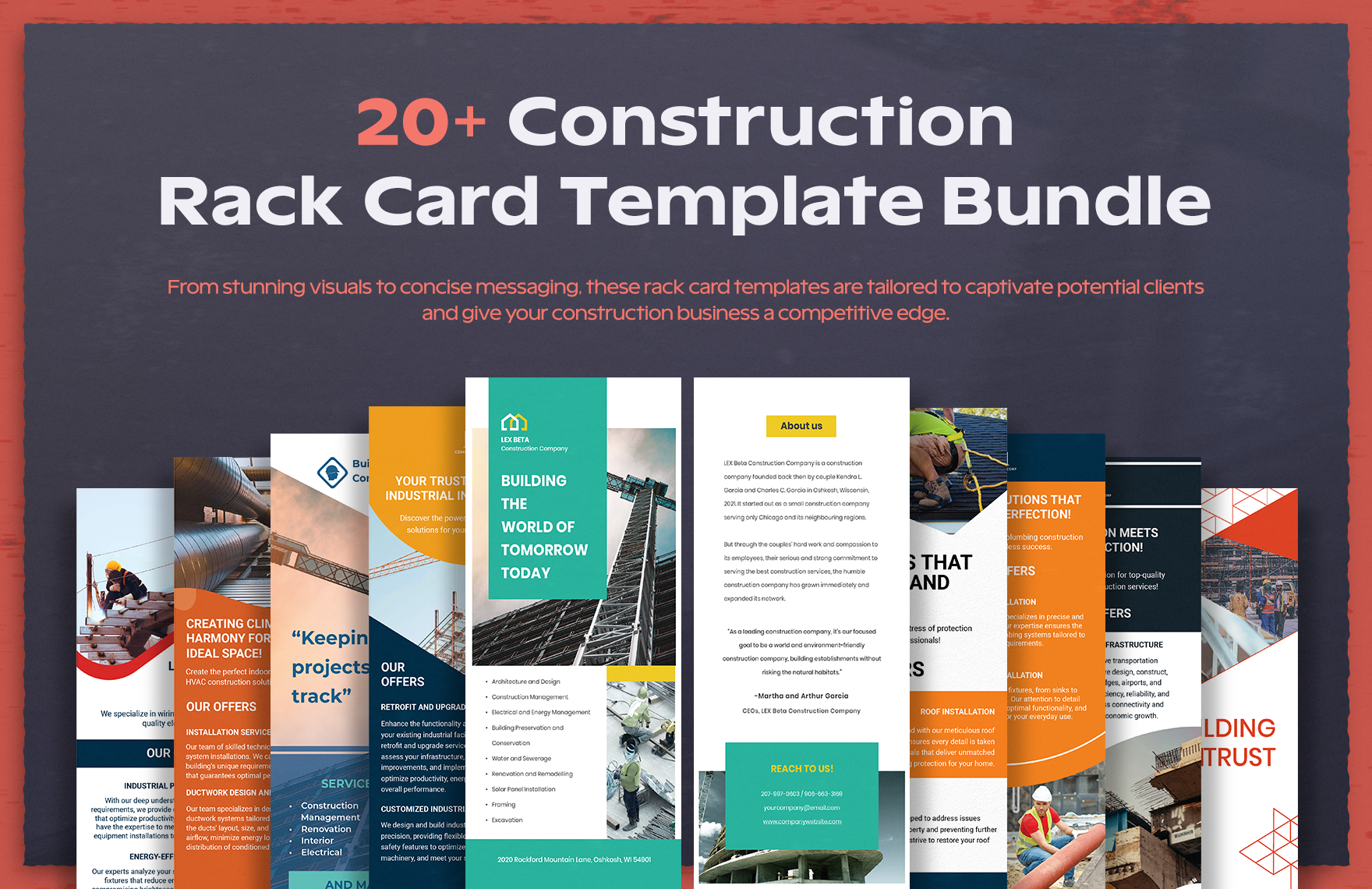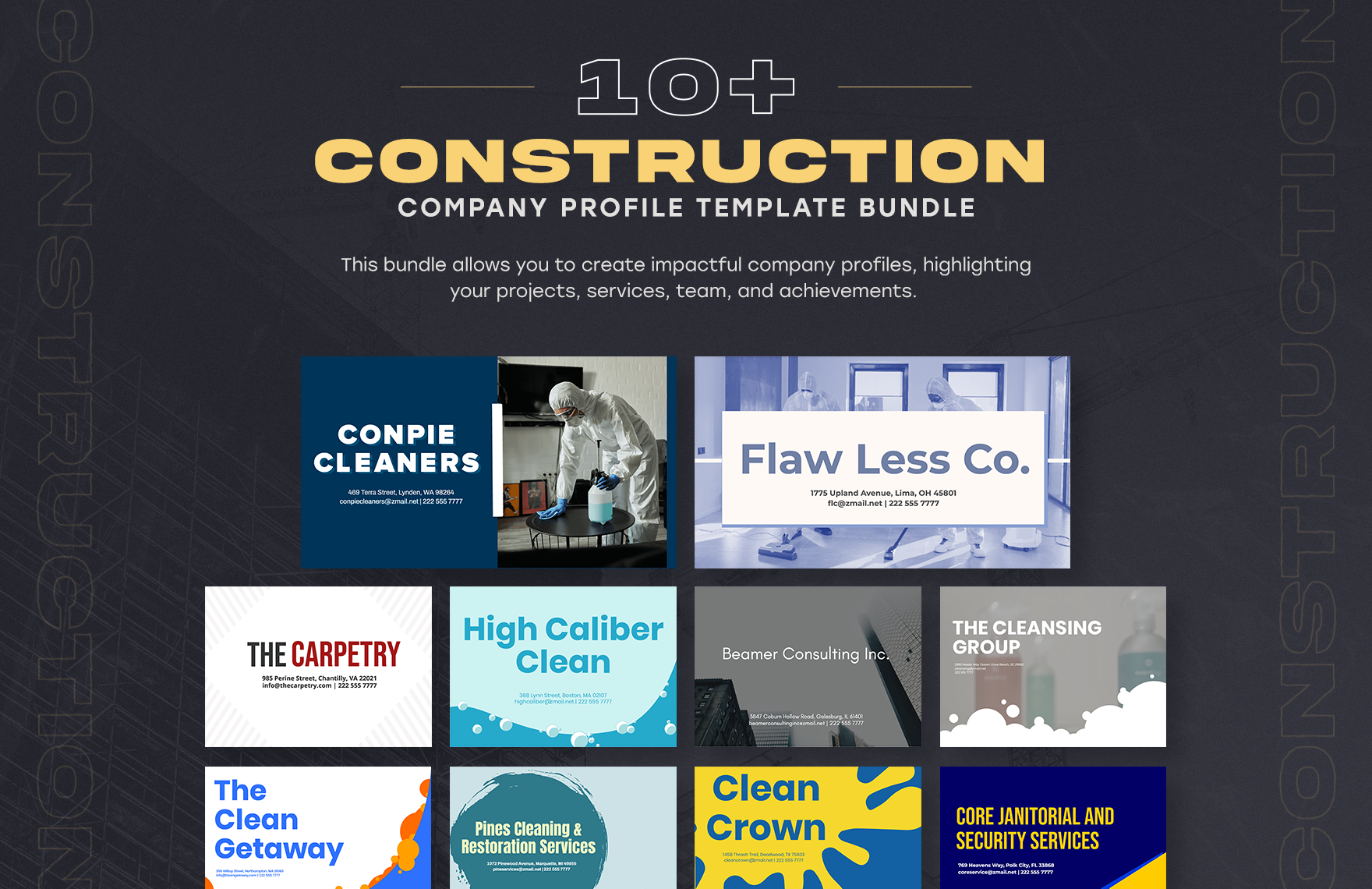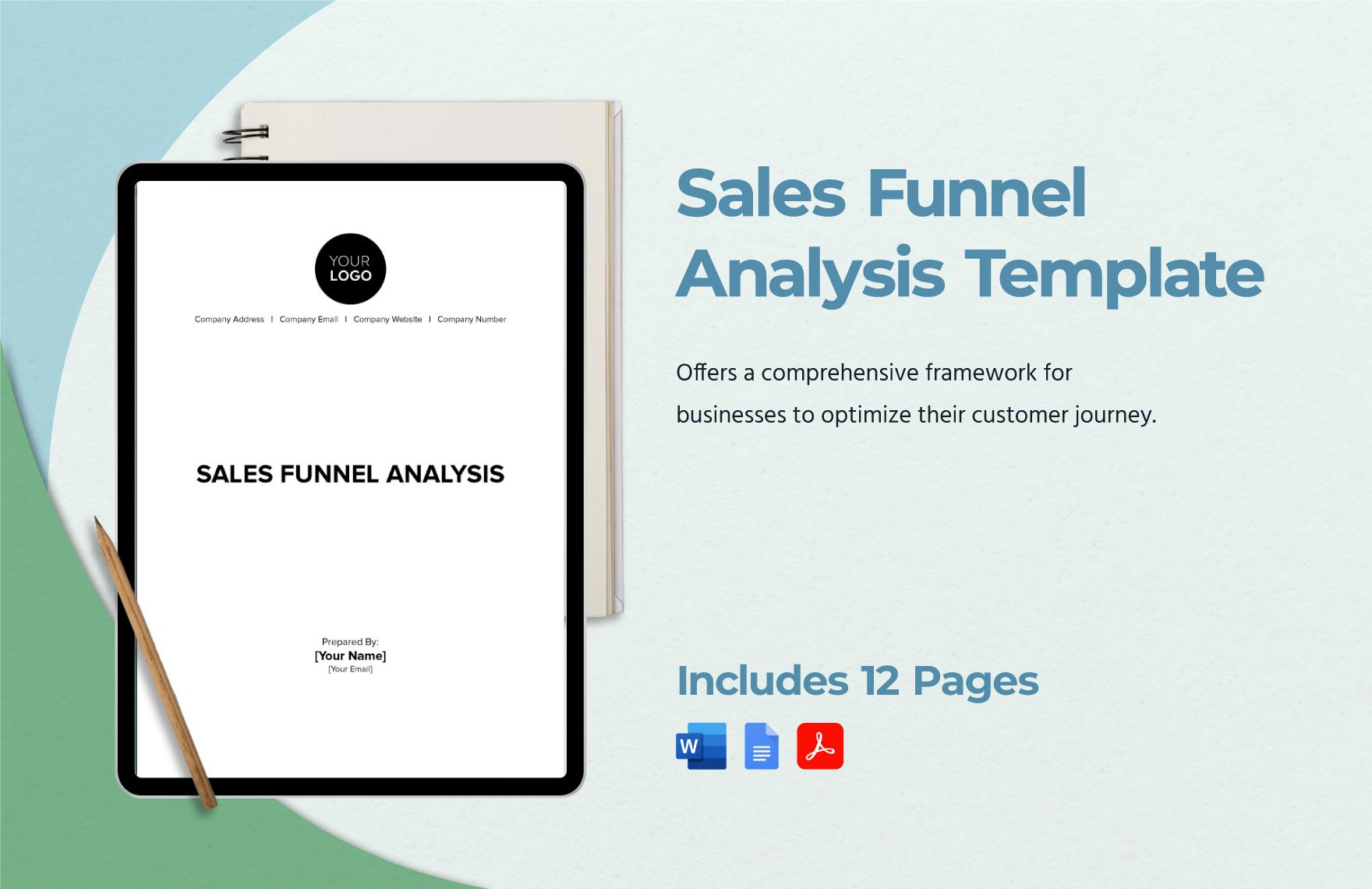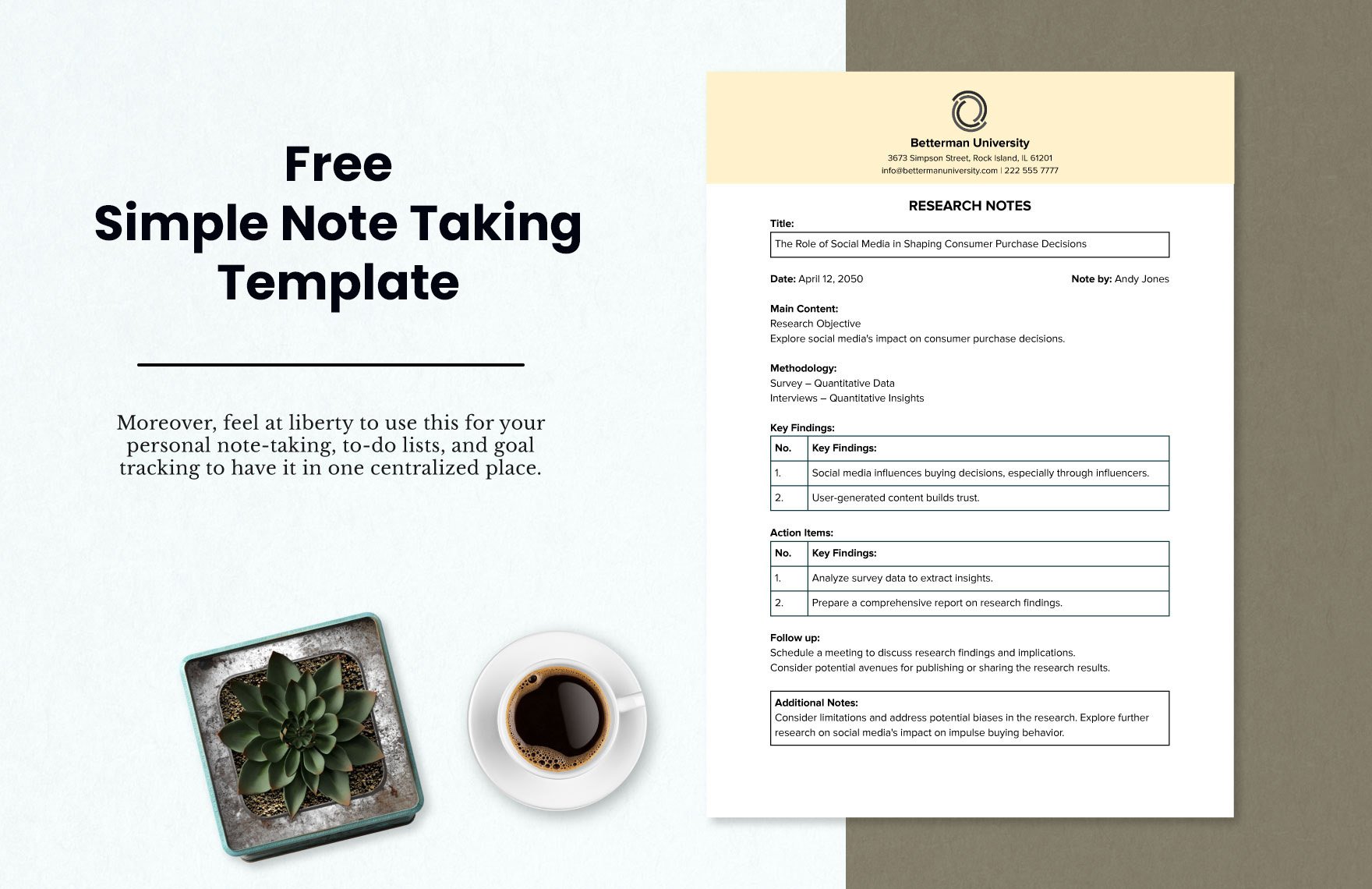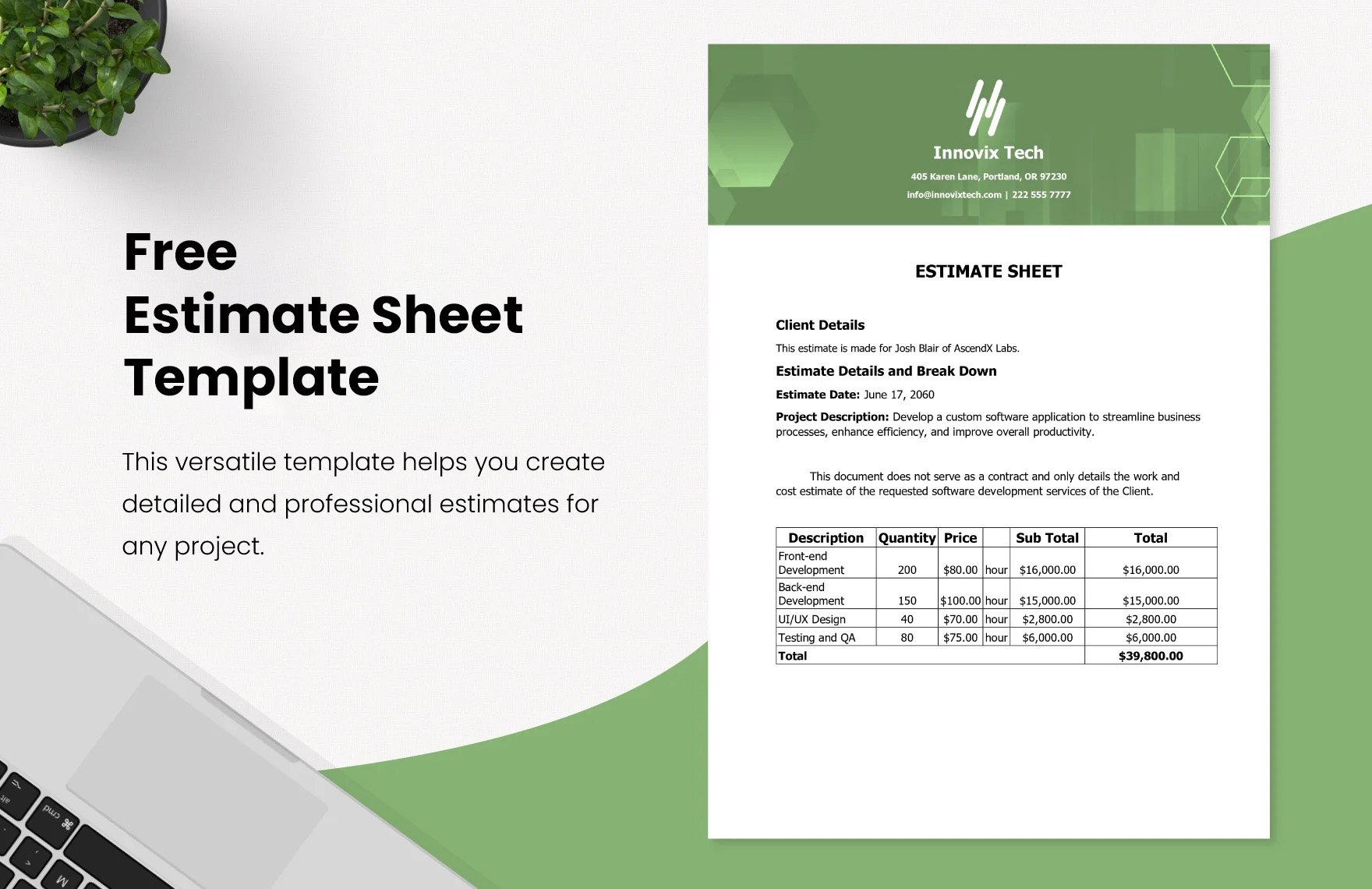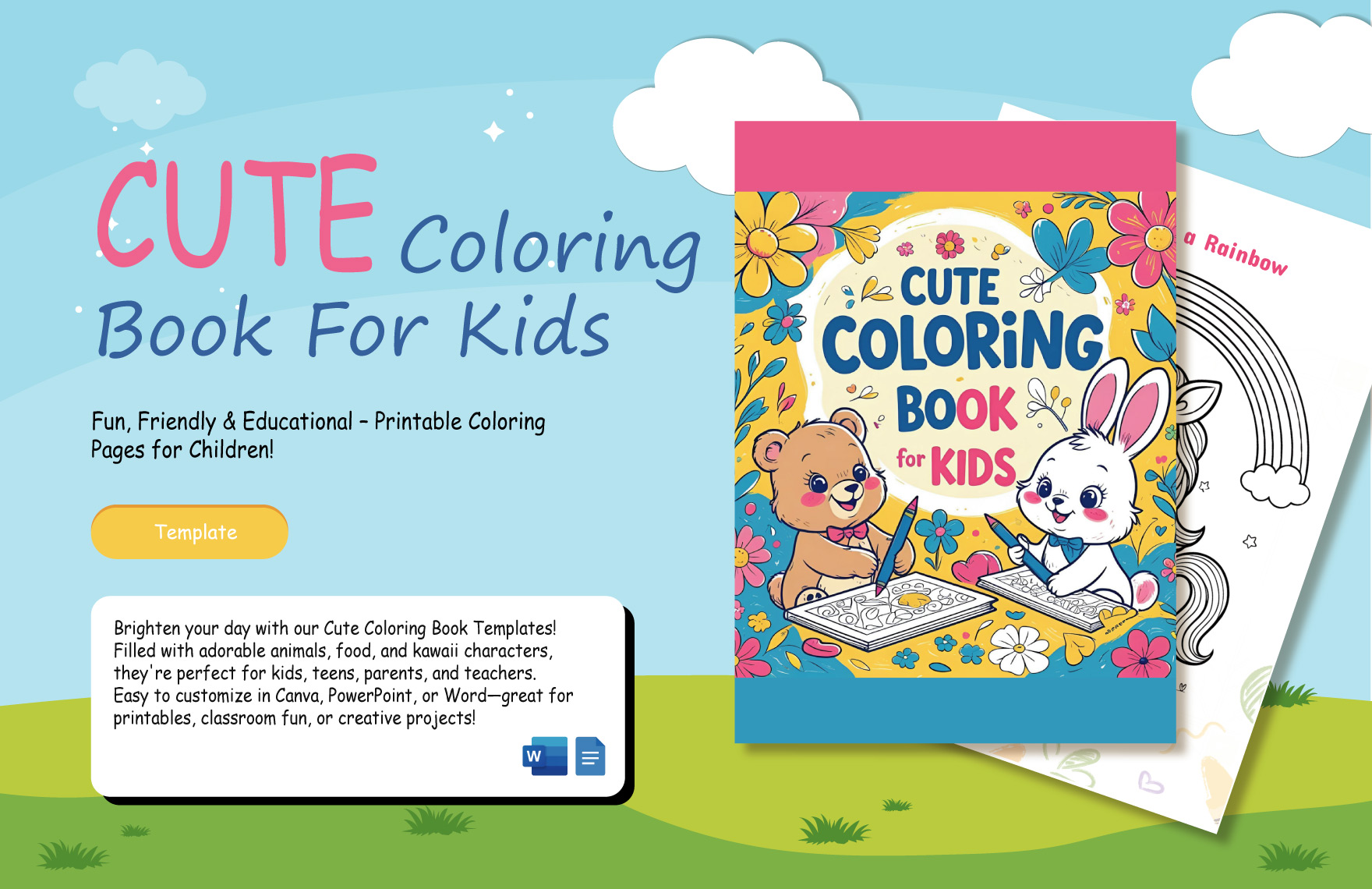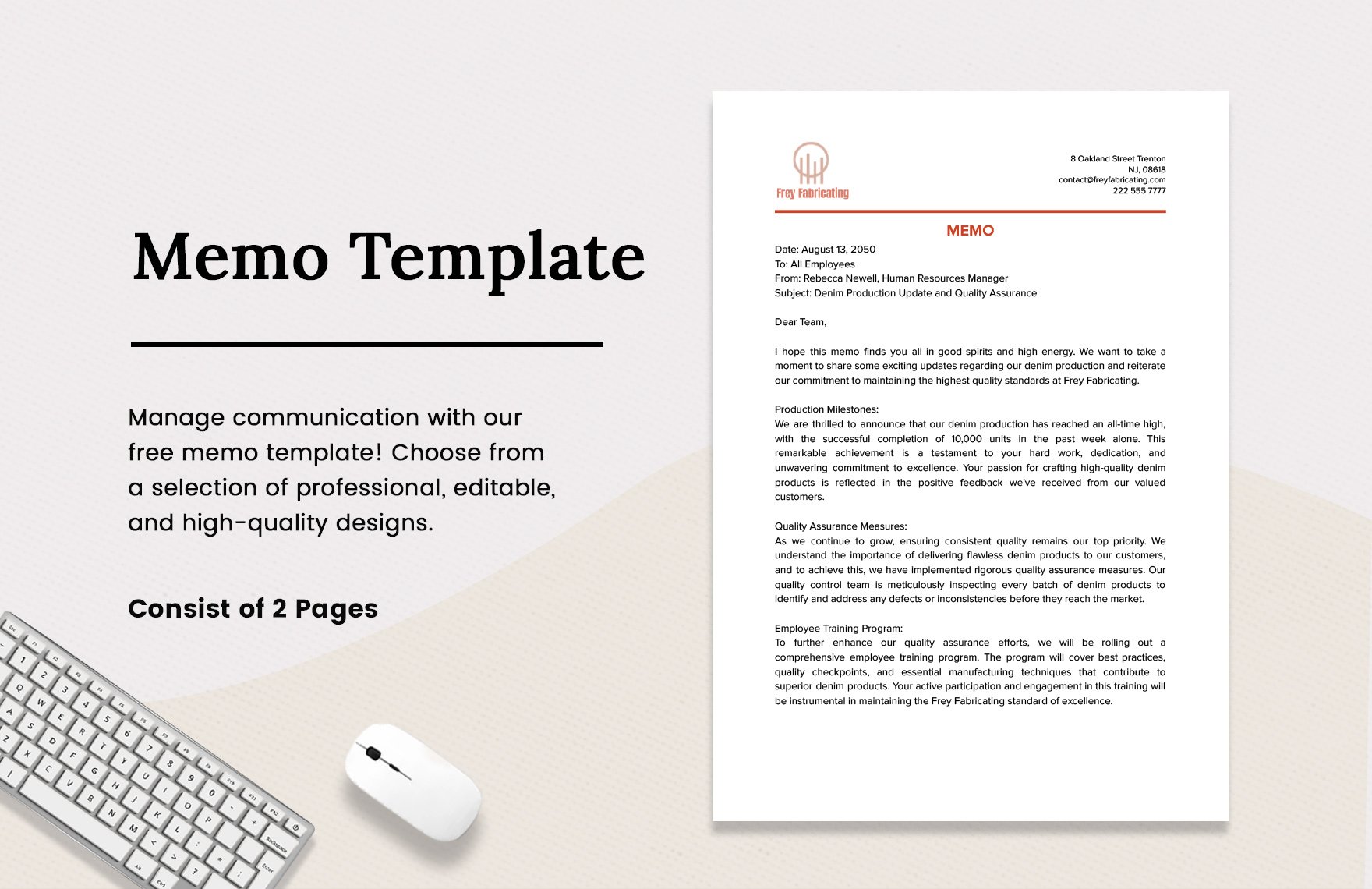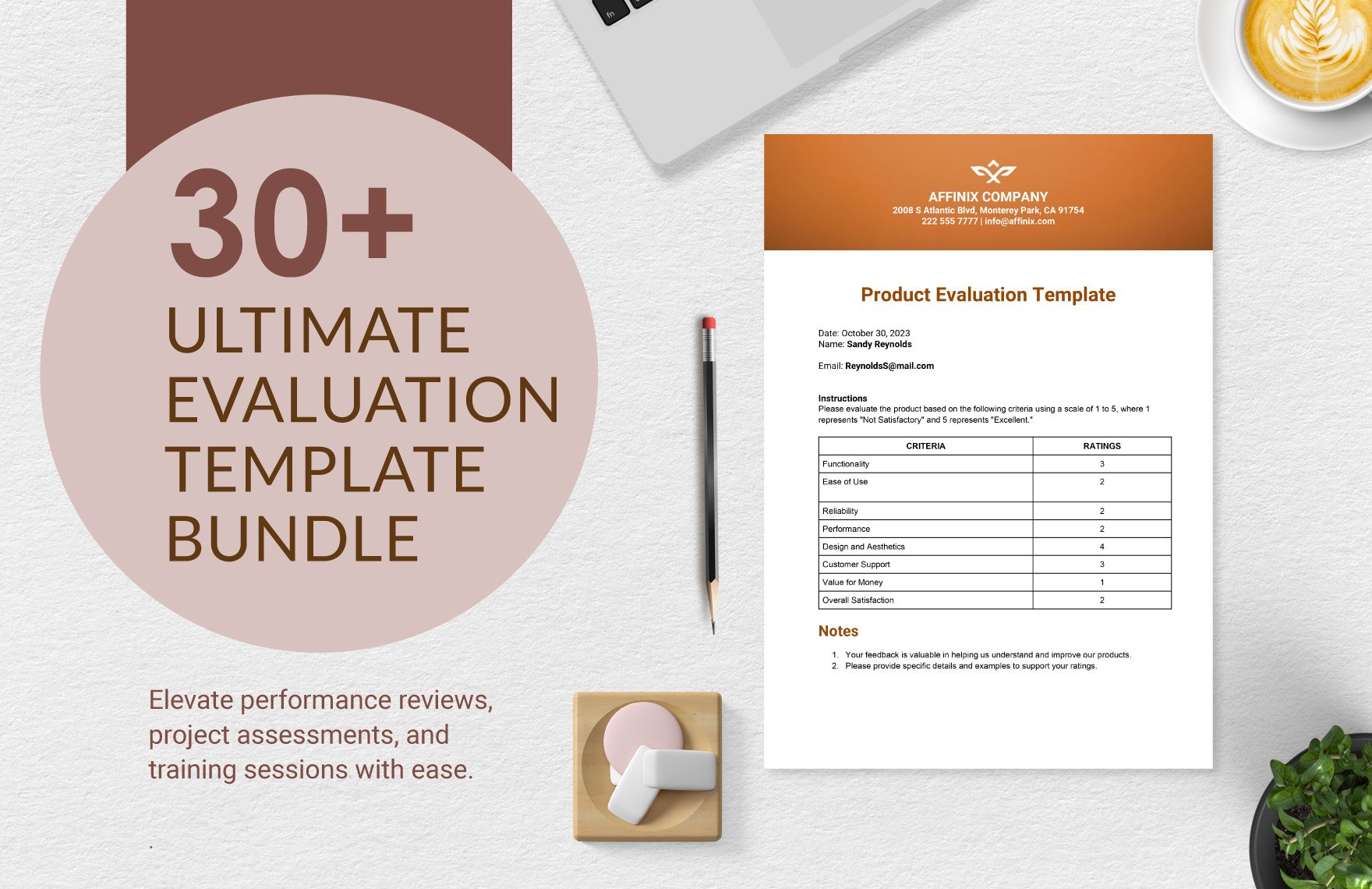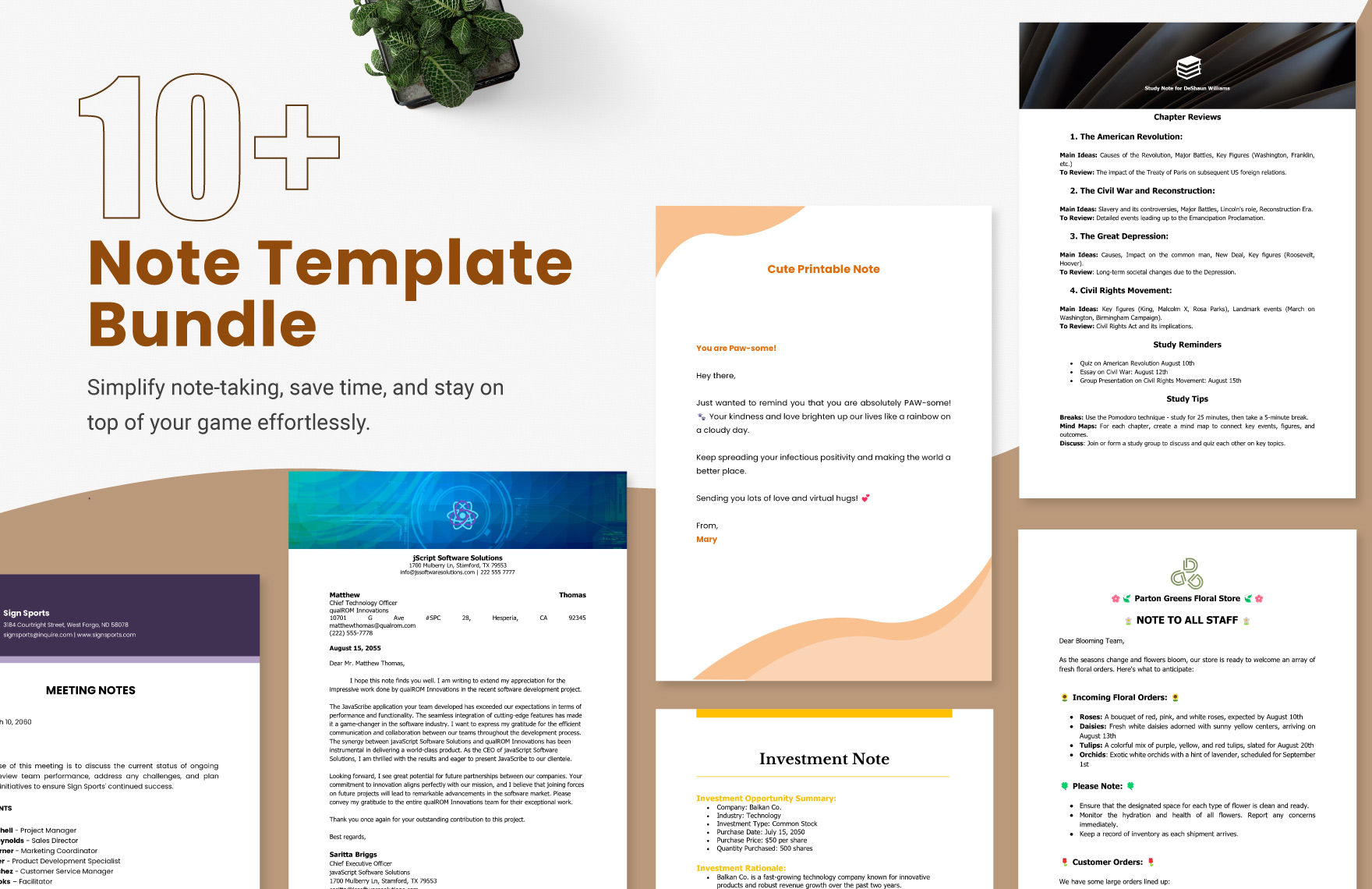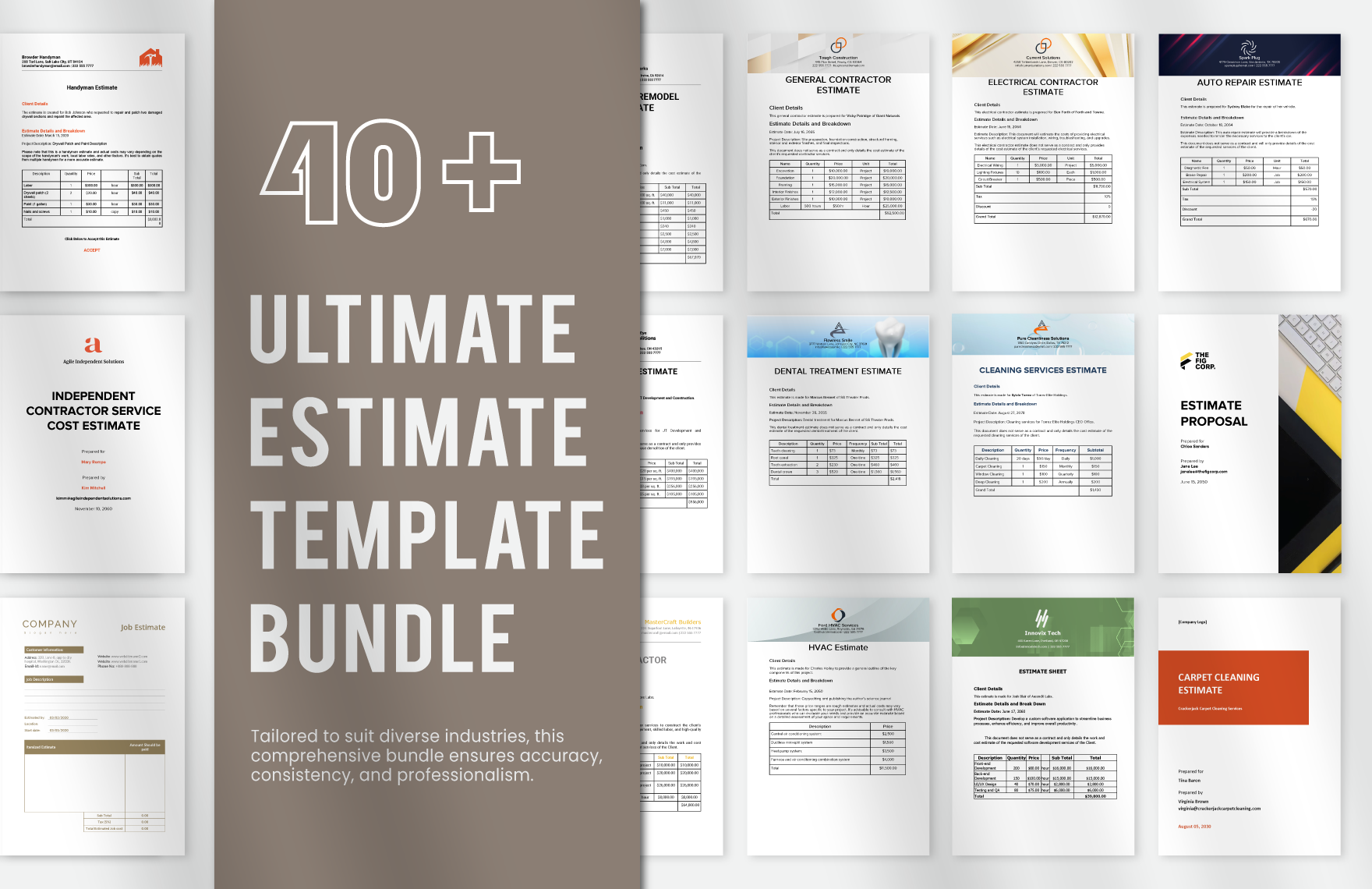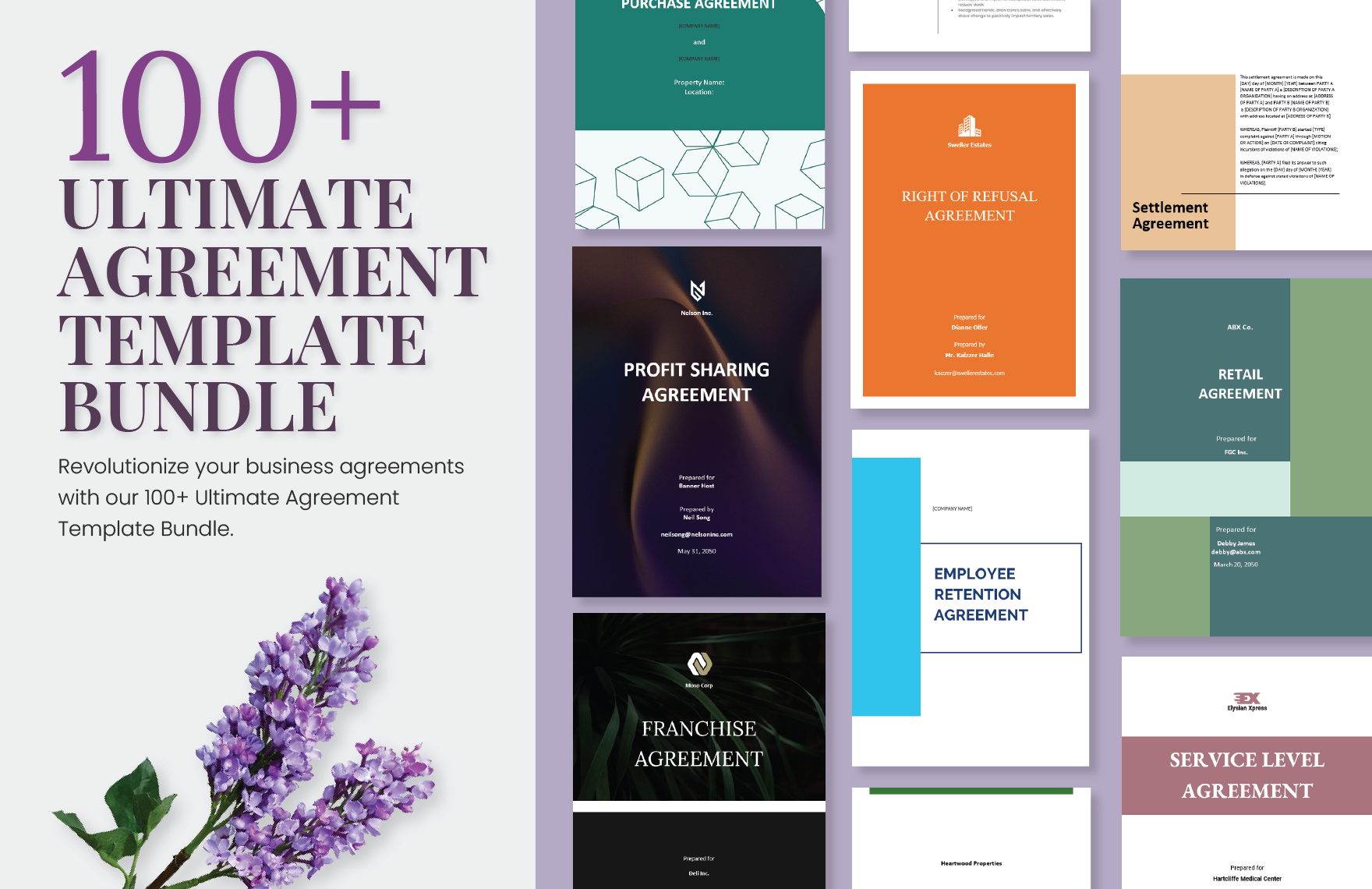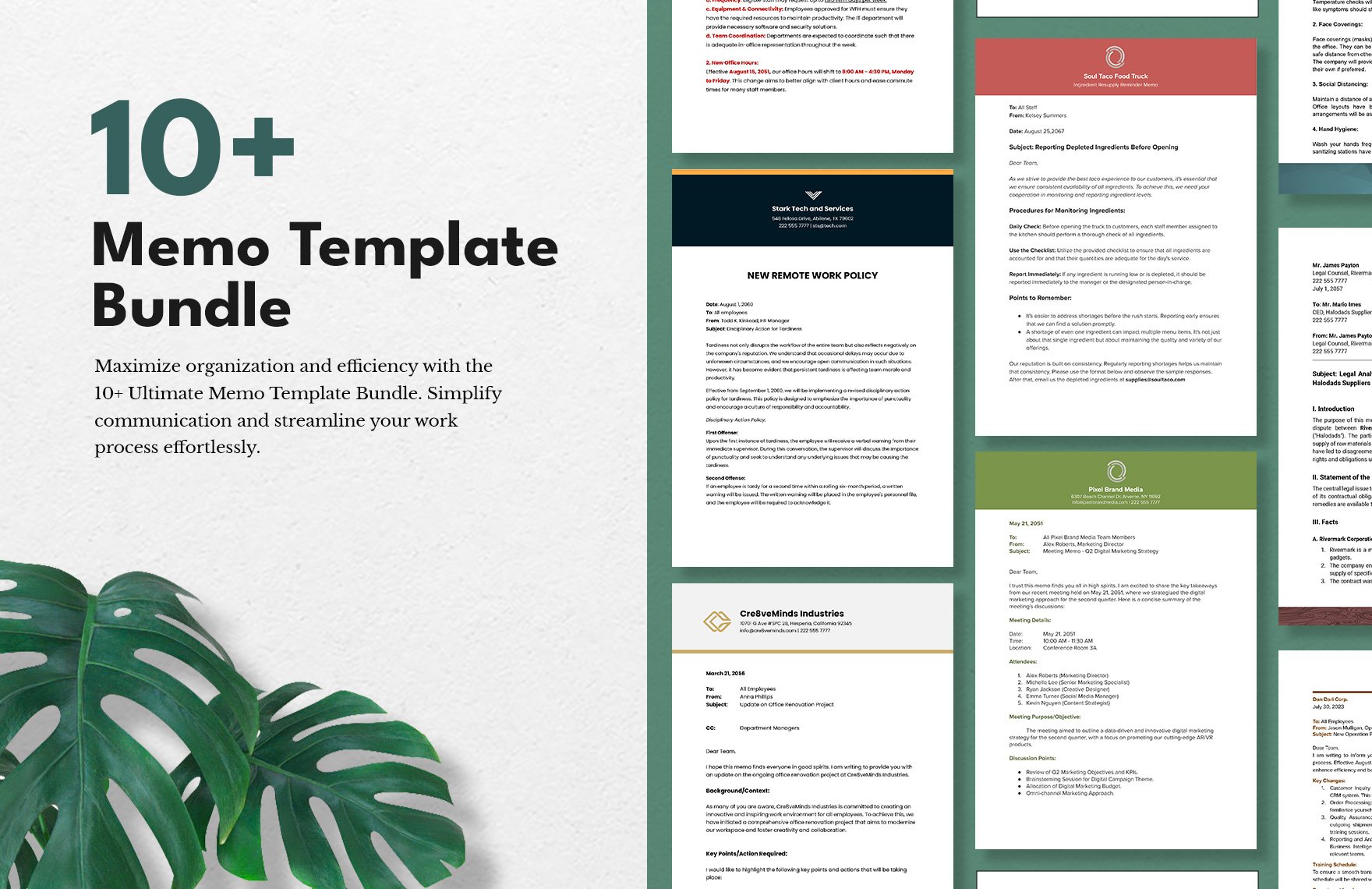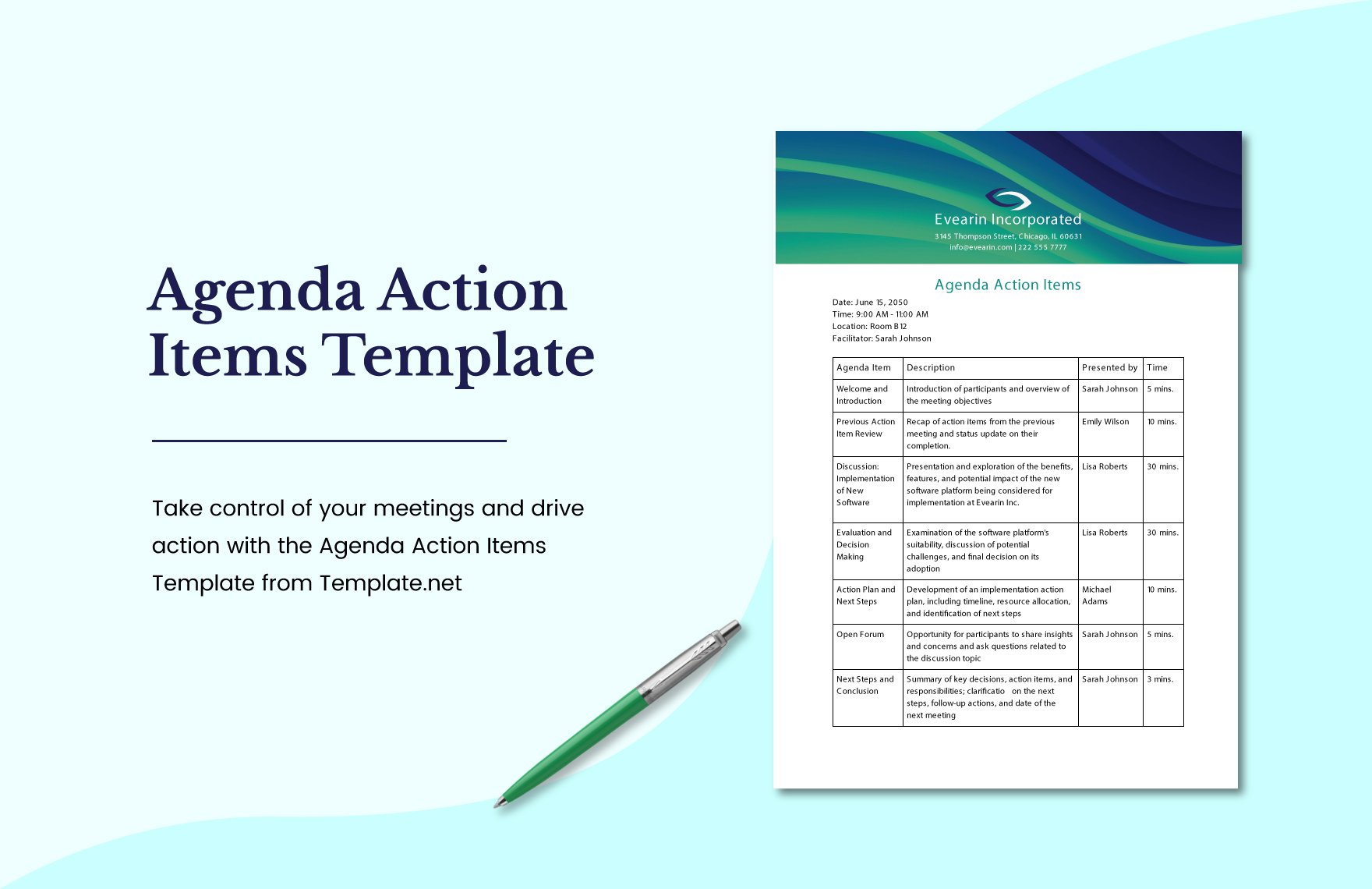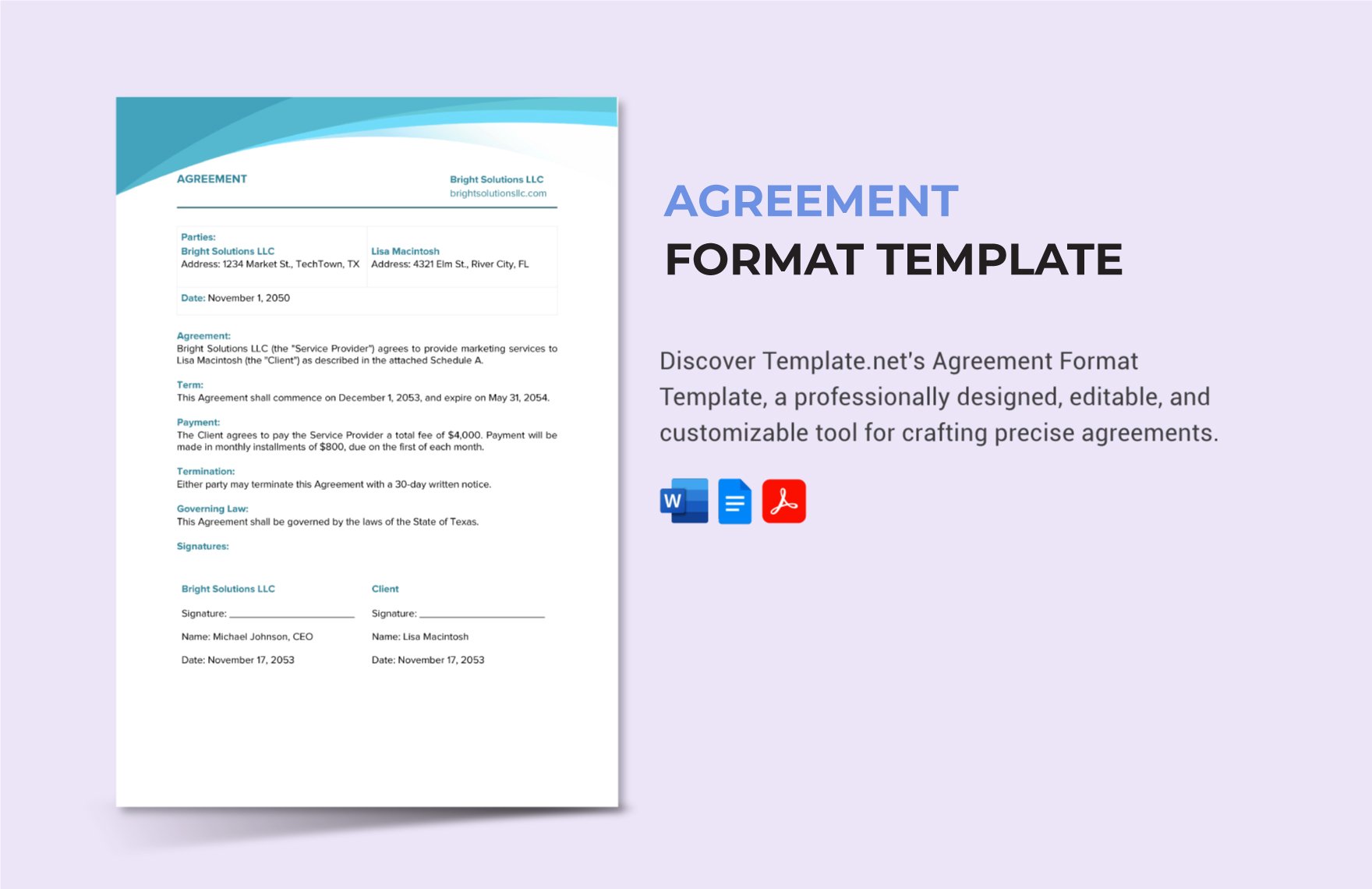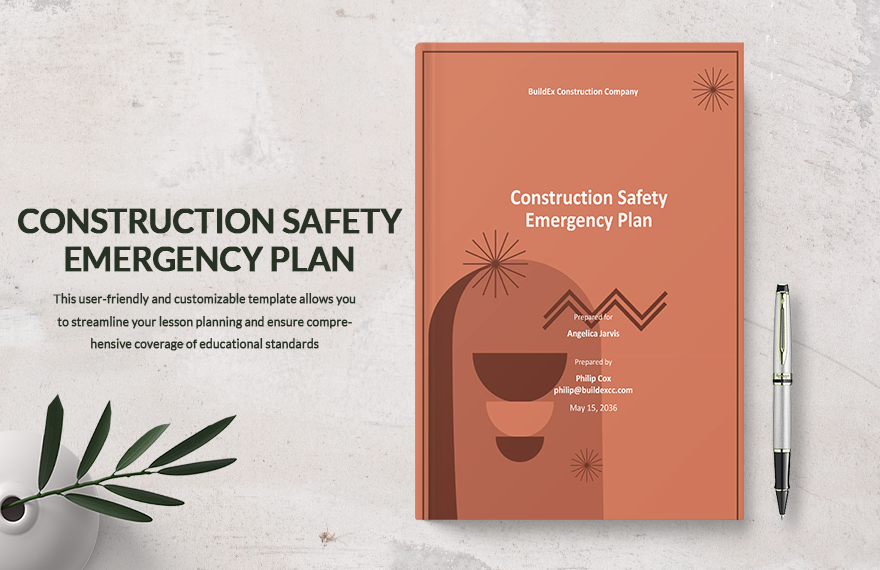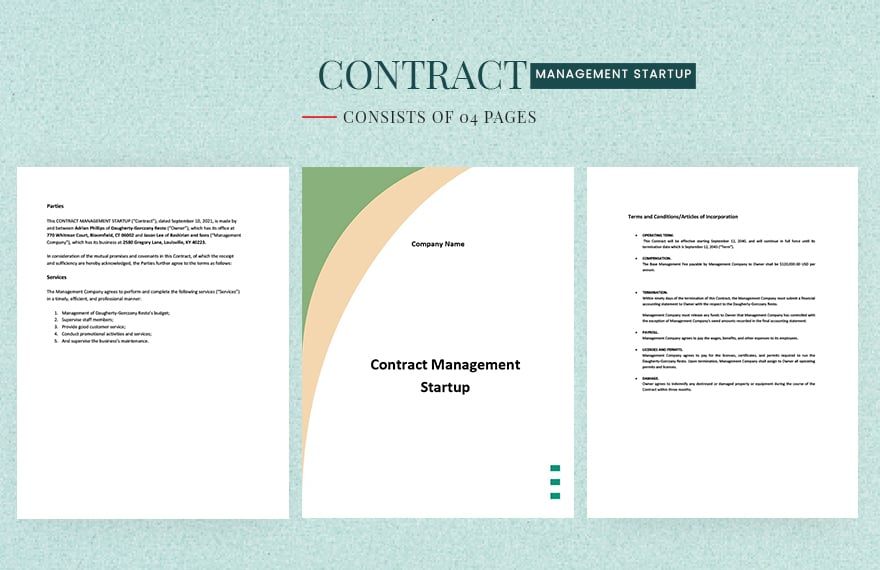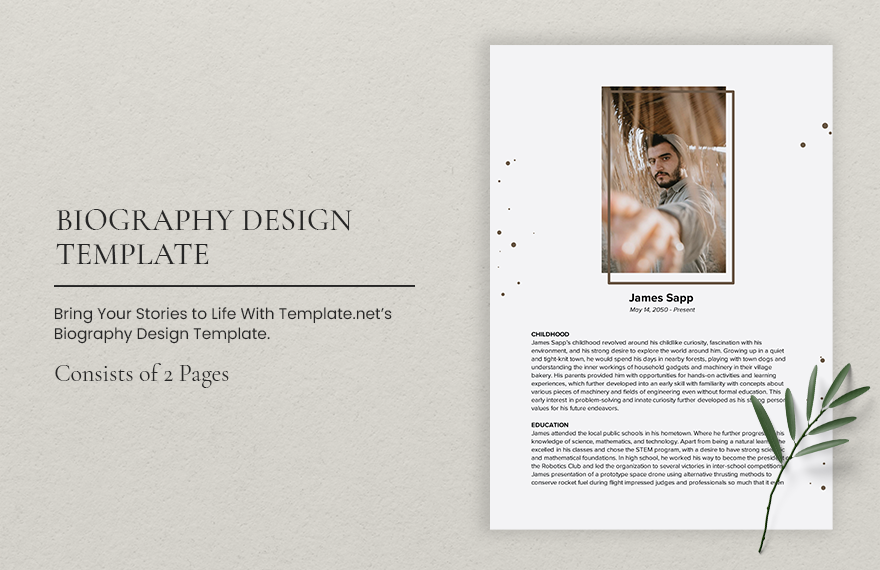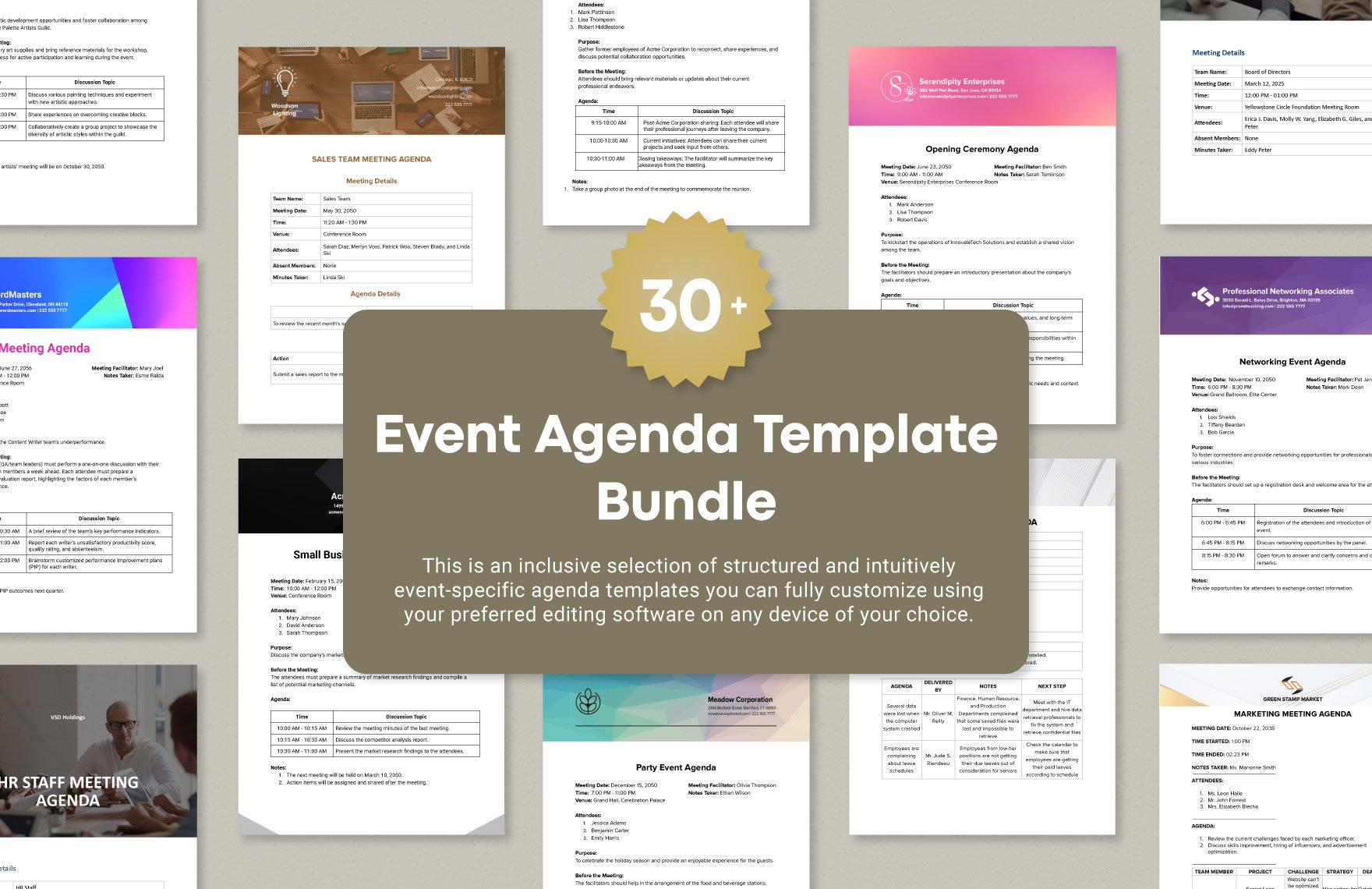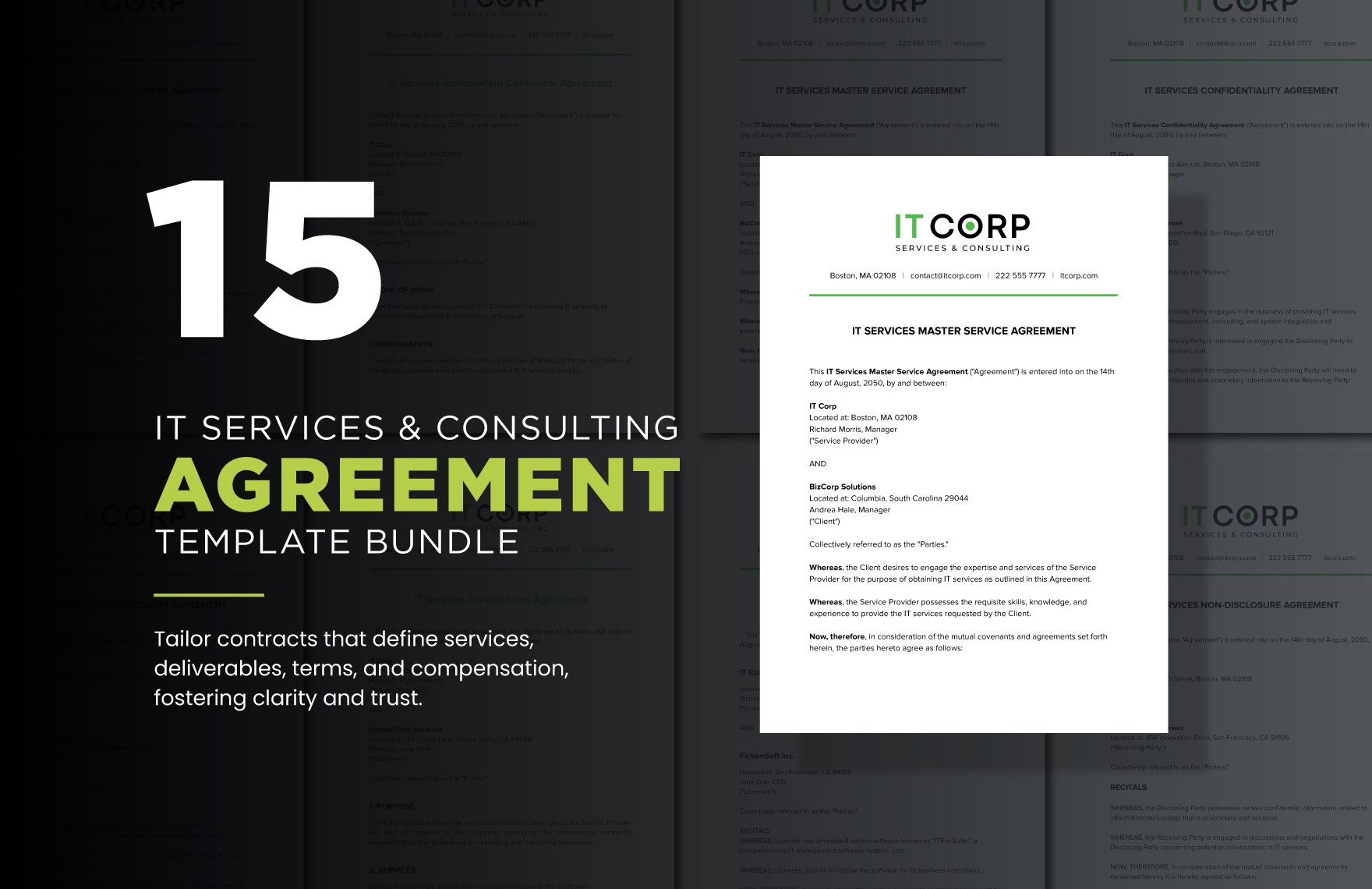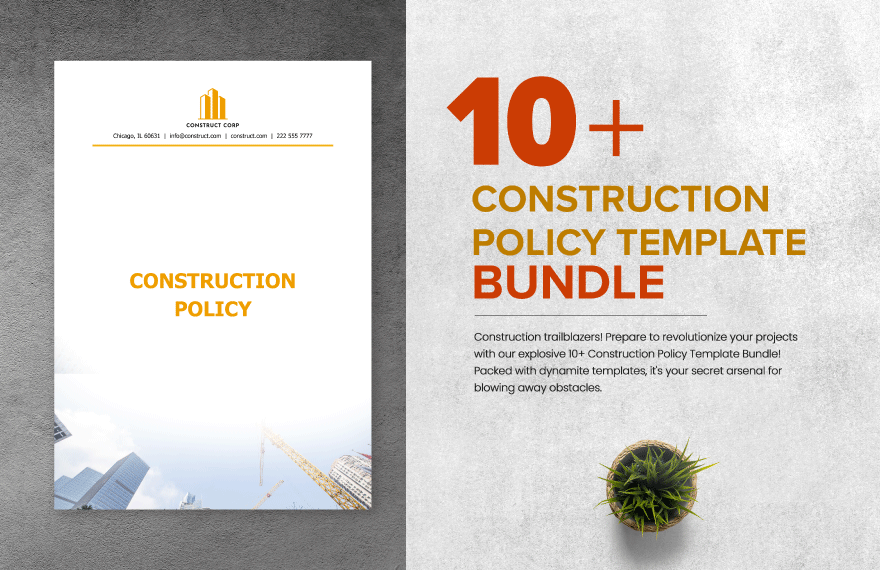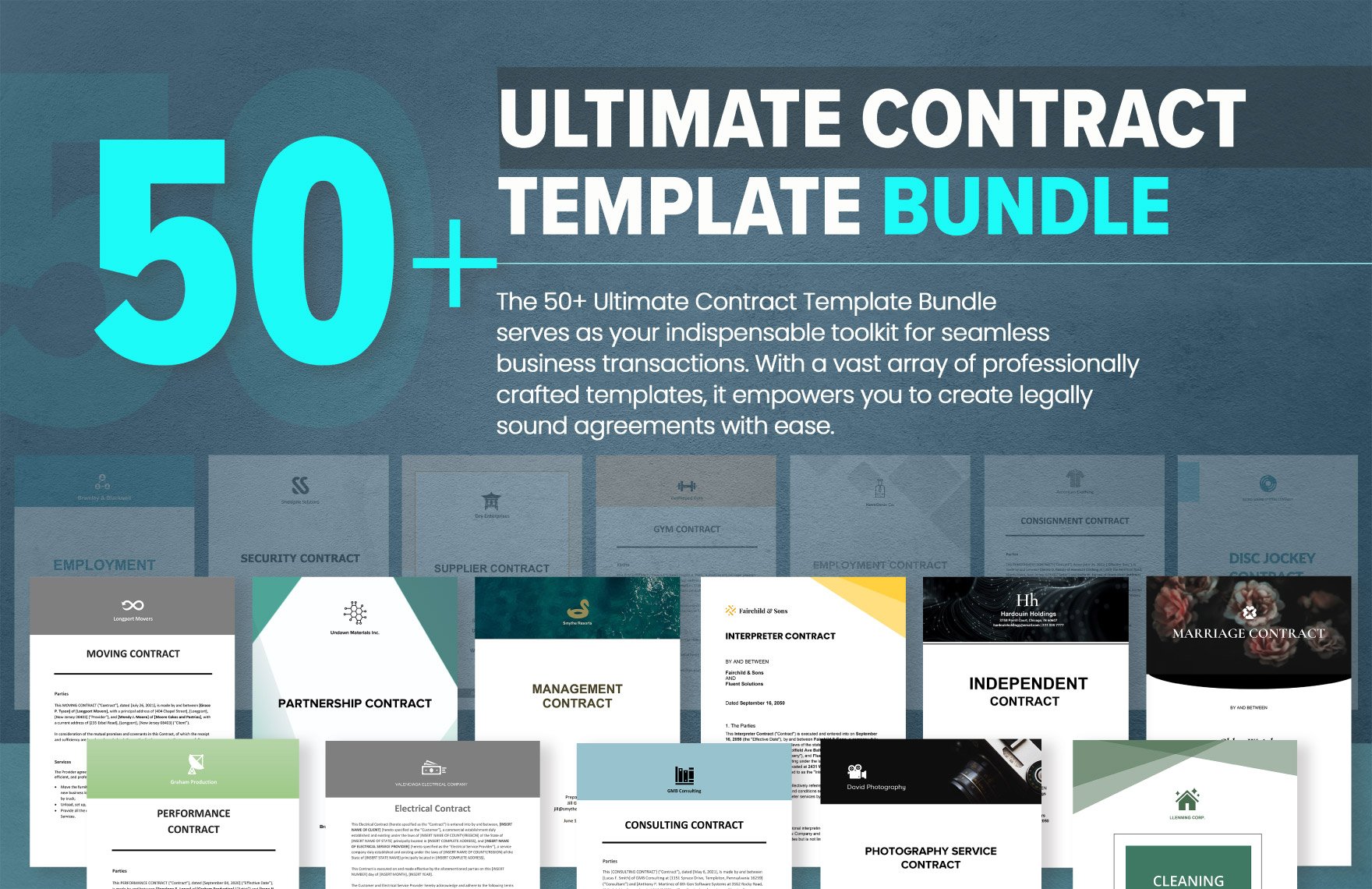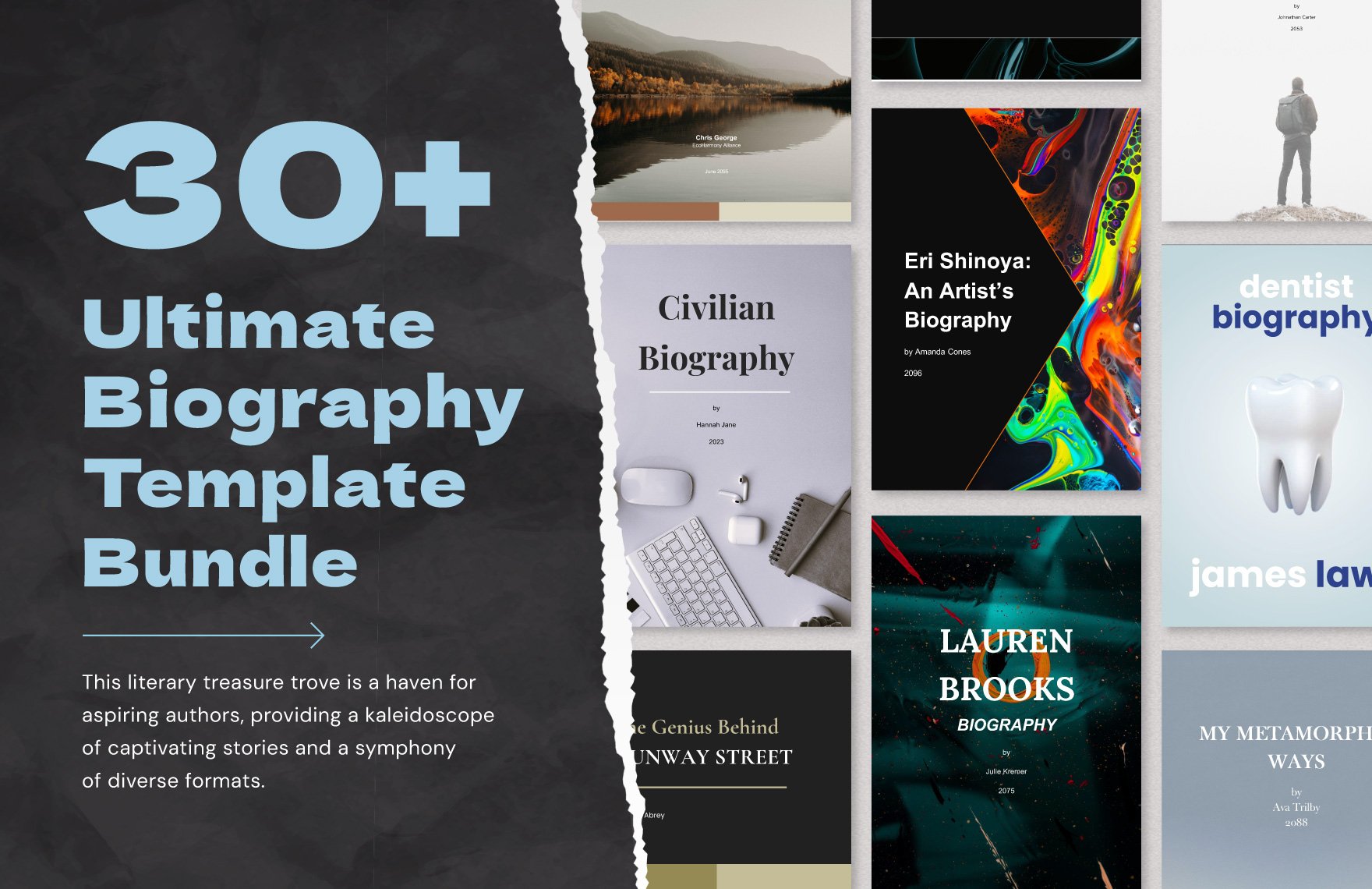Elevate Your Document Creation with Ready-Made Microsoft Word Templates by Template.net
Bring your documents to life with our expertly crafted Microsoft Word Templates by Template.net and achieve professional results without any hassle. These templates are perfect for individuals, educators, and small business owners who want to create professional-grade documents quickly and effortlessly. You can use them to streamline everything from academic reports and project proposals to stunning brochures and invitations. Our collection includes a variety of free pre-designed templates that are downloadable and printable directly in Microsoft Word format. Experience the convenience of beautiful pre-designed templates where no design skills are needed, and save both time and money across print and digital distributions with customizable layouts.
Explore more beautiful premium pre-designed templates in the versatile Microsoft Word format, each easily accessible and ready to make your documents stand out. Our library is regularly updated with new designs, ensuring fresh and relevant content for all your document needs. With our extensive array of options, you can download or share your creations seamlessly, whether via direct link, print, or email, increasing your reach and impact. For maximum flexibility, we encourage users to combine both free and premium templates to meet every unique requirement. Discover the simplicity and power of Template.net for your next document creation project today.