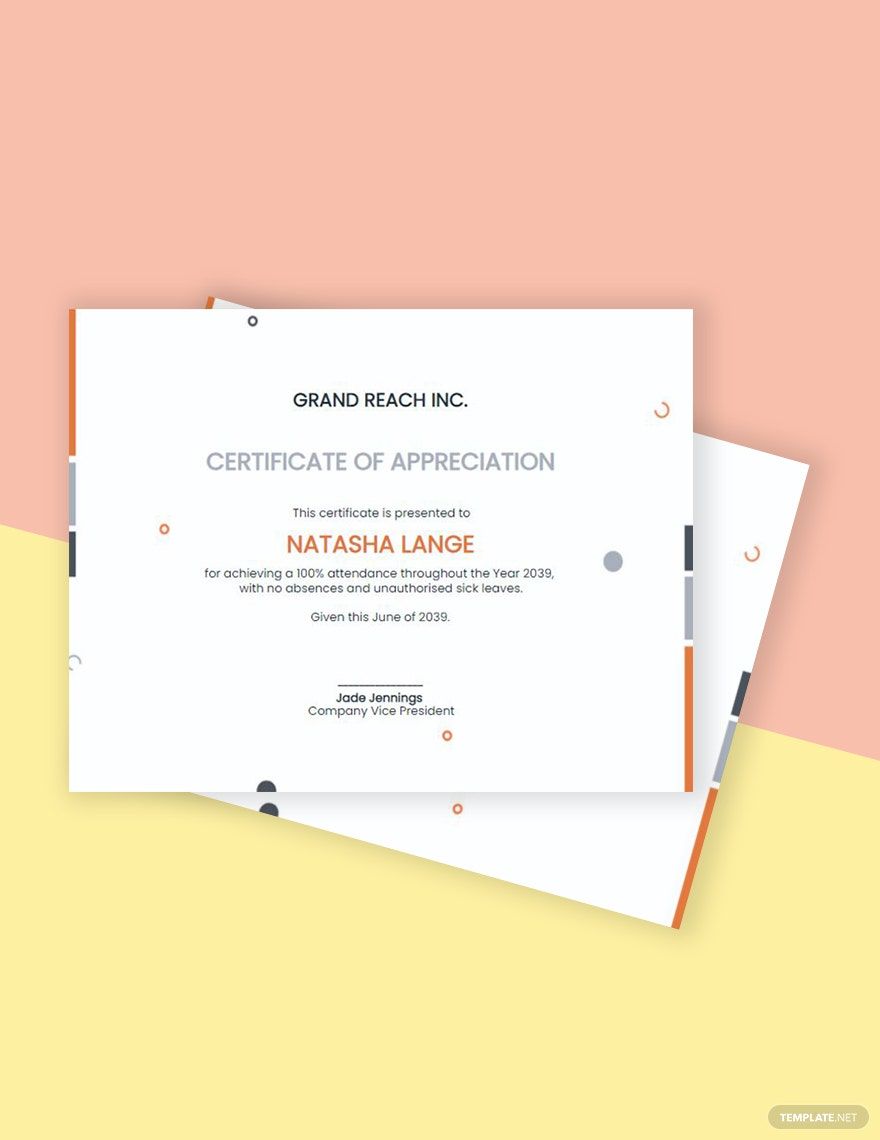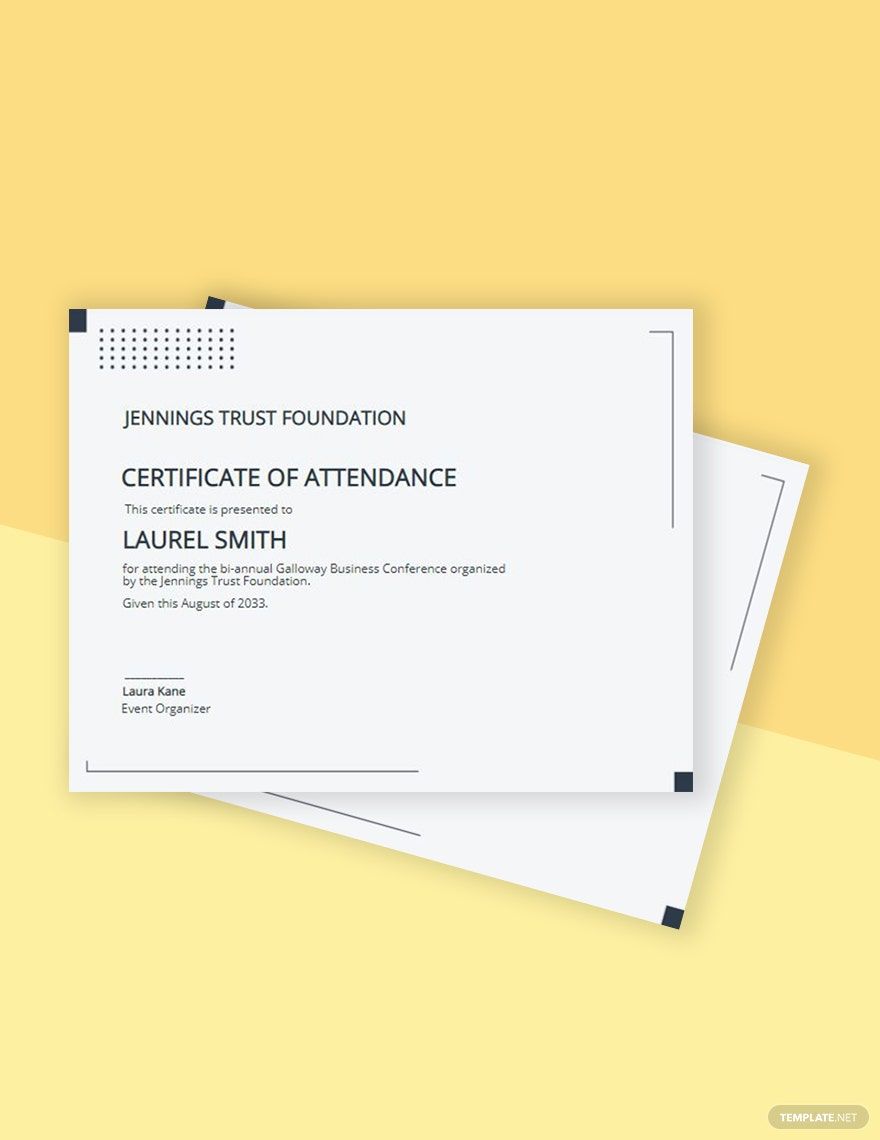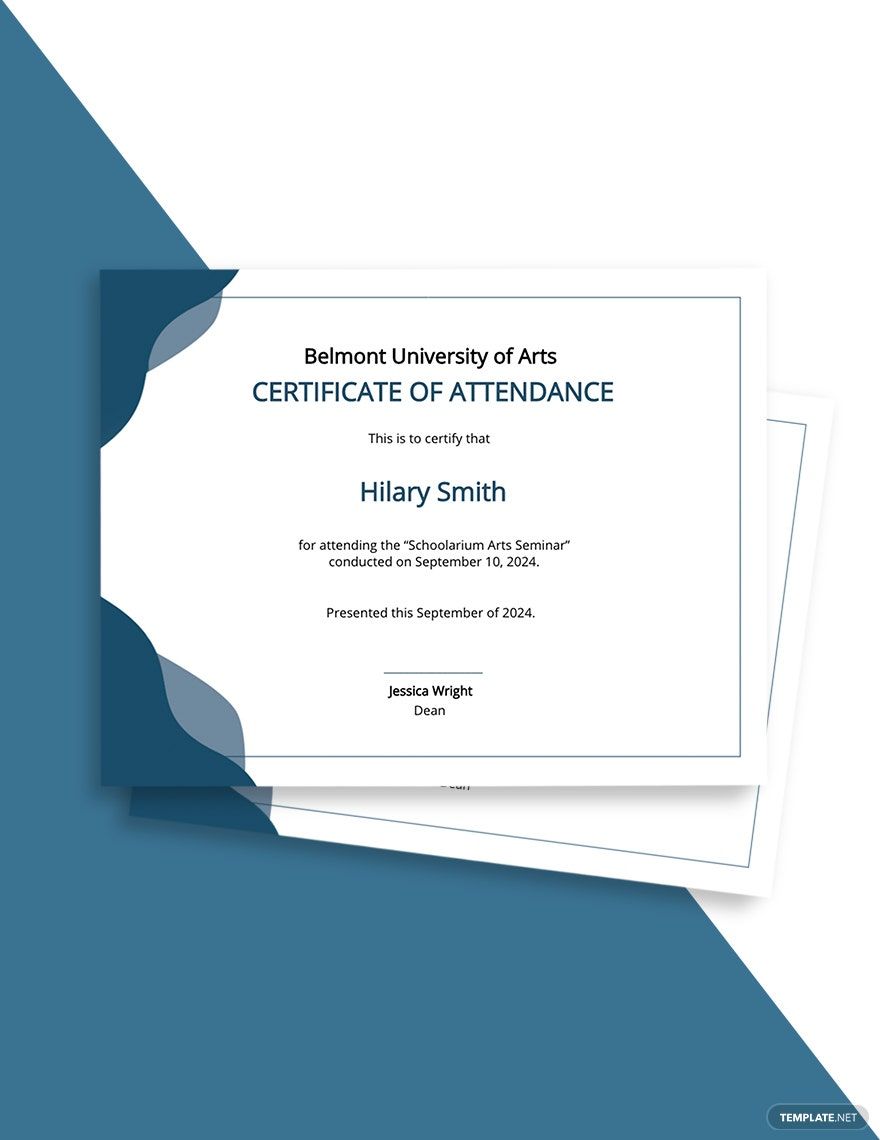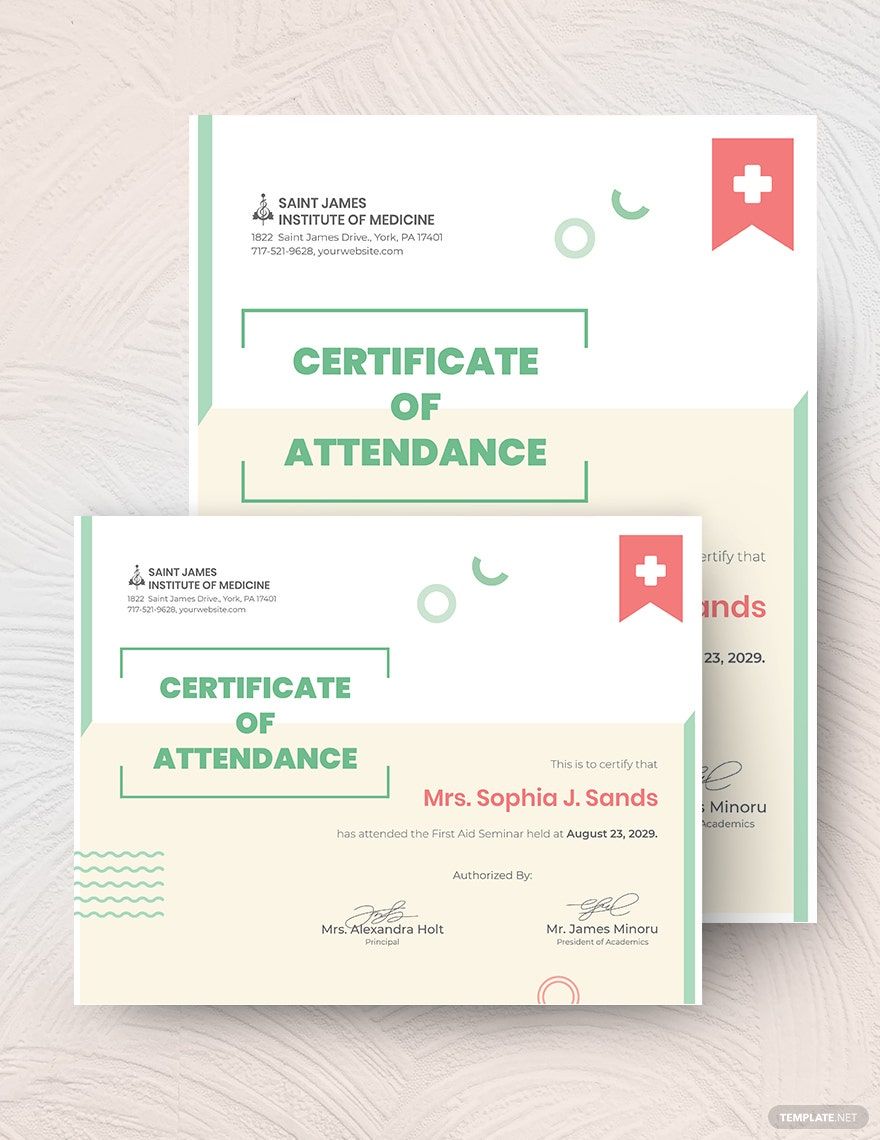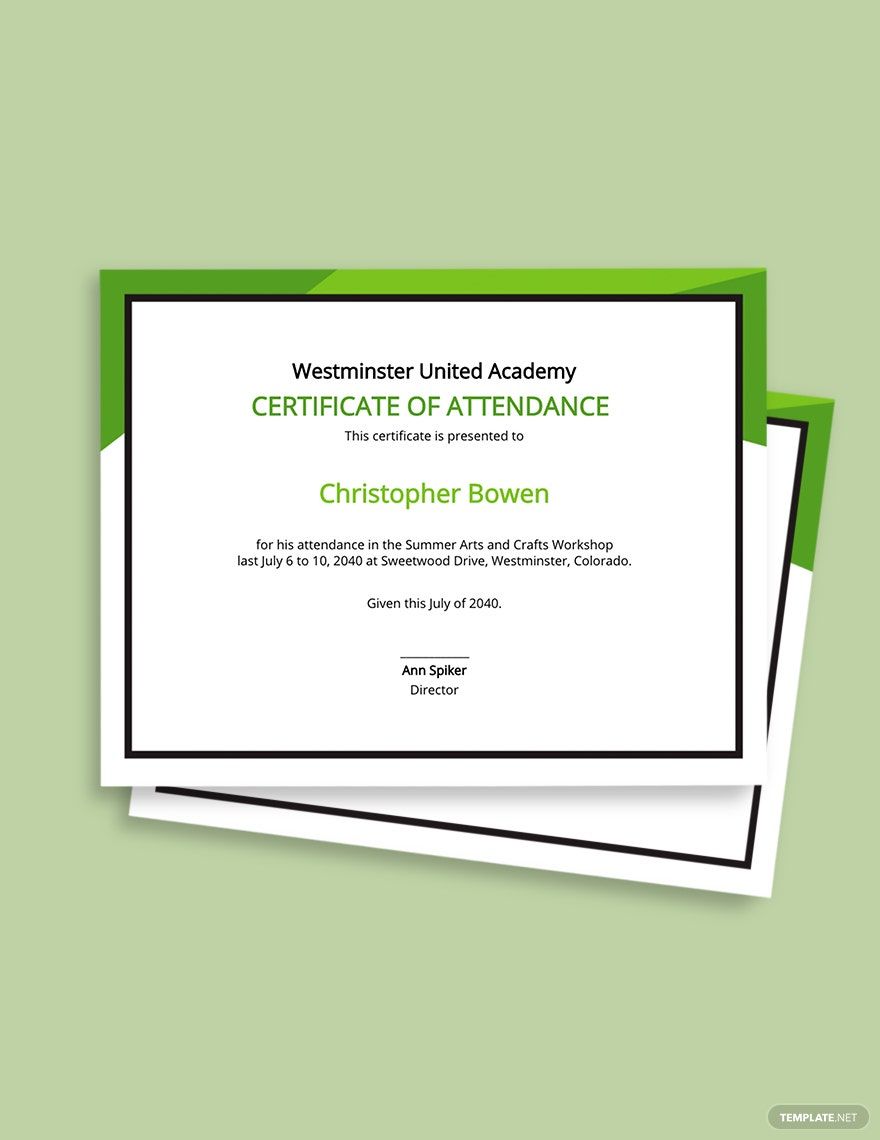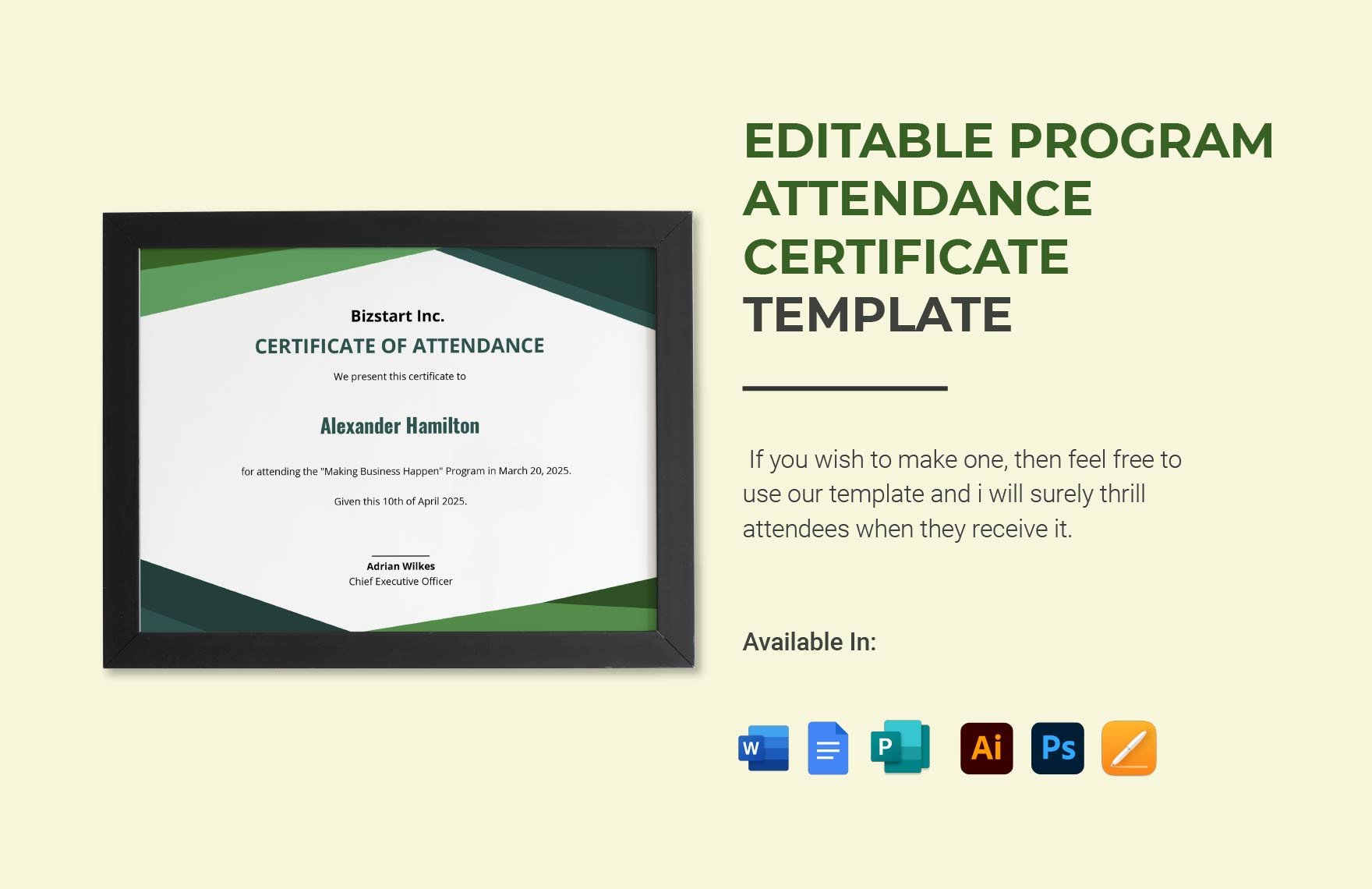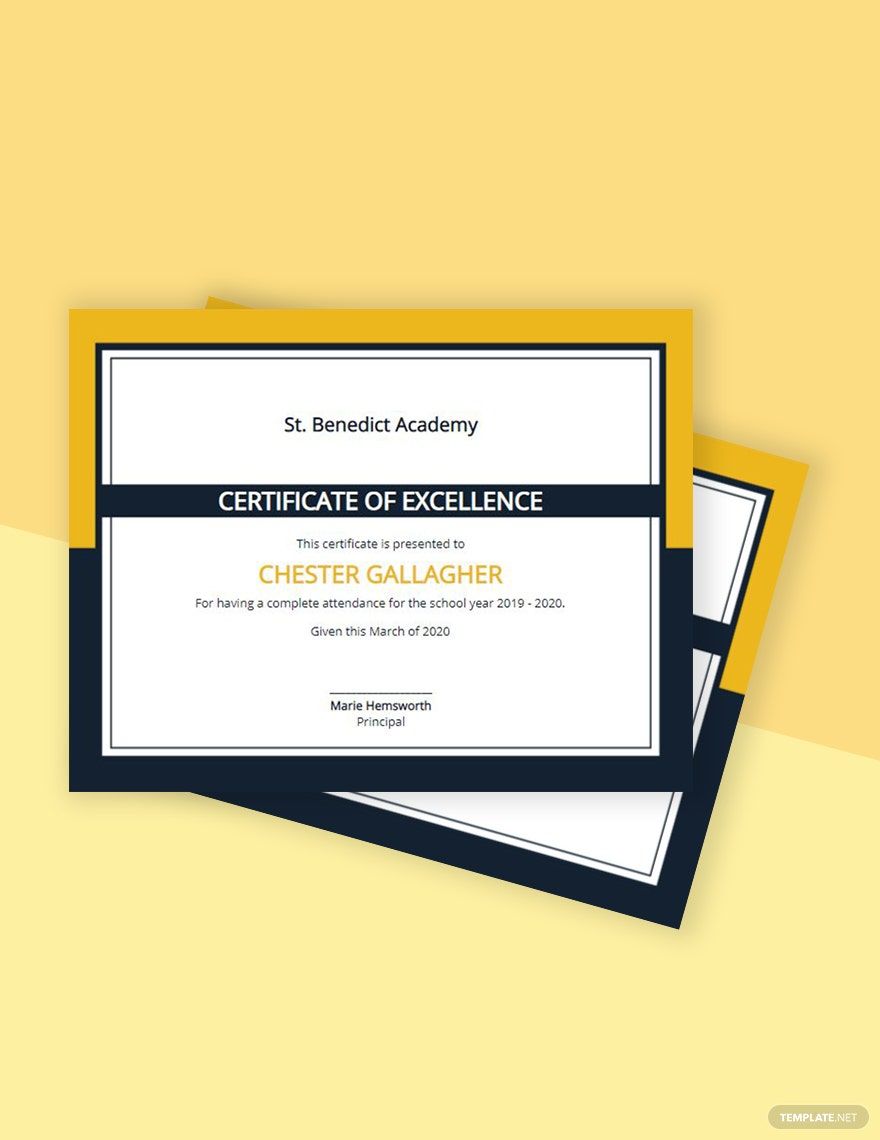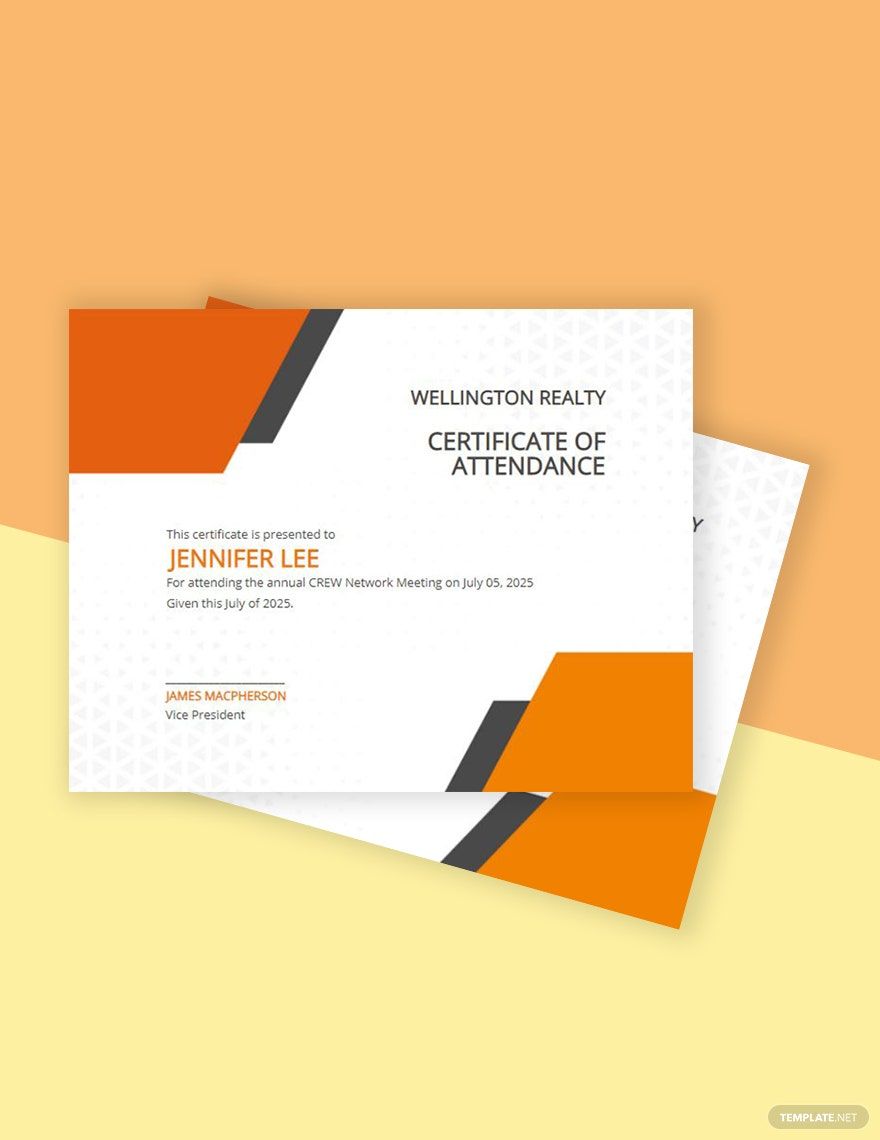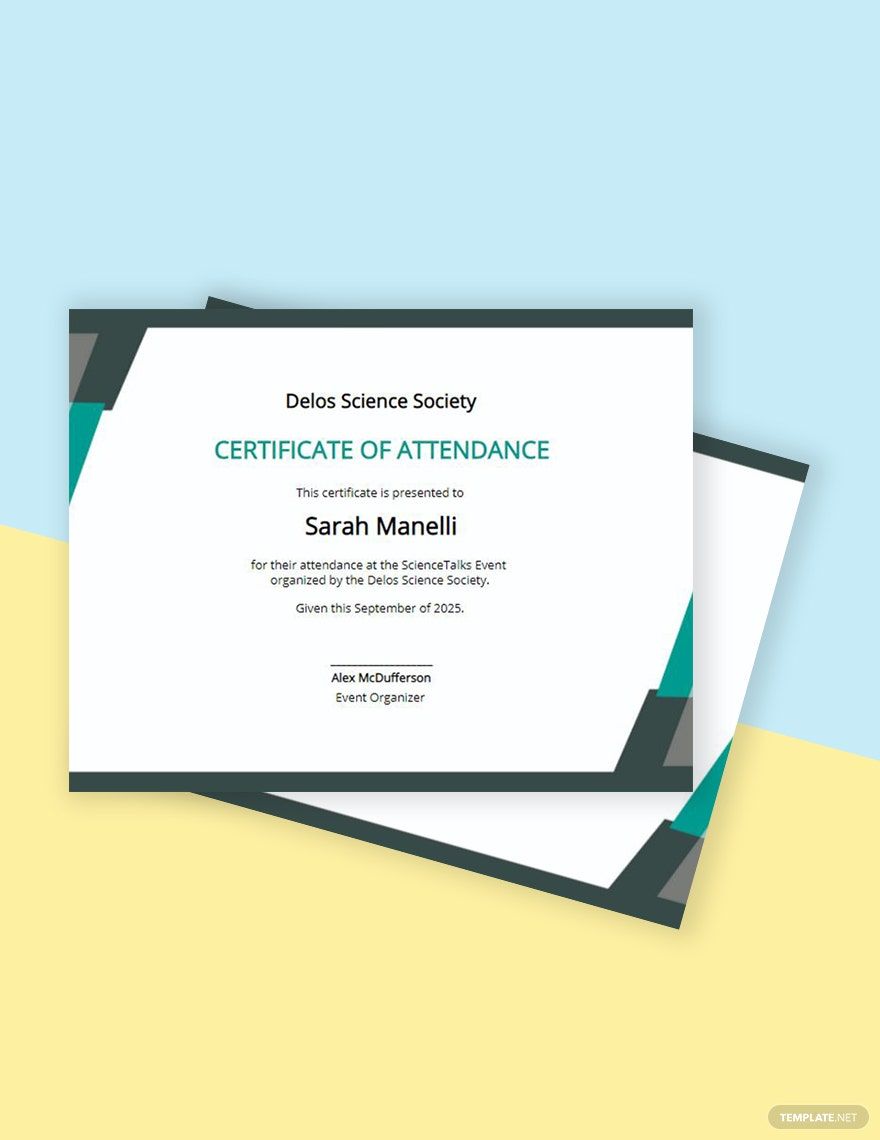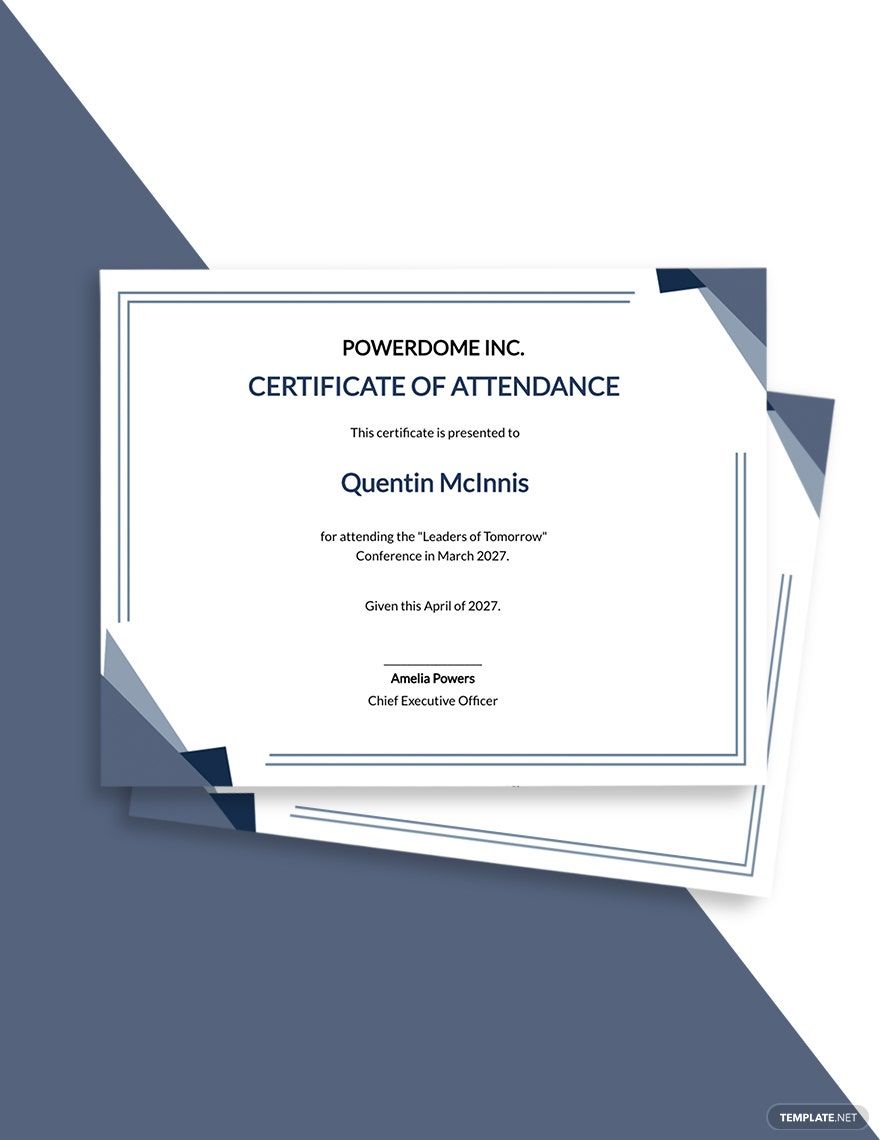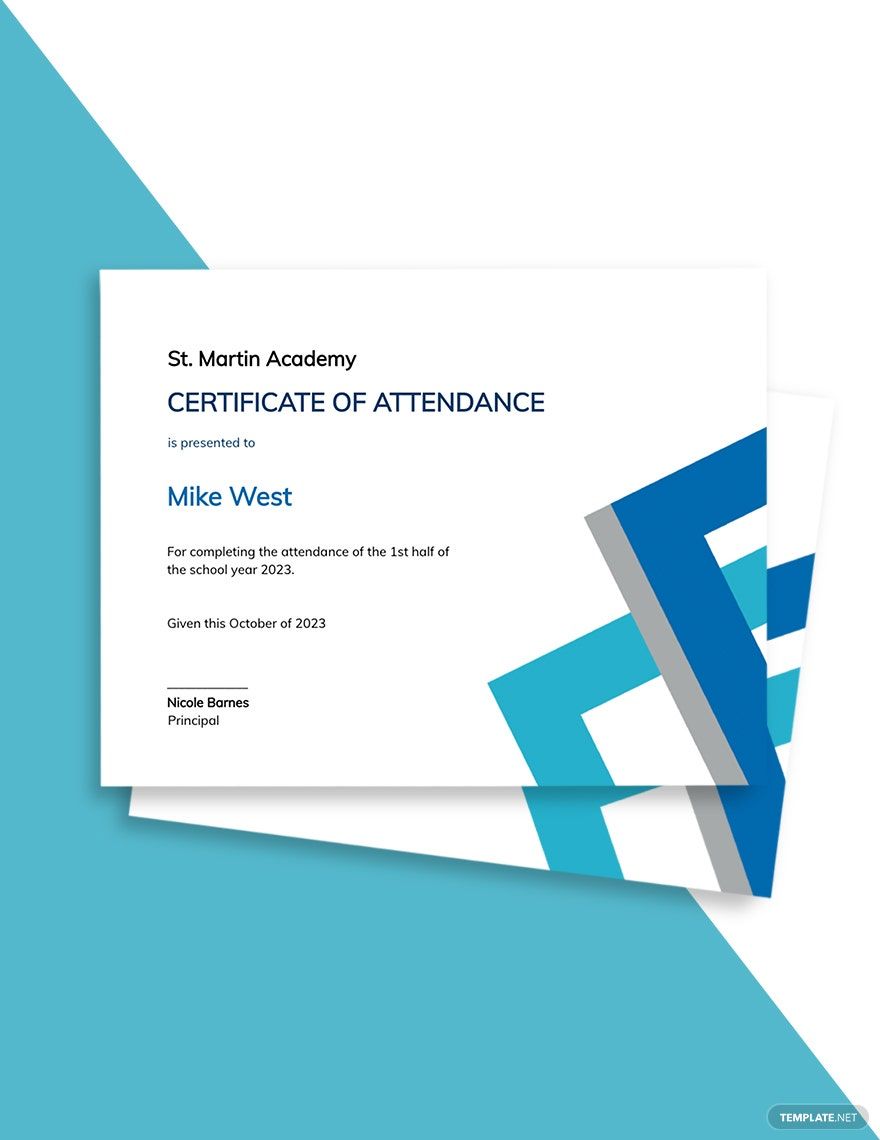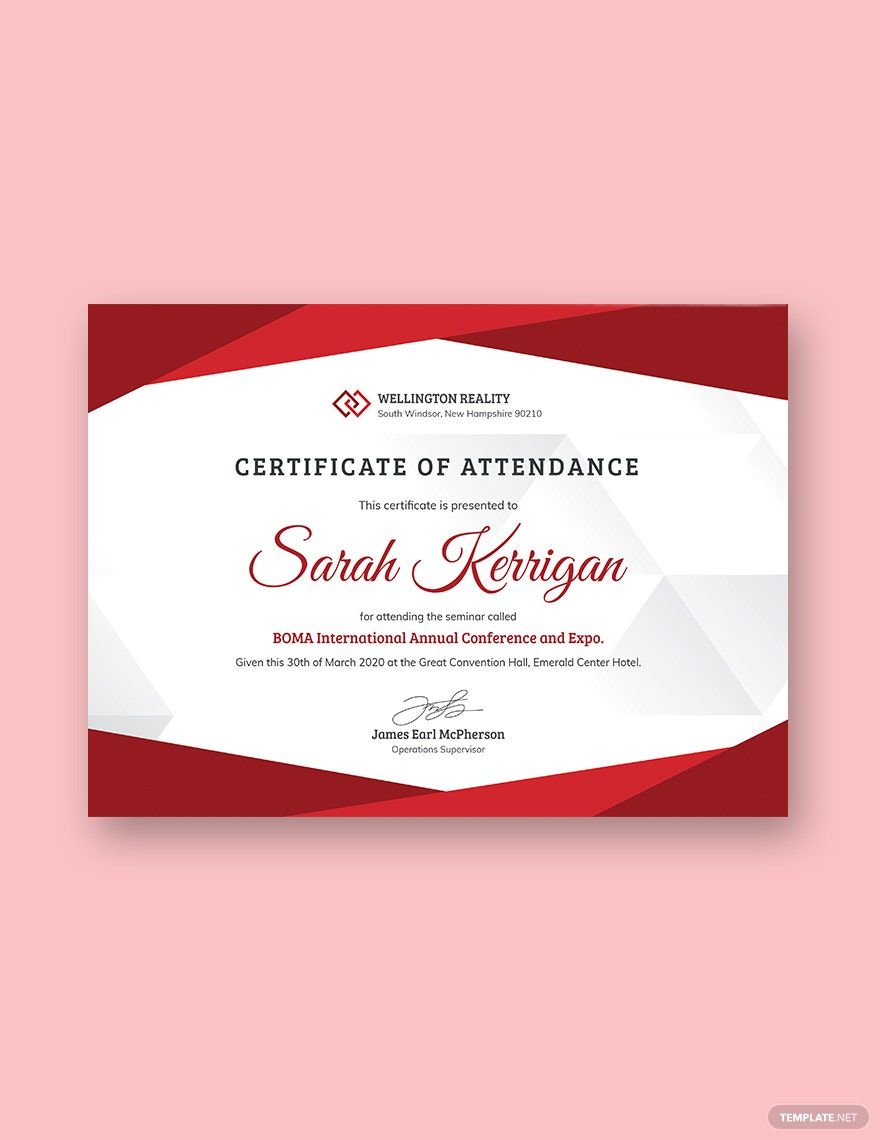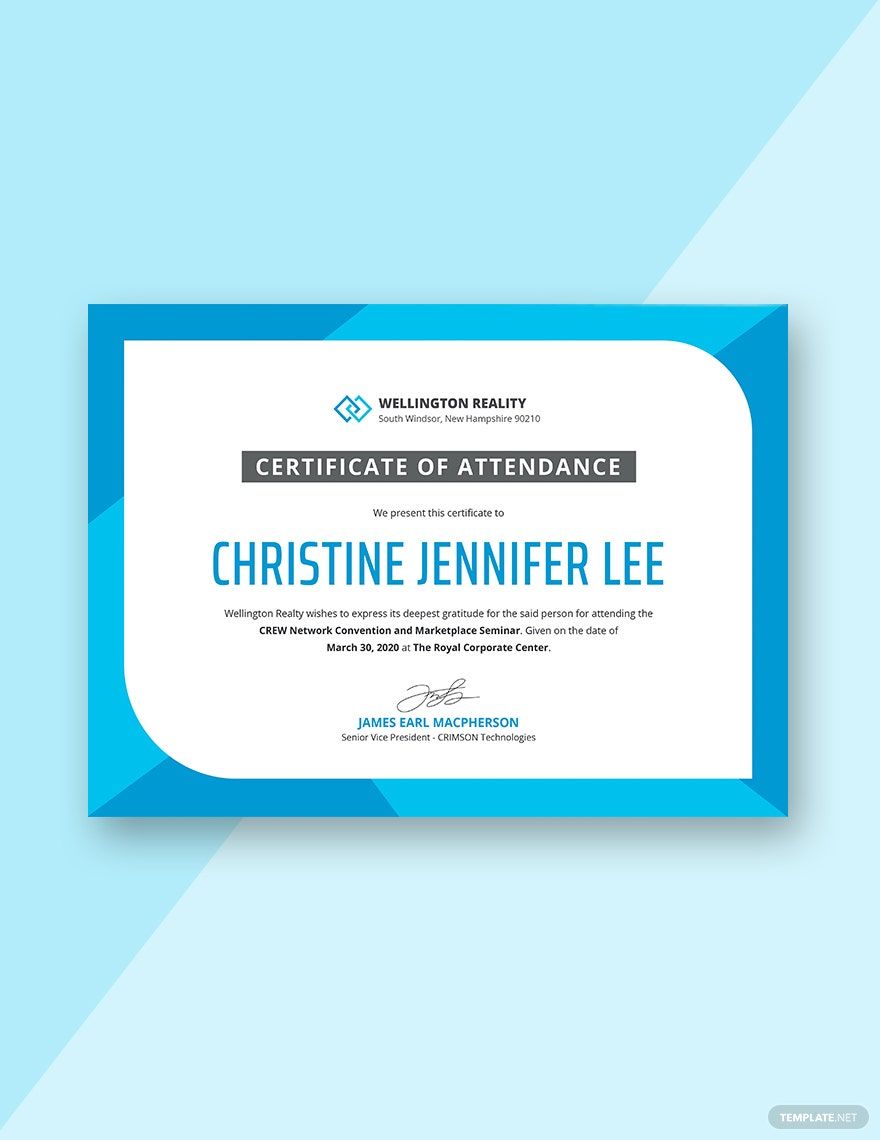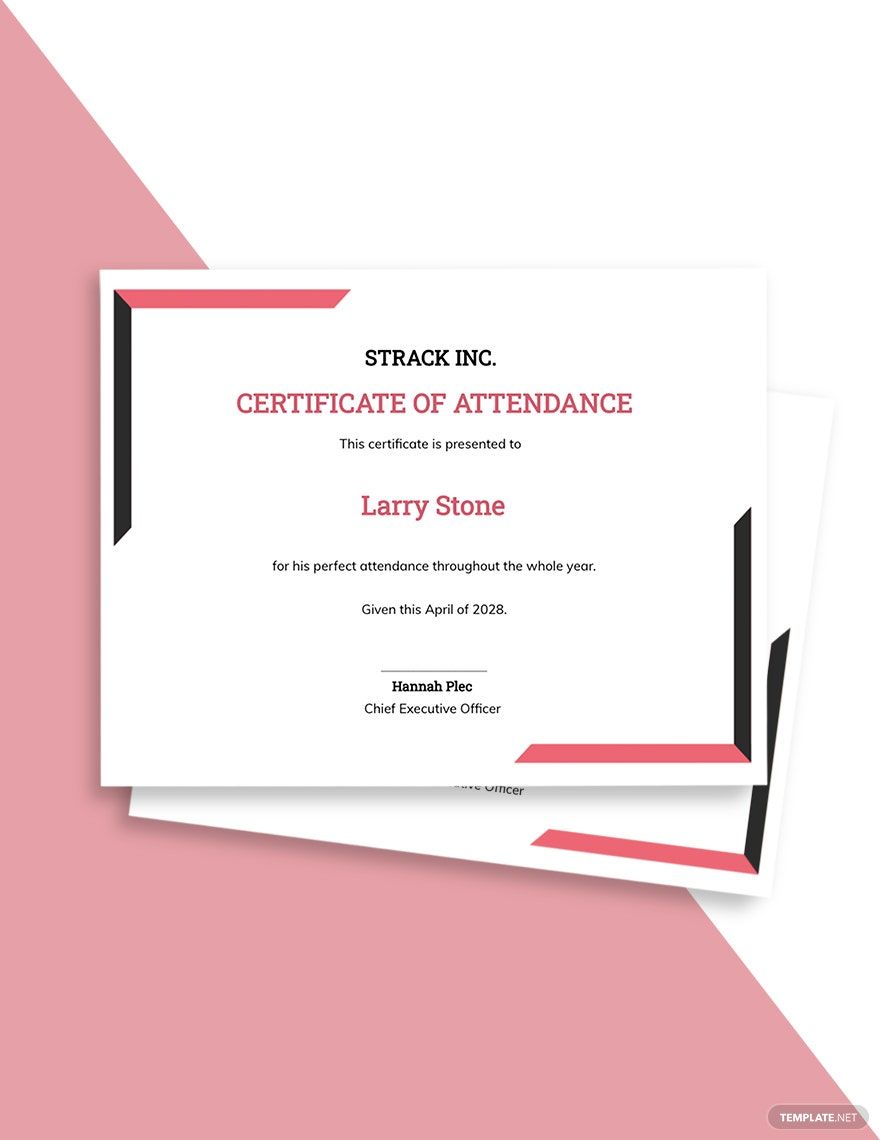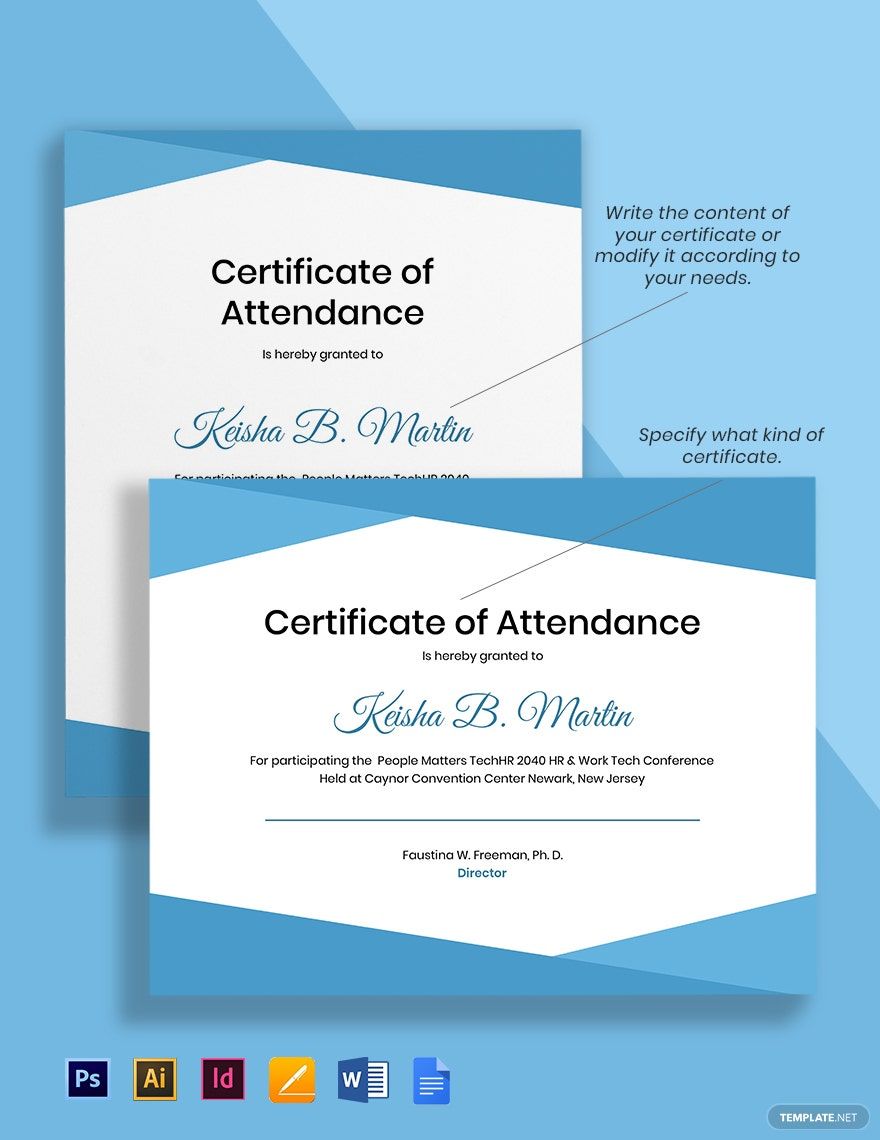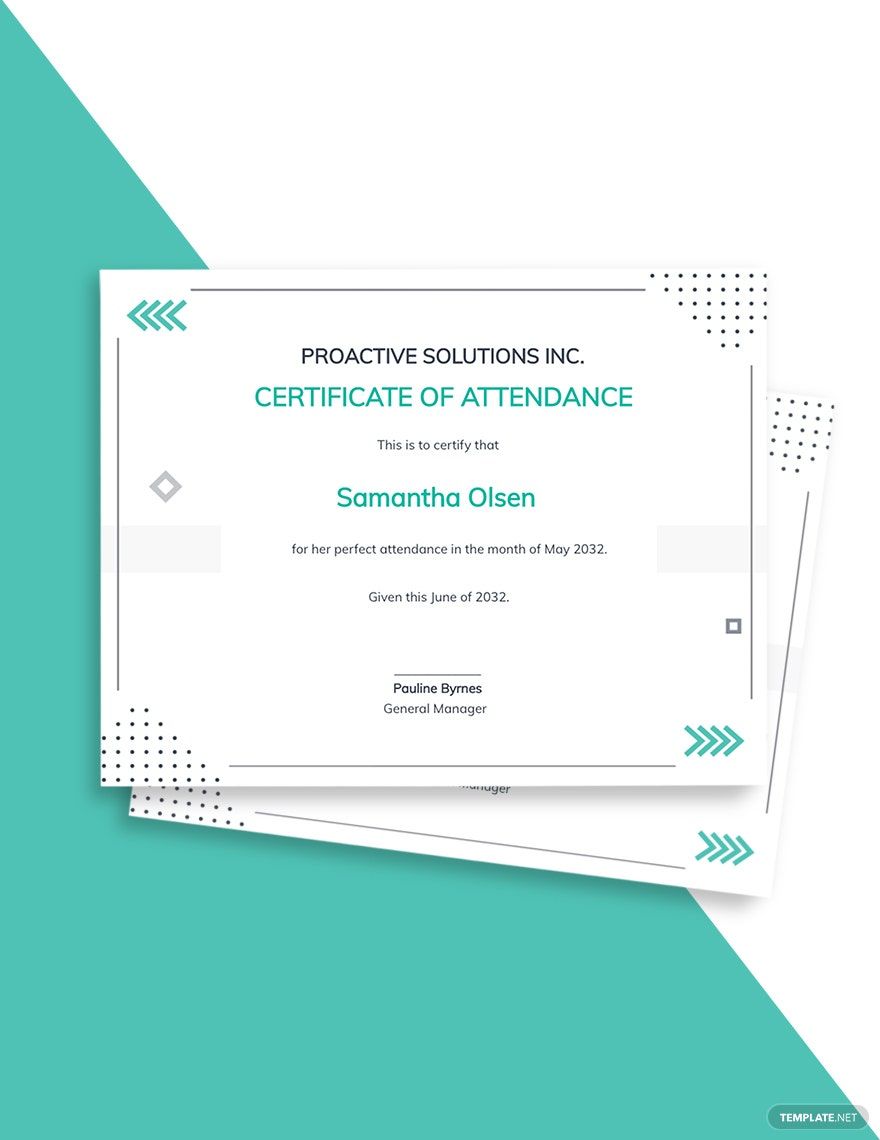Enhance Recognition Events With Professional Attendance Certificate Templates in Adobe Illustrator by Template.net
Whether you're a teacher looking to recognize student achievements or a corporate trainer commemorating a successful workshop, Attendance Certificate Templates by Template.net offer the perfect solution. Create professional-grade certificates quickly and easily with no design experience, thanks to the vast array of Free pre-designed templates that are downloadable and printable in Adobe Illustrator format. Use them to promote an event by giving attendees a keepsake of your meeting, or showcase product features in innovative training sessions. These beautiful pre-designed templates not only save you design time but also expenses, since no previous design skills are required. Enjoy ease of customization with these professionally crafted Free templates, perfect for both print and digital distribution, and make every recognition moment memorable.
Explore more beautiful Premium pre-designed Attendance Certificate Templates available in a vast variety of styles and themes. Template.net regularly updates its library to offer new designs to meet your evolving needs. Choose to either download or share your masterpieces via link, print, email, or even export them for increased reach and flexibility. Dive into the world of Free and Premium options to fully leverage the suite of tools at your disposal—whether you're using Adobe Illustrator for a cohesive corporate look or personalizing a classroom celebration. Take advantage of user-friendly features and enrich your events with certificates that resonate.