How to Add a Chart Title in Microsoft Excel
Microsoft Excel provides various tools to help you create clear and informative charts, including the ability to add and customize chart titles. Adding a chart title is essential for accurately conveying the information your chart represents, making it easier for viewers to understand your data.
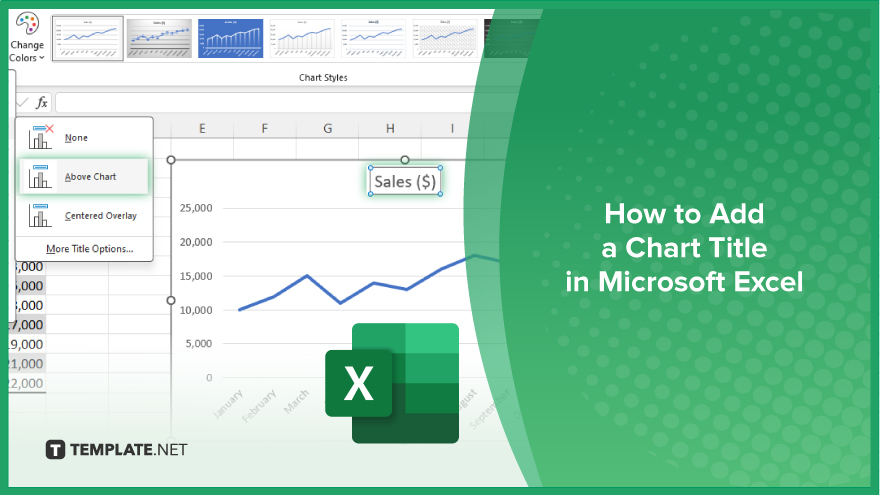
How to Add a Chart Title in Microsoft Excel
In Microsoft Excel, adding a chart title helps you clearly communicate the purpose of your chart and make your data presentation more effective. Follow these steps to add and customize a chart title easily:
-
Step 1. Select Your Chart
Begin by clicking on the chart to which you want to add a title. This will activate the “Chart Tools” on the ribbon.
-
Step 2. Access the Chart Title Option
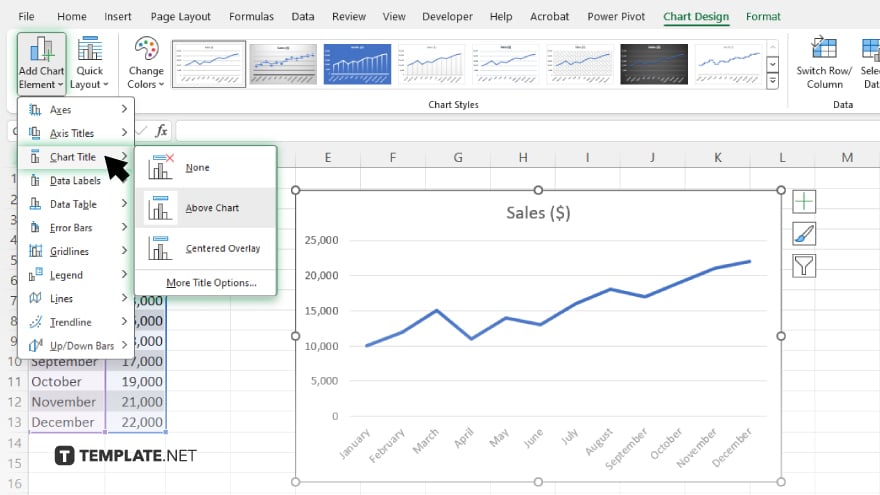
Navigate to the “Chart Design” or “Format” tab on the ribbon, then click on the “Add Chart Element” dropdown menu. From the list, select “Chart Title.”
-
Step 3. Choose the Title Placement
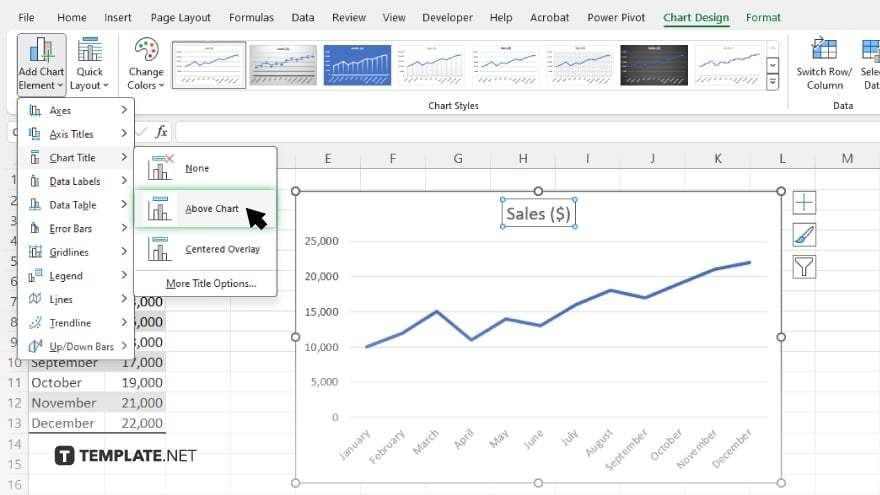
Select the placement option for your chart title, such as “Above Chart” or “Centered Overlay.” This will add a default title to your chart.
-
Step 4. Edit the Chart Title
Click on the default chart title text box to enter edit mode. Type your desired chart title directly into the text box.
-
Step 5. Customize the Title
Use the formatting options in the “Format” tab to adjust the font, size, color, and other aspects of your chart title to match your preferences. Save your workbook to ensure all changes are retained.
You may also find valuable insights in the following articles offering tips for Microsoft Excel:
FAQs
How do I add a chart title in Excel?
Click on your chart, go to the “Chart Design” or “Format” tab, and select “Add Chart Element” then “Chart Title.”
Where can I place the chart title in Excel?
You can place the chart title “Above Chart” or as a “Centered Overlay.”
How do I edit the chart title text?
Click on the default chart title text box and type your desired title.
Can I customize the appearance of the chart title?
Yes, use the formatting options in the “Format” tab to adjust the font, size, color, and other aspects.
How do I save my changes after adding a chart title?
Click “Save” or press “Ctrl + S” to save your workbook with the new chart title.






