How to Add a Drop Down List in Microsoft Excel
In Microsoft Excel, adding a drop-down list is a breeze and can significantly boost your efficiency. This simple feature streamlines data entry and maintains consistency in your spreadsheets. In this guide, we’ll walk you through the easy steps to create drop-down lists in Microsoft Excel.
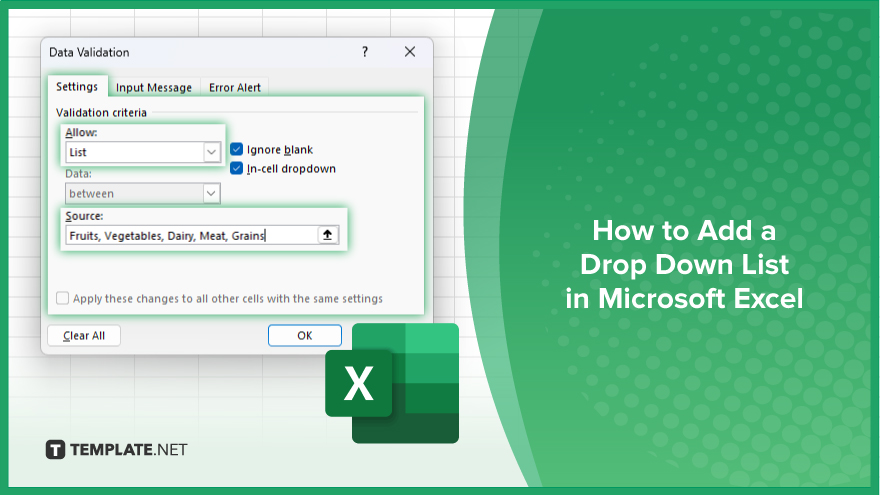
How to Add a Drop Down List in Microsoft Excel
Adding a drop-down list in Microsoft Excel is a handy way to control data input and ensure consistency. Follow these simple steps to incorporate this feature into your sheets effortlessly.
-
Step 1. Select the Cells
First, select the cells where you want the drop-down list to appear.
-
Step 2. Go to the Data Tab
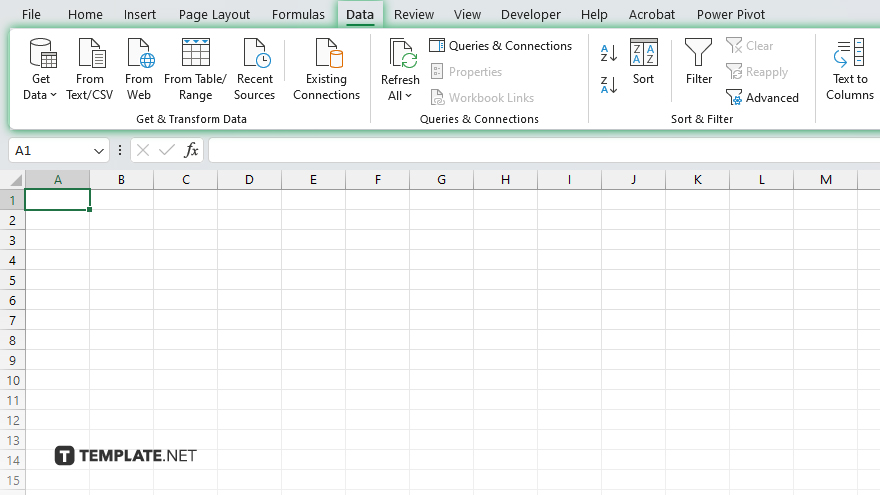
Navigate to the “Data” tab in the Excel ribbon at the top of the screen.
-
Step 3. Click Data Validation
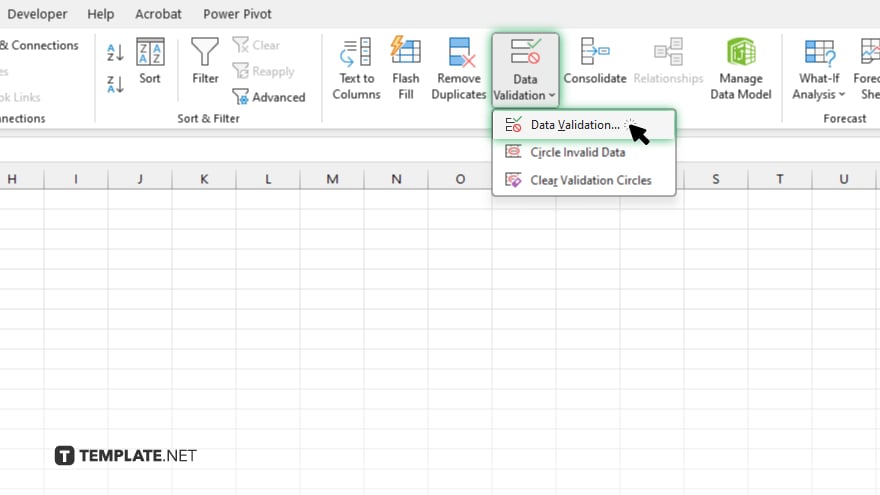
Under the “Data Tools” group, click “Data Validation.”
-
Step 4. Choose Data Validation
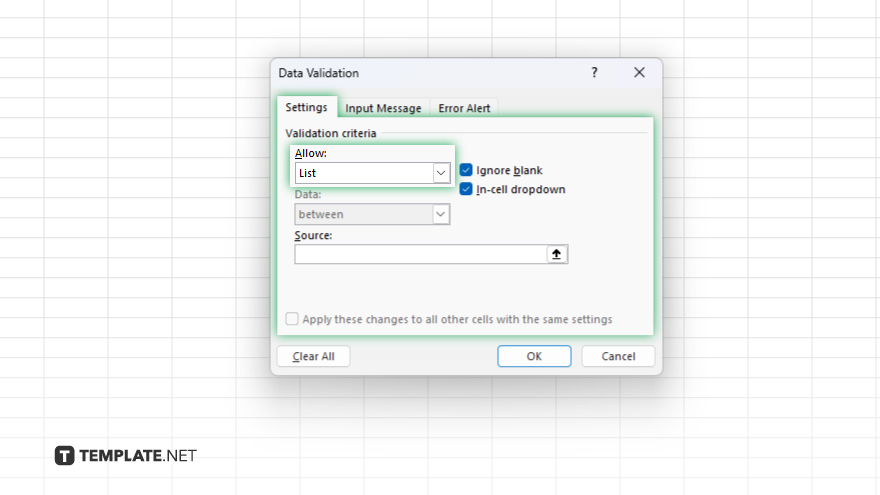
A dialog box will appear. In the “Settings” tab, choose “List” from the “Allow” dropdown menu.
-
Step 5. Input the List Source
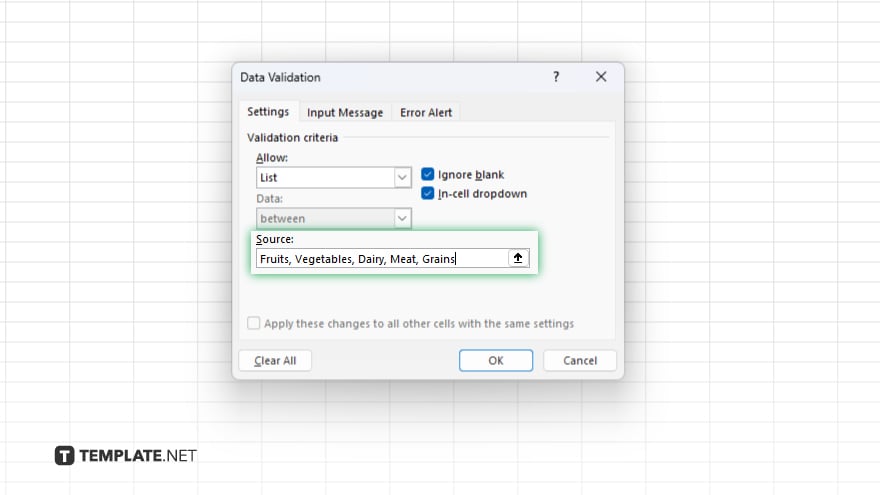
In the “Source” field, input the list of items you want to appear in the drop-down list, separated by commas. Click “OK” to apply the data validation and create the drop-down list.
-
Step 6. Test the Drop-Down List
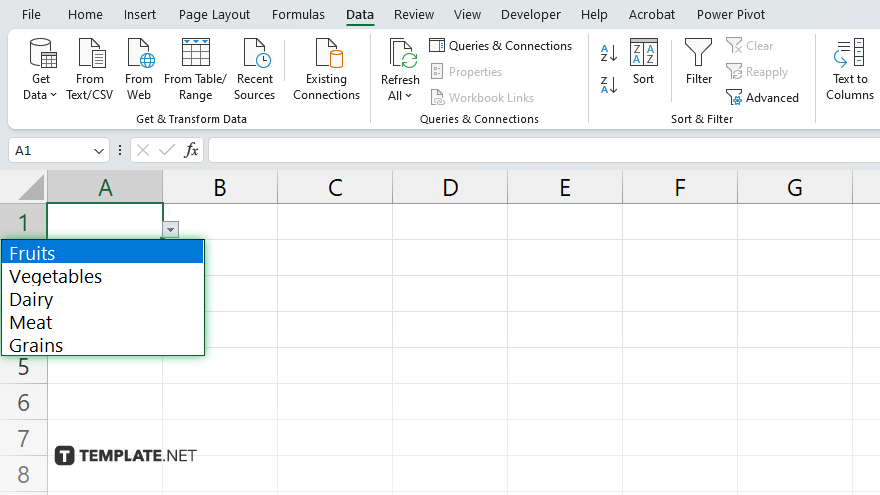
Now, click on any cell within the selected range, and you’ll see a drop-down arrow. Click on it to see the list of options you provided.
You may also find valuable insights in the following articles offering tips for Microsoft Excel:
FAQs
How do I create a drop-down list in Excel?
Select the cells, go to the Data tab, click on Data Validation, choose List, input your list, and apply the changes.
Can I edit the items in the drop-down list later?
Yes. You can easily modify the list source in the Data Validation settings.
Can I have multiple drop-down lists in one spreadsheet?
You can create as many drop-down lists as needed in different cells.
Can I add a drop-down list with keyboard shortcuts?
While there’s no direct shortcut for creating drop-down lists, you can use shortcuts for navigating Excel’s interface.
Can I use a range from another worksheet as a drop-down list?
Yes, you can reference a range from another worksheet by specifying the worksheet name followed by an exclamation mark and the range.






