How to Add Symbols in Microsoft Excel
Microsoft Excel allows you to add symbols easily, enhancing the visual appeal and clarity of your data. Whether you’re working on a professional report or any project, learning how to insert symbols will help you create more effective and engaging spreadsheets.
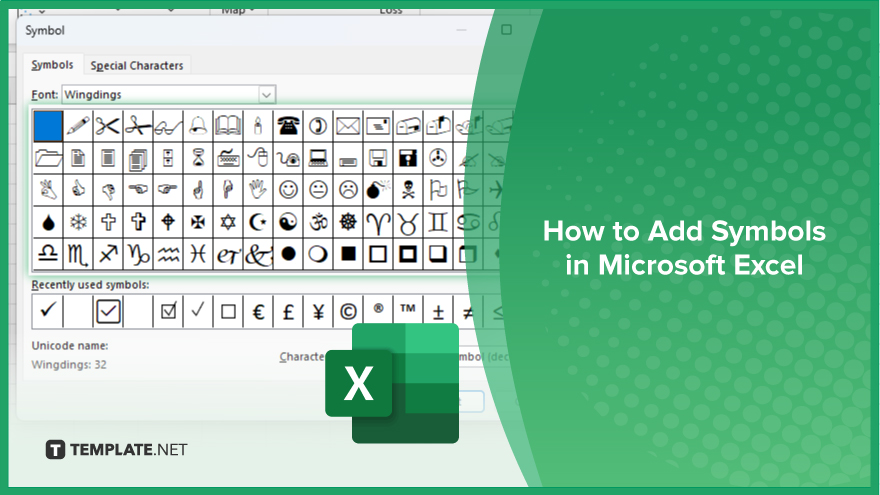
How to Add Symbols in Microsoft Excel
Adding symbols in Microsoft Excel can improve your data‘s aesthetic and organization, making your spreadsheets more informative and visually pleasing. Follow the steps below to learn how to insert symbols efficiently.
-
Step 1. Select the Cell
Begin by clicking on the cell where you want to add the symbol to your sheet. Ensure the cell is active before proceeding to the next step.
-
Step 2. Open the ‘Symbols’ Dialog Box
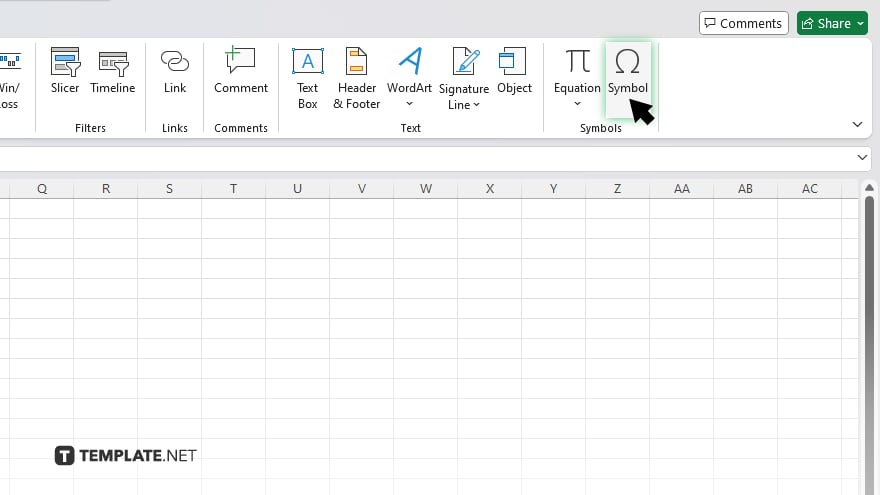
Navigate to the “Insert” tab on the Excel ribbon. Click on the “Symbol” button in the “Symbols” group to open the “Symbols” dialog box.
-
Step 3. Choose Your Symbol

In the “Symbols” dialog box, browse through the available symbols. You can use the “Font” dropdown to see different symbol sets. Once you find the symbol you want, click on it to select it.
-
Step 4. Insert the Symbol
After selecting the desired symbol, click the “Insert” button. The symbol will be inserted into the active cell.
-
Step 5. Close the ‘Symbols’ Dialog Box
Click the “Close” button to exit the “Symbols” dialog box. Your symbol is now added to the cell, enhancing the visual appeal of your data.
You may also find valuable insights in the following articles offering tips for Microsoft Excel:
FAQs
How do I find more symbols in Excel?
You can find more symbols using the “Font” dropdown menu in the “Symbols” dialog box.
Can I insert multiple symbols in one cell?
Yes, you can insert multiple symbols by repeating the process for each symbol.
Is there a shortcut for opening the Symbols dialog box?
No, there is no direct shortcut but you can access it quickly via the “Insert” tab.
Can I change the size of the inserted symbols?
Yes, you can change the size by adjusting the font size of the cell.
Are all symbols available in every font?
No, the availability of symbols varies between different fonts.






