How to Change Dates in Microsoft Excel
Microsoft Excel provides versatile tools for managing and modifying dates, which is essential for tracking events, deadlines, and schedules effectively. Whether you’re planning projects, analyzing time-sensitive data, or preparing reports, understanding how to manipulate dates in Excel can greatly enhance your productivity.
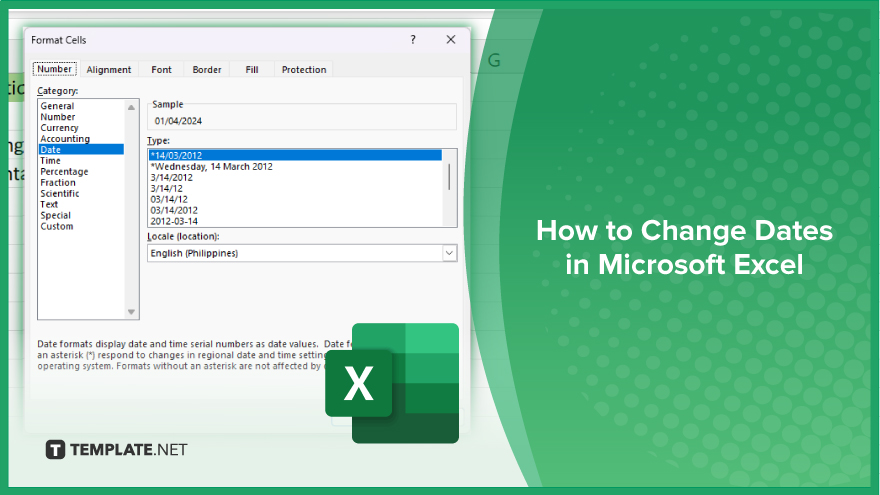
How to Change Dates in Microsoft Excel
Modifying dates in Microsoft Excel is critical for maintaining accurate timelines and schedules in your data management tasks. This guide will walk you through the basic steps to efficiently change date formats and values in Excel.
-
Step 1. Select the Date Cells
Begin by clicking on the cell or dragging across the range of cells containing the dates you want to modify. Ensure that these cells are formatted as date cells.
-
Step 2. Open ‘Format Cells’ Dialog
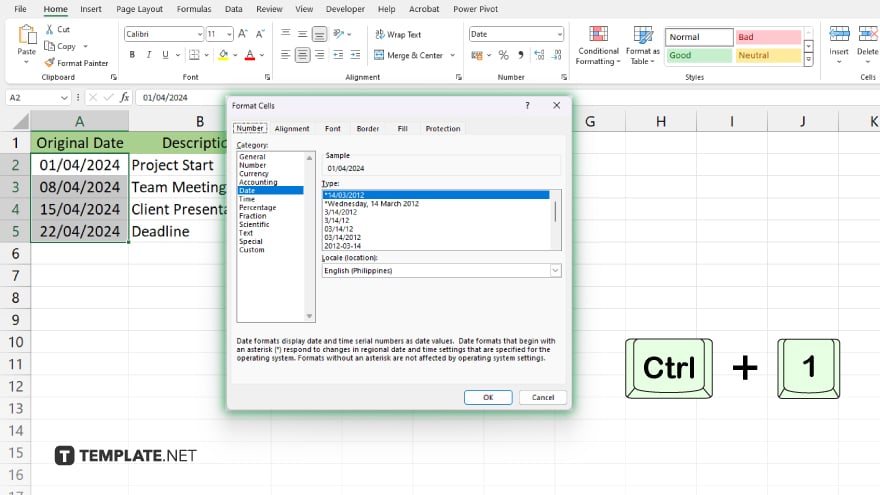
Right-click on the selected cells and choose “Format Cells,” or press “Ctrl+1” to open the “Format Cells” dialog box quickly.
-
Step 3. Choose a Date Format
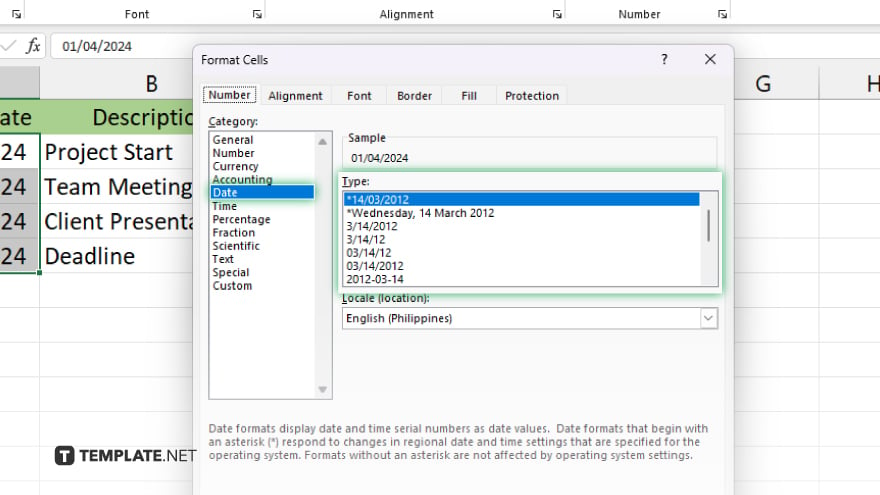
In the “Format Cells” dialog, click on the “Date” category. You will see a variety of date formats, including different regional styles. Select the format that suits your needs and click “OK” to apply it to your selected cells.
-
Step 4. Adjust Dates Using Formulas
To change the actual date values, you can use formulas. For instance, to add days to your selected date, you can type a formula like “=A1 + 10” in a new cell or the next column, where “A1” is the cell with the original date.
-
Step 5. Copy and Paste Formulas
If you need to apply this adjustment to multiple dates, drag the fill handle from the corner of the cell with the formula to fill other cells accordingly. Then, use “Paste Special” as “Values” to replace the old dates with new ones.
You may also find valuable insights in the following articles offering tips for Microsoft Excel:
- How to Add a Line in a Cell in Microsoft Excel
- How to Open an XML File in Microsoft Excel
FAQs
Can I automatically update dates in Excel?
Yes, you can use formulas to automatically update dates based on certain criteria or changes in your spreadsheet.
How do I convert a text string into a date format in Excel?
Use the DATEVALUE function to convert text strings that represent dates into actual date-formatted cells.
Is it possible to subtract dates in Excel to calculate the number of days between them?
Yes, simply subtract one date cell from another to calculate the number of days between those dates.
Can I display dates in a different language in Excel?
Yes, you can change the language for date display by adjusting your system language settings, which Excel will reflect in its date formatting options.
What should I do if Excel does not recognize the date format I enter?
Ensure the date format matches the regional settings of your system, or manually set the correct date format using the “Format Cells” dialog.






