How to Change the Legend in Microsoft Excel
Microsoft Excel is a powerful tool for data analysis, and customizing your charts can make your data more understandable. One of the key ways to enhance your charts is by changing the legend. In this guide, you’ll learn how to edit, format, and position the legend in your Excel charts.
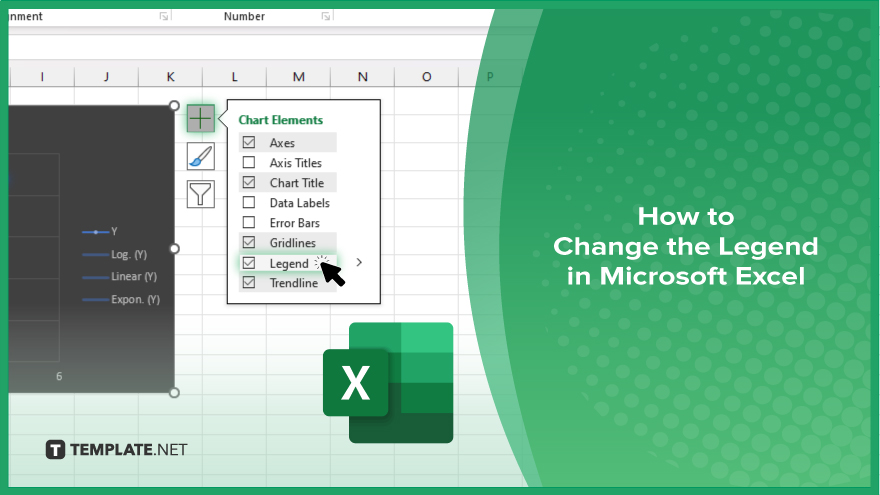
How to Change the Legend in Microsoft Excel
Customizing the legend in Microsoft Excel charts can significantly enhance the clarity and professionalism of your data presentation. Follow these simple steps to learn how to change the legend in Excel effortlessly.
-
Step 1. Select the Chart
Open your Excel workbook containing the chart you want to modify. Click on the chart to select it.
-
Step 2. Access Chart Elements
Once the chart is selected, you’ll see a small “+” icon at its top-right corner. Click on this icon to reveal the Chart Elements menu.
-
Step 3. Locate the Legend
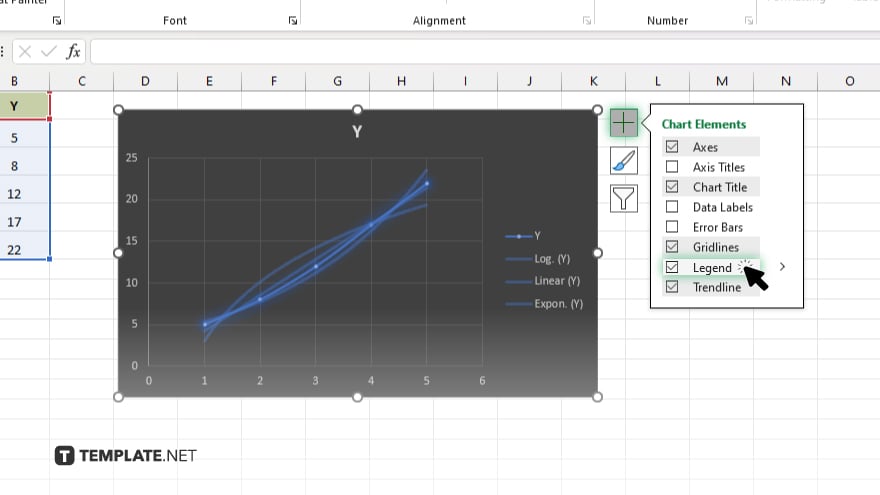
In the Chart Elements menu, find and select “Legend” from the list. This action will highlight the legend within your chart.
-
Step 4. Make Changes
With the legend selected, you can now make various changes. To edit the text, click on the legend text you want to change and type the desired text. To remove an entry from the legend, click on it and press the Delete key.
-
Step 5. Format the Legend
To format the legend, right-click on it and choose “Format Legend” from the context menu. Here, you can adjust the font, font size, color, border, and other properties according to your preference. If you want to move the legend to a different location within the chart, click on it and drag it to the desired position. Once you’re satisfied with the changes, save your Excel workbook to preserve the modifications made to the legend in your chart.
You may also find valuable insights in the following articles offering tips for Microsoft Excel:
FAQs
How do I edit the legend text in Excel?
Simply click on the legend text you want to change and type the desired text.
Can I remove entries from the legend?
Yes, click on the entry you want to remove and press the Delete key.
How can I format the legend’s appearance?
Right-click on the legend and choose “Format Legend” to adjust font, color, and other properties.
Is it possible to move the legend to a different location?
Yes, click on the legend and drag it to the desired position within the chart.
Will my changes be saved automatically?
No, remember to save your Excel workbook after making modifications to the legend.






