How to Combine Charts in Microsoft Excel
Microsoft Excel allows you to combine charts, creating a unified visual representation of your data. Whether for professional reports or school projects, mastering this feature helps you present information clearly and effectively.
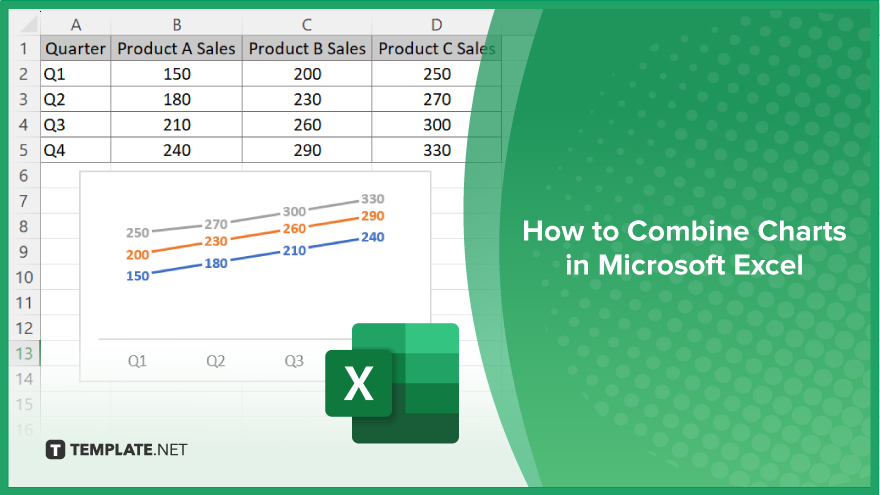
How to Combine Charts in Microsoft Excel
Combining charts in Microsoft Excel is a powerful way to present multiple data sets in a single, cohesive visual. Follow these steps to merge charts in your workbook effectively:
-
Step 1. Open Your Excel Workbook
Begin by opening the Excel workbook that contains the charts you want to combine. Ensure your data is properly organized and saved.
-
Step 2. Create the Initial Chart
Select the data range for your first chart and insert the chart by clicking on the “Insert” tab and choosing your desired chart type. This chart will serve as the base for combining other charts.
-
Step 3. Add Data to the Chart
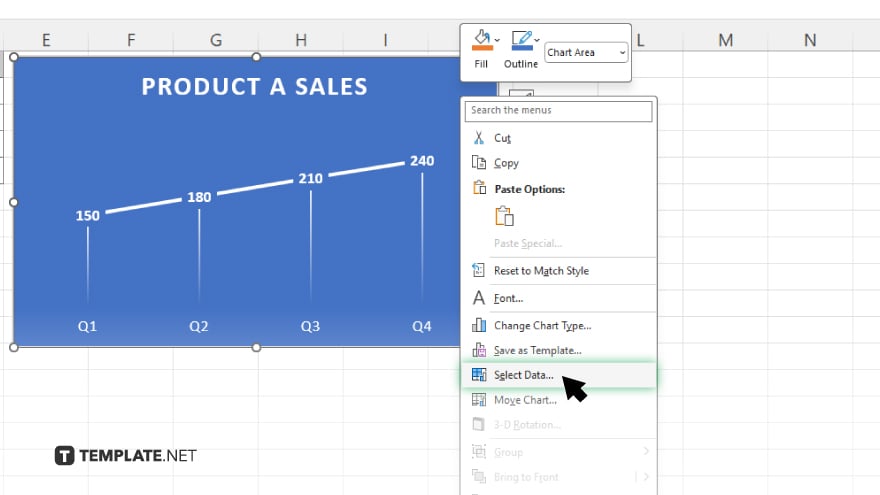
Right-click on the chart and select “Select Data.” In the dialog box, click “Add” to include additional data series from your worksheet. You can add multiple data series from different ranges or sheets.
-
Step 4. Format the Combined Chart
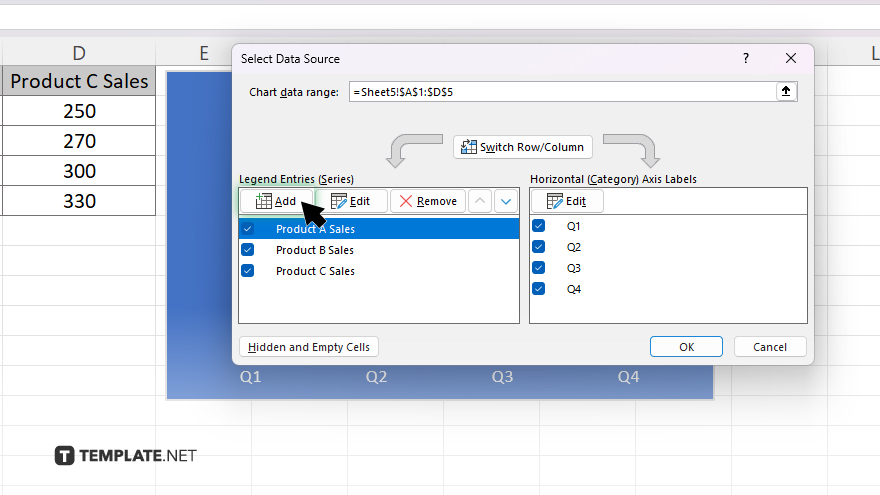
After adding all necessary data series, format the chart to ensure clarity. Adjust the chart type for each data series if needed by right-clicking on a series and selecting “Change Series Chart Type.”
-
Step 5. Customize the Chart Layout
Finally, customize the chart layout and design to enhance readability. Use the “Chart Tools” options in the Excel ribbon to adjust elements like legends, titles, and axis labels.
You may also find valuable insights in the following articles offering tips for Microsoft Excel:
FAQs
Can I combine different types of charts in Microsoft Excel?
Yes, you can combine different types of charts by selecting “Change Series Chart Type” for each data series.
Is it possible to combine charts from different worksheets?
Yes. You can combine charts from different worksheets by adding data series from those sheets.
Will combining charts affect the original data?
No, combining charts does not alter the original data in your worksheets.
Can I customize each data series individually in a combined chart?
Yes, you can individually customize each data series in a combined chart for better clarity.
Do I need to use the same chart style for all data series when combining charts?
No, you can use different chart styles for each data series to distinguish them clearly.






