How to Convert PDF to Microsoft Excel for Free
Microsoft Excel is a powerful tool for organizing data, but sometimes you need to extract information from PDFs. Whether you’re a professional or student, this process is simple and efficient. Let’s dive in and streamline your data management workflow!
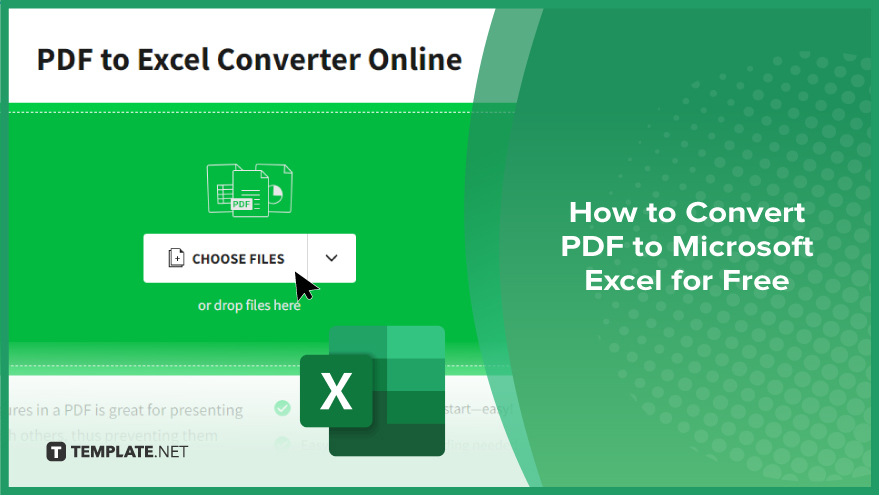
How to Convert PDF to Microsoft Excel for Free
Converting PDF files to Microsoft Excel format can streamline data processing tasks. Follow these simple steps to convert your PDFs to Excel for free.
-
Step 1. Choose Your Conversion Tool
Select a reliable online PDF to Excel converter such as Smallpdf, PDF2XL, or Zamzar. These platforms offer free conversion services with user-friendly interfaces.
-
Step 2. Upload Your PDF File
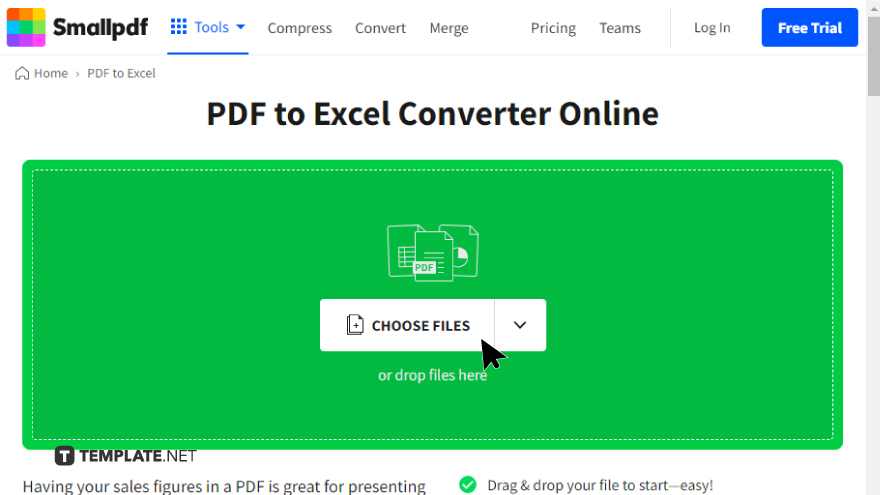
Once you’ve chosen your conversion tool, upload the PDF file you want to convert. Most tools allow you to drag and drop the file directly onto the website or click a button to browse your computer for the file.
-
Step 3. Select Conversion Settings
Some conversion tools offer customization options such as selecting specific pages or adjusting formatting preferences. Choose your desired settings before initiating the conversion process.
-
Step 4. Initiate Conversion
After uploading your PDF and configuring any settings, initiate the conversion process. Depending on the size of your file and the speed of your internet connection, this step may take a few moments.
-
Step 5. Download Your Excel File
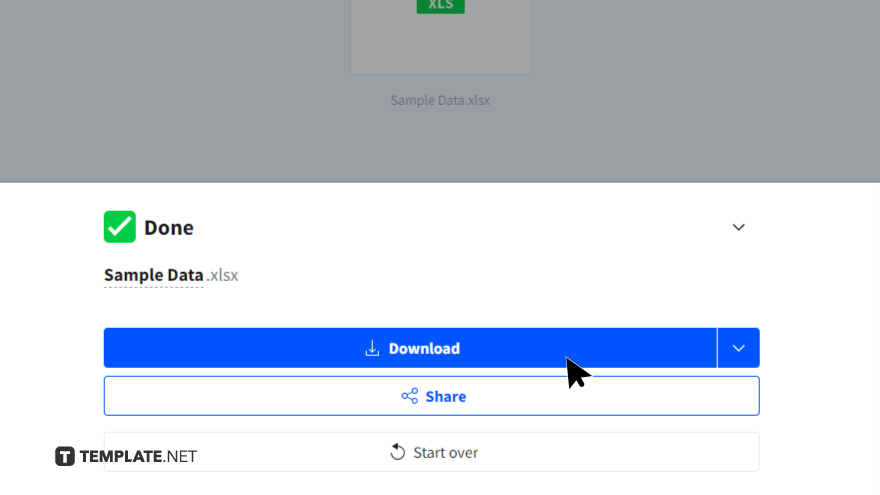
Once the conversion is complete, download your Excel file to your computer. Most conversion tools provide a direct link to download the converted file or offer it as a download prompt. After, open the downloaded Excel file to review the converted data. Ensure that the formatting is accurate and that all necessary information has been transferred correctly.
You may also find valuable insights in the following articles offering tips for Microsoft Excel:
FAQs
Can I convert scanned PDFs to Excel for free?
Yes, many online PDF converters offer OCR (Optical Character Recognition) functionality to convert scanned PDFs to Excel.
Do I need to install any software to convert PDFs to Excel?
No, most online converters allow you to convert PDFs to Excel directly from your web browser without the need for any software installation.
Are there any limitations on the size or number of PDFs I can convert for free?
Some free converters impose limitations on file size or the number of conversions per day, but many offer generous allowances for basic usage.
Will the formatting of my Excel file remain intact after conversion?
While most converters strive to preserve formatting, minor adjustments may be necessary to ensure optimal presentation of data.
Is it safe to upload sensitive PDFs to online conversion tools?
Reputable online converters prioritize user privacy and employ secure encryption methods to protect your data during the conversion process.






