How to Convert Text to Number in Microsoft Excel
In Microsoft Excel, converting text to numbers is a crucial skill for manipulating data effectively. Whether you’re a beginner or an experienced user, mastering this technique is essential for accurate data analysis.
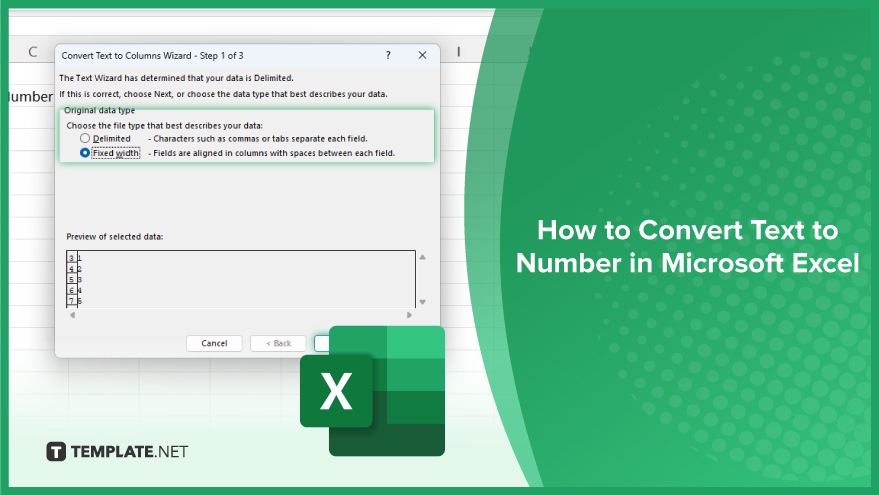
How to Convert Text to Number in Microsoft Excel
If you’re dealing with imported data or entered text that should be numerical, Excel offers simple tools to make this conversion seamless. Follow these steps to ensure accuracy and efficiency in your data manipulation tasks.
-
Step 1. Select the Range
Highlight the cells containing the text you want to convert to numbers.
-
Step 2. Click on the Data Tab
Navigate to the “Data” tab in the Excel ribbon at the top of the screen.
-
Step 3. Choose Text to Columns
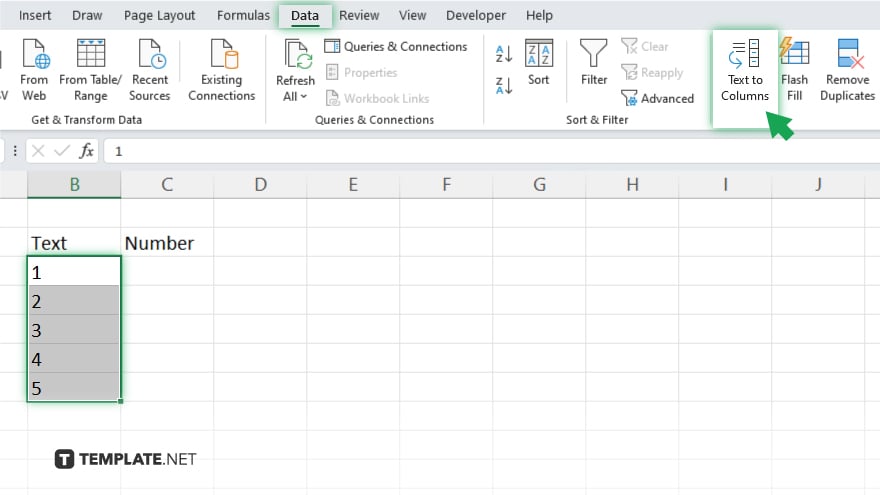
Under the “Data Tools” group, click on “Text to Columns.”
-
Step 4. Select Delimited or Fixed Width
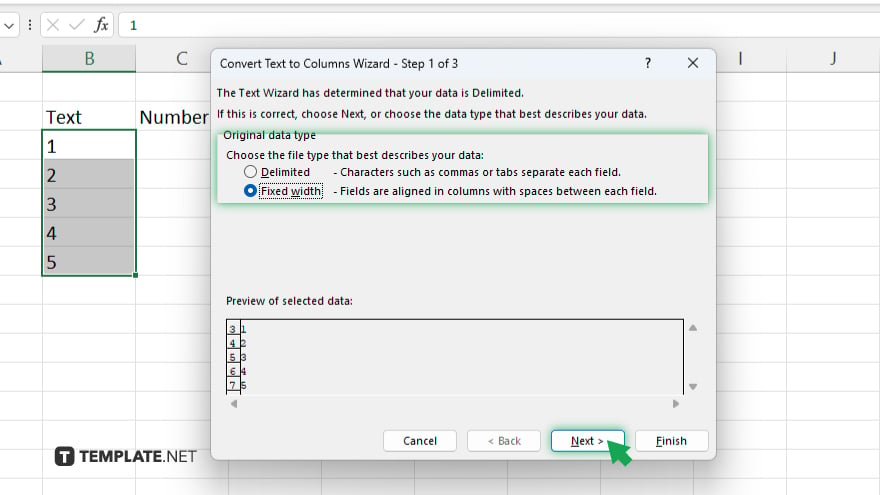
Choose whether your data is delimited (separated by a character like a comma or space) or fixed width.
-
Step 5. Select Data Format
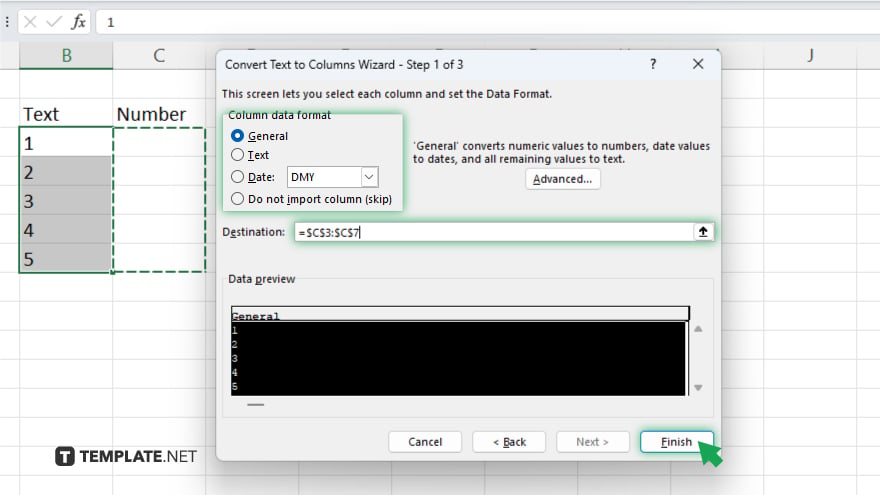
Follow the prompts to select the appropriate data format for your text-to-number conversion (e.g., General, Date, or Number.) Finish the Text to Columns Wizard, ensuring the settings match your data format requirements.
-
Step 6. Confirm Conversion
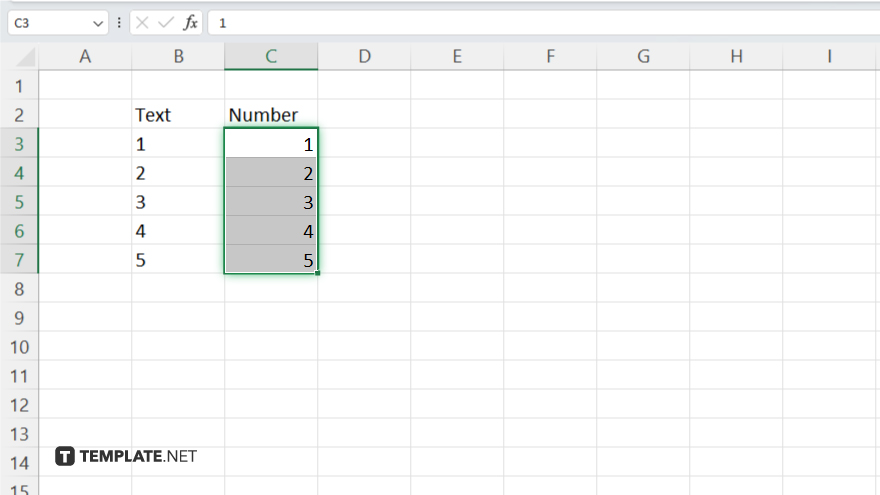
Review your data to verify that the text has been successfully converted to numbers.
You may also find valuable insights in the following articles offering tips for Microsoft Excel:
- How to Perform Three-Dimensional Transpositions in Excel
- How to Create Venn Diagrams with Excel Data
FAQs
Why do I need to convert text to numbers in Excel?
Converting text to numbers ensures accurate mathematical operations and data analysis.
What if my text contains non-numeric characters?
You can use Excel functions like VALUE or SUBSTITUTE to remove non-numeric characters before conversion.
Can I convert a large range of cells at once?
Yes, simply select the range of cells containing text and follow the conversion steps.
Will converting text to numbers change the original data?
No, the original text data will remain intact; only the displayed values will change to numbers.
What if Excel doesn’t recognize my text as numbers?
Ensure that the text is formatted correctly and free of formatting errors, such as leading spaces or special characters.






