How to Count Values in Microsoft Excel
Microsoft Excel offers robust counting functions that are indispensable for data analysis, helping you summarize and interpret large volumes of data. Whether you’re tallying sales numbers, tracking inventory, or analyzing survey results, understanding how to use Excel’s counting tools like COUNT, COUNTA, and COUNTIF is essential.
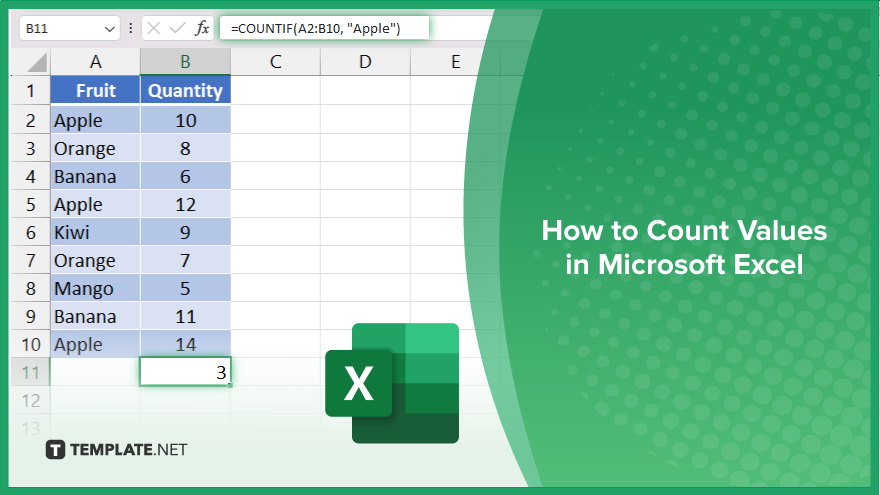
How to Count Values in Microsoft Excel
Counting values in Microsoft Excel is fundamental for effective data management and analysis. This guide provides a straightforward approach to using Excel’s diverse counting functions to tally different data types in your spreadsheets.
-
Step 1. Identify Your Data
First, determine the range of data you want to count. Ensure your data is organized clearly in rows or columns to facilitate accurate counting.
-
Step 2. Use the COUNT Function
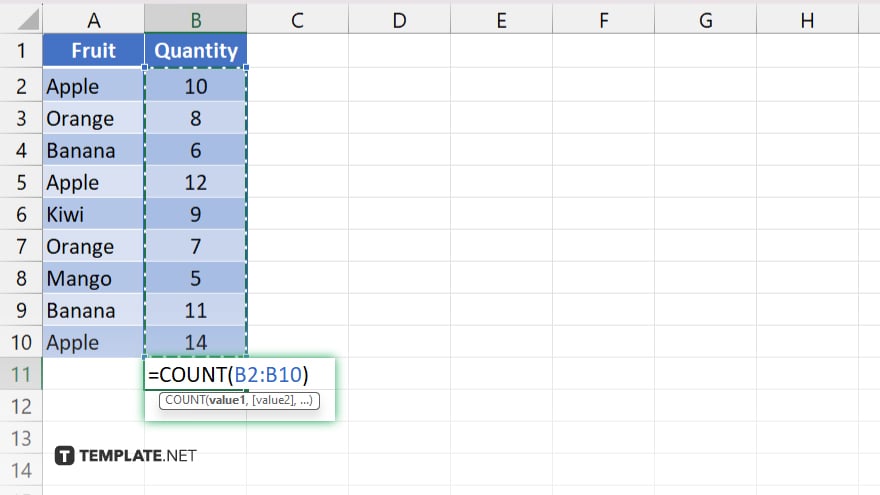
To count numeric values in a range, select the cell where you want the count to appear, and type the formula “=COUNT(range).” Replace “range” with the actual cell range, such as “B2:B10.” This function only counts cells with numbers.
-
Step 3. Count All Non-Empty Cells with COUNTA
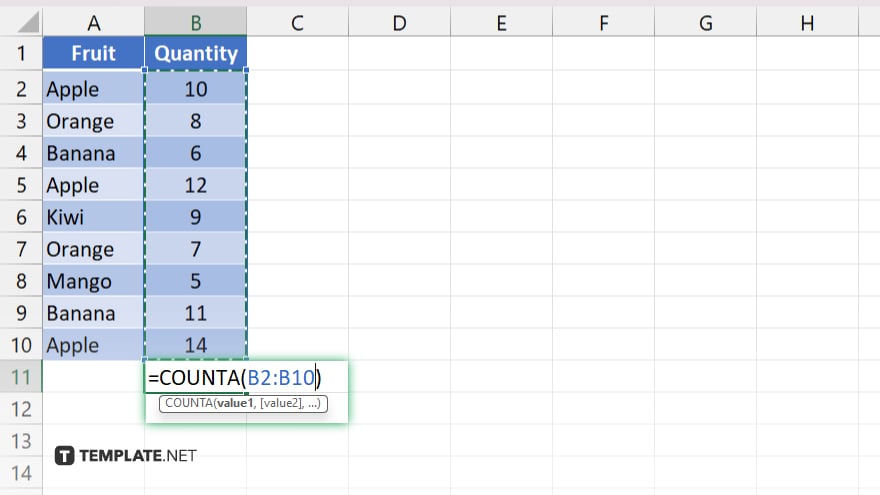
If you need to count all non-empty cells, including those with text or numbers, use the COUNTA function. Enter “=COUNTA(range)” in the desired cell, specifying your data range in place of “range.”
-
Step 4. Apply COUNTIF for Specific Criteria
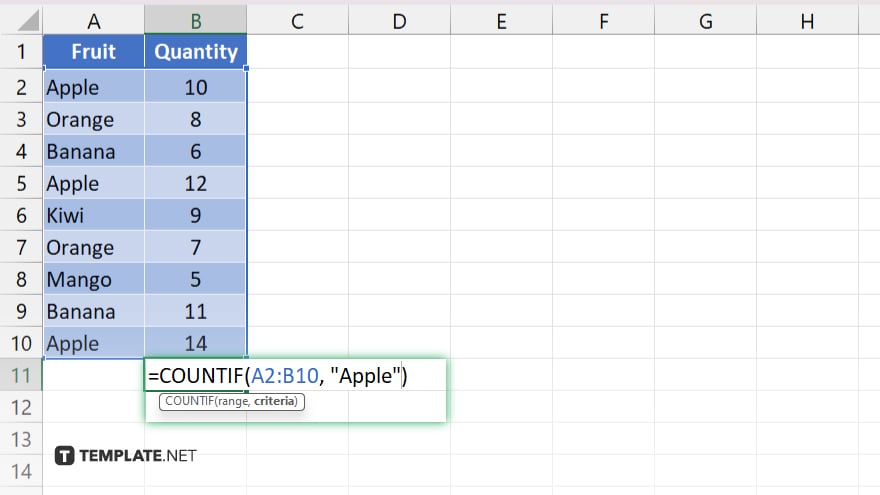
For counting cells that meet specific criteria, use the COUNTIF function. Type “=COUNTIF(range, criteria)” into a cell. For example, to count all cells with the word “Apple,” use “=COUNTIF(B2:B10, “Apple”).”
-
Step 5. Check Results
After entering the formulas, press “Enter” and check the results. Make sure the count reflects what you expected based on your data and criteria. Adjust the formulas or data selection as necessary to ensure accuracy.
You may also find valuable insights in the following articles offering tips for Microsoft Excel:
FAQs
Can Excel count cells based on multiple criteria?
Yes, use the COUNTIFS function to count cells that meet multiple conditions.
Is there a way to count unique values in a range?
Yes, you can count unique values by using the formula “=SUM(1/COUNTIF(range, range))” entered as an array formula with “Ctrl+Shift+Enter.”
How do I count cells that do not contain numbers?
Use the COUNTIF function with the criteria “<>0” to count cells without numbers.
Can I count cells that are colored or have specific formatting?
Excel does not have a built-in function to count colored cells directly, but you can use VBA to create a function that does.
How do I exclude blank cells from my count in Excel?
Use the COUNTA function to count non-empty cells and subtract it from the total cell count using COUNTBLANK to exclude blanks.






