How to Create Dropdown Options in Microsoft Excel
Microsoft Excel offers powerful features to streamline your data management, and creating dropdown options is one of them. Whether you’re managing a project, tracking inventory, or organizing data, learning this skill will make your spreadsheets more dynamic and user-friendly.
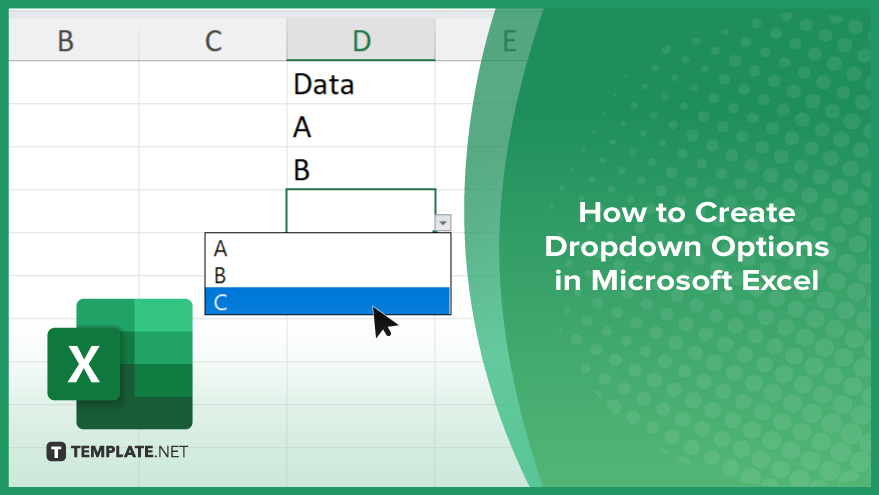
How to Create Dropdown Options in Microsoft Excel
Creating dropdown options in Microsoft Excel is a process that enhances data accuracy and efficiency. Follow these simple steps to add dropdown menus to your Excel sheet.
-
Step 1. Select the Cell for Your Dropdown
Open your Excel spreadsheet and click on the cell where you want to add the dropdown menu. This cell will allow users to choose from a list of predefined options.
-
Step 2. Go to the Data Tab
Navigate to the “Data” tab on the Excel ribbon at the top of the screen. This tab contains all the tools for data validation and creating dropdown lists.
-
Step 3. Click on Data Validation
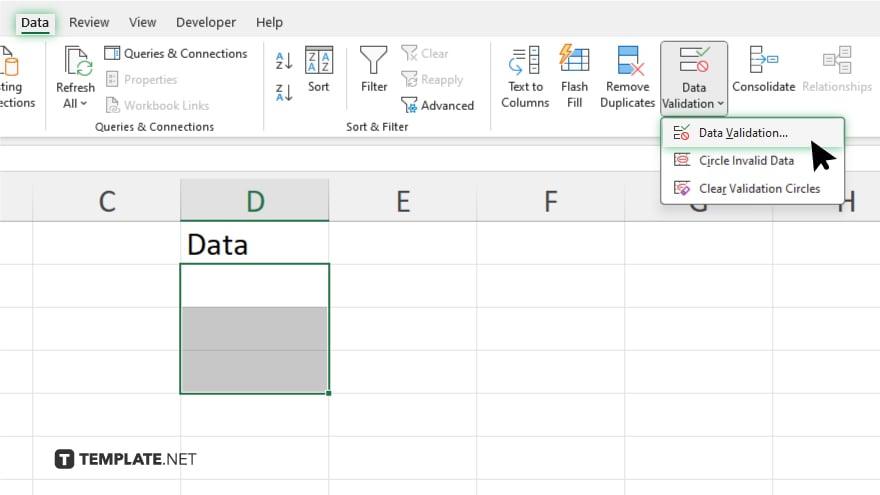
In the “Data” tab, find and click on the “Data Validation” button. This will open the Data Validation dialog box where you can set up your dropdown list.
-
Step 4. Choose List from the Allow Menu
In the Data Validation dialog box, go to the “Settings” tab. Under the “Allow” dropdown menu, select “List.” This option enables you to create a list of items for your dropdown menu.
-
Step 5. Enter Your List Items
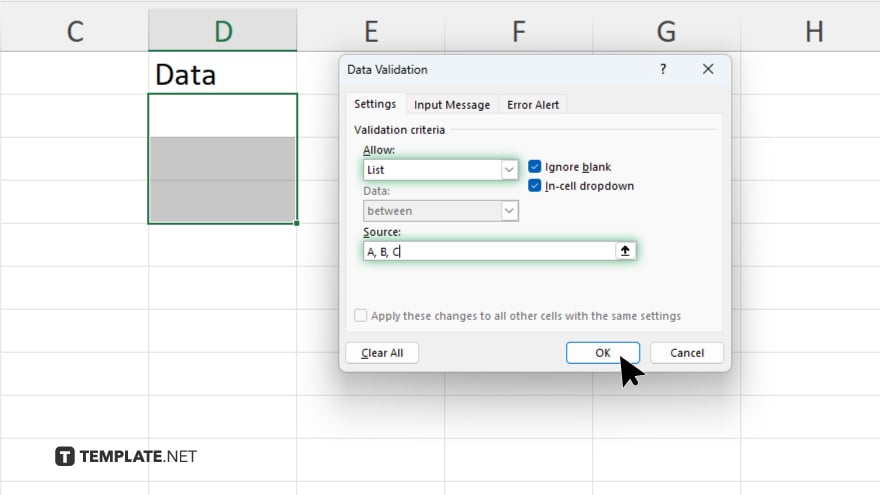
In the “Source” field, enter the items you want to include in your dropdown menu, separated by commas. Alternatively, you can select a range of cells that contain your list items.
-
Step 6. Confirm and Apply
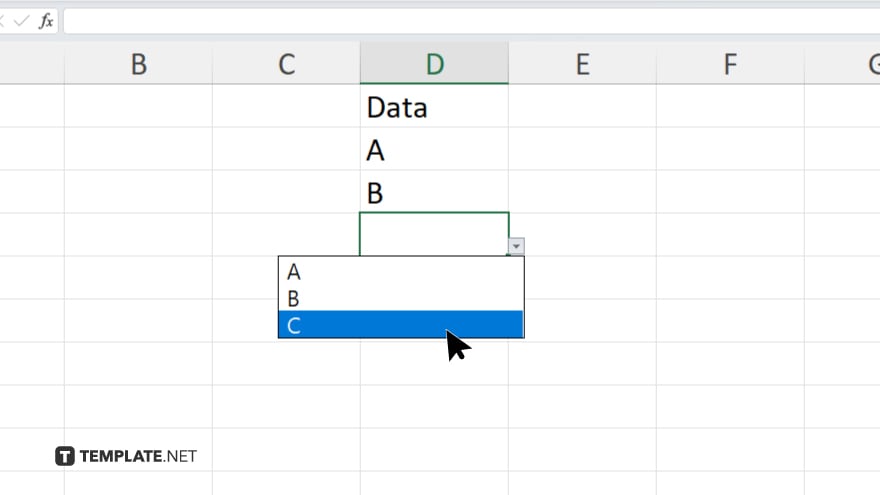
Click “OK” to close the Data Validation dialog box. Your selected cell will now have a dropdown arrow, indicating the presence of a dropdown menu. Click the arrow to see and select from the list of options you created.
You may also find valuable insights in the following articles offering tips for Microsoft Excel:
FAQs
How do I edit an existing dropdown list?
Go to Data Validation, click on the cell with the dropdown, and modify the source list.
Can I create a dropdown list from another worksheet?
Yes, reference the range in the other worksheet by including the sheet name in the source field.
How do I remove a dropdown list from a cell?
Select the cell, go to Data Validation, and click “Clear All.”
Can I allow users to enter their values in addition to the dropdown options?
Yes, uncheck the “Show error alert after invalid data is entered” box in the Data Validation settings.
How do I create a dynamic dropdown list that updates automatically?
Use a named range or a table as the source for the list, which updates as items are added or removed.






