How to Do Exponents in Microsoft Excel
Microsoft Excel, the ubiquitous spreadsheet software, offers powerful tools for performing mathematical operations with ease. In this guide, we’ll explore how to utilize Excel’s functions to handle exponents effortlessly.
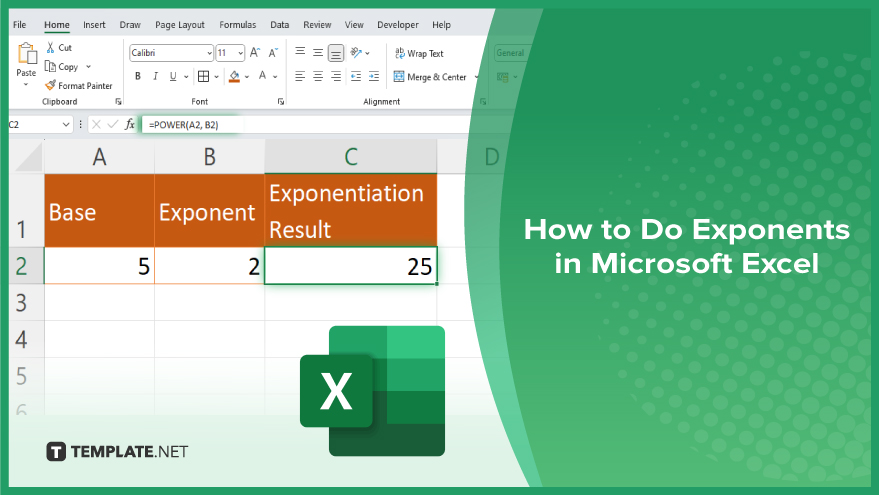
How to Do Exponents in Microsoft Excel
Exponents are powerful mathematical tools that help us concisely represent repeated multiplication. In Excel, performing exponentiation is and can be done using built-in functions. Here’s how:
-
Step 1. Enter the Base
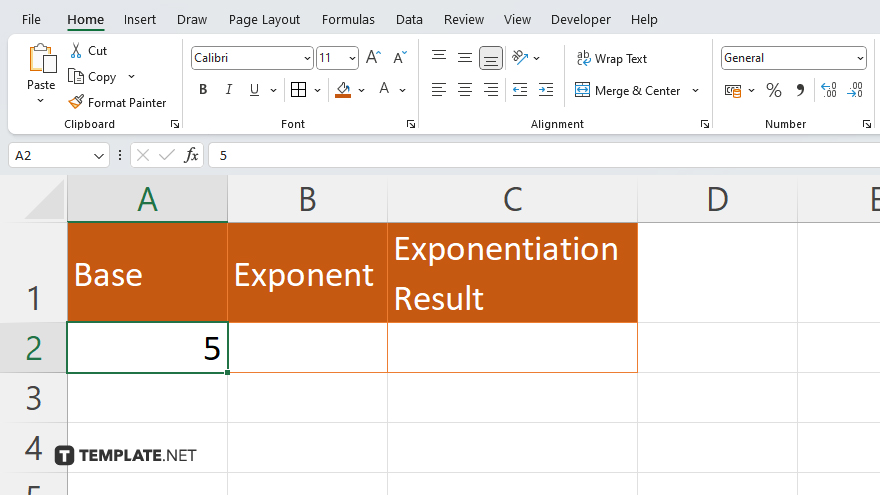
Start by selecting the cell where you want the result to appear. Then, type the base number which will be raised to the exponent, into a cell.
-
Step 2. Enter the Exponent
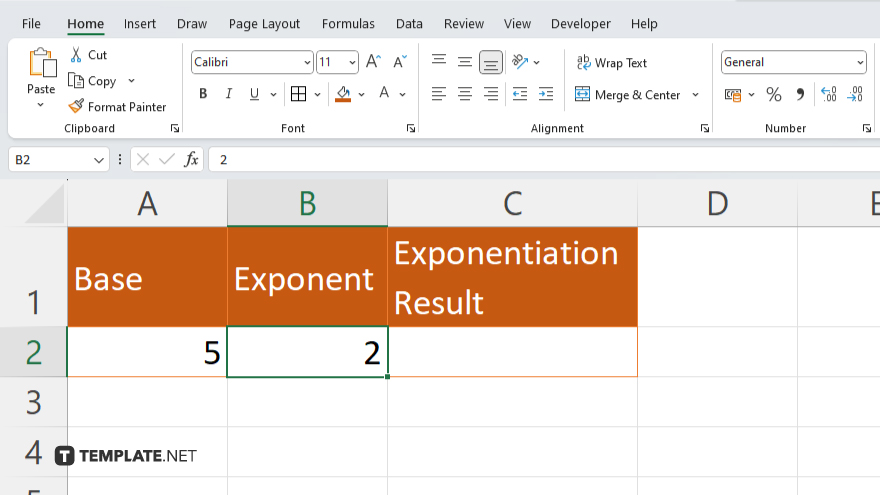
Next, enter the exponent value into another cell. This represents how many times the base number will be multiplied by itself.
-
Step 3. Use the Power Function
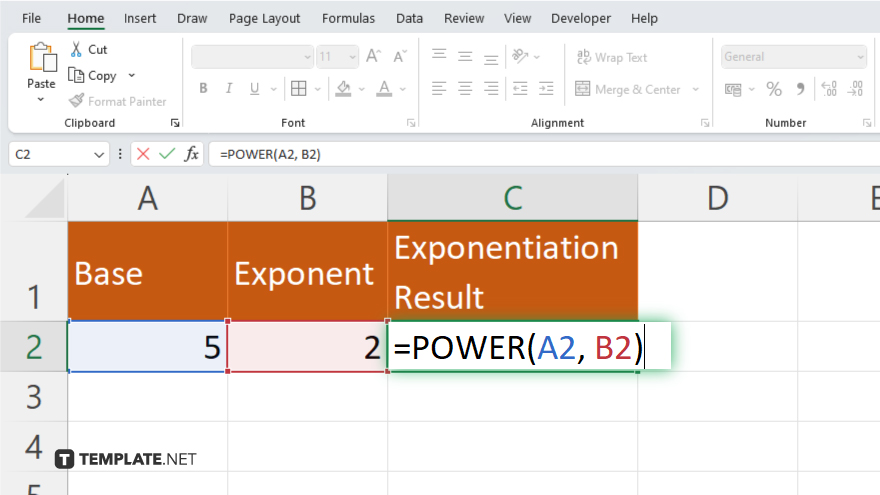
In the cell where you want the result, use the power function, “=POWER(base, exponent)”. Replace “base” with the cell reference containing the base number, and “exponent” with the cell reference containing the exponent value. After typing the power function, press “Enter.” Excel will calculate the exponentiation result and display it in the selected cell. Once you’ve pressed “Enter,” Microsoft Excel will show the result of the exponentiation in the cell you selected.
You may also find valuable insights in the following articles offering tips for Microsoft Excel:
- How to Use PMT Function in Microsoft Excel
- How to Remove Conditional Formatting in Microsoft Excel
FAQs
How do I raise a number to an exponent in Excel?
Use the power function “=POWER(base, exponent)”.
Can I use cell references for the base and exponent?
Yes, simply replace “base” and “exponent” with the appropriate cell references.
What if I want to raise a number to a fraction exponent?
Excel can handle fractional exponents using the power function.
Is there a shortcut for exponentiation in Excel?
Yes. You can use the caret symbol “^” to raise a number to an exponent.
Can I perform exponentiation with negative numbers in Excel?
Yes, Excel can handle negative numbers as bases or exponents without issues.






