How to Find Hidden Tabs in Microsoft Excel
Microsoft Excel allows you to hide and unhide tabs, making it easier to manage complex workbooks. Knowing how to find hidden tabs ensures you can quickly access all your data, enhancing your efficiency and organization in Excel.
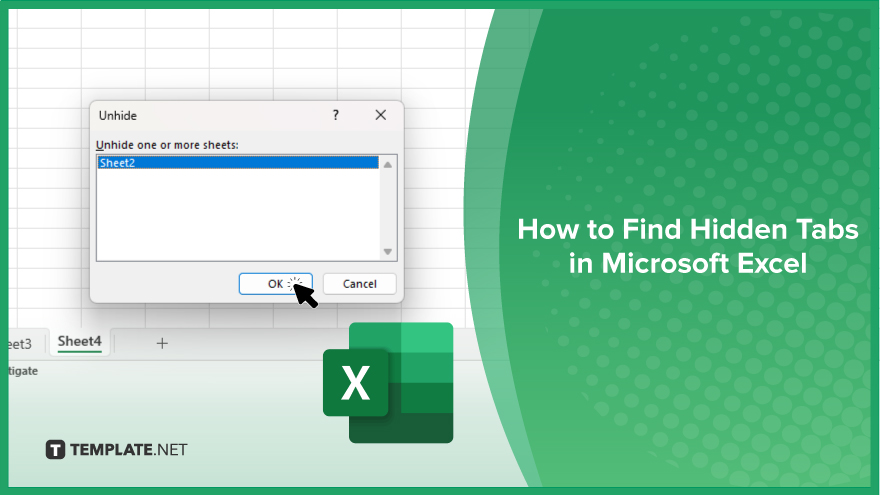
How to Find Hidden Tabs in Microsoft Excel
Finding hidden tabs in Microsoft Excel helps you access your data efficiently, ensuring nothing gets overlooked. Follow the steps below to learn how to locate and unhide hidden worksheets.
-
Step 1. Open Your Excel Workbook
Begin by opening the Excel workbook that contains the hidden tabs you want to find.
-
Step 2. Right-Click on Any Sheet Tab
At the bottom of the Excel window, right-click on any of the visible sheet tabs. This will open a context menu with various options.
-
Step 3. Select the ‘Unhide’ Option
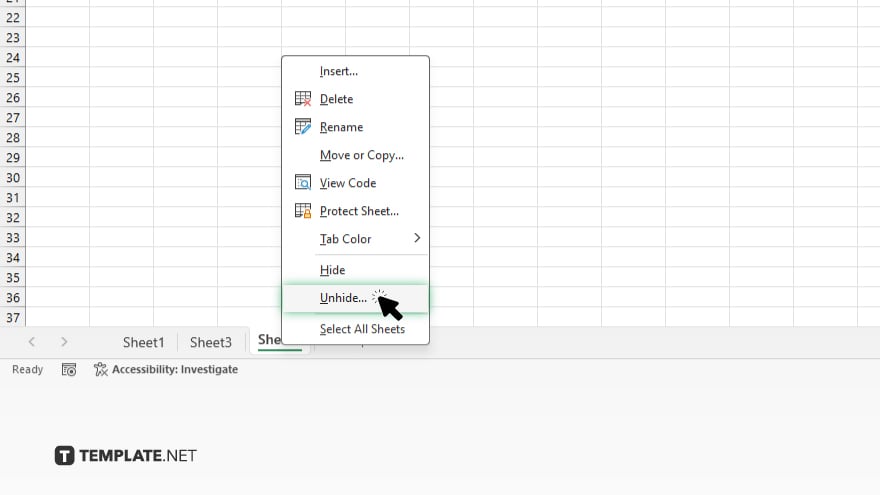
From the context menu, click on the “Unhide” option. This action will open the “Unhide” dialog box, listing all hidden sheets in the workbook.
-
Step 4. Choose the Hidden Tab
In the “Unhide” dialog box, select the hidden tab you want to reveal. Click on the name of the tab to highlight it.
-
Step 5. Click ‘OK’ to Unhide the Tab
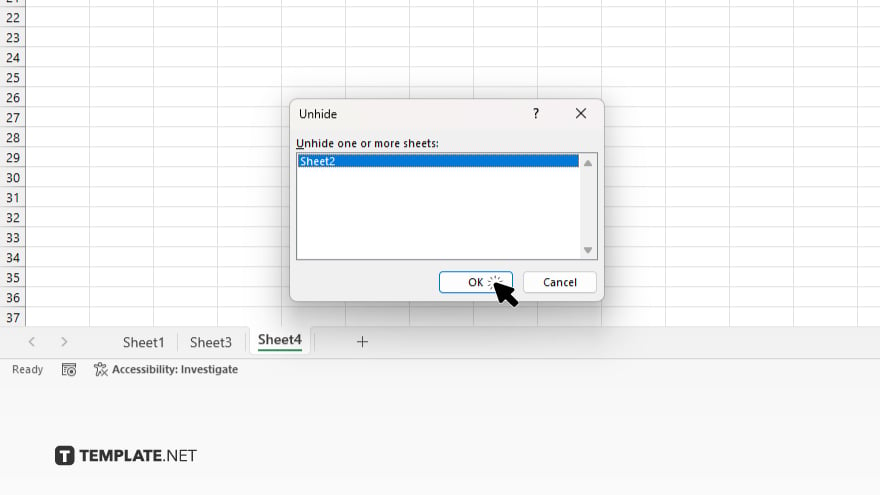
After selecting the desired tab, click the “OK” button. The hidden tab will now be visible alongside the other sheet tabs in your workbook.
You may also find valuable insights in the following articles offering tips for Microsoft Excel:
FAQs
How can I tell if there are hidden tabs in my workbook?
You can check for hidden tabs by right-clicking on any sheet tab and selecting the “Unhide” option.
Can I unhide multiple tabs at once?
No, you have to unhide each tab individually.
Why are my tabs hidden in Excel?
Tabs can be hidden intentionally for organizational purposes or accidentally during workbook management.
Can I hide tabs again after unhiding them?
Yes. You can re-hide tabs by right-clicking on the tab and selecting “Hide.”
Will unhiding a tab affect the data within it?
No, unhiding a tab does not affect the data; it simply makes the tab visible again.






